Diamond Computer Encryption ransomware / virus (Improved Instructions) - Virus Removal Guide
Diamond Computer Encryption virus Removal Guide
What is Diamond Computer Encryption ransomware virus?
Diamond Computer Encryption ransomware encrypts files in a “sophisticated way”

Diamond Computer Encryption virus is the new crypto-malware written with .NET programming language.
According to technical details, the malware targets Asian region. Thus, if you reside in Russia, China[1], Japan, India or other Asian country, beware of the threat.
Despite its odd logo – diamond – the malware is capable of encrypting files and appending random [a-z0-9]{6} file extension.[2]. Luckily, it is detectable by multiple security applications as Troj.W32.Vilsel.lqF6, W32/FareitVB.DQMK!tr, Artemis!2C0554D57C1D, etc.
As common for this type of threat, the virus connects to the Internet and launches _READ_IT_FOR_RECOVER_FILES.html. There, victims are alarmed that there is no other way to recover the files other than paying the ransom. At the moment, the amount of ransom amounts to $300. Even though the virtual infection certainly happens to be a sophisticated one, Diamond Computer Encryption removal is a better option. FortectIntego or Malwarebytes helps you do that faster.
Ransomware market keeps booming
Though at summer time, the majority of us give in to the vacation mood, cyber criminals seem not to mind this time of the year. Indeed, the number of certain threats has decreased slightly, however, the history reveals that calm in the cyber world often menaces the strike of a destructive virtual threat.
Speaking of the current malware, despite its slightly amusing logo, the malware still carries out its primary mission. At the moment, there is no available Diamond Computer Encryption Decrypter available on the market.
Do not give in to temptation to install the one offered by the perpetrators. There is no guarantee that the authors will send the decryption key to you after you remit the payment.[3]
As common for ransomware developers, the authors of Diamond Computer Encryption malware ask you to transfer the money to the specific bitcoin address.
Additionally, the threat also leaves TeamViewer to establish a remote connection. It is also capable of infecting VBox guest add-ons. Considering these features, remove Diamond Computer Encryption virus as soon as possible.
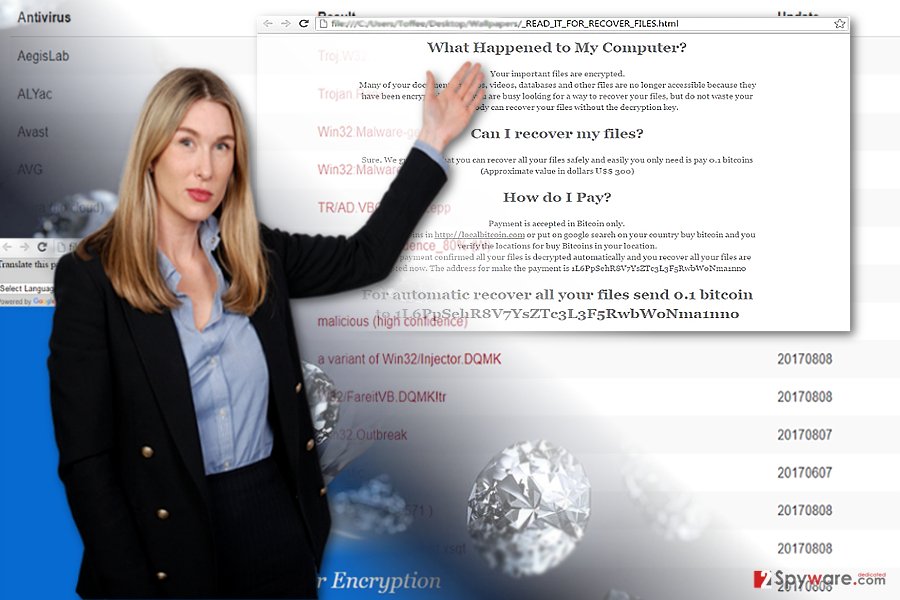
Ways to prevent a ransomware assault
In order to escape the destructive outcomes of the threat, you should apply multiple measures. First you need to fortify the protection of the device. For that purpose, install an anti-virus tool, malware elimination tool and efficient firewall would come in handy as well. They should be updated daily to lower the risk of malware infiltration.
Secondly, beware that certain ransomware types target users via remote desktop protocols. Create new passwords, use professional remote control tools or use a VPN[4] – a solution against unauthorized access.
Furthermore, bear in mind that spam emails still remain a popular method of crypto-malware distribution. Do not rush to review any attachments which supposedly come with the alarming FBI emails. Perpetrators often exert psychological pressure to lure users into a mental dead-end.
Eliminate Diamond Computer Encryption right way
Despite how menacing the threat may seem, there is still a solution. Remove Diamond Computer Encryption virus with the assistance of virus fighting utility. In case, the threat happens to shut down your computer, restart the device into Safe Mode and then launch the malware removal utility again. You may also shut down all tasks related to “marlucos” in the Task Manager.
As mentioned before, there is no decryption tool available at the moment. Restore your files from cloud backups or the copies stored in your Windows OS. Below additional data recovery guide might be of service to you as well. Note that such procedure should be performed only after you finish Diamond Computer Encryption removal.
Getting rid of Diamond Computer Encryption virus. Follow these steps
Manual removal using Safe Mode
Safe Mode grants you partial access to the system. However, it enables you to bypass the meddling of the ransomware.
Important! →
Manual removal guide might be too complicated for regular computer users. It requires advanced IT knowledge to be performed correctly (if vital system files are removed or damaged, it might result in full Windows compromise), and it also might take hours to complete. Therefore, we highly advise using the automatic method provided above instead.
Step 1. Access Safe Mode with Networking
Manual malware removal should be best performed in the Safe Mode environment.
Windows 7 / Vista / XP
- Click Start > Shutdown > Restart > OK.
- When your computer becomes active, start pressing F8 button (if that does not work, try F2, F12, Del, etc. – it all depends on your motherboard model) multiple times until you see the Advanced Boot Options window.
- Select Safe Mode with Networking from the list.

Windows 10 / Windows 8
- Right-click on Start button and select Settings.

- Scroll down to pick Update & Security.

- On the left side of the window, pick Recovery.
- Now scroll down to find Advanced Startup section.
- Click Restart now.

- Select Troubleshoot.

- Go to Advanced options.

- Select Startup Settings.

- Press Restart.
- Now press 5 or click 5) Enable Safe Mode with Networking.

Step 2. Shut down suspicious processes
Windows Task Manager is a useful tool that shows all the processes running in the background. If malware is running a process, you need to shut it down:
- Press Ctrl + Shift + Esc on your keyboard to open Windows Task Manager.
- Click on More details.

- Scroll down to Background processes section, and look for anything suspicious.
- Right-click and select Open file location.

- Go back to the process, right-click and pick End Task.

- Delete the contents of the malicious folder.
Step 3. Check program Startup
- Press Ctrl + Shift + Esc on your keyboard to open Windows Task Manager.
- Go to Startup tab.
- Right-click on the suspicious program and pick Disable.

Step 4. Delete virus files
Malware-related files can be found in various places within your computer. Here are instructions that could help you find them:
- Type in Disk Cleanup in Windows search and press Enter.

- Select the drive you want to clean (C: is your main drive by default and is likely to be the one that has malicious files in).
- Scroll through the Files to delete list and select the following:
Temporary Internet Files
Downloads
Recycle Bin
Temporary files - Pick Clean up system files.

- You can also look for other malicious files hidden in the following folders (type these entries in Windows Search and press Enter):
%AppData%
%LocalAppData%
%ProgramData%
%WinDir%
After you are finished, reboot the PC in normal mode.
Remove Diamond Computer Encryption using System Restore
-
Step 1: Reboot your computer to Safe Mode with Command Prompt
Windows 7 / Vista / XP- Click Start → Shutdown → Restart → OK.
- When your computer becomes active, start pressing F8 multiple times until you see the Advanced Boot Options window.
-
Select Command Prompt from the list

Windows 10 / Windows 8- Press the Power button at the Windows login screen. Now press and hold Shift, which is on your keyboard, and click Restart..
- Now select Troubleshoot → Advanced options → Startup Settings and finally press Restart.
-
Once your computer becomes active, select Enable Safe Mode with Command Prompt in Startup Settings window.

-
Step 2: Restore your system files and settings
-
Once the Command Prompt window shows up, enter cd restore and click Enter.

-
Now type rstrui.exe and press Enter again..

-
When a new window shows up, click Next and select your restore point that is prior the infiltration of Diamond Computer Encryption. After doing that, click Next.


-
Now click Yes to start system restore.

-
Once the Command Prompt window shows up, enter cd restore and click Enter.
Bonus: Recover your data
Guide which is presented above is supposed to help you remove Diamond Computer Encryption from your computer. To recover your encrypted files, we recommend using a detailed guide prepared by 2-spyware.com security experts.If your files are encrypted by Diamond Computer Encryption, you can use several methods to restore them:
What is Data Recovery Pro?
The software is designed to assist netizens recover lost and damaged files. It might come in handy restoring your files affected by Decryption Computer Encryption ransomware if you have not made backup copies.
- Download Data Recovery Pro;
- Follow the steps of Data Recovery Setup and install the program on your computer;
- Launch it and scan your computer for files encrypted by Diamond Computer Encryption ransomware;
- Restore them.
The usefulness of Shadow Explorer
There are high chances that the malware does not delete shadow volume copies – the key tool of Shadow Explorer to restore your files.
- Download Shadow Explorer (http://shadowexplorer.com/);
- Follow a Shadow Explorer Setup Wizard and install this application on your computer;
- Launch the program and go through the drop down menu on the top left corner to select the disk of your encrypted data. Check what folders are there;
- Right-click on the folder you want to restore and select “Export”. You can also select where you want it to be stored.
Finally, you should always think about the protection of crypto-ransomwares. In order to protect your computer from Diamond Computer Encryption and other ransomwares, use a reputable anti-spyware, such as FortectIntego, SpyHunter 5Combo Cleaner or Malwarebytes
How to prevent from getting ransomware
Access your website securely from any location
When you work on the domain, site, blog, or different project that requires constant management, content creation, or coding, you may need to connect to the server and content management service more often. The best solution for creating a tighter network could be a dedicated/fixed IP address.
If you make your IP address static and set to your device, you can connect to the CMS from any location and do not create any additional issues for the server or network manager that needs to monitor connections and activities. VPN software providers like Private Internet Access can help you with such settings and offer the option to control the online reputation and manage projects easily from any part of the world.
Recover files after data-affecting malware attacks
While much of the data can be accidentally deleted due to various reasons, malware is one of the main culprits that can cause loss of pictures, documents, videos, and other important files. More serious malware infections lead to significant data loss when your documents, system files, and images get encrypted. In particular, ransomware is is a type of malware that focuses on such functions, so your files become useless without an ability to access them.
Even though there is little to no possibility to recover after file-locking threats, some applications have features for data recovery in the system. In some cases, Data Recovery Pro can also help to recover at least some portion of your data after data-locking virus infection or general cyber infection.
- ^ Eliminate computer threats. Wubingdu. Security and spyware news in Chinese.
- ^ xXToffeeXx. New ransomware calling itself Diamond Computer Encryption. Twitter. Online source for communication and news.
- ^ How does ransomware work? Understanding the economics. CSO. Security news, features and analysis about protection and business innovation.
- ^ Linas Kiguolis. VPN: The Purpose and Reasons To Use It. TecoReviews. The Ultimate Destination for News and Reviews.





















