Dian ransomware / virus (Removal Guide) - Tutorial
Dian virus Removal Guide
What is Dian ransomware virus?
Dian ransomware seeks to encode your data
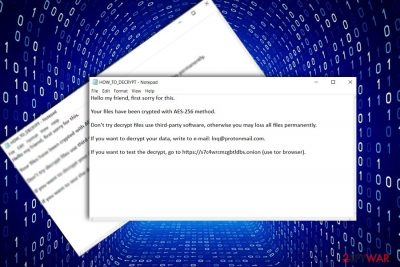
Dian virus is the new variation of DCry ransomware which emerged imitating the notorious WannaCry malware. At the moment, there are three versions released which append .dcry, .qwqd or .dian file extension. Developers recently published DCRy 2.0 version as well.
Luckily, IT security specialist Michael Gillespie created DCry decrypter[1]. At the moment, it decodes the first two mentioned versions, but it may soon become useful in dealing with this variation soon.
The original version drops its HOW_TO_DECRYPT.txt version file on the system. It includes scarce details informing victims that their files are encoded. In order to decode them, they need to contact the perpetrators via the indicated bbqb@protonmail.com. Speaking of Dian malware, it presents the text file with the same title.
In this case, it mentions that the data has been encrypted with AES-256 algorithm. In order to decode the files, victims should contact the felons via Inq@protonmail.com. The message also includes a link to a secret onion site.
It supposedly includes the decrypter. Though the developers say that victims can test the tool, the web page opens up with the ID bar and sign up options. It is not recommended to use the utility. It is not recommended to follow the demands as the decrypter is already released. Before you use remove Dian virus completely. FortectIntego or Malwarebytes will come in handy in this process.
Imitating predecessors
DCry malware happens to be only one sample of numerous ransomware supposedly having relation to the former malware. Let us briefly remind that the original WannaCry managed to wreak havoc as it made use of EternalBlue vulnerability and infected systems with weak SMB protocols.
Its supposedly new versions such as CryForMe or DCry luckily do not possess such complexity. As the authors seem to have been really engaged in the ransomware market and release new versions once in two weeks, it is necessary to be vigilant. Make sure you perform Dian malware removal. 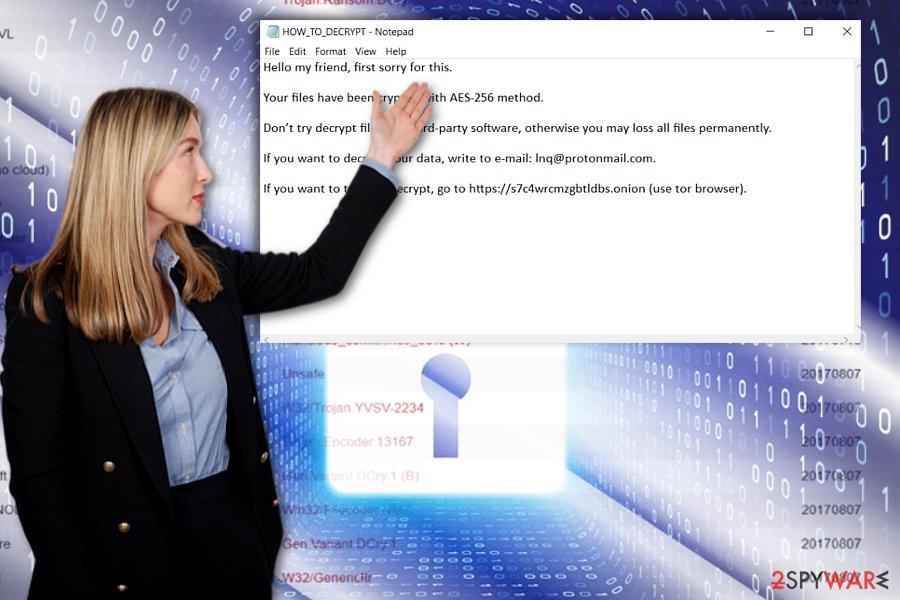
Distribution campaign remains obscure
While some more exquisite crypto-viruses are delivered with the assistance of botnets[2] and exploit kits, less complex threats use spam emails. Note that Dian hijack may occur if you carelessly open the attachment supposedly sent by an official institution. Do not rush open the attachment without double-checking the identity of the sender.
In addition, since Dian ransomware may attempt to assault your Windows as Trojan.Ransom.DCry or Gen:Variant.DCry.1, make sure your system is protected. Update your security applications regularly. Lastly, avoid clicking on links in the websites overcrowded with ads and fake download buttons. You should be wary of corrupted browser extensions.
Eliminate Dian ransomware
Once you notice your data inaccessible, remove Dian virus automatically. Note that manual attempts might turn out futile unless you are a programmer. In case you encounter any difficulties completing the procedure, reboot the PC in Safe Mode.
After Dian ransomware removal, take a look at the alternative decryption solutions or wait until the official decrypter will be updated. Let us warn you not to use the one promoted by the perpetrators. Not only US users, but for instance, Estonian users[3] should be vigilant not to encounter Dian hijack.
Getting rid of Dian virus. Follow these steps
Manual removal using Safe Mode
Safe Mode will provide access to vital system functions. In other words, this mode will help you evade the malware interruption in case the virus tries to prevent you eliminating it. You might also want to change the name of the executable file of an anti-spyware tool in case the malware tries to block the toool.
Important! →
Manual removal guide might be too complicated for regular computer users. It requires advanced IT knowledge to be performed correctly (if vital system files are removed or damaged, it might result in full Windows compromise), and it also might take hours to complete. Therefore, we highly advise using the automatic method provided above instead.
Step 1. Access Safe Mode with Networking
Manual malware removal should be best performed in the Safe Mode environment.
Windows 7 / Vista / XP
- Click Start > Shutdown > Restart > OK.
- When your computer becomes active, start pressing F8 button (if that does not work, try F2, F12, Del, etc. – it all depends on your motherboard model) multiple times until you see the Advanced Boot Options window.
- Select Safe Mode with Networking from the list.

Windows 10 / Windows 8
- Right-click on Start button and select Settings.

- Scroll down to pick Update & Security.

- On the left side of the window, pick Recovery.
- Now scroll down to find Advanced Startup section.
- Click Restart now.

- Select Troubleshoot.

- Go to Advanced options.

- Select Startup Settings.

- Press Restart.
- Now press 5 or click 5) Enable Safe Mode with Networking.

Step 2. Shut down suspicious processes
Windows Task Manager is a useful tool that shows all the processes running in the background. If malware is running a process, you need to shut it down:
- Press Ctrl + Shift + Esc on your keyboard to open Windows Task Manager.
- Click on More details.

- Scroll down to Background processes section, and look for anything suspicious.
- Right-click and select Open file location.

- Go back to the process, right-click and pick End Task.

- Delete the contents of the malicious folder.
Step 3. Check program Startup
- Press Ctrl + Shift + Esc on your keyboard to open Windows Task Manager.
- Go to Startup tab.
- Right-click on the suspicious program and pick Disable.

Step 4. Delete virus files
Malware-related files can be found in various places within your computer. Here are instructions that could help you find them:
- Type in Disk Cleanup in Windows search and press Enter.

- Select the drive you want to clean (C: is your main drive by default and is likely to be the one that has malicious files in).
- Scroll through the Files to delete list and select the following:
Temporary Internet Files
Downloads
Recycle Bin
Temporary files - Pick Clean up system files.

- You can also look for other malicious files hidden in the following folders (type these entries in Windows Search and press Enter):
%AppData%
%LocalAppData%
%ProgramData%
%WinDir%
After you are finished, reboot the PC in normal mode.
Remove Dian using System Restore
-
Step 1: Reboot your computer to Safe Mode with Command Prompt
Windows 7 / Vista / XP- Click Start → Shutdown → Restart → OK.
- When your computer becomes active, start pressing F8 multiple times until you see the Advanced Boot Options window.
-
Select Command Prompt from the list

Windows 10 / Windows 8- Press the Power button at the Windows login screen. Now press and hold Shift, which is on your keyboard, and click Restart..
- Now select Troubleshoot → Advanced options → Startup Settings and finally press Restart.
-
Once your computer becomes active, select Enable Safe Mode with Command Prompt in Startup Settings window.

-
Step 2: Restore your system files and settings
-
Once the Command Prompt window shows up, enter cd restore and click Enter.

-
Now type rstrui.exe and press Enter again..

-
When a new window shows up, click Next and select your restore point that is prior the infiltration of Dian. After doing that, click Next.


-
Now click Yes to start system restore.

-
Once the Command Prompt window shows up, enter cd restore and click Enter.
Bonus: Recover your data
Guide which is presented above is supposed to help you remove Dian from your computer. To recover your encrypted files, we recommend using a detailed guide prepared by 2-spyware.com security experts.If your files are encrypted by Dian, you can use several methods to restore them:
Data Recovery Pro option
You can use this tool for restoring corrupted or damaged files.
- Download Data Recovery Pro;
- Follow the steps of Data Recovery Setup and install the program on your computer;
- Launch it and scan your computer for files encrypted by Dian ransomware;
- Restore them.
How useful is ShadowExplorer?
Unless ransomware deletes shadow volume copies in advance, you might find this tool useful. It uses these copies to create the copies of the original affected files. DCry ransomware is not known to exhibit such functionality.
- Download Shadow Explorer (http://shadowexplorer.com/);
- Follow a Shadow Explorer Setup Wizard and install this application on your computer;
- Launch the program and go through the drop down menu on the top left corner to select the disk of your encrypted data. Check what folders are there;
- Right-click on the folder you want to restore and select “Export”. You can also select where you want it to be stored.
Dian Decrypter
You will be able to use DCRY Decrypter when it will be updated.
Finally, you should always think about the protection of crypto-ransomwares. In order to protect your computer from Dian and other ransomwares, use a reputable anti-spyware, such as FortectIntego, SpyHunter 5Combo Cleaner or Malwarebytes
How to prevent from getting ransomware
Protect your privacy – employ a VPN
There are several ways how to make your online time more private – you can access an incognito tab. However, there is no secret that even in this mode, you are tracked for advertising purposes. There is a way to add an extra layer of protection and create a completely anonymous web browsing practice with the help of Private Internet Access VPN. This software reroutes traffic through different servers, thus leaving your IP address and geolocation in disguise. Besides, it is based on a strict no-log policy, meaning that no data will be recorded, leaked, and available for both first and third parties. The combination of a secure web browser and Private Internet Access VPN will let you browse the Internet without a feeling of being spied or targeted by criminals.
No backups? No problem. Use a data recovery tool
If you wonder how data loss can occur, you should not look any further for answers – human errors, malware attacks, hardware failures, power cuts, natural disasters, or even simple negligence. In some cases, lost files are extremely important, and many straight out panic when such an unfortunate course of events happen. Due to this, you should always ensure that you prepare proper data backups on a regular basis.
If you were caught by surprise and did not have any backups to restore your files from, not everything is lost. Data Recovery Pro is one of the leading file recovery solutions you can find on the market – it is likely to restore even lost emails or data located on an external device.
- ^ Michael Gillespie. DCry Ransomware now using extension ".qwqd" - still decryptable. Updated decrypter. Twitter. Source for communication and news.
- ^ Desire Athow. Criminals now prefer to use botnets to mine Bitcoins. TechRadar. IT insights for business.
- ^ Terminate virus assaults. Virused. Security and spyware news in Estonian.





















