Direct Game UNI Installer (Virus Removal Instructions) - Free Guide
Direct Game UNI Installer Removal Guide
What is Direct Game UNI Installer?
Direct Game UNI Installer is a Trojan-type virus that can install additional malware on your machine

Direct Game UNI Installer is a malicious program that users might download when visiting free video game websites like Game.lol, as the installer is often masqueraded as a game executable (such as Minecraft_Installer.exe, PUBGMOBILE_installer_11480082 or GameOffer.exe). Once installed, the Trojan performs a variety of system modifications that are typical to malware, such as escalating privileges, launching new services, reading computer information, modifying the registry,[1], etc. In such a way, a seemingly innocent game installer turns the computer into a backdoor, which allows further malware propagation. Without a doubt, Direct Game UNI Installer virus is not something they want on their machines.
Initially, Direct Game UNI Installer malware is developed and distributed by GamesLOL – it is presented as a useful component when playing games. Most of the installers on third-party sites are withdrawn, although users may still encounter the executable on various cheap-looking gaming sites. In this article, we will explain how to remove Direct Game UNI Installer on Windows systems and protect your sensitive information from being stolen, as well as your system from being infiltrated by other malware.
| Name | Direct Game UNI Installer |
| Type | Malware, Trojan, Backdoor |
| Developer | GamesLOL |
| Main functions | The program pretends to be one of the essential components for a video game, although it executes various background processes and infects Windows system, which allows malicious actors to install other malware and insert intrusive advertisements into users' web browsers |
| Detected as | Malware/Generic.Generic |
| Symptoms | Intrusive ads on all visited websites, sluggish computer performance, errors, crashes, newly installed programs without permission, etc. |
| Installation | In most cases, trojan gets installed after users are tricked into believing that it is a game installer (from third-party sites). Nevertheless, some might find malware on their machines downloading software cracks, visiting malicious websites, opening a malicious spam email attachment, etc. |
| Removal | Scan your machine with anti-malware software such as SpyHunter 5Combo Cleaner |
| Recovery & optimization | The malware performs a variety of system changes and may also infect system files. Anti-virus software can remove the imported files, but it cannot fix system files, resulting in system crashes and malfunction. Thus, to repair your Windows OS after infection, use FortectIntego |
Once installed on the system, Direct Game UNI Installer will execute a malicious file aipackagechainer.exe and launch other files such as PowerShellScriptLauncher.dll in order to perform its function. The malware is capable of escalating its privileges on the system, which allows it to also modify the Windows registry, as well as system certificate settings. For example, Direct Game UNI Installer virus touches the following registry entries related to certificates:[2]
- HKLM\SOFTWARE\MICROSOFT\SYSTEMCERTIFICATES\AUTHROOT\CERTIFICATES
Besides propagating other malware, Direct Game UNI Installer is also used as a tool for advertising, as those who have the virus installed will see intrusive ads on Google Chrome, Safari, Mozilla Firefox, Internet Explorer, or any other used browser.
Pop-ups, banners, deals, offers, coupons, and other ads generate income to Direct Game UNI Installer developers. In the meantime, the infected users struggle with intrusive ads on all sites that they visit, which also slows down the operation of the machine.
What is more, Direct Game UNI Installer ads might not be safe at all, as there is no check performed on which advertising networks the malware uses. As a result, victims might end up on malware-laden, phishing, tech support scam, and similar dangerous sites. In such a way, users might be deceived into downloading potentially unwanted programs or malware, pay fees for imaginary tech support services, or hand their sensitive information to cybercriminals.
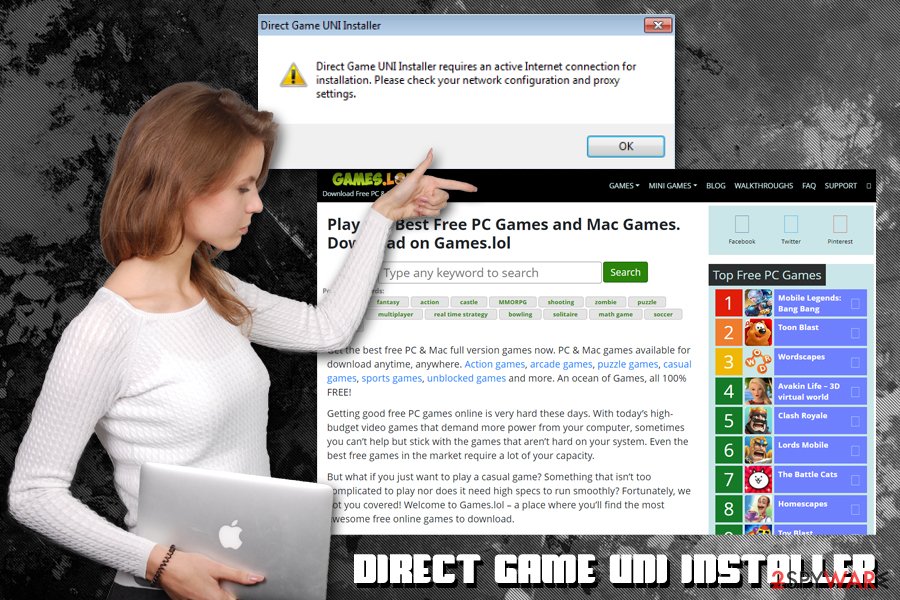
Prevent all that by performing a full Direct Game UNI Installer removal – you will find all the relevant instructions below. Note that you can try to eliminate the virus via Add/Remove programs section, although it will not terminate the malicious components that were imported by it.
Therefore, you should employ the anti-malware tool and perform a full system scan. Additionally, if you are experiencing any system crashes and/or error messages, use PC repair software FortectIntego.
Avoid malicious sites that offer a free gaming experience
The gaming industry has developed into something nobody expected it to be – a $135 billion business[3] (in comparison, Hollywood was worth $42 billion, sports industry was priced at $71 billion), which is constantly expanding. Therefore, it is not surprising that malicious actors are also keen on obtaining some of that money – in illegal ways.
There are so many ways to compromise your computer when engaging in various activities related to gaming, for example, falling for scammers that lure login credentials for games, clicking on shortened links on Discord, encountering phishing campaigns that imitate well-established gaming companies, using game cracks, cheats, etc. Security experts[4] advise users to be extremely careful when trying to look for new games online – here are some tips to make gaming more secure:
- Avoid visiting unknown sites that offer free games – they often contain hidden fees, potentially unwanted programs, or malware installers;
- Never allow a document attached to an email to run Macro commands or click on hyperlinks embedded inside the email;
- Protect your machine with comprehensive security software;
- Do not download and attempt to use game cracks/keygens, as well as cheats that promise in-game benefits;
- Do not click on suspicious links delivered via Discord or other communication platforms;
- Never enter credit card information on insecure websites;
- Do not share your account information with anyone, even your online friends;
- Create secure passwords and use two-faction authentication.
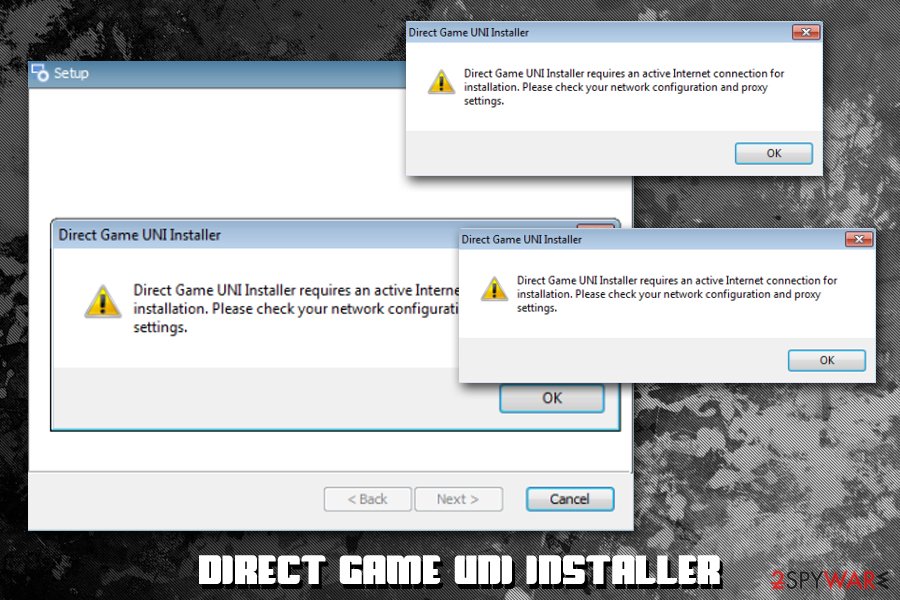
Remove Direct Game UNI Installer virus
As mentioned above, Direct Game UNI Installer virus can be categorized as a malware downloader and a backdoor. Therefore, you definitely do not want it installed on your system, as it may result in system crashes, unexpected money withdrawal from your bank account, installation of other malware, and even identity theft. Therefore, you should not delay Direct Game UNI Installer removal – and it is better to be done automatically due to additional components that might be present on the machine. Thus, use reputable anti-malware software, such as SpyHunter 5Combo Cleaner.
As a general rule, you can most likely remove Direct Game UNI Installer via Add/Remove programs located in the Control panel. However, because it is unknown what type of other threats the virus might bring, you should use anti-malware software just to be safe. In case you are still having trouble, you can access Safe Mode as explained below and perform a full system scan from there.
Getting rid of Direct Game UNI Installer. Follow these steps
Manual removal using Safe Mode
Safe Mode will allow you to disable malware operation temporarily:
Important! →
Manual removal guide might be too complicated for regular computer users. It requires advanced IT knowledge to be performed correctly (if vital system files are removed or damaged, it might result in full Windows compromise), and it also might take hours to complete. Therefore, we highly advise using the automatic method provided above instead.
Step 1. Access Safe Mode with Networking
Manual malware removal should be best performed in the Safe Mode environment.
Windows 7 / Vista / XP
- Click Start > Shutdown > Restart > OK.
- When your computer becomes active, start pressing F8 button (if that does not work, try F2, F12, Del, etc. – it all depends on your motherboard model) multiple times until you see the Advanced Boot Options window.
- Select Safe Mode with Networking from the list.

Windows 10 / Windows 8
- Right-click on Start button and select Settings.

- Scroll down to pick Update & Security.

- On the left side of the window, pick Recovery.
- Now scroll down to find Advanced Startup section.
- Click Restart now.

- Select Troubleshoot.

- Go to Advanced options.

- Select Startup Settings.

- Press Restart.
- Now press 5 or click 5) Enable Safe Mode with Networking.

Step 2. Shut down suspicious processes
Windows Task Manager is a useful tool that shows all the processes running in the background. If malware is running a process, you need to shut it down:
- Press Ctrl + Shift + Esc on your keyboard to open Windows Task Manager.
- Click on More details.

- Scroll down to Background processes section, and look for anything suspicious.
- Right-click and select Open file location.

- Go back to the process, right-click and pick End Task.

- Delete the contents of the malicious folder.
Step 3. Check program Startup
- Press Ctrl + Shift + Esc on your keyboard to open Windows Task Manager.
- Go to Startup tab.
- Right-click on the suspicious program and pick Disable.

Step 4. Delete virus files
Malware-related files can be found in various places within your computer. Here are instructions that could help you find them:
- Type in Disk Cleanup in Windows search and press Enter.

- Select the drive you want to clean (C: is your main drive by default and is likely to be the one that has malicious files in).
- Scroll through the Files to delete list and select the following:
Temporary Internet Files
Downloads
Recycle Bin
Temporary files - Pick Clean up system files.

- You can also look for other malicious files hidden in the following folders (type these entries in Windows Search and press Enter):
%AppData%
%LocalAppData%
%ProgramData%
%WinDir%
After you are finished, reboot the PC in normal mode.
Finally, you should always think about the protection of crypto-ransomwares. In order to protect your computer from Direct Game UNI Installer and other ransomwares, use a reputable anti-spyware, such as FortectIntego, SpyHunter 5Combo Cleaner or Malwarebytes
How to prevent from getting backdoors
Do not let government spy on you
The government has many issues in regards to tracking users' data and spying on citizens, so you should take this into consideration and learn more about shady information gathering practices. Avoid any unwanted government tracking or spying by going totally anonymous on the internet.
You can choose a different location when you go online and access any material you want without particular content restrictions. You can easily enjoy internet connection without any risks of being hacked by using Private Internet Access VPN.
Control the information that can be accessed by government any other unwanted party and surf online without being spied on. Even if you are not involved in illegal activities or trust your selection of services, platforms, be suspicious for your own security and take precautionary measures by using the VPN service.
Backup files for the later use, in case of the malware attack
Computer users can suffer from data losses due to cyber infections or their own faulty doings. Ransomware can encrypt and hold files hostage, while unforeseen power cuts might cause a loss of important documents. If you have proper up-to-date backups, you can easily recover after such an incident and get back to work. It is also equally important to update backups on a regular basis so that the newest information remains intact – you can set this process to be performed automatically.
When you have the previous version of every important document or project you can avoid frustration and breakdowns. It comes in handy when malware strikes out of nowhere. Use Data Recovery Pro for the data restoration process.
- ^ Windows Registry. Wikipedia. The free encyclopedia.
- ^ Incident Response. Hybrid Analysis. Sandbox malware analysis.
- ^ How Much Is The Gaming Industry Worth?. TechJury. Tech site.
- ^ Dieviren. Dieviren. Cybersecurity advice from Germany.














