Displayforreviews.com ads (spam) - Free Guide
Displayforreviews.com ads Removal Guide
What is Displayforreviews.com ads?
Displayforreviews.com can be the start of annoying push notification spam
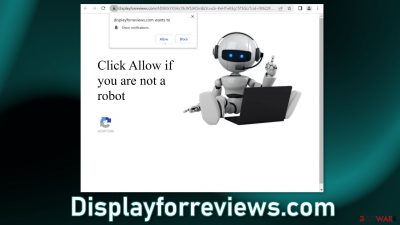
Displayforreviews.com is a deceptive site that uses social engineering[1] to fool users into subscribing to push notifications. The page is disguised as a CAPTCHA verification step and asks people to press the “Allow” button to confirm that they are not robots. The page then starts spamming people with annoying pop-up ads that can appear even when the browser is closed.
These ads may be placed by rogue advertising networks and lead to dangerous websites. As a result, people may be tricked into providing their personal information, downloading PUPs (potentially unwanted programs),[2] and malware.
| NAME | Displayforreviews.com |
| TYPE | Push notification spam; adware |
| SYMPTOMS | Annoying pop-up ads start appearing in the corner of the screen after clicking the “Allow” button |
| DISTRIBUTION | Shady websites; deceptive ads; freeware installations |
| DANGERS | Links embedded in the notifications can lead to websites from rogue advertising networks |
| ELIMINATION | Disable push notifications by accessing your browser settings |
| FURTHER STEPS | Use a repair tool like FortectIntego to fix any remaining damage and optimize the machine |
Distribution methods
Most often, people end up on pages like Displayforreviews.com by browsing through other shady pages. It is rare to find them through search results. They usually hide in pages that engage in illegal activities. For example, illegal streaming platforms are full of deceptive ads and sneaky redirects that can open new tabs with sites from rogue advertising networks.
It is important to be careful while browsing the web and not click on random links or visit unknown sites. The Internet is full of gateway pages whose sole purpose is to redirect users to the push notification spam pages. Another possibility is that the spam site appeared without any user input.
This can happen if users' machines are infected by adware. It can cause an increased amount of commercial content on the device, like pop-ups, banners, and redirects. The developers generate revenue from pay-per-click advertising for every viewed ad.
Take care of your browsers
The main purpose of adware is to get people to click on ads, install other PUAs or malware but they can also collect browsing-related information with cookies which are small data files stored on your device. Inherently, they are not bad. They provide the ability for websites and web-based applications to personalize the user experience.
The problem emerges when cookies are used by bad actors. The data collected with them can be sold to third parties, and advertising networks. If the pages you visit or plugins you use do not have strong security measures in place, cookies can even be hijacked and used for malicious purposes.
Those small data files can contain information like your IP address, the websites you visit, links you click on, and things you purchase online. That is why it is so important to clean cookies and cache regularly to avoid this information landing in the wrong hands. To avoid a lengthy process, we recommend using a maintenance utility like FortectIntego. Besides that, it can fix various system errors, registry issues, and corrupted files which is especially useful after a virus infection.
Disable the intrusive pop-ups
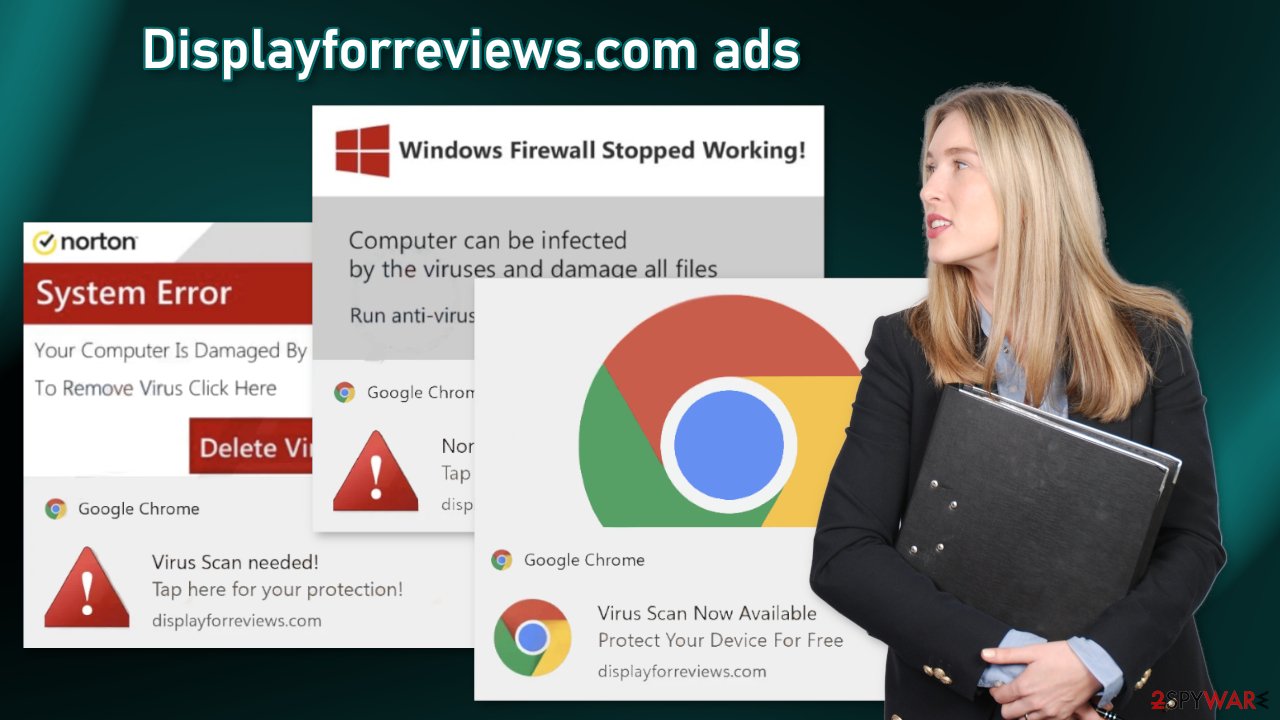
Users report that Displayforreviews.com started showing them fake security alerts disguised as legitimate messages from Norton, Windows, and Google Chrome. Crooks use scare tactics to convince users that their system is infected with multiple viruses and infected.
Even the messages themselves are fake, surprisingly, some of the pop-ups redirect users to the official security suite's pages. This might be because fraudsters are abusing their affiliate programs.
Push notifications are based on a subscription model so users can disable them manually in the browser settings. You can use the guide below for a smooth step-by-step removal process:
Google Chrome (desktop):
- Open Google Chrome browser and go to Menu > Settings.
- Scroll down and click on Advanced.
- Locate the Privacy and security section and pick Site Settings > Notifications.
![Stop notifications on Chrome PC 1 Stop notifications on Chrome PC 1]()
- Look at the Allow section and look for a suspicious URL.
- Click the three vertical dots next to it and pick Block. This should remove unwanted notifications from Google Chrome.
![Stop notifications on Chrome PC 2 Stop notifications on Chrome PC 2]()
Google Chrome (Android):
- Open Google Chrome and tap on Settings (three vertical dots).
- Select Notifications.
- Scroll down to Sites section.
- Locate the unwanted URL and toggle the button to the left (Off setting).
![Stop notifications on Chrome Android Stop notifications on Chrome Android]()
Mozilla Firefox:
- Open Mozilla Firefox and go to Menu > Options.
- Click on Privacy & Security section.
- Under Permissions, you should be able to see Notifications. Click Settings button next to it.
![Stop notifications on Mozilla Firefox 1 Stop notifications on Mozilla Firefox 1]()
- In the Settings – Notification Permissions window, click on the drop-down menu by the URL in question.
- Select Block and then click on Save Changes. This should remove unwanted notifications from Mozilla Firefox.
![Stop notifications on Mozilla Firefox 2 Stop notifications on Mozilla Firefox 2]()
Safari:
- Click on Safari > Preferences…
- Go to Websites tab and, under General, select Notifications.
- Select the web address in question, click the drop-down menu and select Deny.
![Stop notifications on Safari Stop notifications on Safari]()
MS Edge:
- Open Microsoft Edge, and click the Settings and more button (three horizontal dots) at the top-right of the window.
- Select Settings and then go to Advanced.
- Under Website permissions, pick Manage permissions and select the URL in question.
- Toggle the switch to the left to turn notifications off on Microsoft Edge.
![Stop notifications on Edge 2 Stop notifications on Edge 2]()
MS Edge (Chromium):
- Open Microsoft Edge, and go to Settings.
- Select Site permissions.
- Go to Notifications on the right.
- Under Allow, you will find the unwanted entry.
- Click on More actions and select Block.
![Stop notifications on Edge Chromium Stop notifications on Edge Chromium]()
Do not use freeware distribution platforms
If you have recently installed any programs from freeware distribution sites, peer-to-peer file-sharing platforms, torrent sites,[3] there is a big possibility that the symptoms are caused by them. Because freeware distributors do not make any money from giving away software for free, they include additional programs in the installers that monetize user activity (collect data about browsing activities, generate ads, etc.)
Unfortunately, it is not simple to remove them, once they get into the machine. Crooks often disguise them as “handy” tools so they would be more difficult to identify for average users. It is best to use only official channels whenever you want to install software.
Professional security tools can make sure that your system is free from intruders. Use SpyHunter 5Combo Cleaner or Malwarebytes to scan your machine. They will identify suspicious processes running in the background, and remove them completely. If you want to remove recently installed freeware, you can follow our guide for Windows and Mac machines:
Windows
- Enter Control Panel into Windows search box and hit Enter or click on the search result.
- Under Programs, select Uninstall a program.
![Uninstall from Windows 1 Uninstall from Windows 1]()
- From the list, find the entry of the suspicious program.
- Right-click on the application and select Uninstall.
- If User Account Control shows up, click Yes.
- Wait till the uninstallation process is complete and click OK.
![Uninstall from Windows 2 Uninstall from Windows 2]()
macOS
- From the menu bar, select Go > Applications.
- In the Applications folder, look for all related entries.
- Click on the app and drag it to Trash (or right-click and pick Move to Trash)
![Uninstall from Mac 1 Uninstall from Mac 1]()
To fully remove an unwanted app, you need to access Application Support, LaunchAgents, and LaunchDaemons folders and delete relevant files:
- Select Go > Go to Folder.
- Enter /Library/Application Support and click Go or press Enter.
- In the Application Support folder, look for any dubious entries and then delete them.
- Now enter /Library/LaunchAgents and /Library/LaunchDaemons folders the same way and terminate all the related .plist files.
![Uninstall from Mac 2 Uninstall from Mac 2]()
How to prevent from getting adware
Protect your privacy – employ a VPN
There are several ways how to make your online time more private – you can access an incognito tab. However, there is no secret that even in this mode, you are tracked for advertising purposes. There is a way to add an extra layer of protection and create a completely anonymous web browsing practice with the help of Private Internet Access VPN. This software reroutes traffic through different servers, thus leaving your IP address and geolocation in disguise. Besides, it is based on a strict no-log policy, meaning that no data will be recorded, leaked, and available for both first and third parties. The combination of a secure web browser and Private Internet Access VPN will let you browse the Internet without a feeling of being spied or targeted by criminals.
No backups? No problem. Use a data recovery tool
If you wonder how data loss can occur, you should not look any further for answers – human errors, malware attacks, hardware failures, power cuts, natural disasters, or even simple negligence. In some cases, lost files are extremely important, and many straight out panic when such an unfortunate course of events happen. Due to this, you should always ensure that you prepare proper data backups on a regular basis.
If you were caught by surprise and did not have any backups to restore your files from, not everything is lost. Data Recovery Pro is one of the leading file recovery solutions you can find on the market – it is likely to restore even lost emails or data located on an external device.
- ^ Cynthia Gonzalez. Top 5 Social Engineering Techniques and How to Prevent Them. Exabeam. Information Security.
- ^ Wendy Zamora. What is a PUP? – How to avoid potentially unwanted programs. Malwarebytes. Cybersecurity Tips, Tricks and How-Tos.
- ^ Brad Haddin. 4 risks of using torrents. Creative. Tech Opinions.












