DoggeWiper ransomware (Removal Instructions) - Bonus: Decryption Steps
DoggeWiper virus Removal Guide
What is DoggeWiper ransomware?
DoggeWiper ransomware is crypto malware created by vulgar authors and is usually transmitted via Discord
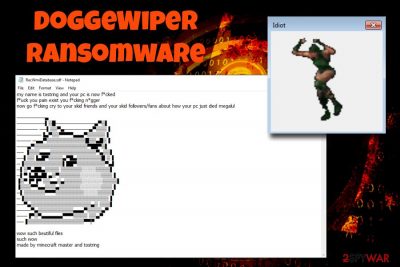
DoggeWiper is a ransomware-type virus that was first discovered in late February 2019. The original name is still debatable as malware authors use several other titles in their notes, such as Powerhentai or Idiot ransomware, which only confirms that the threat is not properly developed. Instead of encrypting data with a strong algorithm, DoggeWiper ransomware changes the structure of each file so that it would instead open RacWmiDatabase.sdf.txt file (which is also a ransom note), which contains a vulgar text, filled with swearwords and an ASCII Text Art picture of a well-known Doge meme. Nevertheless, just as many other ransomware viruses, DoggeWiper also appends a file extension, which in this case is .vscode. The malware is known to be distributed via the Discord app, when users download files like The_power_of_hentai.exe, Idiot.exe, BandagedBD_Windows_1.exe, DiscordAccessPlugin.exe, or update_discord.exe.
| Name | DoggeWiper |
| Alternative names | Powerhentai, Idiot |
| Type | Ransomware |
| File extension | .vscode |
| Ransom demand | None. It is believed that malware is developed for data wiping purposes |
| Associated files | The_power_of_hentai.exe, Idiot.exe, BandagedBD_Windows_1.exe, DiscordAccessPlugin.exe, or update_discord.exe |
| Distribution | Discord, malicious files |
| Decryptable? | No |
| Elimination | Download and install security software that can recognize the threat |
| System recovery | Use FortectIntego to recover from damage inflicted by ransomware |
Even though DoggeWiper ransomware is known to be distributed via Discord app, it does not mean that other propagation methods are not used. Typical crypto-malware distribution methods include spam email attachments or links, repacked installers, cracks, fake updates, exploits, etc. Refer to the second section of the article to prevent DoggeWiper or other threat infiltration.
One DoggeWiper ransomware settles, it installs multiple new files, executes services, modifies Windows Registry, and performs many other operations that increase threat's persistence on the device and possibly prevent DoggeWiper ransomware removal. After the encryption, each file is modified in the following way: picture.jpg is turned into picture.jpg.vscode. From that time, each time the victim clicks on one of such files, a RacWmiDatabase.sdf.txt is opened instead, which contains the following text (censored):
my name is tostring and your pc is now f*cked
f*uck you pain exist you f*cking n*gger
now go f*cking cry to your skid friends and your skid followers/fans about how your pc just died megalul────────▌▒█─────────── ▄▀▒▌
────── ──▌▒▒▀▄───────▄▀▒▒▒▐
───────▐▄▀▒▒▀▀▀▀▄▄▄▀▒▒▒▒▒▐
──── ─▄▄▀▒▒▒▒▒▒▒▒▒▒▒█▒▒▄█▒▐
───▄▀▒▒▒▒▒▒▒▒▒▒▒▒▒▒▒▀██▀▒▌
── ▐▒▒▒▄▄▄▒▒▒▒▒▒▒▒▒▒▒▒▒▀▄▒▒▌
──▌▒▒▐▄█▀▒▒▒▒▄▀█▄▒▒▒▒▒▒▒█ ▒▐
─▐▒▒▒▒▒▒▒▒▒▒▒▌██▀▒▒▒▒▒▒▒▒▀▄▌
─▌▒▀▄██▄▒▒▒▒ ▒▒▒▒▒▒░░░░▒▒▒▒▌
─▌▀▐▄█▄█▌▄▒▀▒▒▒▒▒▒░░░░░░▒▒▒▐
▐▒▀▐▀▐▀ ▒▒▄▄▒▄▒▒▒▒▒░░░░░░▒▒▒▒▌
▐▒▒▒▀▀▄▄▒▒▒▄▒▒▒▒▒▒░░░░░░▒▒▒▐
─▌▒▒▒▒▒▒▀▀▀▒▒▒▒▒▒▒▒░░░░▒▒▒▒▌
─▐▒▒▒▒▒▒▒▒▒▒▒▒▒▒▒▒▒▒▒▒▒▒▒▒▐
──▀▄▒▒▒▒▒▒▒▒▒▒▒▒▒▒▒▒▒▄▒ ▒▒▒▌
────▀▄▒▒▒▒▒▒▒▒▒▒▄▄▄▀▒▒▒▒▄▀
───▐▀▒▀▄▄▄▄▄▄▀▀▀▒▒▒▒ ▄▀
──▐▒▒▒▒▒▒▒▒▒▒▒▒▒▒▒▒▀▀wow such beutiful files
such wow
made by minecraft master and tostring
As evident, no contact information or Bitcoin wallet is provided, which concludes that DoggeWiper ransomware was not created for money extortion purposes. Instead, it is most likely dedicated to annoy users and destroy their files. What is more, crooks are extremely vulgar while delivering their message…
Regardless if contact information is provided or not, most security experts[1] do not recommend contacting threat actors, as the possibility of getting scammed is quite high. Thus, merely remove DoggeWiper ransomware with adequate[2] security application and only then attempt file recovery with the help of third-party tools if you had no backups ready.
Finally, to recover from DoggeWiper virus damage, we suggest you scan your device with FortectIntego – it can recover your vital computer system parts, such as Windows Registry.
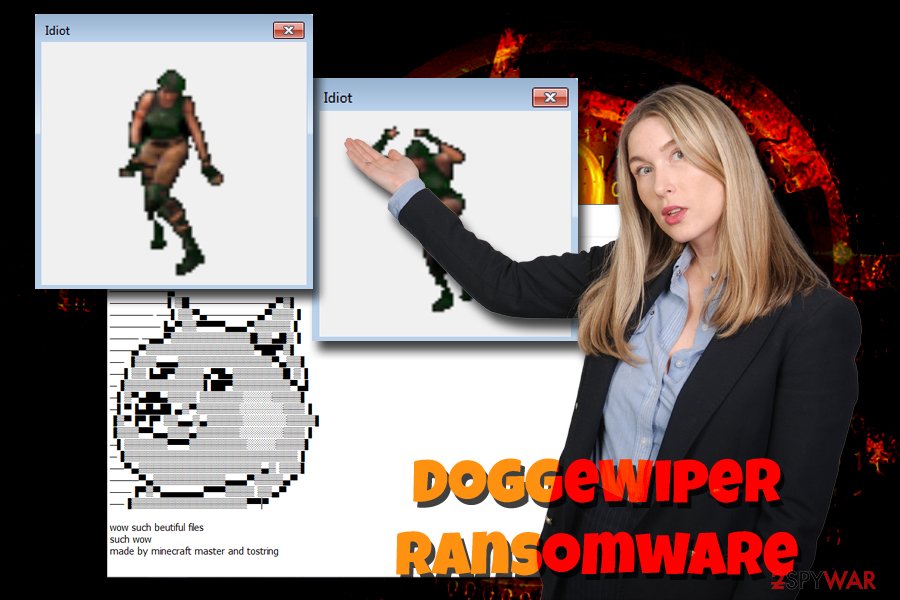
Do not download suspicious executables from communication apps like Discord
Hackers who distribute malware are often relying on social engineering, whether it is a sophisticated one or quite amateur. While the former might increase the number of overall infections, the latter will trick novice computer users, including younger audiences.
Discord is often used by gaming communities, and phishing attempts are a frequent occurrence on the platform. Quite often, criminals pretend to upload some sort of crack or cheat for the specific video game that would provide bot functionality, or increase in-game currency.
All users have to do is download and execute the file, only to find out that the alleged cheat infected their computers with malware. Very known cases of such tricks were used in Fortnite virus attacks.[3]
Therefore, be aware that unknown chats or channels that provide links ask for your credentials or offer cheat tools are most likely malware. Never communicate with such individuals or click on links that they provide. Additionally, we suggest you install reputable anti-malware software that would be able to keep virus infections away.
Get rid of DoggeWiper ransomware using reputable removal tools
While DoggeWiper virus might be just as an experiment or was made as a “joke,” the infected users have nothing to be joking about, since ransomware can lead to full personal file loss. Because the decryptor for this threat is not available, it is, unfortunately, a highly likely scenario. Nevertheless, you need to remove DoggeWiper ransomware before you attempt file recovery.
To perform complete DoggeWiper ransomware removal, you will have to enter Safe Mode with Networking as explained below. It is a safe environment that launches only the most necessary services and drivers, temporarily disabling malware. Once there, you should thoroughly scan your device with anti-malware software to get rid of the virus altogether.
Getting rid of DoggeWiper virus. Follow these steps
Manual removal using Safe Mode
To remove DoggeWiper safely, enter Safe Mode with Networking as explained below:
Important! →
Manual removal guide might be too complicated for regular computer users. It requires advanced IT knowledge to be performed correctly (if vital system files are removed or damaged, it might result in full Windows compromise), and it also might take hours to complete. Therefore, we highly advise using the automatic method provided above instead.
Step 1. Access Safe Mode with Networking
Manual malware removal should be best performed in the Safe Mode environment.
Windows 7 / Vista / XP
- Click Start > Shutdown > Restart > OK.
- When your computer becomes active, start pressing F8 button (if that does not work, try F2, F12, Del, etc. – it all depends on your motherboard model) multiple times until you see the Advanced Boot Options window.
- Select Safe Mode with Networking from the list.

Windows 10 / Windows 8
- Right-click on Start button and select Settings.

- Scroll down to pick Update & Security.

- On the left side of the window, pick Recovery.
- Now scroll down to find Advanced Startup section.
- Click Restart now.

- Select Troubleshoot.

- Go to Advanced options.

- Select Startup Settings.

- Press Restart.
- Now press 5 or click 5) Enable Safe Mode with Networking.

Step 2. Shut down suspicious processes
Windows Task Manager is a useful tool that shows all the processes running in the background. If malware is running a process, you need to shut it down:
- Press Ctrl + Shift + Esc on your keyboard to open Windows Task Manager.
- Click on More details.

- Scroll down to Background processes section, and look for anything suspicious.
- Right-click and select Open file location.

- Go back to the process, right-click and pick End Task.

- Delete the contents of the malicious folder.
Step 3. Check program Startup
- Press Ctrl + Shift + Esc on your keyboard to open Windows Task Manager.
- Go to Startup tab.
- Right-click on the suspicious program and pick Disable.

Step 4. Delete virus files
Malware-related files can be found in various places within your computer. Here are instructions that could help you find them:
- Type in Disk Cleanup in Windows search and press Enter.

- Select the drive you want to clean (C: is your main drive by default and is likely to be the one that has malicious files in).
- Scroll through the Files to delete list and select the following:
Temporary Internet Files
Downloads
Recycle Bin
Temporary files - Pick Clean up system files.

- You can also look for other malicious files hidden in the following folders (type these entries in Windows Search and press Enter):
%AppData%
%LocalAppData%
%ProgramData%
%WinDir%
After you are finished, reboot the PC in normal mode.
Remove DoggeWiper using System Restore
System Restore can also be used to disable malware:
-
Step 1: Reboot your computer to Safe Mode with Command Prompt
Windows 7 / Vista / XP- Click Start → Shutdown → Restart → OK.
- When your computer becomes active, start pressing F8 multiple times until you see the Advanced Boot Options window.
-
Select Command Prompt from the list

Windows 10 / Windows 8- Press the Power button at the Windows login screen. Now press and hold Shift, which is on your keyboard, and click Restart..
- Now select Troubleshoot → Advanced options → Startup Settings and finally press Restart.
-
Once your computer becomes active, select Enable Safe Mode with Command Prompt in Startup Settings window.

-
Step 2: Restore your system files and settings
-
Once the Command Prompt window shows up, enter cd restore and click Enter.

-
Now type rstrui.exe and press Enter again..

-
When a new window shows up, click Next and select your restore point that is prior the infiltration of DoggeWiper. After doing that, click Next.


-
Now click Yes to start system restore.

-
Once the Command Prompt window shows up, enter cd restore and click Enter.
Bonus: Recover your data
Guide which is presented above is supposed to help you remove DoggeWiper from your computer. To recover your encrypted files, we recommend using a detailed guide prepared by 2-spyware.com security experts.If you had no backups available, the only way to recover your data is to rely on third-party recovery software. Check out the links and instructions on how to use such software below.
If your files are encrypted by DoggeWiper, you can use several methods to restore them:
Make use of Data Recovery Pro
This tool might be able to recover files encrypted by .vscode file extension.
- Download Data Recovery Pro;
- Follow the steps of Data Recovery Setup and install the program on your computer;
- Launch it and scan your computer for files encrypted by DoggeWiper ransomware;
- Restore them.
Windows Previous Versions Feature might be useful in file recovery
If you had System Restore enabled before ransomware attack, you might be able recover some files with the help of Windows Previous Versions Feature.
- Find an encrypted file you need to restore and right-click on it;
- Select “Properties” and go to “Previous versions” tab;
- Here, check each of available copies of the file in “Folder versions”. You should select the version you want to recover and click “Restore”.
ShadowExplorer might be the answer
ShadowExplorer should be able to recover all your files if the virus failed to delete Shadow Volume Copies
- Download Shadow Explorer (http://shadowexplorer.com/);
- Follow a Shadow Explorer Setup Wizard and install this application on your computer;
- Launch the program and go through the drop down menu on the top left corner to select the disk of your encrypted data. Check what folders are there;
- Right-click on the folder you want to restore and select “Export”. You can also select where you want it to be stored.
No decryptor is available
Finally, you should always think about the protection of crypto-ransomwares. In order to protect your computer from DoggeWiper and other ransomwares, use a reputable anti-spyware, such as FortectIntego, SpyHunter 5Combo Cleaner or Malwarebytes
How to prevent from getting ransomware
Access your website securely from any location
When you work on the domain, site, blog, or different project that requires constant management, content creation, or coding, you may need to connect to the server and content management service more often. The best solution for creating a tighter network could be a dedicated/fixed IP address.
If you make your IP address static and set to your device, you can connect to the CMS from any location and do not create any additional issues for the server or network manager that needs to monitor connections and activities. VPN software providers like Private Internet Access can help you with such settings and offer the option to control the online reputation and manage projects easily from any part of the world.
Recover files after data-affecting malware attacks
While much of the data can be accidentally deleted due to various reasons, malware is one of the main culprits that can cause loss of pictures, documents, videos, and other important files. More serious malware infections lead to significant data loss when your documents, system files, and images get encrypted. In particular, ransomware is is a type of malware that focuses on such functions, so your files become useless without an ability to access them.
Even though there is little to no possibility to recover after file-locking threats, some applications have features for data recovery in the system. In some cases, Data Recovery Pro can also help to recover at least some portion of your data after data-locking virus infection or general cyber infection.
- ^ Zondervirus. Zondervirus. Cybersecurity researchers.
- ^ The_power_of_hentai.exe. Virus total. File and URL analyzing service.
- ^ Julia Alexander . What’s going on with the Fortnite scams taking over YouTube?. Polygon. Gaming website.





















