Doko-search.com (Virus Removal Instructions) - Free Guide
Doko-search.com Removal Guide
What is Doko-search.com?
Doko-search.com – a third-party app that tries to prove its useful functionality when it truly provides altered search results
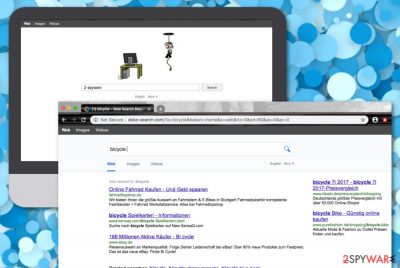
Doko-search.com is a browser hijacker[1] that provides quick access to e-shopping websites and other online platforms to prove that its services can be useful. However, there are more negative consequences to wait for while dealing with this app rather than benefiting from it. First of all, the browser hijacker sets the default search engine, new tab URL bar, and homepage to doko-search.com. Furthermore, you are forced to use the new search provider that can load you with compromised search query results and provide you the wrong answers. Nevertheless, you can start receiving an excessive amount of advertisements and redirects from Doko-search.com after it stays on your browser for a while.
| Name | Doko-search.com |
|---|---|
| Type | Potentially unwanted program |
| Sub-type | Browser hijacker |
| Danger level | Low. This PUP is not nearly as dangerous as other infections such as ransomware, trojans. However, the browser hijacker can still bring indirect damage by forcibly taking you to potentially malicious domains |
| Activities | When the browser-hijacking app shows up, your browser settings such as the default search provider, homepage, and new tab URL bar get hijacked and set to doko-search.com. Continuously, you are also likely to start experiencing a flood of pop-up notifications and get redirected to affiliate places |
| Spreading | Browser hijackers end up on computer systems who have set the “Recommended” downloading settings as default. These products can appear on machines in freeware and shareware packages that can be downloaded from sources such as download.com, cnet.com, and softonic.com |
| Elimination | If you have been dealing with this PUP lately, it is about time to take action against it. You can remove the browser hijacker with the help of reliable antimalware software or you can complete the manual guiding steps that are included to the end of this article |
| Fix tip | If you have found any signs of system compromisation, you can try fixing things with a tool such as FortectIntego |
If you receive Doko-search.com on your web browser, you will find that it promotes other websites such as skyscanner.net, tripadvisor.com, booking.com, amazon.com, etc. You might find this type of fast access feature valuable at first but it is not that great when you are left with a modified web browser and frequent redirects to other unknown domains.
The main purpose of Doko-search.com is to provide the developers with income and these people can think of earning money in many ways possible. First of all, they want to make sure that a big number of users employ their services and have their browser settings changed. Keep in mind that the modifications cannot be removed unless you terminate the browser hijacker itself.
Furthermore, Doko-search.com virus might start dropping you unwanted adverts as these notifications can bring pay-per-click income very easily. The only thing the developers need to do is to create attractive-looking advertisements and the money comes when the user clicks on the provided pop-ups[2] and pop-unders.
Most of the time Doko-search.com will provide you with questionable offers and deals that might look useful from the first view but truly are not. You might be suggested to purchase rogue security software[3] for an inadequate price or subscribe to a service that you truly do not need. Be sure that the offers that come included by this adware are not directed towards your benefits and are produced only for the developers' good.
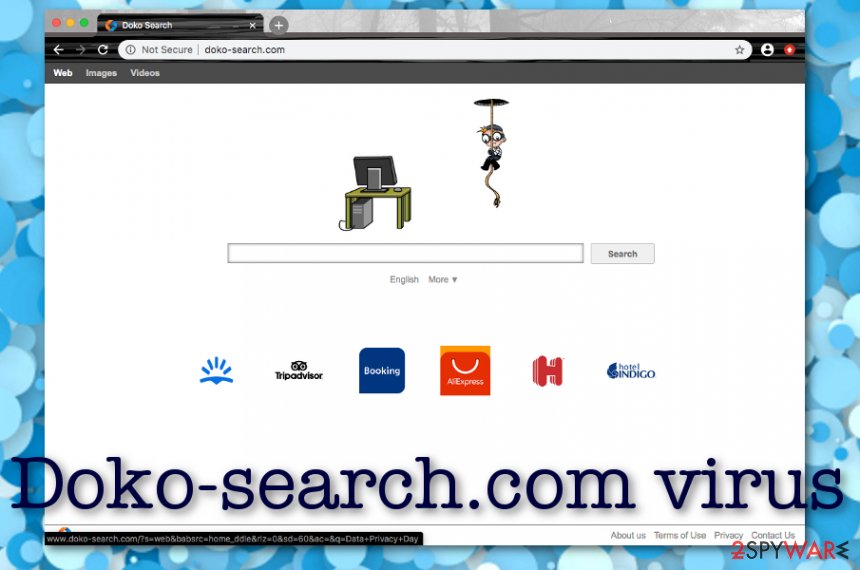
Another technique that allows gathering income is related to data recording. Even though Doko-search.com does not target personal information, the adware can still get its hands on non-personal details that are related to the user's browsing history, habits, and online experience. Later on, this type of data is shared with other parties for income or can be used in creating targeted advertising campaigns.
Continuously, Doko-search.com can start forcibly taking you to sponsored locations where you will be provided even with more suggestions of various products and services. However, this is not the worst part of these redirecting sessions. There is a big risk that you might land on a potentially malicious website and get infected with dangerous malware.
If you want to get rid of such a risk, you should remove Doko-search.com from your affected computer system and hijacked web browser applications such as Google Chrome, Mozilla Firefox, Internet Explorer, Microsoft Edge, and Safari.
Doko-search.com removal can be completed with the help of automatical software that will find all infectious and potentially unwanted objects. You can also try employing a tool such as FortectIntego that might be able to fix all compromised areas in your computer system. However, if you are likely to perform the elimination process manually, you should go to the end of this article where you will find all of the needed instructions.
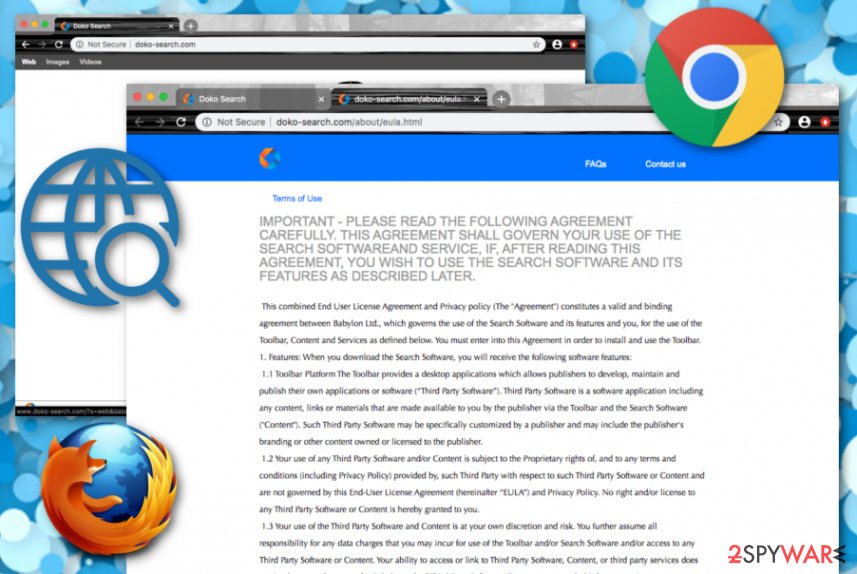
Browser hijackers manipulate weak downloading settings to arrive at their destinations
People who have set their downloading settings to “Recommended” have a greater chance of receiving browser hijackers on their machines as these threats infiltrate machines that are vulnerable to such infections. If you switch the downloading/installing mode to “Advanced”, you will be able to take care of the incoming downloads by yourself. All you have to do is deselect the checkmarks that are placed next to the components that you do not want to see on your PC.
To add, browser hijackers and similar potentially unwanted programs appear through a deceptive technique called “bundling”. This happens when the developer injects their software in a package of freeware or shareware and the browser hijacker lands on the computer as an additional product. What you should do to prevent such unexpected installations is to avoid downloading products from websites such as cnet.com, download.com, softonic.com, and soft32.com.
Virusai.lt experts[4] also claim that infectious advertisements and hyperlinks also bring PUPs to the computer system. You should prevent yourself from clicking on unknown sources while browsing the Internet. Also, do not risk to proceed to websites that are marked as unsafe. Last but not least, download and launch antimalware protection on your computer system for proper safety. Do not forget to update your software when required, otherwise, it might not function properly.
Make Doko-search.com vanish from your browsers
If Doko-search.com has performed unexpected changes on your web browser apps and modified the default search engine, homepage, and new tab URL of your browsers, it is time to terminate the cyber threat if you want to reverse your settings back to their starter positions.
Use a reliable antimalware tool if you do not want to perform the Doko-search.com removal on your own. This type of software will ensure that the potentially unwanted program will vanish together with all the additional objects that it has brought to the Windows or Mac operating system.
However, if you think that you are capable enough to remove Doko-search.com on your own, you should try out the manual step-by-step guidelines that have been provided at the end of this article. The following instructions will help you to clean both your operating system and web browser applications.
You may remove virus damage with a help of FortectIntego. SpyHunter 5Combo Cleaner and Malwarebytes are recommended to detect potentially unwanted programs and viruses with all their files and registry entries that are related to them.
Getting rid of Doko-search.com. Follow these steps
Uninstall from Windows
To eliminate the browser hijacker from your Windows computer and bring the system back to normal operating, you should employ the below-provided step-by-step guidelines:
Instructions for Windows 10/8 machines:
- Enter Control Panel into Windows search box and hit Enter or click on the search result.
- Under Programs, select Uninstall a program.

- From the list, find the entry of the suspicious program.
- Right-click on the application and select Uninstall.
- If User Account Control shows up, click Yes.
- Wait till uninstallation process is complete and click OK.

If you are Windows 7/XP user, proceed with the following instructions:
- Click on Windows Start > Control Panel located on the right pane (if you are Windows XP user, click on Add/Remove Programs).
- In Control Panel, select Programs > Uninstall a program.

- Pick the unwanted application by clicking on it once.
- At the top, click Uninstall/Change.
- In the confirmation prompt, pick Yes.
- Click OK once the removal process is finished.
Delete from macOS
Remove items from Applications folder:
- From the menu bar, select Go > Applications.
- In the Applications folder, look for all related entries.
- Click on the app and drag it to Trash (or right-click and pick Move to Trash)

To fully remove an unwanted app, you need to access Application Support, LaunchAgents, and LaunchDaemons folders and delete relevant files:
- Select Go > Go to Folder.
- Enter /Library/Application Support and click Go or press Enter.
- In the Application Support folder, look for any dubious entries and then delete them.
- Now enter /Library/LaunchAgents and /Library/LaunchDaemons folders the same way and terminate all the related .plist files.

Remove from Microsoft Edge
Delete unwanted extensions from MS Edge:
- Select Menu (three horizontal dots at the top-right of the browser window) and pick Extensions.
- From the list, pick the extension and click on the Gear icon.
- Click on Uninstall at the bottom.

Clear cookies and other browser data:
- Click on the Menu (three horizontal dots at the top-right of the browser window) and select Privacy & security.
- Under Clear browsing data, pick Choose what to clear.
- Select everything (apart from passwords, although you might want to include Media licenses as well, if applicable) and click on Clear.

Restore new tab and homepage settings:
- Click the menu icon and choose Settings.
- Then find On startup section.
- Click Disable if you found any suspicious domain.
Reset MS Edge if the above steps did not work:
- Press on Ctrl + Shift + Esc to open Task Manager.
- Click on More details arrow at the bottom of the window.
- Select Details tab.
- Now scroll down and locate every entry with Microsoft Edge name in it. Right-click on each of them and select End Task to stop MS Edge from running.

If this solution failed to help you, you need to use an advanced Edge reset method. Note that you need to backup your data before proceeding.
- Find the following folder on your computer: C:\\Users\\%username%\\AppData\\Local\\Packages\\Microsoft.MicrosoftEdge_8wekyb3d8bbwe.
- Press Ctrl + A on your keyboard to select all folders.
- Right-click on them and pick Delete

- Now right-click on the Start button and pick Windows PowerShell (Admin).
- When the new window opens, copy and paste the following command, and then press Enter:
Get-AppXPackage -AllUsers -Name Microsoft.MicrosoftEdge | Foreach {Add-AppxPackage -DisableDevelopmentMode -Register “$($_.InstallLocation)\\AppXManifest.xml” -Verbose

Instructions for Chromium-based Edge
Delete extensions from MS Edge (Chromium):
- Open Edge and click select Settings > Extensions.
- Delete unwanted extensions by clicking Remove.

Clear cache and site data:
- Click on Menu and go to Settings.
- Select Privacy, search and services.
- Under Clear browsing data, pick Choose what to clear.
- Under Time range, pick All time.
- Select Clear now.

Reset Chromium-based MS Edge:
- Click on Menu and select Settings.
- On the left side, pick Reset settings.
- Select Restore settings to their default values.
- Confirm with Reset.

Remove from Mozilla Firefox (FF)
To terminate the browser hijacker infection and all suspicious products from Mozilla Firefox, you should complete the below-provided instructions:
Remove dangerous extensions:
- Open Mozilla Firefox browser and click on the Menu (three horizontal lines at the top-right of the window).
- Select Add-ons.
- In here, select unwanted plugin and click Remove.

Reset the homepage:
- Click three horizontal lines at the top right corner to open the menu.
- Choose Options.
- Under Home options, enter your preferred site that will open every time you newly open the Mozilla Firefox.
Clear cookies and site data:
- Click Menu and pick Settings.
- Go to Privacy & Security section.
- Scroll down to locate Cookies and Site Data.
- Click on Clear Data…
- Select Cookies and Site Data, as well as Cached Web Content and press Clear.

Reset Mozilla Firefox
If clearing the browser as explained above did not help, reset Mozilla Firefox:
- Open Mozilla Firefox browser and click the Menu.
- Go to Help and then choose Troubleshooting Information.

- Under Give Firefox a tune up section, click on Refresh Firefox…
- Once the pop-up shows up, confirm the action by pressing on Refresh Firefox.

Remove from Google Chrome
To remove questionable-looking products from Google Chrome and bring the browser back to its previous position, try out these steps:
Delete malicious extensions from Google Chrome:
- Open Google Chrome, click on the Menu (three vertical dots at the top-right corner) and select More tools > Extensions.
- In the newly opened window, you will see all the installed extensions. Uninstall all the suspicious plugins that might be related to the unwanted program by clicking Remove.

Clear cache and web data from Chrome:
- Click on Menu and pick Settings.
- Under Privacy and security, select Clear browsing data.
- Select Browsing history, Cookies and other site data, as well as Cached images and files.
- Click Clear data.

Change your homepage:
- Click menu and choose Settings.
- Look for a suspicious site in the On startup section.
- Click on Open a specific or set of pages and click on three dots to find the Remove option.
Reset Google Chrome:
If the previous methods did not help you, reset Google Chrome to eliminate all the unwanted components:
- Click on Menu and select Settings.
- In the Settings, scroll down and click Advanced.
- Scroll down and locate Reset and clean up section.
- Now click Restore settings to their original defaults.
- Confirm with Reset settings.

Delete from Safari
Remove unwanted extensions from Safari:
- Click Safari > Preferences…
- In the new window, pick Extensions.
- Select the unwanted extension and select Uninstall.

Clear cookies and other website data from Safari:
- Click Safari > Clear History…
- From the drop-down menu under Clear, pick all history.
- Confirm with Clear History.

Reset Safari if the above-mentioned steps did not help you:
- Click Safari > Preferences…
- Go to Advanced tab.
- Tick the Show Develop menu in menu bar.
- From the menu bar, click Develop, and then select Empty Caches.

After uninstalling this potentially unwanted program (PUP) and fixing each of your web browsers, we recommend you to scan your PC system with a reputable anti-spyware. This will help you to get rid of Doko-search.com registry traces and will also identify related parasites or possible malware infections on your computer. For that you can use our top-rated malware remover: FortectIntego, SpyHunter 5Combo Cleaner or Malwarebytes.
How to prevent from getting browser hijacker
Do not let government spy on you
The government has many issues in regards to tracking users' data and spying on citizens, so you should take this into consideration and learn more about shady information gathering practices. Avoid any unwanted government tracking or spying by going totally anonymous on the internet.
You can choose a different location when you go online and access any material you want without particular content restrictions. You can easily enjoy internet connection without any risks of being hacked by using Private Internet Access VPN.
Control the information that can be accessed by government any other unwanted party and surf online without being spied on. Even if you are not involved in illegal activities or trust your selection of services, platforms, be suspicious for your own security and take precautionary measures by using the VPN service.
Backup files for the later use, in case of the malware attack
Computer users can suffer from data losses due to cyber infections or their own faulty doings. Ransomware can encrypt and hold files hostage, while unforeseen power cuts might cause a loss of important documents. If you have proper up-to-date backups, you can easily recover after such an incident and get back to work. It is also equally important to update backups on a regular basis so that the newest information remains intact – you can set this process to be performed automatically.
When you have the previous version of every important document or project you can avoid frustration and breakdowns. It comes in handy when malware strikes out of nowhere. Use Data Recovery Pro for the data restoration process.
- ^ What are browser hijackers?. Norton. Internet Security.
- ^ What are pop-ups?. Quora.com. Relevant questions and answers.
- ^ Rogue Security Software. Wikipedia. The free encyclopedia.
- ^ Virusai.lt. Virusai. Security and spyware news.























