Dongtaiwang.com (Removal Instructions) - Chrome, Firefox, IE, Edge
Dongtaiwang.com Removal Guide
What is Dongtaiwang.com?
Dongtaiwang.com is a news site that tries to push a VPN app Freegate to Chinese-speaking users

Dongtaiwang.com is a Chinese website that specializes in various news stories and promotes the Freegate VPN service app. Due to heavy censoring policies practiced by the Chinese government, people cannot access the world wide web as most of the others. Instead, they are presented with a Chinese version of social networks, Google, and other services most are used to in the West.
For that reason, many Chinese citizens resort to using a VPN service that modifies DNS[1] settings in order to bypass restrictions set in China. Dongtaiwang.com is one of the websites that offers a solution and prompts users to download Freegate VPN by Dynamic Internet Technology, Inc. However, the service is simply not as trustworthy, as it is known to hijack Google Chrome, Internet Explorer, Mozilla Firefox, MS Edge, Safari, or another browser, redirect users to Dongtaiwang.com and other websites, as well as make users visit phishing, scam or otherwise-dangerous sites.
Those who try to access Dongtaiwang.com directly will be simply presented with an automatic download “phome.gz,” which is an archive file of unknown contents – do not open the file as it might install malware like rootkit or ransomware on your device.
| Name | Dongtaiwang.com |
| Type | Browser hijacker, potentially unwanted program (the offered Freegate VPN is more of an adware app) |
| Associated download | Upon entering the site, users might encounter an automatic download prompt “phome.gz” – do not open it as it might be infected with malware |
| Other files | fgp.zip, fg768p.zip, Freegate.exe, FreegateX.exe, DynaPass.exe |
| Installation | Users might install browser hijackers willingly or unintentionally when installing freeware from third-party sites. Additionally, they might get tricked by fake updates |
| Associated risks | Installation of other potentially unwanted programs or malware, sensitive data leak to unknown parties or cybercriminals, monetary loss due to exposure to scam sites, etc. |
| Termination | To uninstall the browser hijacker, follow our manual removal guide below. Alternatively, you can also scan your computer with anti-malware software |
| Recovery | After you get rid of the hijacker, various system settings might still be altered or certain system files damaged. To fix any issues that might arise after a computer infection, scan it with FortectIntego |
If you installed the app offered by Dongtaiwang.com, you might start experiencing intrusive web browser behavior, and your web browsing sessions will be traced by the implanted cookies and other tracking technologies. The following data is typically traced by browser hijackers:
- Websites visited;
- Links clicked;
- Bookmarks added;
- IP address;
- ISP;
- Technical data of the device (OS version, installed browsers and apps, etc.).
This information is usually collected by the Dongtaiwang.com virus in order to present you with targeted advertisements.[2] The served ads are then more likely to lure you into clicking on commercial content, and each click provides the developer's profits. However, keep in mind that these links and ads might not be secure and bring you to scam sites where you might be tricked into installing malicious software or entering your personal information that might be stolen by cybercriminals.
To remove Dongtaiwang.com redirects, ads, pop-ups, deals, banners, offers, and other unwanted activity, you will have to uninstall Freegate VPN application from your computer. Besides, it is also worth noting that you should reset all the installed browsers and scan your machine with FortectIntego for best results, as it can fix virus damage done and restore normal computer functions without you having to reinstall your operating system after the infection.
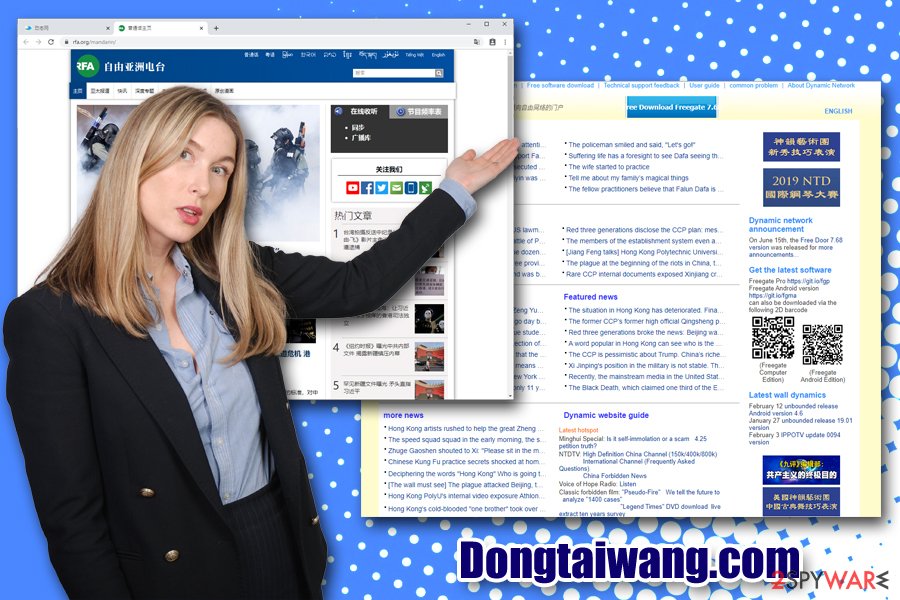
Freedom of speech and the ability to view various websites online should be a right. Unfortunately, Chinese people are not provided these rights, and there is no wonder that many turns to services like VPN that change the proxy and DNS settings to bypass the restrictions set by the government. However, Dongtaiwang.com-offered application is not the right choice, as it might be used to track users instead of helping them. Besides, the annoying commercial content, as well as intrusive ads, will not let users perform regular web browsing activities.
Dongtaiwang.com removal should also be performed because it is known that the site might be offering a corrupted version of the VPN, which can bring Tearspear and Rapidstealer Trojans on your device. These malware apps can steal personal and sensitive information from your machine and expose it to cybercriminals.
Stay away from unsafe applications by being attentive when browsing the internet
In some cases, users are offered applications that might seem useful: video converters, system optimizers, file converters, video players, etc. While some of these programs might be great additions to users' computers and help them perform tasks they want to achieve easier, others might not only fail to provide what was promised but also expose users to intrusive commercial content, change web browser settings without permission, and even install other unwanted apps without permission. What makes matters worse is that there are millions of apps offered on various sites. So, how do you determine is the app is good or bad?
There are many factors that users should be paying attention to. Security experts[3] provide the following guidelines:
- If possible, download programs from official websites (Chrome store, Amazon, etc.);
- Before downloading an app from an external source, read up on it online (forums, blog posts, etc.);
- During the installation, always opt for Advanced/Custom settings instead of Recommended/Quick ones;
- Make sure the app provides vital documents like Terms of Service and Privacy Policy;
- Beware of software bundling tricks: pre-ticked boxes, fine print text, misleading button placements, deceptive deals/offers, etc.;
- Install reputable anti-malware that will most likely stop most of the potentially dangerous apps before they manage to get in.

Get rid of Dongtaiwang.com ads by uninstalling Freegate VPN from your computer
You can either remove Dongtaiwang.com hijack either manually or automatically. Manual elimination should usually not be too complicated – all you have to do is access the list of the installed programs and uninstall the Freegate VPN app. However, as we previously mentioned, Dongtaiwang.com might promote a malicious version of the program. Therefore, the machine might also be infected with Trojans that secretly record sensitive information and send it to remote servers controlled by malicious actors.
For that reason, automatic Dongtaiwang.com removal is recommended – simply download and install a reputable anti-malware program and run a full system scan. This way, you will be able to eliminate not only browser hijackers/potentially unwanted programs but also more sinister infections like Trojans. Finally, a full browser reset is recommended – you can also find all the details about the process below.
You may remove virus damage with a help of FortectIntego. SpyHunter 5Combo Cleaner and Malwarebytes are recommended to detect potentially unwanted programs and viruses with all their files and registry entries that are related to them.
Getting rid of Dongtaiwang.com. Follow these steps
Uninstall from Windows
To eliminate the unwanted application on Windows, follow these steps:
Instructions for Windows 10/8 machines:
- Enter Control Panel into Windows search box and hit Enter or click on the search result.
- Under Programs, select Uninstall a program.

- From the list, find the entry of the suspicious program.
- Right-click on the application and select Uninstall.
- If User Account Control shows up, click Yes.
- Wait till uninstallation process is complete and click OK.

If you are Windows 7/XP user, proceed with the following instructions:
- Click on Windows Start > Control Panel located on the right pane (if you are Windows XP user, click on Add/Remove Programs).
- In Control Panel, select Programs > Uninstall a program.

- Pick the unwanted application by clicking on it once.
- At the top, click Uninstall/Change.
- In the confirmation prompt, pick Yes.
- Click OK once the removal process is finished.
Delete from macOS
Remove items from Applications folder:
- From the menu bar, select Go > Applications.
- In the Applications folder, look for all related entries.
- Click on the app and drag it to Trash (or right-click and pick Move to Trash)

To fully remove an unwanted app, you need to access Application Support, LaunchAgents, and LaunchDaemons folders and delete relevant files:
- Select Go > Go to Folder.
- Enter /Library/Application Support and click Go or press Enter.
- In the Application Support folder, look for any dubious entries and then delete them.
- Now enter /Library/LaunchAgents and /Library/LaunchDaemons folders the same way and terminate all the related .plist files.

Remove from Microsoft Edge
Delete unwanted extensions from MS Edge:
- Select Menu (three horizontal dots at the top-right of the browser window) and pick Extensions.
- From the list, pick the extension and click on the Gear icon.
- Click on Uninstall at the bottom.

Clear cookies and other browser data:
- Click on the Menu (three horizontal dots at the top-right of the browser window) and select Privacy & security.
- Under Clear browsing data, pick Choose what to clear.
- Select everything (apart from passwords, although you might want to include Media licenses as well, if applicable) and click on Clear.

Restore new tab and homepage settings:
- Click the menu icon and choose Settings.
- Then find On startup section.
- Click Disable if you found any suspicious domain.
Reset MS Edge if the above steps did not work:
- Press on Ctrl + Shift + Esc to open Task Manager.
- Click on More details arrow at the bottom of the window.
- Select Details tab.
- Now scroll down and locate every entry with Microsoft Edge name in it. Right-click on each of them and select End Task to stop MS Edge from running.

If this solution failed to help you, you need to use an advanced Edge reset method. Note that you need to backup your data before proceeding.
- Find the following folder on your computer: C:\\Users\\%username%\\AppData\\Local\\Packages\\Microsoft.MicrosoftEdge_8wekyb3d8bbwe.
- Press Ctrl + A on your keyboard to select all folders.
- Right-click on them and pick Delete

- Now right-click on the Start button and pick Windows PowerShell (Admin).
- When the new window opens, copy and paste the following command, and then press Enter:
Get-AppXPackage -AllUsers -Name Microsoft.MicrosoftEdge | Foreach {Add-AppxPackage -DisableDevelopmentMode -Register “$($_.InstallLocation)\\AppXManifest.xml” -Verbose

Instructions for Chromium-based Edge
Delete extensions from MS Edge (Chromium):
- Open Edge and click select Settings > Extensions.
- Delete unwanted extensions by clicking Remove.

Clear cache and site data:
- Click on Menu and go to Settings.
- Select Privacy, search and services.
- Under Clear browsing data, pick Choose what to clear.
- Under Time range, pick All time.
- Select Clear now.

Reset Chromium-based MS Edge:
- Click on Menu and select Settings.
- On the left side, pick Reset settings.
- Select Restore settings to their default values.
- Confirm with Reset.

Remove from Mozilla Firefox (FF)
Do not forget to reset Mozilla Firefox after you remove Dongtaiwang.com virus from your machine
Remove dangerous extensions:
- Open Mozilla Firefox browser and click on the Menu (three horizontal lines at the top-right of the window).
- Select Add-ons.
- In here, select unwanted plugin and click Remove.

Reset the homepage:
- Click three horizontal lines at the top right corner to open the menu.
- Choose Options.
- Under Home options, enter your preferred site that will open every time you newly open the Mozilla Firefox.
Clear cookies and site data:
- Click Menu and pick Settings.
- Go to Privacy & Security section.
- Scroll down to locate Cookies and Site Data.
- Click on Clear Data…
- Select Cookies and Site Data, as well as Cached Web Content and press Clear.

Reset Mozilla Firefox
If clearing the browser as explained above did not help, reset Mozilla Firefox:
- Open Mozilla Firefox browser and click the Menu.
- Go to Help and then choose Troubleshooting Information.

- Under Give Firefox a tune up section, click on Refresh Firefox…
- Once the pop-up shows up, confirm the action by pressing on Refresh Firefox.

Remove from Google Chrome
Delete malicious extensions from Google Chrome:
- Open Google Chrome, click on the Menu (three vertical dots at the top-right corner) and select More tools > Extensions.
- In the newly opened window, you will see all the installed extensions. Uninstall all the suspicious plugins that might be related to the unwanted program by clicking Remove.

Clear cache and web data from Chrome:
- Click on Menu and pick Settings.
- Under Privacy and security, select Clear browsing data.
- Select Browsing history, Cookies and other site data, as well as Cached images and files.
- Click Clear data.

Change your homepage:
- Click menu and choose Settings.
- Look for a suspicious site in the On startup section.
- Click on Open a specific or set of pages and click on three dots to find the Remove option.
Reset Google Chrome:
If the previous methods did not help you, reset Google Chrome to eliminate all the unwanted components:
- Click on Menu and select Settings.
- In the Settings, scroll down and click Advanced.
- Scroll down and locate Reset and clean up section.
- Now click Restore settings to their original defaults.
- Confirm with Reset settings.

Delete from Safari
Remove unwanted extensions from Safari:
- Click Safari > Preferences…
- In the new window, pick Extensions.
- Select the unwanted extension and select Uninstall.

Clear cookies and other website data from Safari:
- Click Safari > Clear History…
- From the drop-down menu under Clear, pick all history.
- Confirm with Clear History.

Reset Safari if the above-mentioned steps did not help you:
- Click Safari > Preferences…
- Go to Advanced tab.
- Tick the Show Develop menu in menu bar.
- From the menu bar, click Develop, and then select Empty Caches.

After uninstalling this potentially unwanted program (PUP) and fixing each of your web browsers, we recommend you to scan your PC system with a reputable anti-spyware. This will help you to get rid of Dongtaiwang.com registry traces and will also identify related parasites or possible malware infections on your computer. For that you can use our top-rated malware remover: FortectIntego, SpyHunter 5Combo Cleaner or Malwarebytes.
How to prevent from getting browser hijacker
Do not let government spy on you
The government has many issues in regards to tracking users' data and spying on citizens, so you should take this into consideration and learn more about shady information gathering practices. Avoid any unwanted government tracking or spying by going totally anonymous on the internet.
You can choose a different location when you go online and access any material you want without particular content restrictions. You can easily enjoy internet connection without any risks of being hacked by using Private Internet Access VPN.
Control the information that can be accessed by government any other unwanted party and surf online without being spied on. Even if you are not involved in illegal activities or trust your selection of services, platforms, be suspicious for your own security and take precautionary measures by using the VPN service.
Backup files for the later use, in case of the malware attack
Computer users can suffer from data losses due to cyber infections or their own faulty doings. Ransomware can encrypt and hold files hostage, while unforeseen power cuts might cause a loss of important documents. If you have proper up-to-date backups, you can easily recover after such an incident and get back to work. It is also equally important to update backups on a regular basis so that the newest information remains intact – you can set this process to be performed automatically.
When you have the previous version of every important document or project you can avoid frustration and breakdowns. It comes in handy when malware strikes out of nowhere. Use Data Recovery Pro for the data restoration process.
- ^ DNS hijacking. Wikipedia. The free encyclopedia.
- ^ Arwa Mahdawi. Targeted ads are one of the world's most destructive trends. Here's why. The Guardian. International magazine.
- ^ Lesvirus. Lesvirus. Cybersecurity advice from France.























