Dongtaiwang (Virus Removal Guide) - Apr 2019 update
Dongtaiwang Removal Guide
What is Dongtaiwang?
Dongtaiwang.com is the website used to promote VPN application called Freegate
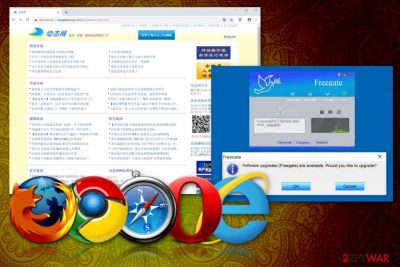
Dongtaiwang.com is the potentially unwanted application promoted as the tool designed to access websites that are blocked based on the users' country or IP address. Unfortunately, this site categorizes as a potentially unwanted program because it makes changes to users' browser and affects the performance significantly. Once installed this browser hijacker changes browsers' homepage, new tab settings and starts causing additional redirects and pop-up messages with various commercial content. This cyber threat forces to visit other questionable pages, so every view on the site can get monetized, and revenue for the publisher gets generated this way. Additionally, cybercriminals can use the fact that the domain is popular and trick you into browsing the counterfeit copy of the website. Then initiate installs not only of the Freegate VPN application but other more significant malware like trojan horses.
| Name | Dongtaiwang.com |
|---|---|
| Also known as | Dongtaiwang or Freegate application |
| Type | Browser hijacker |
| Category | Potentially unwanted program |
| Symptoms | Changes important setting on the browser, alters homepage, new tab preferences, delivers intrusive commercial content, causes redirects to more suspicious pages |
| Distribution | Deceptive advertisements, freeware installers, fake software cracks |
| Main danger | Tracks and collects information about the user. This activity can lead to privacy issues |
| Removal tips | Use FortectIntego for general system cleaning |
This website provides Chinese-speaking users the chance to access the internet without restrictions by the government, but this is not safe to use because Dongtaiwang collects and tracks information about the user and his or her browsing activities.[1]
While browsing online, you might encounter various potentially dangerous domains and programs, and Dongtaiwang virus happens to be one of them. Since this cyber threat is classified as a browser hijacker, it tends to redirect you to insecure websites and fill your browser with highly bothersome ads.[2]
What is more, you may notice significantly deteriorated PC performance and slow browser processes. That is why you should not delay Dongtaiwang removal. One of the ways to do it is to run a system scan using a reputable anti-malware program like FortectIntego.
Dongtaiwang.com is owned by Dynamic Internet Technology company that has the purpose of distributing VPN service Freegate. The website initiates an automatic download of this application on affected devices and can also install other suspicious programs to your computer.
Dongtaiwang.com PUP can also install other programs and browser extensions like:
- Suspicious search engines;
- Browser add ons;
- Toolbars;
- Extensions or tools.
Freegate browser hijacker is distributed by DynaPass.exe, FreegateX.exe, fg730p.zip, Freegate.exe files that may appear on the system out of nowhere when Dongtaiwang.com initiates the automatic installation of the app. Unfortunately, various AV engines can detect this site as not malicious, you still need to get a reputable antivirus program and clean the machine.
You might wonder why this program is considered a malicious one. Mainly it is detested for its Dongtaiwang redirect tendency. After starting to use this insecure search engine, you realize that current browsing considerably deviates from your expectations.
In other words, the hijacker modifies search results by delivering only sponsored by third-parties. Thus, if you want to enter an objective website without ads covering it entirely, then you might struggle to find one. Additionally, you should know that those redirect links might be infected with harmful malware, for instance, trojans or ransomware. That is why you should restrain from peeking in them. Therefore, it is vital to remove Dongtaiwang as soon as possible. 
Furthermore, the hijacker might spy on your daily browsing activities by employing various cookies, pixels, and other tracking technologies. Though legitimate websites do that as well, dongtaiwang.com might leak the compiled data to third-parties. On their behalf, they violate it for creating advertisements.
Such activity brings material profit to them and any other associated commercial content creators who employ Freegate browser hijacker for the purpose of redirecting. After they successfully analyze the information, you may spot even more pay-per-click ads bombarding your computer with more content geared towards your preferences. All in all, Dongtaiwang hijack might be quite unpleasant.
Methods of the hijacker distribution
The distribution ways of this PUP are quite intriguing. Usually, it is spotted traveling along with free applications as any potentially unwanted program does. Once users download one of them, they recklessly finish the installation process without giving a second look.
As a result, browser hijacker, adware or any other PUPs infect the computer. You should change your habits by installing new software to prevent unwanted applications from entering your computer, as many experts recommend.[3]
Firstly, you should select “Custom” installation settings. Afterward, make sure you de-select any existing add-ons. Additionally, note that this program might get into your system via corrupted hyperlinks. Convinced that it is a legitimate search engine alternative, you may download the hijacker directly from its webpage.
Make sure to remove Dongtaiwan.com quickly as possible with AV tools
There are two ways to get rid of this Dongtaiwang.com virus. The first solution includes manual removal. Since it is a browser hijacker, deleting it entirely without leaving any traces is of utmost importance. Make sure you go through each installation step thoroughly.
There are manual guidelines provided below on this page. Alternatively, you may opt for automatic Dongtaiwang.com removal. It might be a less time-consuming option. The software deletes the malware within a few minutes. Generally speaking, such a program is highly beneficial since it effectively blocks any malware.
However, you may ease its job by staying vigilant as well and sticking to legitimate search engines rather than opting for new ones. If you are still determined to renew your browsing experience, before you install a new browsing tool, check reviews whether it isn’t classified as a browser hijacker or doesn’t include any malicious features.
Keep in mind these precautions, and you will be able to remove Dongtaiwang.com and stop other similar infections before the infiltration.
You may remove virus damage with a help of FortectIntego. SpyHunter 5Combo Cleaner and Malwarebytes are recommended to detect potentially unwanted programs and viruses with all their files and registry entries that are related to them.
Getting rid of Dongtaiwang. Follow these steps
Uninstall from Windows
Get rid of the intrusive Dongtaiwang.com hijacker:
Instructions for Windows 10/8 machines:
- Enter Control Panel into Windows search box and hit Enter or click on the search result.
- Under Programs, select Uninstall a program.

- From the list, find the entry of the suspicious program.
- Right-click on the application and select Uninstall.
- If User Account Control shows up, click Yes.
- Wait till uninstallation process is complete and click OK.

If you are Windows 7/XP user, proceed with the following instructions:
- Click on Windows Start > Control Panel located on the right pane (if you are Windows XP user, click on Add/Remove Programs).
- In Control Panel, select Programs > Uninstall a program.

- Pick the unwanted application by clicking on it once.
- At the top, click Uninstall/Change.
- In the confirmation prompt, pick Yes.
- Click OK once the removal process is finished.
Delete from macOS
Remove items from Applications folder:
- From the menu bar, select Go > Applications.
- In the Applications folder, look for all related entries.
- Click on the app and drag it to Trash (or right-click and pick Move to Trash)

To fully remove an unwanted app, you need to access Application Support, LaunchAgents, and LaunchDaemons folders and delete relevant files:
- Select Go > Go to Folder.
- Enter /Library/Application Support and click Go or press Enter.
- In the Application Support folder, look for any dubious entries and then delete them.
- Now enter /Library/LaunchAgents and /Library/LaunchDaemons folders the same way and terminate all the related .plist files.

Remove from Microsoft Edge
Delete unwanted extensions from MS Edge:
- Select Menu (three horizontal dots at the top-right of the browser window) and pick Extensions.
- From the list, pick the extension and click on the Gear icon.
- Click on Uninstall at the bottom.

Clear cookies and other browser data:
- Click on the Menu (three horizontal dots at the top-right of the browser window) and select Privacy & security.
- Under Clear browsing data, pick Choose what to clear.
- Select everything (apart from passwords, although you might want to include Media licenses as well, if applicable) and click on Clear.

Restore new tab and homepage settings:
- Click the menu icon and choose Settings.
- Then find On startup section.
- Click Disable if you found any suspicious domain.
Reset MS Edge if the above steps did not work:
- Press on Ctrl + Shift + Esc to open Task Manager.
- Click on More details arrow at the bottom of the window.
- Select Details tab.
- Now scroll down and locate every entry with Microsoft Edge name in it. Right-click on each of them and select End Task to stop MS Edge from running.

If this solution failed to help you, you need to use an advanced Edge reset method. Note that you need to backup your data before proceeding.
- Find the following folder on your computer: C:\\Users\\%username%\\AppData\\Local\\Packages\\Microsoft.MicrosoftEdge_8wekyb3d8bbwe.
- Press Ctrl + A on your keyboard to select all folders.
- Right-click on them and pick Delete

- Now right-click on the Start button and pick Windows PowerShell (Admin).
- When the new window opens, copy and paste the following command, and then press Enter:
Get-AppXPackage -AllUsers -Name Microsoft.MicrosoftEdge | Foreach {Add-AppxPackage -DisableDevelopmentMode -Register “$($_.InstallLocation)\\AppXManifest.xml” -Verbose

Instructions for Chromium-based Edge
Delete extensions from MS Edge (Chromium):
- Open Edge and click select Settings > Extensions.
- Delete unwanted extensions by clicking Remove.

Clear cache and site data:
- Click on Menu and go to Settings.
- Select Privacy, search and services.
- Under Clear browsing data, pick Choose what to clear.
- Under Time range, pick All time.
- Select Clear now.

Reset Chromium-based MS Edge:
- Click on Menu and select Settings.
- On the left side, pick Reset settings.
- Select Restore settings to their default values.
- Confirm with Reset.

Remove from Mozilla Firefox (FF)
Follow steps and reset the Firefox to eliminate Dongtaiwang.com completely
Remove dangerous extensions:
- Open Mozilla Firefox browser and click on the Menu (three horizontal lines at the top-right of the window).
- Select Add-ons.
- In here, select unwanted plugin and click Remove.

Reset the homepage:
- Click three horizontal lines at the top right corner to open the menu.
- Choose Options.
- Under Home options, enter your preferred site that will open every time you newly open the Mozilla Firefox.
Clear cookies and site data:
- Click Menu and pick Settings.
- Go to Privacy & Security section.
- Scroll down to locate Cookies and Site Data.
- Click on Clear Data…
- Select Cookies and Site Data, as well as Cached Web Content and press Clear.

Reset Mozilla Firefox
If clearing the browser as explained above did not help, reset Mozilla Firefox:
- Open Mozilla Firefox browser and click the Menu.
- Go to Help and then choose Troubleshooting Information.

- Under Give Firefox a tune up section, click on Refresh Firefox…
- Once the pop-up shows up, confirm the action by pressing on Refresh Firefox.

Remove from Google Chrome
Make sure to clean the browser additionally and eliminate Dongtaiwang.com or any suspicious extension and toolbar
Delete malicious extensions from Google Chrome:
- Open Google Chrome, click on the Menu (three vertical dots at the top-right corner) and select More tools > Extensions.
- In the newly opened window, you will see all the installed extensions. Uninstall all the suspicious plugins that might be related to the unwanted program by clicking Remove.

Clear cache and web data from Chrome:
- Click on Menu and pick Settings.
- Under Privacy and security, select Clear browsing data.
- Select Browsing history, Cookies and other site data, as well as Cached images and files.
- Click Clear data.

Change your homepage:
- Click menu and choose Settings.
- Look for a suspicious site in the On startup section.
- Click on Open a specific or set of pages and click on three dots to find the Remove option.
Reset Google Chrome:
If the previous methods did not help you, reset Google Chrome to eliminate all the unwanted components:
- Click on Menu and select Settings.
- In the Settings, scroll down and click Advanced.
- Scroll down and locate Reset and clean up section.
- Now click Restore settings to their original defaults.
- Confirm with Reset settings.

Delete from Safari
Remove unwanted extensions from Safari:
- Click Safari > Preferences…
- In the new window, pick Extensions.
- Select the unwanted extension and select Uninstall.

Clear cookies and other website data from Safari:
- Click Safari > Clear History…
- From the drop-down menu under Clear, pick all history.
- Confirm with Clear History.

Reset Safari if the above-mentioned steps did not help you:
- Click Safari > Preferences…
- Go to Advanced tab.
- Tick the Show Develop menu in menu bar.
- From the menu bar, click Develop, and then select Empty Caches.

After uninstalling this potentially unwanted program (PUP) and fixing each of your web browsers, we recommend you to scan your PC system with a reputable anti-spyware. This will help you to get rid of Dongtaiwang registry traces and will also identify related parasites or possible malware infections on your computer. For that you can use our top-rated malware remover: FortectIntego, SpyHunter 5Combo Cleaner or Malwarebytes.
How to prevent from getting browser hijacker
Stream videos without limitations, no matter where you are
There are multiple parties that could find out almost anything about you by checking your online activity. While this is highly unlikely, advertisers and tech companies are constantly tracking you online. The first step to privacy should be a secure browser that focuses on tracker reduction to a minimum.
Even if you employ a secure browser, you will not be able to access websites that are restricted due to local government laws or other reasons. In other words, you may not be able to stream Disney+ or US-based Netflix in some countries. To bypass these restrictions, you can employ a powerful Private Internet Access VPN, which provides dedicated servers for torrenting and streaming, not slowing you down in the process.
Data backups are important – recover your lost files
Ransomware is one of the biggest threats to personal data. Once it is executed on a machine, it launches a sophisticated encryption algorithm that locks all your files, although it does not destroy them. The most common misconception is that anti-malware software can return files to their previous states. This is not true, however, and data remains locked after the malicious payload is deleted.
While regular data backups are the only secure method to recover your files after a ransomware attack, tools such as Data Recovery Pro can also be effective and restore at least some of your lost data.
- ^ The good, the bad and the ugly sides of data tracking. Internethealthreport. Open source initiative.
- ^ Browser hijacking. Wikipedia. The free encyclopedia.
- ^ Udenvirus. Udenvirus. Spyware related news.























