Dope-news.xyz ads (Survey Scam)
Dope-news.xyz ads Removal Guide
What is Dope-news.xyz ads?
Dope-news.xyz is a survey scam site that supposedly gives away $100 gift cards
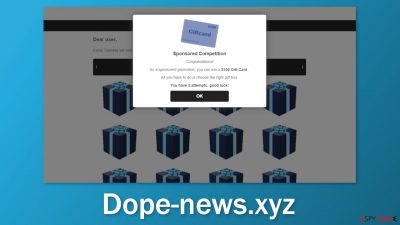
Dope-news.xyz is a bogus website that tries to make people believe they can win a gift card. Fraudsters use various social engineering techniques to get people to provide their personal information. After users receive an announcement that they supposedly won a $100 gift card, they are asked to fill out a form with contact and shipping information.
This may include the name, phone number, email, home address, and other data. Providing information to unknown sources can have devastating consequences. People might suffer from financial losses or even identity theft. Phone numbers and email addresses can be sold on underground forums and result in spam emails and calls.
The giveaway is presented as a “Sponsored Competition” but it is unclear who the fraudsters have in mind. They also do not show at which store the gift card can be redeemed. These are all the things you should look out for when trying to figure out if a giveaway is real.
Unfortunately, most giveaways and surveys you may see on the Internet are fake. If it is too good to be true – it probably is. It is very important to look at what is presented and take a step back. Think clearly and try not to be controlled by emotions or excitement.
| NAME | Dope-news.xyz |
| TYPE | Online scam; adware |
| SYMPTOMS | A page disguised as a giveaway pop-up seemingly out of nowhere; users are asked to fill out personal information to claim the gift |
| DISTRIBUTION | Shady websites; deceptive ads; freeware installations |
| DANGERS | People might give away their personal information and suffer from monetary losses or even identity theft |
| ELIMINATION | Scan your system for adware with anti-malware tools |
| FURTHER STEPS | Use FortectIntego to fix any remaining damage and optimize the machine |
By scrolling down, people can also see what looks like Facebook comments about the giveaway. Some people seem to have left comments about being devastated that they did not win a gift card. But with some testing, we found that no matter how many times you open the site or refresh it, the third try is always the “lucky” one. The comments are only there to make the scam seem more legitimate and cause less suspicion.
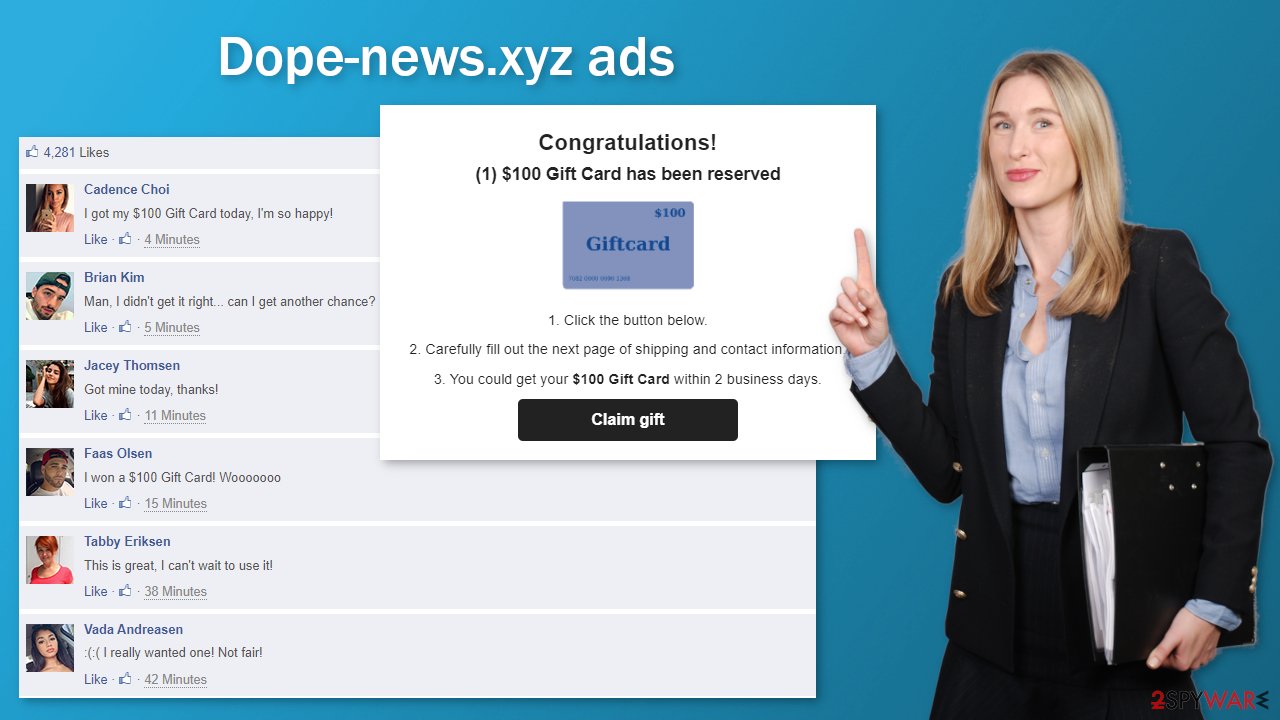
Such survey scams target less IT-savvy users that do not really know much about the social engineering techniques used by modern-day scammers. But people can do certain things to avoid ending up on pages like Dope-news.xyz. Online scams are usually promoted on shady sites that engage in illegal activities because they are unregulated.
As a result, they are full of deceptive ads and sneaky redirects that users can click on accidentally. If you see a new tab open with an unknown page it is usually best to just exit and not interact with it. However, users may also get redirected to such pages automatically by a browser hijacker or adware.[1]
To make sure that there are no PUPs (potentially unwanted programs)[2] manipulating your browsing experience, you should go to your browser settings and inspect the extension list. You should also scan your system with professional security tools to make sure there is no adware hiding in the background.
Check the extension list
The first thing you should do is go to your browser settings and check if you see any suspicious-looking add-ons. The best strategy is to remove them one by one to see if you notice any changes. You can follow our guide if you need help:
Google Chrome
- Open Google Chrome, click on the Menu (three vertical dots at the top-right corner) and select More tools > Extensions.
- In the newly opened window, you will see all the installed extensions. Uninstall all the suspicious plugins that might be related to the unwanted program by clicking Remove.
![Remove extensions from Chrome Remove extensions from Chrome]()
MS Edge:
- Select Menu (three horizontal dots at the top-right of the browser window) and pick Extensions.
- From the list, pick the extension and click on the Gear icon.
- Click on Uninstall at the bottom.
![Remove extensions from Edge Remove extensions from Edge]()
MS Edge (Chromium)
- Open Edge and click select Settings > Extensions.
- Delete unwanted extensions by clicking Remove.
![Remove extensions from Chromium Edge Remove extensions from Chromium Edge]()
Mozilla Firefox
- Open Mozilla Firefox browser and click on the Menu (three horizontal lines at the top-right of the window).
- Select Add-ons.
- In here, select unwanted plugin and click Remove.
![Remove extensions from Firefox Remove extensions from Firefox]()
Safari
- Click Safari > Preferences…
- In the new window, pick Extensions.
- Select the unwanted extension and select Uninstall.
![Remove extensions from Safari Remove extensions from Safari]()
We suggest using FortectIntego maintenance tool to clear your browsers and to completely get rid of any remaining damage. This software is capable of getting rid of cookies[3] and cache that are used to track your browsing activity. If you have not cleaned your browsers in a while, they can cause performance issues. The software can optimize your device and improve performance by deleting all junk files that you do not need.
Cookies collected by various websites and web-based applications can also be used to make a profit by selling them to advertising networks or other third parties. There have also been instances when browser cookies were hijacked and used for malicious purposes so we strongly recommend deploying the repair tool to prevent this from happening.
Scan the system to detect adware
If you have tried to remove extensions as shown in the guide below but you still experience unwanted symptoms, there is a big chance that you have adware performing these tasks in the background of the machine without your knowledge. Such programs generate revenue with pay-per-click advertising[4] and use rogue advertising networks that can lead users to dangerous pages.
Identifying a PUA can be a complicating process if you do not have experience. Often crooks disguise these programs as handy tools to make them less noticeable. It could look like an antivirus, system optimizer, media player, etc. Manual removal may also result in the renewal of the infection as you may not find all the related files.
If you are not sure what to do and you do not want to risk eliminating the wrong files, we suggest using SpyHunter 5Combo Cleaner or Malwarebytes security tools that will scan your machine, eliminate it, and prevent such infections in the future by giving you a warning before a malicious program can make any changes. If manual removal is what you still prefer, we have instructions for Windows and Mac machines:
Windows 10/8:
- Enter Control Panel into Windows search box and hit Enter or click on the search result.
- Under Programs, select Uninstall a program.
![Uninstall from Windows 1 Uninstall from Windows 1]()
- From the list, find the entry of the suspicious program.
- Right-click on the application and select Uninstall.
- If User Account Control shows up, click Yes.
- Wait till uninstallation process is complete and click OK.
![Uninstall from Windows 2 Uninstall from Windows 2]()
Windows 7/XP:
- Click on Windows Start > Control Panel located on the right pane (if you are Windows XP user, click on Add/Remove Programs).
- In Control Panel, select Programs > Uninstall a program.
![Uninstall from Windows 7/XP Uninstall from Windows 7/XP]()
- Pick the unwanted application by clicking on it once.
- At the top, click Uninstall/Change.
- In the confirmation prompt, pick Yes.
- Click OK once the removal process is finished.
Mac:
- From the menu bar, select Go > Applications.
- In the Applications folder, look for all related entries.
- Click on the app and drag it to Trash (or right-click and pick Move to Trash)
![Uninstall from Mac 1 Uninstall from Mac 1]()
To fully remove an unwanted app, you need to access Application Support, LaunchAgents, and LaunchDaemons folders and delete relevant files:
- Select Go > Go to Folder.
- Enter /Library/Application Support and click Go or press Enter.
- In the Application Support folder, look for any dubious entries and then delete them.
- Now enter /Library/LaunchAgents and /Library/LaunchDaemons folders the same way and terminate all the related .plist files.
![Uninstall from Mac 2 Uninstall from Mac 2]()
If you wonder how adware could have entered your system, it usually happens when users install software from freeware distribution platforms. They include additional programs[5] in the installers to make their activity profitable and most users do not notice them. To minimize the risk of infection, follow these steps next time during the installation:
- Always choose “Custom” or “Advanced” installation methods and go through all the steps.
- Read the Terms of Use, and Privacy Policy
- The most important part is checking the file list and seeing if there is anything that you do not need. If you see them, just untick the boxes next to the names.
How to prevent from getting adware
Stream videos without limitations, no matter where you are
There are multiple parties that could find out almost anything about you by checking your online activity. While this is highly unlikely, advertisers and tech companies are constantly tracking you online. The first step to privacy should be a secure browser that focuses on tracker reduction to a minimum.
Even if you employ a secure browser, you will not be able to access websites that are restricted due to local government laws or other reasons. In other words, you may not be able to stream Disney+ or US-based Netflix in some countries. To bypass these restrictions, you can employ a powerful Private Internet Access VPN, which provides dedicated servers for torrenting and streaming, not slowing you down in the process.
Data backups are important – recover your lost files
Ransomware is one of the biggest threats to personal data. Once it is executed on a machine, it launches a sophisticated encryption algorithm that locks all your files, although it does not destroy them. The most common misconception is that anti-malware software can return files to their previous states. This is not true, however, and data remains locked after the malicious payload is deleted.
While regular data backups are the only secure method to recover your files after a ransomware attack, tools such as Data Recovery Pro can also be effective and restore at least some of your lost data.
- ^ Adware. Malwarebytes. Cybersecurity Basics.
- ^ Potentially unwanted program. Wikipedia. The Free Encyclopedia.
- ^ What are Cookies?. Kaspersky. Home Security Blog.
- ^ What Is PPC? Learn the Basics of Pay-Per-Click (PPC) Marketing. WordStream. Advertising Solutions.
- ^ Will Dormann. Bundled Software and Attack Surface. Insights. Carnegie Mellon University Blog.










