Dotchaudou.com ads (spam) - Free Guide
Dotchaudou.com ads Removal Guide
What is Dotchaudou.com ads?
Dotchaudou.com uses social engineering methods to trick people into accepting pop-up ads
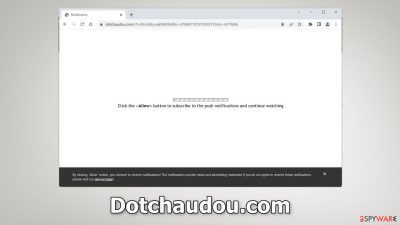
Dotchaudou.com is a deceptive site that tries to trick people into clicking the “Allow” button that grants permission for the page to show push notifications. Users are asked to press “Allow” to gain access to content but in reality, there is no other content to explore. Such sites are created solely for the purpose of generating revenue from pay-per-click advertising.[1]
| NAME | Dotchaudou.com |
| TYPE | Push notification spam; adware |
| SYMPTOMS | Annoying pop-up ads start appearing in the corner of the screen |
| DISTRIBUTION | Shady websites, deceptive ads, software bundling |
| DANGERS | Links embedded in the pop-up ads can lead to harmful websites that trick people into performing actions unfavorable to them |
| ELIMINATION | Disable push notifications via browser settings |
| FURTHER STEPS | Use FortectIntego to fix any remaining damage and clear your browsers |
Are Dotchaudou.com pop-ups dangerous?
Once the site gains permission to show pop-ups, users start getting spammed with ads. The creators of such sites do not really care about user privacy or security so they may use rogue advertising networks that place ads leading to dangerous websites. Users can end up on scam pages that try to fool them into providing personal information, downloading PUPs (potentially unwanted programs),[2] or even malware.
A system without an antivirus is just like a house without a door. According to some security experts, pop-up ads and spam websites are one the most used gateways by viruses to infect computers and then damage files. If you were infected by push notification spam, there is a much higher chance that you installed something in your system without even knowing. There are many symptoms that indicate a virus infection:
- A decrease in performance
- Damaged or missing files
- Reformated hard disk
- Frequent computer crashes
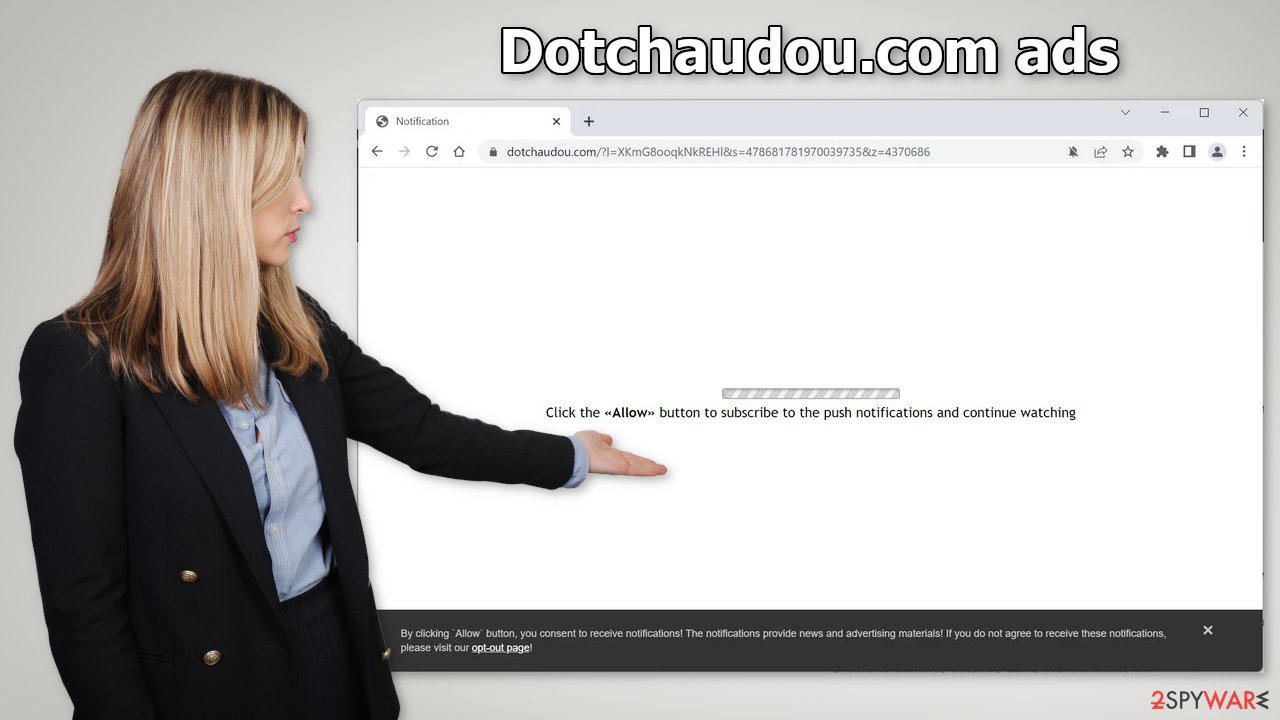
How to disable push notifications?
Pop-up ads can be disabled by going to the browser settings. Push notifications are subscription-based, so users can turn them on and off manually. If you are not sure where to begin, follow our guide:
Google Chrome (desktop):
- Open Google Chrome browser and go to Menu > Settings.
- Scroll down and click on Advanced.
- Locate Privacy and security section and pick Site Settings > Notifications.
![Stop notifications on Chrome PC 1 Stop notifications on Chrome PC 1]()
- Look at the Allow section and look for a suspicious URL.
- Click the three vertical dots next to it and pick Block. This should remove unwanted notifications from Google Chrome.
![Stop notifications on Chrome PC 2 Stop notifications on Chrome PC 2]()
Google Chrome (Android):
- Open Google Chrome and tap on Settings (three vertical dots).
- Select Notifications.
- Scroll down to the Sites section.
- Locate the unwanted URL and toggle the button to the left (Off setting).
![Stop notifications on Chrome Android Stop notifications on Chrome Android]()
Mozilla Firefox:
- Open Mozilla Firefox and go to Menu > Options.
- Click on Privacy & Security section.
- Under Permissions, you should be able to see Notifications. Click the Settings button next to it.
![Stop notifications on Mozilla Firefox 1 Stop notifications on Mozilla Firefox 1]()
- In the Settings – Notification Permissions window, click on the drop-down menu by the URL in question.
- Select Block and then click on Save Changes. This should remove unwanted notifications from Mozilla Firefox.
![Stop notifications on Mozilla Firefox 2 Stop notifications on Mozilla Firefox 2]()
Safari:
- Click on Safari > Preferences…
- Go to the Websites tab and, under General, select Notifications.
- Select the web address in question, click the drop-down menu and select Deny.
![Stop notifications on Safari Stop notifications on Safari]()
MS Edge:
- Open Microsoft Edge, and click the Settings and more button (three horizontal dots) at the top-right of the window.
- Select Settings and then go to Advanced.
- Under Website permissions, pick Manage permissions and select the URL in question.
![Stop notifications on Edge 1 Stop notifications on Edge 1]()
- Toggle the switch to the left to turn notifications off on Microsoft Edge.
MS Edge (Chromium):
- Open Microsoft Edge, and go to Settings.
- Select Site permissions.
- Go to Notifications on the right.
- Under Allow, you will find the unwanted entry.
- Click on More actions and select Block.
Shady websites can track your browsing activity
Almost all of the pages that you visit use cookies[3] to track your browsing activities. Generally, this is not a bad thing as it helps websites to personalize the user experience. However, nowadays we see that they are used to make a profit more often. If the pages you visit do not have strong security, cookies can also be hijacked and used for malicious purposes. They can also be sold to advertising networks and other third parties.
They may contain data, like your IP address, geolocation, websites you visit, links you click on, and things you purchase online. That is why it is important to clear your browser regularly. This process can be automated with a maintenance tool like FortectIntego. It does not only delete all cookies and cache but can also fix system damage, errors, and registry issues which is especially helpful after a virus infection.
Use professional security tools
Once you block the notifications, there is still a chance that there is adware hiding in your system. You might be experiencing an increased amount of commercial content like surveys, banners, pop-ups, and redirects. If you have any of these symptoms, we strongly suggest deploying professional security tools like SpyHunter 5Combo Cleaner or Malwarebytes to scan your machine.
They can detect suspicious processes happening in your machine and eliminate all the related files. What is more, it can prevent such infections in the future by warning you about a suspicious download. Of course, you can remove programs manually, but it can be difficult to identify PUPs as they are often disguised as “handy” tools that you use every day. If you still want to perform manual removal, you can do so by following the instructions posted below for Windows and Mac systems:
Windows 10/8:
- Enter Control Panel into Windows search box and hit Enter or click on the search result.
- Under Programs, select Uninstall a program.
![Uninstall from Windows 1 Uninstall from Windows 1]()
- From the list, find the entry of the suspicious program.
- Right-click on the application and select Uninstall.
- If User Account Control shows up, click Yes.
- Wait till uninstallation process is complete and click OK.
![Uninstall from Windows 2 Uninstall from Windows 2]()
Windows 7/XP:
- Click on Windows Start > Control Panel located on the right pane (if you are Windows XP user, click on Add/Remove Programs).
- In Control Panel, select Programs > Uninstall a program.
![Uninstall from Windows 7/XP Uninstall from Windows 7/XP]()
- Pick the unwanted application by clicking on it once.
- At the top, click Uninstall/Change.
- In the confirmation prompt, pick Yes.
- Click OK once the removal process is finished.
Mac:
- From the menu bar, select Go > Applications.
- In the Applications folder, look for all related entries.
- Click on the app and drag it to Trash (or right-click and pick Move to Trash)
![Uninstall from Mac 1 Uninstall from Mac 1]()
To fully remove an unwanted app, you need to access Application Support, LaunchAgents, and LaunchDaemons folders and delete relevant files:
- Select Go > Go to Folder.
- Enter /Library/Application Support and click Go or press Enter.
- In the Application Support folder, look for any dubious entries and then delete them.
- Now enter /Library/LaunchAgents and /Library/LaunchDaemons folders the same way and terminate all the related .plist files.
![Uninstall from Mac 2 Uninstall from Mac 2]()
How to prevent from getting adware
Protect your privacy – employ a VPN
There are several ways how to make your online time more private – you can access an incognito tab. However, there is no secret that even in this mode, you are tracked for advertising purposes. There is a way to add an extra layer of protection and create a completely anonymous web browsing practice with the help of Private Internet Access VPN. This software reroutes traffic through different servers, thus leaving your IP address and geolocation in disguise. Besides, it is based on a strict no-log policy, meaning that no data will be recorded, leaked, and available for both first and third parties. The combination of a secure web browser and Private Internet Access VPN will let you browse the Internet without a feeling of being spied or targeted by criminals.
No backups? No problem. Use a data recovery tool
If you wonder how data loss can occur, you should not look any further for answers – human errors, malware attacks, hardware failures, power cuts, natural disasters, or even simple negligence. In some cases, lost files are extremely important, and many straight out panic when such an unfortunate course of events happen. Due to this, you should always ensure that you prepare proper data backups on a regular basis.
If you were caught by surprise and did not have any backups to restore your files from, not everything is lost. Data Recovery Pro is one of the leading file recovery solutions you can find on the market – it is likely to restore even lost emails or data located on an external device.
- ^ What Is PPC? Learn the Basics of Pay-Per-Click (PPC) Marketing. WordStream. Advertising Solutions.
- ^ Wendy Zamora. What is a PUP? – How to avoid potentially unwanted programs. Malwarebytes. Security Tips and Tricks.
- ^ Are Cookies Dangerous?. Organicwebs. Computer Support.












