DotZeroCMD ransomware (Virus Removal Guide) - Free Instructions
DotZeroCMD virus Removal Guide
What is DotZeroCMD ransomware?
DotZeroCMD ransomware is a fake crypto-locker that does not encrypt users’ files

DotZeroCMD ransomware is a bogus virus which does not lock up victims’ files. Security experts first detected it in late April 2018. The scareware[1] targets Windows x64 based systems and works as RaaS.[2] After infiltration, it runs the program called DotZeroCMD.Ransom-v1.2 which simulates file encrypting procedure.
| SUMMARY | |
| Name | DotZeroCMD ransowmare |
|---|---|
| Type | Ransomware, scareware |
| Ransom demanded | Unknown |
| First discovered | Late April 2018 |
| Contact email | mdransom@rekt-cheats.ml |
| Removal | Download and install FortectIntego or Malwarebytes |
As soon as DotZeroCMD virus completes the alleged file encryption, it demands a ransom to be paid for their release. The payment can be processed in any cryptocurrency, including Bitcoin, Litecoin, Monero or others. Hackers then ask for victims to contact them via cmdransom@rekt-cheats.ml with their personal ID so that the decryption key could be sent back.
However, this ransomware is bogus, and it does not encrypt your files. So, you don’t need to pay ransom as your data is perfectly fine. However, you should not forget DotZeroCMD ransomware removal as the infection threatens your computer safety.
Ransomware viruses typically infiltrate users’ machines without them realizing – via contaminated file attachments or fake installers. Typically, these cyber threats are capable of encrypting all sort of personal files, such as .pdf, .avi, .jpg, .doc, .txt, .mov, .html and many others.
Such files are not damaged in any way but only locked up with a complicated encryption algorithm. To get the control of files back, users have to get a decryption key that is stored on a remote server and can be given once cybercrooks receive the payment.
However, as we already mentioned, the encryption is fake and only stimulates the procedure. It is one of the dirty tricks that cybercriminals can use to extort money out of innocent users.
To make the virus more believable, DotZeroCMD authors use a yellow screen with a skull on their crypto-locker that is copied from GoldenEye ransomware. After finishing the alleged file encryption procedure, the virus asks users to pay up for their files.
Some victims might be not familiar with the ransomware processes and hurry to pay hackers. However, as the virus is fake, there is no need for that. Even if DotZeroCMD ransomware was a real threat, giving cybercrooks money is not a good idea. They are known to ignore victims, even after ransom is paid.
Thus, merely remove DotZeroCMD ransomware using a robust security program like FortectIntego or Malwarebytes. Even if the virus does not encrypt your files, it does not mean that it is not a severe infection. It might allow cybercrooks to steal your personal information, such as credentials and use it for dubious goals, such as money or identity theft.
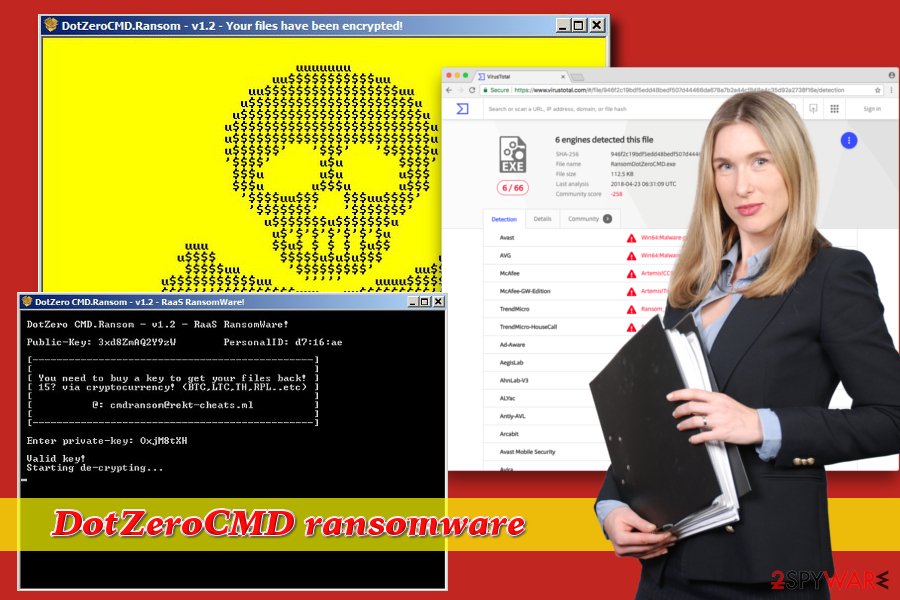
Avoid ransomware viruses by being careful online
Ransomware is a dangerous infection of a computer and should not be threats lightly. Usually, people have the impression that it can not happen to them. Unfortunately, if being careless online, users can encounter cyber infections quite easily.
Thus, security experts[3] urge users to be cautious online:
- Spam emails should not be opened. This is the most prominent ransomware distribution method as some phishing emails are written exceptionally well. Nevertheless, users need to learn to recognize the signs of a fake email.
- Websites of dubious content should be avoided. Dangerous viruses are often implanted into repacked or illegal software installers. Additionally, pirated software is a crime – it can lead to trouble with the law;
- Software and its updates should only be downloaded from trusted sources. Fake updates and redirects might lead users to virus installation;
- Software and OS updates should be installed as soon as they are available as developers release patches to fix vulnerabilities that hackers might exploit;
- Reputable security software should be installed and kept up to date.
Uninstall bogus DotZeroCMD ransomware
People might think that, because DotZeroCMD does not encrypt files, it is OK to keep the virus. We must warn you that it is not the case and DotZeroCMD ransomware removal should be performed as soon as possible. These type of viruses, even if fake, change your computer configuration and make it susceptible to other infections.
Therefore, download and install reputable anti-malware software and run a full system scan. Remember that you might have to boot up Windows in Safe Mode with Networking, and start security software from there to remove DotZeroCMD virus efficiently.
Getting rid of DotZeroCMD virus. Follow these steps
Manual removal using Safe Mode
To load your security software successfully, reboot your PC in Safe Mode with Networking:
Important! →
Manual removal guide might be too complicated for regular computer users. It requires advanced IT knowledge to be performed correctly (if vital system files are removed or damaged, it might result in full Windows compromise), and it also might take hours to complete. Therefore, we highly advise using the automatic method provided above instead.
Step 1. Access Safe Mode with Networking
Manual malware removal should be best performed in the Safe Mode environment.
Windows 7 / Vista / XP
- Click Start > Shutdown > Restart > OK.
- When your computer becomes active, start pressing F8 button (if that does not work, try F2, F12, Del, etc. – it all depends on your motherboard model) multiple times until you see the Advanced Boot Options window.
- Select Safe Mode with Networking from the list.

Windows 10 / Windows 8
- Right-click on Start button and select Settings.

- Scroll down to pick Update & Security.

- On the left side of the window, pick Recovery.
- Now scroll down to find Advanced Startup section.
- Click Restart now.

- Select Troubleshoot.

- Go to Advanced options.

- Select Startup Settings.

- Press Restart.
- Now press 5 or click 5) Enable Safe Mode with Networking.

Step 2. Shut down suspicious processes
Windows Task Manager is a useful tool that shows all the processes running in the background. If malware is running a process, you need to shut it down:
- Press Ctrl + Shift + Esc on your keyboard to open Windows Task Manager.
- Click on More details.

- Scroll down to Background processes section, and look for anything suspicious.
- Right-click and select Open file location.

- Go back to the process, right-click and pick End Task.

- Delete the contents of the malicious folder.
Step 3. Check program Startup
- Press Ctrl + Shift + Esc on your keyboard to open Windows Task Manager.
- Go to Startup tab.
- Right-click on the suspicious program and pick Disable.

Step 4. Delete virus files
Malware-related files can be found in various places within your computer. Here are instructions that could help you find them:
- Type in Disk Cleanup in Windows search and press Enter.

- Select the drive you want to clean (C: is your main drive by default and is likely to be the one that has malicious files in).
- Scroll through the Files to delete list and select the following:
Temporary Internet Files
Downloads
Recycle Bin
Temporary files - Pick Clean up system files.

- You can also look for other malicious files hidden in the following folders (type these entries in Windows Search and press Enter):
%AppData%
%LocalAppData%
%ProgramData%
%WinDir%
After you are finished, reboot the PC in normal mode.
Remove DotZeroCMD using System Restore
You can try to eliminate the virus using Windows Restore
-
Step 1: Reboot your computer to Safe Mode with Command Prompt
Windows 7 / Vista / XP- Click Start → Shutdown → Restart → OK.
- When your computer becomes active, start pressing F8 multiple times until you see the Advanced Boot Options window.
-
Select Command Prompt from the list

Windows 10 / Windows 8- Press the Power button at the Windows login screen. Now press and hold Shift, which is on your keyboard, and click Restart..
- Now select Troubleshoot → Advanced options → Startup Settings and finally press Restart.
-
Once your computer becomes active, select Enable Safe Mode with Command Prompt in Startup Settings window.

-
Step 2: Restore your system files and settings
-
Once the Command Prompt window shows up, enter cd restore and click Enter.

-
Now type rstrui.exe and press Enter again..

-
When a new window shows up, click Next and select your restore point that is prior the infiltration of DotZeroCMD. After doing that, click Next.


-
Now click Yes to start system restore.

-
Once the Command Prompt window shows up, enter cd restore and click Enter.
Bonus: Recover your data
Guide which is presented above is supposed to help you remove DotZeroCMD from your computer. To recover your encrypted files, we recommend using a detailed guide prepared by 2-spyware.com security experts.Although DotZeroCMD virus does not encrypt files, it might be capable of such functionality in the future. Therefore, we provide file recovery advice in case the virus would not get decrypted fast enough.
If your files are encrypted by DotZeroCMD, you can use several methods to restore them:
Data Recovery Pro
Data Recovery Pro is typically used for files that have been damaged or accidentally deleted. However, it's been known helping users to recover files affected by a ransomware virus.
- Download Data Recovery Pro;
- Follow the steps of Data Recovery Setup and install the program on your computer;
- Launch it and scan your computer for files encrypted by DotZeroCMD ransomware;
- Restore them.
Windows Previous Versions feature
This method only works if you had System restore function enabled before the virus encrypted your files.
- Find an encrypted file you need to restore and right-click on it;
- Select “Properties” and go to “Previous versions” tab;
- Here, check each of available copies of the file in “Folder versions”. You should select the version you want to recover and click “Restore”.
ShadowExplorer
ShadowExplorer is a great tool to get your data back if the virus did not delete shadow volume copies.
- Download Shadow Explorer (http://shadowexplorer.com/);
- Follow a Shadow Explorer Setup Wizard and install this application on your computer;
- Launch the program and go through the drop down menu on the top left corner to select the disk of your encrypted data. Check what folders are there;
- Right-click on the folder you want to restore and select “Export”. You can also select where you want it to be stored.
Finally, you should always think about the protection of crypto-ransomwares. In order to protect your computer from DotZeroCMD and other ransomwares, use a reputable anti-spyware, such as FortectIntego, SpyHunter 5Combo Cleaner or Malwarebytes
How to prevent from getting ransomware
Stream videos without limitations, no matter where you are
There are multiple parties that could find out almost anything about you by checking your online activity. While this is highly unlikely, advertisers and tech companies are constantly tracking you online. The first step to privacy should be a secure browser that focuses on tracker reduction to a minimum.
Even if you employ a secure browser, you will not be able to access websites that are restricted due to local government laws or other reasons. In other words, you may not be able to stream Disney+ or US-based Netflix in some countries. To bypass these restrictions, you can employ a powerful Private Internet Access VPN, which provides dedicated servers for torrenting and streaming, not slowing you down in the process.
Data backups are important – recover your lost files
Ransomware is one of the biggest threats to personal data. Once it is executed on a machine, it launches a sophisticated encryption algorithm that locks all your files, although it does not destroy them. The most common misconception is that anti-malware software can return files to their previous states. This is not true, however, and data remains locked after the malicious payload is deleted.
While regular data backups are the only secure method to recover your files after a ransomware attack, tools such as Data Recovery Pro can also be effective and restore at least some of your lost data.
- ^ Paul Gil. What Exactly Is 'Scareware'?. Lifwire. Tech Untangled.
- ^ Ransomware as a Service (RaaS). Technopedia. Site that helps to understand technology.
- ^ Avirus. Avirus. Hungarian security experts.





















