Download-alert.com (Removal Guide) - updated Dec 2019
Download-alert.com Removal Guide
What is Download-alert.com?
Download-alert.com – adware that urges pressing “Allow” to download a particular file
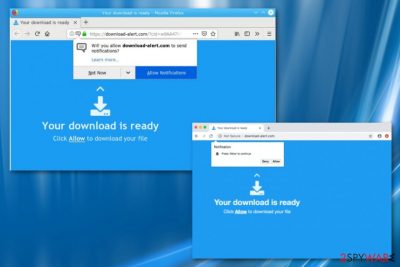
Download-alert.com is an ad-supported virus that displays a Show notifications message for gathering a big number of subscribers. If you receive a pop-up from this adware program, you will also be provided with a note that says “Your download is ready. Click Allow to download your file”. We recommend preventing making any clicks on this content as you will possibly be attacked by the PUP and have to deal with its intrusive activities such as display of annoying ads and potentially dangerous redirects. Download-alert.com virus is also a name given to this adware as it appears on the machine/device without any consent of the user and manages web browser settings such as the home page.
| Name | Download-alert.com |
|---|---|
| Type | Adware |
| Category | PUP |
| Message | “Your download is ready. Click Allow to download your file” |
| Activities | Display of advertising content, redirects to other third-party domains, alterings of browsers |
| Prevention | You can avoid similar threats by using Custom configuration, using anti-malware that includes safe browsing |
| Elimination | Download SpyHunter 5Combo Cleaner for easier removal. Then, finish the procedure with FortectIntego to eliminate the virus damage |
Download-alert.com is an intrusive threat that might annoy even an advanced computer user if required protection measures are not respected. The entrance of adware is simple, the developer finds an unprotected software package and you download the PUP together. After that, the fun begins.
Once on your Windows or Mac machine, Download-alert.com virus can start performing a big variety of unpleasant activities. The most popular adware-related actions are these:
- Altering web browsers. This usually is seen on the homepage or new tab URL of your infected browser app.
- Inserting helper components. If you are infected with adware, you can find some extensions or plug-ins injected into your web browser.
- Intrusive loads of ads. Advertising is one of the main activities that bring great income to adware developers. However, it can truly bother the user and prevent from browsing with full quality.
- Redirecting to affiliate sites. Experiencing redirects might relate to landings on malicious websites, not only on developer-sponsored content.
- Collecting non-personal information. In some cases, PUP[1] developers spy on the user's browsing activities and use the gathered results for generating beneficial-looking advertisements.
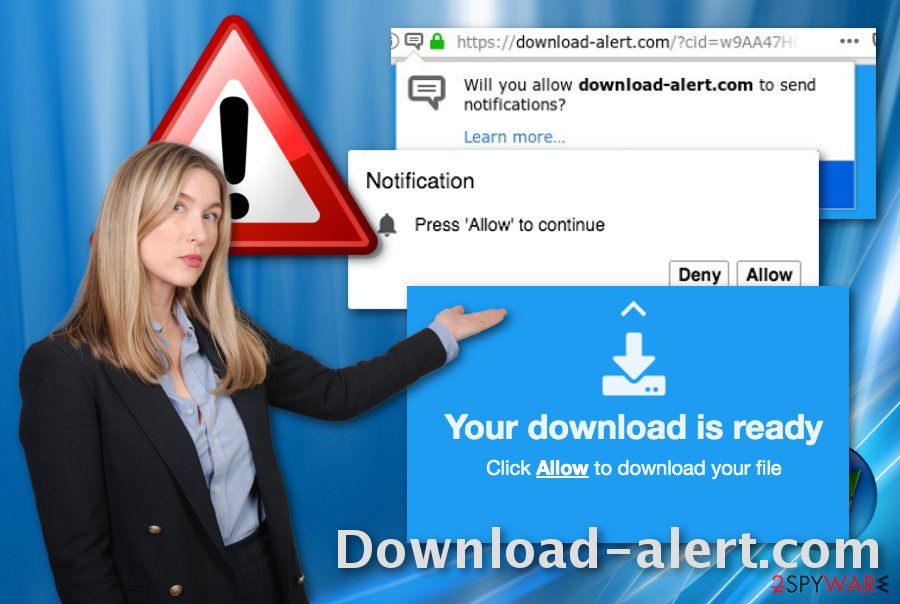
As you can see, Download-alert.com is capable of annoying the victim in all ways it can. Talking about the advertising, you will supposedly experience browser crashes or system struggles due to increased CPU power as loading ads from the suspicious website might be an intense resource-eating activity.[2]
Besides, Download-alert.com pop-up ads are spread to profit from the cost-per-click technique[3] that allows gathering money from each click on the third-party ads. Be careful as the adverts might promote rogue offers of suspicious computer security software. This way hackers might try to swindle money from you.
Redirects that come from Download-alert.com are also not a pleasant thing. The adware is not malicious itself but it can definitely take you to malware-laden sources. Here some type of virus might be waiting for a victim like you. Once a Trojan virus, ransomware, or another type of cyber threat lands on your machine, you will supposedly experience severe system and software damage.
Download-alert.com removal is the best choice in this situation. If you opt for the automatical technique, our suggestion would be to use a professional anti-virus or anti-malware program. Additionally, fix virus damage with FortectIntego which will restore your computer system to its previous state.
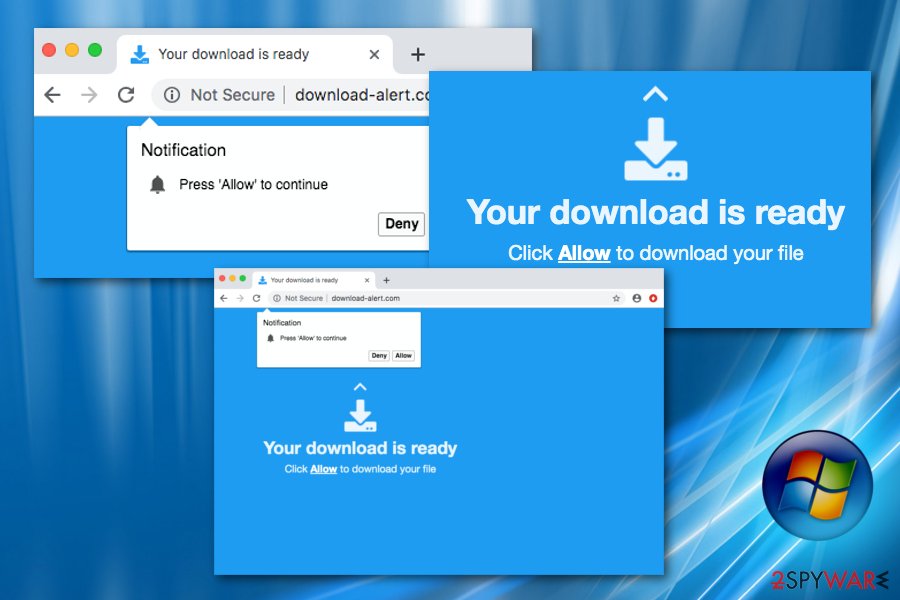
Additionally, you can remove Download-alert.com from your OS and web browsers such as Google Chrome, Mozilla Firefox, Internet Explorer, Microsoft Edge, and Safari with the help of manual guidelines. These types of instructions are placed at the end of the article. Scroll down to take a look at them.
As soon as Download-alert.com is gone, your browsing should go back to normal speed and your computer system should not be struggling to carry various actions anymore. Remember, that you have got rid of the threat for now but you should ensure your machine safety for the possibly – upcoming future attempts. Learn about proper security by reading the following paragraphs.
Spreading techniques of adware applications and similar threats
Third-party advertising is a common occurrence on the Internet. However, if you have been receiving intrusive posts regularly, you should start thinking about an adware infection residing on your machine. If antivirus scans admit this fact, you should continue with PUP removal and start following required security measures so that similar activity does not happen again.
According to research, software bundles which consist of freeware and shareware are the most common source of adware programs and other potentially unwanted content. To avoid infiltration via such locations, you need to choose the right installation mode. Our offer would be to opt for Custom or Advanced settings. All Quick and Recommended modes should be avoided for proper protection as they might let PUPs invade the system.
Additionally, downloading and installing reputable anti-malware is a good variant for you. These tools provide full-time protection and can include lots of advantageous features such as secure browsing, malware alerting, and similar. Do not be afraid to invest in a trustworthy tool and you will definitely win.
Removal steps for Download-alert.com virus
Download-alert.com virus needs to be terminated for proper browser work and computer optimization. Remember that potentially unwanted programs such as adware are likely to leave additional objects all over the machine. If you are using a Windows computer, you will supposedly find unrecognizable products, entries, and files in Windows Task Manager and Registry.
If the ad-supported program showed up on your Mac computer, a specific app can appear in the Applications folder from which it needs to be eliminated too. You can erase the adware manually by looking through the below-provided instructing steps that will help you clean infected browser apps or you can opt for automatical Download-alert.com removal by installing an anti-malware tool.
After you remove Download-alert.com from Mac or Windows automatically, you should repeatedly refresh all web browsers to ensure that no adware-related content has been left there. According to cybersecurity specialists from LosVirus.es,[4] if the user does not erase all suspicious components from the browser's settings, there is a big chance that the PUP return within the next boot.
You may remove virus damage with a help of FortectIntego. SpyHunter 5Combo Cleaner and Malwarebytes are recommended to detect potentially unwanted programs and viruses with all their files and registry entries that are related to them.
Getting rid of Download-alert.com. Follow these steps
Uninstall from Windows
Search for adware strings in your Windows computer system. If you find some, eliminate them with the help of these instructions:
Instructions for Windows 10/8 machines:
- Enter Control Panel into Windows search box and hit Enter or click on the search result.
- Under Programs, select Uninstall a program.

- From the list, find the entry of the suspicious program.
- Right-click on the application and select Uninstall.
- If User Account Control shows up, click Yes.
- Wait till uninstallation process is complete and click OK.

If you are Windows 7/XP user, proceed with the following instructions:
- Click on Windows Start > Control Panel located on the right pane (if you are Windows XP user, click on Add/Remove Programs).
- In Control Panel, select Programs > Uninstall a program.

- Pick the unwanted application by clicking on it once.
- At the top, click Uninstall/Change.
- In the confirmation prompt, pick Yes.
- Click OK once the removal process is finished.
Delete from macOS
Remove items from Applications folder:
- From the menu bar, select Go > Applications.
- In the Applications folder, look for all related entries.
- Click on the app and drag it to Trash (or right-click and pick Move to Trash)

To fully remove an unwanted app, you need to access Application Support, LaunchAgents, and LaunchDaemons folders and delete relevant files:
- Select Go > Go to Folder.
- Enter /Library/Application Support and click Go or press Enter.
- In the Application Support folder, look for any dubious entries and then delete them.
- Now enter /Library/LaunchAgents and /Library/LaunchDaemons folders the same way and terminate all the related .plist files.

Remove from Microsoft Edge
Delete unwanted extensions from MS Edge:
- Select Menu (three horizontal dots at the top-right of the browser window) and pick Extensions.
- From the list, pick the extension and click on the Gear icon.
- Click on Uninstall at the bottom.

Clear cookies and other browser data:
- Click on the Menu (three horizontal dots at the top-right of the browser window) and select Privacy & security.
- Under Clear browsing data, pick Choose what to clear.
- Select everything (apart from passwords, although you might want to include Media licenses as well, if applicable) and click on Clear.

Restore new tab and homepage settings:
- Click the menu icon and choose Settings.
- Then find On startup section.
- Click Disable if you found any suspicious domain.
Reset MS Edge if the above steps did not work:
- Press on Ctrl + Shift + Esc to open Task Manager.
- Click on More details arrow at the bottom of the window.
- Select Details tab.
- Now scroll down and locate every entry with Microsoft Edge name in it. Right-click on each of them and select End Task to stop MS Edge from running.

If this solution failed to help you, you need to use an advanced Edge reset method. Note that you need to backup your data before proceeding.
- Find the following folder on your computer: C:\\Users\\%username%\\AppData\\Local\\Packages\\Microsoft.MicrosoftEdge_8wekyb3d8bbwe.
- Press Ctrl + A on your keyboard to select all folders.
- Right-click on them and pick Delete

- Now right-click on the Start button and pick Windows PowerShell (Admin).
- When the new window opens, copy and paste the following command, and then press Enter:
Get-AppXPackage -AllUsers -Name Microsoft.MicrosoftEdge | Foreach {Add-AppxPackage -DisableDevelopmentMode -Register “$($_.InstallLocation)\\AppXManifest.xml” -Verbose

Instructions for Chromium-based Edge
Delete extensions from MS Edge (Chromium):
- Open Edge and click select Settings > Extensions.
- Delete unwanted extensions by clicking Remove.

Clear cache and site data:
- Click on Menu and go to Settings.
- Select Privacy, search and services.
- Under Clear browsing data, pick Choose what to clear.
- Under Time range, pick All time.
- Select Clear now.

Reset Chromium-based MS Edge:
- Click on Menu and select Settings.
- On the left side, pick Reset settings.
- Select Restore settings to their default values.
- Confirm with Reset.

Remove from Mozilla Firefox (FF)
Follow the below-provided instructions to entirely wipe out all dubious-looking content from your Mozilla Firefox web browser:
Remove dangerous extensions:
- Open Mozilla Firefox browser and click on the Menu (three horizontal lines at the top-right of the window).
- Select Add-ons.
- In here, select unwanted plugin and click Remove.

Reset the homepage:
- Click three horizontal lines at the top right corner to open the menu.
- Choose Options.
- Under Home options, enter your preferred site that will open every time you newly open the Mozilla Firefox.
Clear cookies and site data:
- Click Menu and pick Settings.
- Go to Privacy & Security section.
- Scroll down to locate Cookies and Site Data.
- Click on Clear Data…
- Select Cookies and Site Data, as well as Cached Web Content and press Clear.

Reset Mozilla Firefox
If clearing the browser as explained above did not help, reset Mozilla Firefox:
- Open Mozilla Firefox browser and click the Menu.
- Go to Help and then choose Troubleshooting Information.

- Under Give Firefox a tune up section, click on Refresh Firefox…
- Once the pop-up shows up, confirm the action by pressing on Refresh Firefox.

Remove from Google Chrome
Using these steps should help you to clean Google Chrome from unpleasant changes and adware-related “helper objects”:
Delete malicious extensions from Google Chrome:
- Open Google Chrome, click on the Menu (three vertical dots at the top-right corner) and select More tools > Extensions.
- In the newly opened window, you will see all the installed extensions. Uninstall all the suspicious plugins that might be related to the unwanted program by clicking Remove.

Clear cache and web data from Chrome:
- Click on Menu and pick Settings.
- Under Privacy and security, select Clear browsing data.
- Select Browsing history, Cookies and other site data, as well as Cached images and files.
- Click Clear data.

Change your homepage:
- Click menu and choose Settings.
- Look for a suspicious site in the On startup section.
- Click on Open a specific or set of pages and click on three dots to find the Remove option.
Reset Google Chrome:
If the previous methods did not help you, reset Google Chrome to eliminate all the unwanted components:
- Click on Menu and select Settings.
- In the Settings, scroll down and click Advanced.
- Scroll down and locate Reset and clean up section.
- Now click Restore settings to their original defaults.
- Confirm with Reset settings.

Delete from Safari
Remove unwanted extensions from Safari:
- Click Safari > Preferences…
- In the new window, pick Extensions.
- Select the unwanted extension and select Uninstall.

Clear cookies and other website data from Safari:
- Click Safari > Clear History…
- From the drop-down menu under Clear, pick all history.
- Confirm with Clear History.

Reset Safari if the above-mentioned steps did not help you:
- Click Safari > Preferences…
- Go to Advanced tab.
- Tick the Show Develop menu in menu bar.
- From the menu bar, click Develop, and then select Empty Caches.

After uninstalling this potentially unwanted program (PUP) and fixing each of your web browsers, we recommend you to scan your PC system with a reputable anti-spyware. This will help you to get rid of Download-alert.com registry traces and will also identify related parasites or possible malware infections on your computer. For that you can use our top-rated malware remover: FortectIntego, SpyHunter 5Combo Cleaner or Malwarebytes.
How to prevent from getting adware
Stream videos without limitations, no matter where you are
There are multiple parties that could find out almost anything about you by checking your online activity. While this is highly unlikely, advertisers and tech companies are constantly tracking you online. The first step to privacy should be a secure browser that focuses on tracker reduction to a minimum.
Even if you employ a secure browser, you will not be able to access websites that are restricted due to local government laws or other reasons. In other words, you may not be able to stream Disney+ or US-based Netflix in some countries. To bypass these restrictions, you can employ a powerful Private Internet Access VPN, which provides dedicated servers for torrenting and streaming, not slowing you down in the process.
Data backups are important – recover your lost files
Ransomware is one of the biggest threats to personal data. Once it is executed on a machine, it launches a sophisticated encryption algorithm that locks all your files, although it does not destroy them. The most common misconception is that anti-malware software can return files to their previous states. This is not true, however, and data remains locked after the malicious payload is deleted.
While regular data backups are the only secure method to recover your files after a ransomware attack, tools such as Data Recovery Pro can also be effective and restore at least some of your lost data.
- ^ What are PUPs (Potentially Unwanted Programs) and how to detect them. AVG. Home support.
- ^ Ankush Chauhan. What causes high CPU usage? How can I reduce it?. Quora.com. Relevant questions and answers.
- ^ Cost Per Click (CPC). Techopedia. IT definitions and relevant technology information.
- ^ LosVirus.es. LosVirus. Cybersecurity news source.























