Download-portal.net ads (scam) - Free Instructions
Download-portal.net ads Removal Guide
What is Download-portal.net ads?
Download-portal.net is used to promote a possibly malicious browser extension
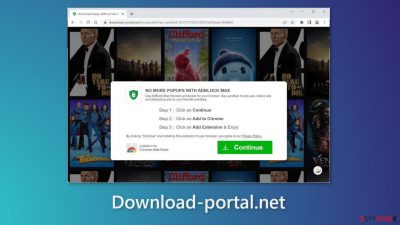
Download-portal.net is a site created by crooks to promote a bogus browser extension. It is supposed to be a plugin with ad-blocking capabilities. However, the application may instead change the main browser settings, like the homepage, new tab address, and search engine, or cause ad spam, like pop-ups, banners, and redirects.
The main goal of such apps is to generate revenue for fraudsters. They raise multiple user privacy and security concerns because extensions can track users' activities. What is more, crooks might use rogue advertising networks that place ads leading to dangerous websites.
So instead of protecting you, the app can cause harm. The links embedded in the ads can land users on scam pages that try to trick them into providing personal information, downloading PUPs (potentially unwanted programs),[1] and even malware.
| NAME | Download-portal.net |
| TYPE | Adware |
| SYMPTOMS | The page promotes a bogus browser extension that can cause pop-up ads, banners, redirects, or change browser settings |
| DISTRIBUTION | Shady websites, deceptive ads, bundled software |
| DANGERS | The pop-ups may lead to dangerous websites, changed browser settings force people to browse only through selected channels which raises many user privacy and security concerns |
| ELIMINATION | Go to your browser settings and remove the extension; scan your system with anti-malware tools for adware |
| FURTHER STEPS | Use a repair tool FortectIntego to clear your browser and get rid of any remaining damage |
Distribution techniques
It is very uncommon for such pages to appear in the search results. Usually, they hide on other shady sites behind deceptive ads and sneaky redirects. That is why it is best to only visit pages that you know and trust. Do not click on random links and ads even if they seem to be promoting legitimate products and services.
Most importantly, do not visit pages that engage in illegal activities because they are unregulated. For example, illegal streaming platforms can display fake “Download” and “Play” buttons[2] that open new tabs with questionable advertisements.
Install plugins from trusted sources
It is strongly recommended to only download apps from official web stores and developer websites. Apps that get listed on digital marketplaces have to go through an extensive review process. However, you should still do your research – read the reviews, look at the ratings and the number of users. Evaluate if it looks trustworthy. Some bad apps manage to get through so users should take responsibility for their safety.
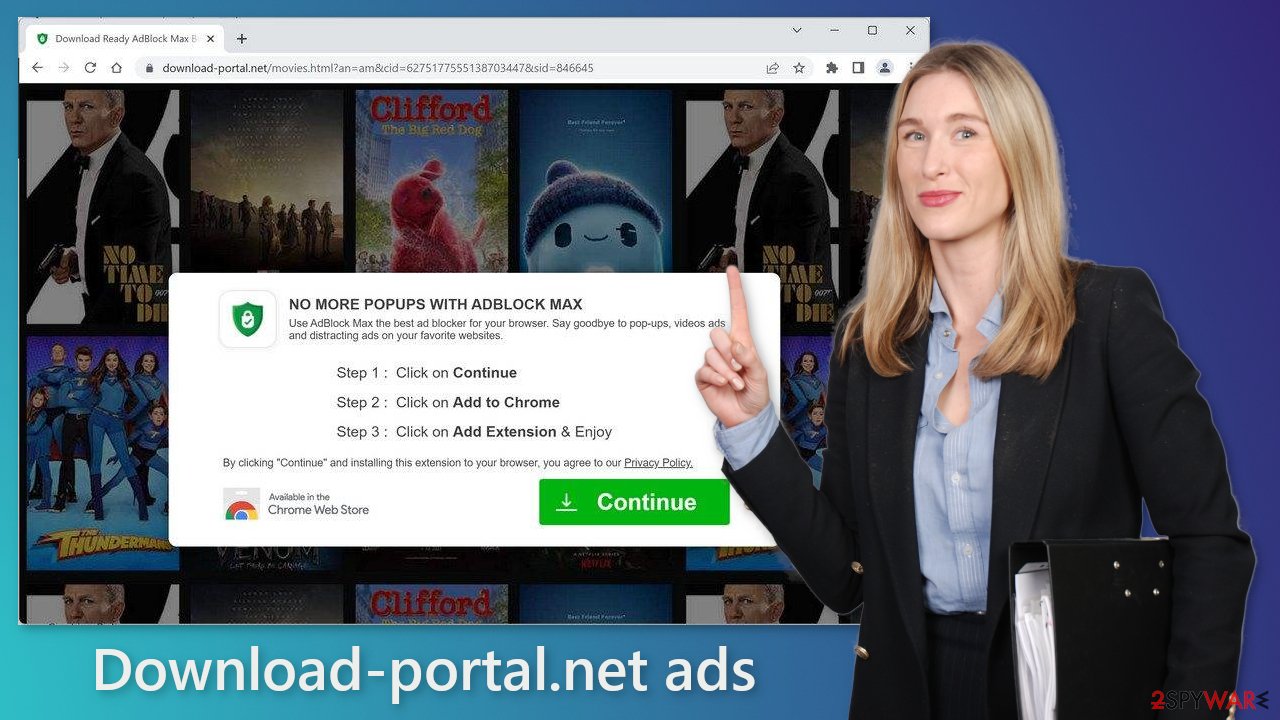
Clear your browsers
One of the most important things you should do is to take care of your browsers. Websites and web-based applications can use cookies to gather data like your IP address, geolocation, pages you visit, links you click on, and things you purchase online.
Cookies can be used to personalize the user experience – show relevant results. But for crooks, it is just another way to make a profit. They can be sold to advertising networks and other third parties. Cookies can also be hijacked and used for malicious purposes so it is very important to delete them regularly.
We recommend using a maintenance tool like FortectIntego because it can do this with a click of a button. This powerful software can also fix various system errors, corrupted files, and registry issues which is especially helpful after a virus infection.
How to remove an unwanted extension?
If you installed the bogus extension from Download-portal.net, you should remove it immediately. If you did not, you should still check your browser from malicious add-ons as they could have caused the deceptive site to appear. We recommend removing plugins one by one to see if you notice any changes. You can follow the instructions below:
How to prevent from getting adware
Do not let government spy on you
The government has many issues in regards to tracking users' data and spying on citizens, so you should take this into consideration and learn more about shady information gathering practices. Avoid any unwanted government tracking or spying by going totally anonymous on the internet.
You can choose a different location when you go online and access any material you want without particular content restrictions. You can easily enjoy internet connection without any risks of being hacked by using Private Internet Access VPN.
Control the information that can be accessed by government any other unwanted party and surf online without being spied on. Even if you are not involved in illegal activities or trust your selection of services, platforms, be suspicious for your own security and take precautionary measures by using the VPN service.
Backup files for the later use, in case of the malware attack
Computer users can suffer from data losses due to cyber infections or their own faulty doings. Ransomware can encrypt and hold files hostage, while unforeseen power cuts might cause a loss of important documents. If you have proper up-to-date backups, you can easily recover after such an incident and get back to work. It is also equally important to update backups on a regular basis so that the newest information remains intact – you can set this process to be performed automatically.
When you have the previous version of every important document or project you can avoid frustration and breakdowns. It comes in handy when malware strikes out of nowhere. Use Data Recovery Pro for the data restoration process.
- ^ Chris Hoffman. PUPs Explained: What is a “Potentially Unwanted Program”?. Howtogeek. Technology Magazine.
- ^ Andy Maxwell. Google Targets Fake ‘Download’ and ‘Play’ Buttons. Torrentfreak. Filesharing News.
- ^ Adware. Malwarebytes. Cybersecurity Basics.










