Download Pro adware (virus) - Free Instructions
Download Pro adware Removal Guide
What is Download Pro adware?
Download Pro is a browser plugin that might cause pop-ups, redirects, and other unwanted behavior
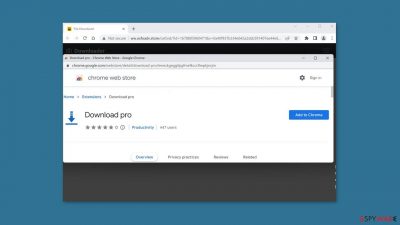
Download Pro is a rogue browser extension that has adware[1] capabilities. It may result in an increase in commercial content such as pop-ups, banners, and redirects. Crooks use such applications to make money. Often, such applications do not provide the advertised benefits and are simply a way for crooks to generate passive income. It is never a good idea to have unnecessary third-party applications installed on your computer.
Unfortunately, the extension may be using rogue advertising networks to place advertisements that lead to dangerous websites. People may end up on scam pages, which attempt to trick them into providing personal information, downloading PUPs (potentially unwanted programs),[2] or even malware.
| NAME | Download Pro |
| TYPE | Adware |
| SYMPTOMS | Annoying pop-ups and other types of advertisements start appearing on the screen |
| DISTRIBUTION | Shady websites, deceptive ads, freeware installations |
| DANGERS | Links embedded in the ads might lead to dangerous websites |
| ELIMINATION | Eliminate the extension through your browser settings; scanning the machine with anti-malware tools is recommended |
| FURTHER STEPS | Use FortectIntego to get rid of any remaining damage and to optimize the machine |
Distribution methods
Crooks frequently try to disguise their applications as “useful” tools, so do your homework. We always recommend downloading apps from official app stores. Apps that are listed there must go through a rigorous review process. You should, however, read the reviews, look at the ratings, and the number of users.
Crooks will sometimes create “official” promotional websites for their apps. They try to make them look as good as possible so that people will download them. Remember that if something seems too good to be true, it probably is. It is also critical to use safe browsing practices.
Do not browse shady pages, and do not click on random links and advertisements, even if they appear to promote legitimate products and services. Unregulated websites can be full of deceptive advertisements and sneaky redirects, so stick to pages you know and trust.
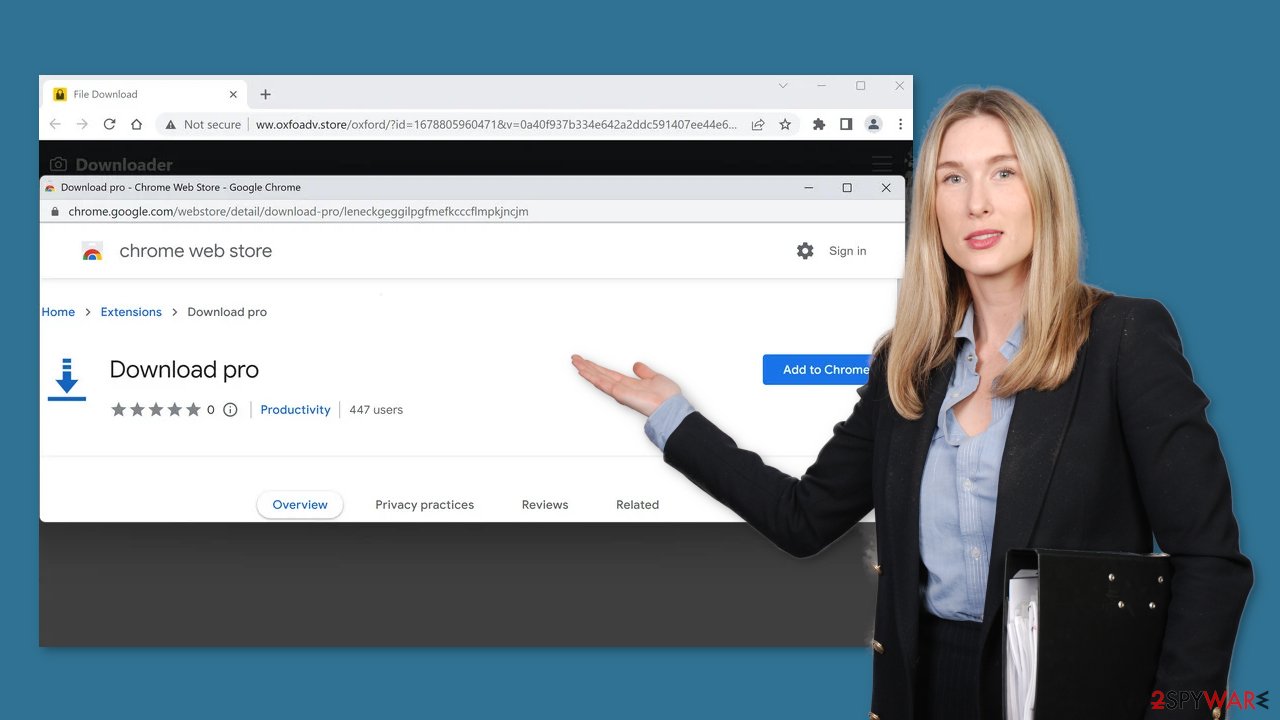
Freeware installations
When people use freeware distribution platforms, they frequently begin to experience unwanted symptoms. It's possible that Download Pro adware infiltrated your system without your knowledge. To make their activity profitable, unsafe download channels include additional programs in the installers.
Bundled software does not always benefit users. It is critical that you pay close attention during the installation process. Always use the “Custom” or “Advanced” installation methods, and carefully read the Privacy Policy and Terms of Service. The most important step is to go through the file list and untick any unrelated applications.
Remove Download Pro adware
Download Pro adware can be removed by going to the browser settings and looking at the extension list. We recommend removing plugins one by one to see if you notice any changes.
How to prevent from getting adware
Choose a proper web browser and improve your safety with a VPN tool
Online spying has got momentum in recent years and people are getting more and more interested in how to protect their privacy online. One of the basic means to add a layer of security – choose the most private and secure web browser. Although web browsers can't grant full privacy protection and security, some of them are much better at sandboxing, HTTPS upgrading, active content blocking, tracking blocking, phishing protection, and similar privacy-oriented features. However, if you want true anonymity, we suggest you employ a powerful Private Internet Access VPN – it can encrypt all the traffic that comes and goes out of your computer, preventing tracking completely.
Lost your files? Use data recovery software
While some files located on any computer are replaceable or useless, others can be extremely valuable. Family photos, work documents, school projects – these are types of files that we don't want to lose. Unfortunately, there are many ways how unexpected data loss can occur: power cuts, Blue Screen of Death errors, hardware failures, crypto-malware attack, or even accidental deletion.
To ensure that all the files remain intact, you should prepare regular data backups. You can choose cloud-based or physical copies you could restore from later in case of a disaster. If your backups were lost as well or you never bothered to prepare any, Data Recovery Pro can be your only hope to retrieve your invaluable files.
- ^ Adware. Malwarebytes. Cybersecurity Basics.
- ^ Potentially unwanted program. Wikipedia, the free encyclopedia.
- ^ Dusan Vasic. What Are Cookies? The Good and the Bad of Browser Cookies. Dataprot. Security Solutions.










