Downloadit-on.com ads (spam) - Free Guide
Downloadit-on.com ads Removal Guide
What is Downloadit-on.com ads?
Downloadit-on.com claims to perform human verification but instead infects users with pop-up ads
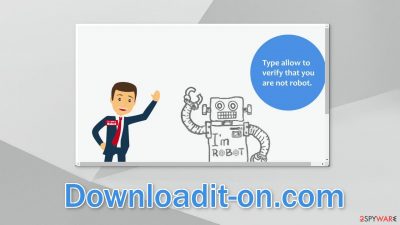
Downloadit-on.com is one of those sites that try to use human verification to fool users into clicking the “Allow” button which turns on push notifications. When that happens, users start getting spammed with annoying pop-up ads that can appear even when the browser is closed.
Because the developers of this site do not care about user privacy or security they use unsafe advertising networks that send shady ads. As a result, the links embedded in the notifications can lead to dangerous websites that use social engineering tactics to trick people into providing personal information, downloading PUPs (potentially unwanted programs),[1] and even malware.
We have previously written about a number of pages that engage in this activity, like Freeiphone.info, Eukwasan.com, and Arriedstro.work. All of these sites were created for the purpose of generating revenue with PPC advertising. Every time users click on an ad sent by this site, the creators receive a cut. You should never believe sites that display such messages:
Type Allow to verify that you are not a robot
Click Allow to watch the video
Download is ready. Click Allow to download your file
Press Allow to verify that you are not a robot
All of these actions look similar to a captcha verification process, that is why so many people fall for it. Remember that a legitimate captcha verification will not ask you to click the “Allow” button on the top left corner of the screen. Most of the time users have to identify specific objects in pictures or simply check a box.
You should stop the pop-up ads from this site as soon as possible especially if there are other people using the affected device. Sometimes such pages send ads promoting adult, gambling, and other suspicious websites. Prevent your family members from being exposed to such content by following our guide below.
| NAME | Downloadit-on.com |
| TYPE | Push notification spam; adware |
| SYMPTOMS | Pop up ads start appearing in the corner of the screen, sometimes even when the browser is closed |
| DISTRIBUTION | Shady websites, deceptive ads, software bundling |
| DANGERS | Links in the pop-ups can lead to dangerous websites where people can get tricked into providing their personal information or downloading PUPs and malware |
| ELIMINATION | Disable push notifications via browser settings |
| FURTHER STEPS | Maintaining your browsers is very important as it gets rid of cookies and cache. You can use a repair tool such as FortectIntego to fix any remaining damage and clear your browsers |
Disable intrusive pop-ups
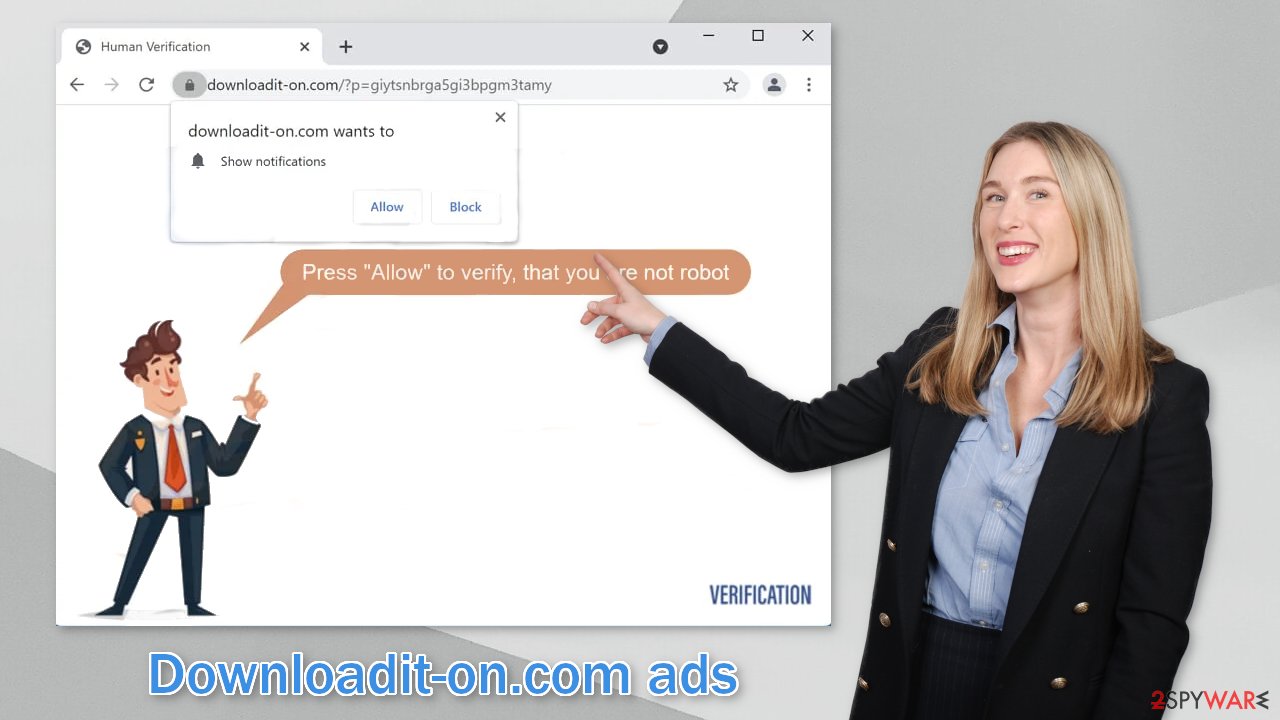
Below you will find a manual guide on how to take care of your Chrome browser. Instructions for MS Edge, Chromium, Internet Explorer, Mozilla Firefox, and Safari are available at the end of this post. Because push notifications are subscription-based, you will have to disable them yourself:
Google Chrome (desktop):
- Open Google Chrome browser and go to Menu > Settings.
- Scroll down and click on Advanced.
- Locate the Privacy and security section and pick Site Settings > Notifications.
![Stop notifications on Chrome PC 1 Stop notifications on Chrome PC 1]()
- Look at the Allow section and look for a suspicious URL.
- Click the three vertical dots next to it and pick Block. This should remove unwanted notifications from Google Chrome.
![Stop notifications on Chrome PC 2 Stop notifications on Chrome PC 2]()
Google Chrome (Android):
- Open Google Chrome and tap on Settings (three vertical dots).
- Select Notifications.
- Scroll down to Sites section.
- Locate the unwanted URL and toggle the button to the left (Off setting).
![Stop notifications on Chrome Android Stop notifications on Chrome Android]()
Mozilla Firefox:
- Open Mozilla Firefox and go to Menu > Options.
- Click on Privacy & Security section.
- Under Permissions, you should be able to see Notifications. Click Settings button next to it.
![Stop notifications on Mozilla Firefox 1 Stop notifications on Mozilla Firefox 1]()
- In the Settings – Notification Permissions window, click on the drop-down menu by the URL in question.
- Select Block and then click on Save Changes. This should remove unwanted notifications from Mozilla Firefox.
![Stop notifications on Mozilla Firefox 2 Stop notifications on Mozilla Firefox 2]()
Safari:
- Click on Safari > Preferences…
- Go to Websites tab and, under General, select Notifications.
- Select the web address in question, click the drop-down menu and select Deny.
![Stop notifications on Safari Stop notifications on Safari]()
MS Edge:
- Open Microsoft Edge, and click the Settings and more button (three horizontal dots) at the top-right of the window.
- Select Settings and then go to Advanced.
- Under Website permissions, pick Manage permissions and select the URL in question.
- Toggle the switch to the left to turn notifications off on Microsoft Edge.
![Stop notifications on Edge 2 Stop notifications on Edge 2]()
MS Edge (Chromium):
- Open Microsoft Edge, and go to Settings.
- Select Site permissions.
- Go to Notifications on the right.
- Under Allow, you will find the unwanted entry.
- Click on More actions and select Block.
![Stop notifications on Edge Chromium Stop notifications on Edge Chromium]()
Internet Explorer:
- Open Internet Explorer, and click on the Gear icon at the top-right on the window.
- Select Internet options and go to Privacy tab.
- In the Pop-up Blocker section, click on Settings.
- Locate web address in question under Allowed sites and pick Remove.
![Stop notifications on Internet Explorer Stop notifications on Internet Explorer]()
If you followed our guide, and the process was successful, you should still think about your data. Nowadays almost every website you visit uses cookies[2] to track your browsing activities, like the page you visit, links you click on, and things you purchase online. This is not necessarily a bad thing. Websites and web-based apps can use cookies to personalize the user experience.
However, more often than not, websites have started selling cookies to advertising networks or other third parties that can use them to target you with ads even more. If the site does not have strong security measures in place, cookies might even be hijacked, and used for malicious purposes.
That is why security experts recommend clearing them regularly. Many people just brush it off or forget about it, so we have an automatic solution – FortectIntego. This powerful software can clear your browsers and also fix various system errors, registry issues, corrupted files automatically which is especially useful after a virus infection.
Potentially unwanted programs are the new danger
Users can get redirected to push notification spam pages like Downloadit-on.com by adware,[3] and not only by clicking on random links themselves. If you completed the previous steps but you still notice an increased amount of commercial content like pop-ups, banners, surveys, and others, or you often get redirected to strange websites, you may have adware installed in your system.
PUPs are most commonly spread on freeware distribution sites. Because the owners of these pages provide programs for free, they applied a practice known as software bundling to generate income. They include additional programs in the installers that monetize user activity. People do not notice that other files were installed because they normally rush through the installation process. If you want to avoid PUAs, follow these steps:
- Always choose “Custom” or “Advanced” installation methods
- Read the Terms of Use, and Privacy Policy
- The most important part is to check the file list and untick the boxes next to the file names that seem unrelated
It is unclear which app could be causing the problems because PUAs are often disguised as “handy” tools. We suggest using professional security software like SpyHunter 5Combo Cleaner or Malwarebytes that can automatically scan your machine and eliminate it completely. If you know what you are doing and want to do it yourself, here are the guides for Windows and Mac machines:
Windows 10/8:
- Enter Control Panel into Windows search box and hit Enter or click on the search result.
- Under Programs, select Uninstall a program.
![Uninstall from Windows 1 Uninstall from Windows 1]()
- From the list, find the entry of the suspicious program.
- Right-click on the application and select Uninstall.
- If User Account Control shows up, click Yes.
- Wait till uninstallation process is complete and click OK.
![Uninstall from Windows 2 Uninstall from Windows 2]()
Windows 7/XP:
- Click on Windows Start > Control Panel located on the right pane (if you are Windows XP user, click on Add/Remove Programs).
- In Control Panel, select Programs > Uninstall a program.
![Uninstall from Windows 7/XP Uninstall from Windows 7/XP]()
- Pick the unwanted application by clicking on it once.
- At the top, click Uninstall/Change.
- In the confirmation prompt, pick Yes.
- Click OK once the removal process is finished.
Mac:
- From the menu bar, select Go > Applications.
- In the Applications folder, look for all related entries.
- Click on the app and drag it to Trash (or right-click and pick Move to Trash)
![Uninstall from Mac 1 Uninstall from Mac 1]()
To entirely remove an unwanted app, you need to access Application Support, LaunchAgents, and LaunchDaemons folders and delete relevant files:
- Select Go > Go to Folder.
- Enter /Library/Application Support and click Go or press Enter.
- In the Application Support folder, look for any suspicious entries and then delete them.
- Now enter /Library/LaunchAgents and /Library/LaunchDaemons folders the same way and terminate all the related .plist files.
![Uninstall from Mac 2 Uninstall from Mac 2]()
How to prevent from getting adware
Choose a proper web browser and improve your safety with a VPN tool
Online spying has got momentum in recent years and people are getting more and more interested in how to protect their privacy online. One of the basic means to add a layer of security – choose the most private and secure web browser. Although web browsers can't grant full privacy protection and security, some of them are much better at sandboxing, HTTPS upgrading, active content blocking, tracking blocking, phishing protection, and similar privacy-oriented features. However, if you want true anonymity, we suggest you employ a powerful Private Internet Access VPN – it can encrypt all the traffic that comes and goes out of your computer, preventing tracking completely.
Lost your files? Use data recovery software
While some files located on any computer are replaceable or useless, others can be extremely valuable. Family photos, work documents, school projects – these are types of files that we don't want to lose. Unfortunately, there are many ways how unexpected data loss can occur: power cuts, Blue Screen of Death errors, hardware failures, crypto-malware attack, or even accidental deletion.
To ensure that all the files remain intact, you should prepare regular data backups. You can choose cloud-based or physical copies you could restore from later in case of a disaster. If your backups were lost as well or you never bothered to prepare any, Data Recovery Pro can be your only hope to retrieve your invaluable files.
- ^ Potentially unwanted program. Wikipedia. The Free Encyclopedia.
- ^ What are Cookies?. Kaspersky. Home Security Blog.
- ^ Adware. Malwarebytes. Cybersecurity Basics.














