Downloadmyinboxhelper.com (Removal Guide) - updated Dec 2019
Downloadmyinboxhelper.com Removal Guide
What is Downloadmyinboxhelper.com?
Downloadmyinboxhelper is an annoying adware application that changes web browser settings without permission and displays intrusive ads
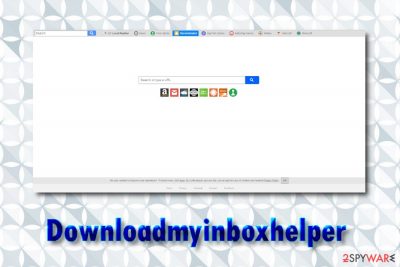
Downloadmyinboxhelper is an application that users can download and install without wanting to do so while establishing freeware or shareware. Because software authors tend to hide the full list of the programs within the software packages, there is a high chance that users will miss the potentially unwanted program.[1]
Downloadmyinboxhelper is an adware program, meaning that it is sponsored by advertisement revenue. However, the app tends to hide from users to prevent its termination, changes the settings of the browser, and displays pop-ups, deals, banners, coupons, offers and other commercial content on all sites that they visit.
As soon as Downloadmyinboxhelper virus establishes itself, it will also change the web browser settings and set the homepage and new tab of Google Chrome, Internet Explorer, Mozilla Firefox or another browser to search.downloadmyinboxhelper.com without permission. For that reason, the PUP is also a browser hijacker.
| Name | Downloadmyinboxhelper |
| Official site | Downloadmyinboxhelper.com [terminated] |
| Type | Adware, browser hijacker |
| Category | Potentially unwanted program |
| Homepage set to | search.downloadmyinboxhelper.com |
| Te main app | My Inbox Helper |
| Developer | Eightpoint Technologies Ltd SEZC |
| Infiltration | Bundled software, third-party sites |
| Potential risks | Installation of other unwanted software, sensitive data disclosure to unknown parities, malware infection |
| Features | Sets new customized search engine, displays intrusive ads, hides from users in order to prevent uninstallation |
| Elimination | Download and install SpyHunter 5Combo Cleaner or make use of our manual removal guide below |
Initially, most of browser-hijacking and ads-showing apps are relatively harmless and can be easily removed. Unfortunately, some might start playing dirty and behave more like malware. For example, it was reported that Downloadmyinboxhelper does not appear in the installed program list to prevent its termination.
Another reason to remove Downloadmyinboxhelper.com is because of its unusual behavior – this potentially unwanted program has features of both, adware and a browser hijacker. Users reported that they often see ads at the bottom-right of the screen that is marked with “Google Chrome.downloadmyinboxhelper.com.” This is typical to adware applications, as they tend to open various windows and show deals and offers on sometimes not so safe sites.
Without a doubt, experts recommend staying away from pop-ups that link to unknown domains, as some of them might be particularly insecure. For example, users might land on vulnerable or hacked sites, and drive-by downloads[2] would be able to infect their PCs with malware in an instant, without user interaction. Additionally, Downloadmyinboxhelper might also direct to phishing, tech support scam, and spoofed sites.
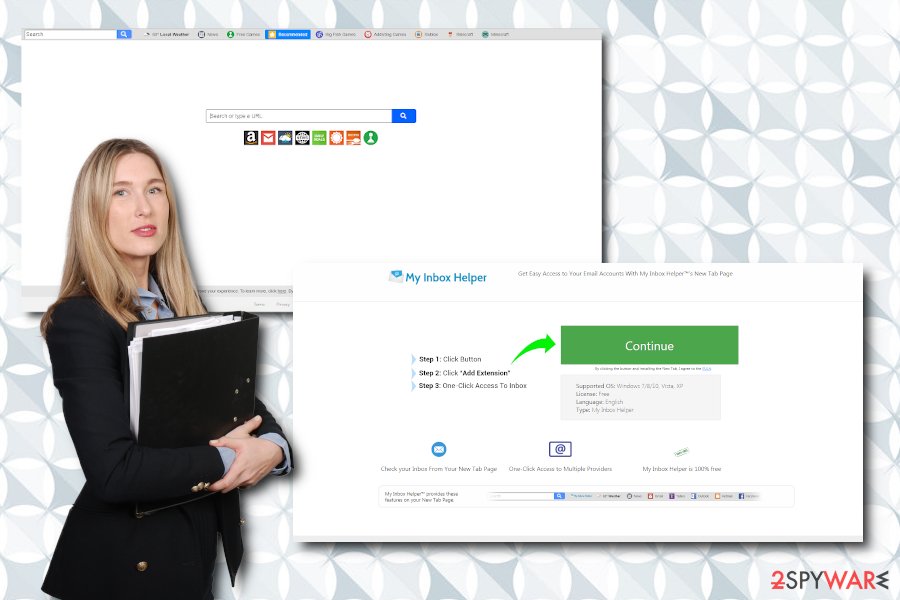
Finally, users who are infected with adware are almost always tracked by third-parties. Downloadmyinboxhelper is no exception, and tracks the following information:[3]
- Technical details of the hardware
- Installed applications
- IP address
- The domain name of the ISP
- Geolocation
- Search terms
- Links clicked, etc.
The data is tracked with the help of cookies, web beacons, and other tracking technologies to serve targeted ads. This way, the developers of Downloadmyinboxhelper.com can generate more traffic to sites that are more attractive to users based on their browsing history and other information.
All in all, you should get rid of Downloadmyinboxhelper hijack as soon as possible by using anti-virus software or by checking our manual removal instructions below. If you need to fix the virus damage caused by the virus, we suggest FortectIntego.
PUPs are often hidden inside bundled software packages
While most of the users by now know that downloading software cracks and pirated versions of programs is a risky activity, there is still so much confusion on what type of online behavior is safe. Without a doubt, many less tech-savvy people would not know anything about hacked sites, software vulnerabilities, and other sophisticated methods of malware distribution.
However, potentially unwanted programs are usually installed by users themselves, regardless of whether they did it intentionally or not. In most of the cases, however, PUPs slip into the computer during the installation of free software from the internet that is hosted on third-party sites. Users often rush the installation process, skip steps, and never check the instructions properly.
Therefore, if you are dealing with a software bundle, you should be extremely careful. Always read through the installation instructions carefully, decline all the offers, remove all ticks from pre-ticked boxes and always opt for Advanced or Custom settings, as, unlike Recommended/Quick ones, they will allow you to see all the optional installs.
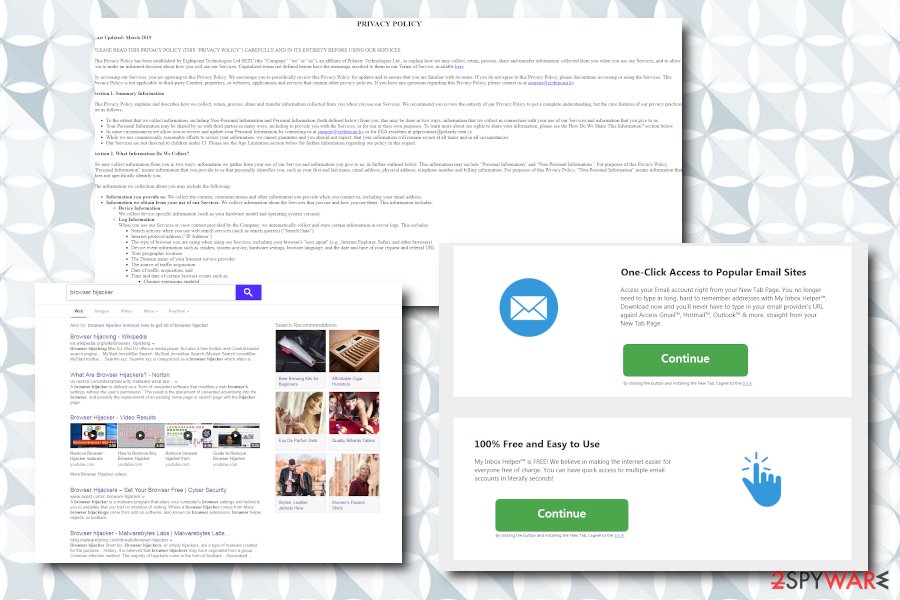
Downloadmyinboxhelper.com removal guide
If you are constantly seeing ads on your screen while browsing the internet, you should remove Downloadmyinboxhelper virus from your computer to eliminate unwanted behavior. To do that, you can either employ security software or delete the unwanted application manually. Be aware that you might have more than one PUP installed, so the intrusive ad content might not disappear unless you delete them all.
Downloadmyinboxhelper.com removal can be performed automatically with the help of security software. Not only will it be much quicker than doing it manually, but it will also ensure that no other potentially malicious programs are present on the computer. If you prefer the manual method, however, check the instructions below.
You may remove virus damage with a help of FortectIntego. SpyHunter 5Combo Cleaner and Malwarebytes are recommended to detect potentially unwanted programs and viruses with all their files and registry entries that are related to them.
Getting rid of Downloadmyinboxhelper.com. Follow these steps
Uninstall from Windows
You should enter the installed program list via the Control Panel on Windows:
Instructions for Windows 10/8 machines:
- Enter Control Panel into Windows search box and hit Enter or click on the search result.
- Under Programs, select Uninstall a program.

- From the list, find the entry of the suspicious program.
- Right-click on the application and select Uninstall.
- If User Account Control shows up, click Yes.
- Wait till uninstallation process is complete and click OK.

If you are Windows 7/XP user, proceed with the following instructions:
- Click on Windows Start > Control Panel located on the right pane (if you are Windows XP user, click on Add/Remove Programs).
- In Control Panel, select Programs > Uninstall a program.

- Pick the unwanted application by clicking on it once.
- At the top, click Uninstall/Change.
- In the confirmation prompt, pick Yes.
- Click OK once the removal process is finished.
Delete from macOS
To remove Downloadmyinboxhelper from Mac, please follow these steps:
Remove items from Applications folder:
- From the menu bar, select Go > Applications.
- In the Applications folder, look for all related entries.
- Click on the app and drag it to Trash (or right-click and pick Move to Trash)

To fully remove an unwanted app, you need to access Application Support, LaunchAgents, and LaunchDaemons folders and delete relevant files:
- Select Go > Go to Folder.
- Enter /Library/Application Support and click Go or press Enter.
- In the Application Support folder, look for any dubious entries and then delete them.
- Now enter /Library/LaunchAgents and /Library/LaunchDaemons folders the same way and terminate all the related .plist files.

Remove from Microsoft Edge
Delete unwanted extensions from MS Edge:
- Select Menu (three horizontal dots at the top-right of the browser window) and pick Extensions.
- From the list, pick the extension and click on the Gear icon.
- Click on Uninstall at the bottom.

Clear cookies and other browser data:
- Click on the Menu (three horizontal dots at the top-right of the browser window) and select Privacy & security.
- Under Clear browsing data, pick Choose what to clear.
- Select everything (apart from passwords, although you might want to include Media licenses as well, if applicable) and click on Clear.

Restore new tab and homepage settings:
- Click the menu icon and choose Settings.
- Then find On startup section.
- Click Disable if you found any suspicious domain.
Reset MS Edge if the above steps did not work:
- Press on Ctrl + Shift + Esc to open Task Manager.
- Click on More details arrow at the bottom of the window.
- Select Details tab.
- Now scroll down and locate every entry with Microsoft Edge name in it. Right-click on each of them and select End Task to stop MS Edge from running.

If this solution failed to help you, you need to use an advanced Edge reset method. Note that you need to backup your data before proceeding.
- Find the following folder on your computer: C:\\Users\\%username%\\AppData\\Local\\Packages\\Microsoft.MicrosoftEdge_8wekyb3d8bbwe.
- Press Ctrl + A on your keyboard to select all folders.
- Right-click on them and pick Delete

- Now right-click on the Start button and pick Windows PowerShell (Admin).
- When the new window opens, copy and paste the following command, and then press Enter:
Get-AppXPackage -AllUsers -Name Microsoft.MicrosoftEdge | Foreach {Add-AppxPackage -DisableDevelopmentMode -Register “$($_.InstallLocation)\\AppXManifest.xml” -Verbose

Instructions for Chromium-based Edge
Delete extensions from MS Edge (Chromium):
- Open Edge and click select Settings > Extensions.
- Delete unwanted extensions by clicking Remove.

Clear cache and site data:
- Click on Menu and go to Settings.
- Select Privacy, search and services.
- Under Clear browsing data, pick Choose what to clear.
- Under Time range, pick All time.
- Select Clear now.

Reset Chromium-based MS Edge:
- Click on Menu and select Settings.
- On the left side, pick Reset settings.
- Select Restore settings to their default values.
- Confirm with Reset.

Remove from Mozilla Firefox (FF)
Once you terminate the unwanted program, proceed with the reset of Mozilla Firefox:
Remove dangerous extensions:
- Open Mozilla Firefox browser and click on the Menu (three horizontal lines at the top-right of the window).
- Select Add-ons.
- In here, select unwanted plugin and click Remove.

Reset the homepage:
- Click three horizontal lines at the top right corner to open the menu.
- Choose Options.
- Under Home options, enter your preferred site that will open every time you newly open the Mozilla Firefox.
Clear cookies and site data:
- Click Menu and pick Settings.
- Go to Privacy & Security section.
- Scroll down to locate Cookies and Site Data.
- Click on Clear Data…
- Select Cookies and Site Data, as well as Cached Web Content and press Clear.

Reset Mozilla Firefox
If clearing the browser as explained above did not help, reset Mozilla Firefox:
- Open Mozilla Firefox browser and click the Menu.
- Go to Help and then choose Troubleshooting Information.

- Under Give Firefox a tune up section, click on Refresh Firefox…
- Once the pop-up shows up, confirm the action by pressing on Refresh Firefox.

Remove from Google Chrome
Delete malicious extensions from Google Chrome:
- Open Google Chrome, click on the Menu (three vertical dots at the top-right corner) and select More tools > Extensions.
- In the newly opened window, you will see all the installed extensions. Uninstall all the suspicious plugins that might be related to the unwanted program by clicking Remove.

Clear cache and web data from Chrome:
- Click on Menu and pick Settings.
- Under Privacy and security, select Clear browsing data.
- Select Browsing history, Cookies and other site data, as well as Cached images and files.
- Click Clear data.

Change your homepage:
- Click menu and choose Settings.
- Look for a suspicious site in the On startup section.
- Click on Open a specific or set of pages and click on three dots to find the Remove option.
Reset Google Chrome:
If the previous methods did not help you, reset Google Chrome to eliminate all the unwanted components:
- Click on Menu and select Settings.
- In the Settings, scroll down and click Advanced.
- Scroll down and locate Reset and clean up section.
- Now click Restore settings to their original defaults.
- Confirm with Reset settings.

Delete from Safari
Remove unwanted extensions from Safari:
- Click Safari > Preferences…
- In the new window, pick Extensions.
- Select the unwanted extension and select Uninstall.

Clear cookies and other website data from Safari:
- Click Safari > Clear History…
- From the drop-down menu under Clear, pick all history.
- Confirm with Clear History.

Reset Safari if the above-mentioned steps did not help you:
- Click Safari > Preferences…
- Go to Advanced tab.
- Tick the Show Develop menu in menu bar.
- From the menu bar, click Develop, and then select Empty Caches.

After uninstalling this potentially unwanted program (PUP) and fixing each of your web browsers, we recommend you to scan your PC system with a reputable anti-spyware. This will help you to get rid of Downloadmyinboxhelper.com registry traces and will also identify related parasites or possible malware infections on your computer. For that you can use our top-rated malware remover: FortectIntego, SpyHunter 5Combo Cleaner or Malwarebytes.
How to prevent from getting adware
Stream videos without limitations, no matter where you are
There are multiple parties that could find out almost anything about you by checking your online activity. While this is highly unlikely, advertisers and tech companies are constantly tracking you online. The first step to privacy should be a secure browser that focuses on tracker reduction to a minimum.
Even if you employ a secure browser, you will not be able to access websites that are restricted due to local government laws or other reasons. In other words, you may not be able to stream Disney+ or US-based Netflix in some countries. To bypass these restrictions, you can employ a powerful Private Internet Access VPN, which provides dedicated servers for torrenting and streaming, not slowing you down in the process.
Data backups are important – recover your lost files
Ransomware is one of the biggest threats to personal data. Once it is executed on a machine, it launches a sophisticated encryption algorithm that locks all your files, although it does not destroy them. The most common misconception is that anti-malware software can return files to their previous states. This is not true, however, and data remains locked after the malicious payload is deleted.
While regular data backups are the only secure method to recover your files after a ransomware attack, tools such as Data Recovery Pro can also be effective and restore at least some of your lost data.
- ^ Margaret Rouse. PUP (potentially unwanted program). SearchSecurity. Information Security information, news and tips.
- ^ Drive-by download. Wikipedia. The free encyclopedia.
- ^ Privacy Policy. Downloadmyinboxhelper. Official site.























