Drakos ransomware (Virus Removal Guide) - Quick Decryption Solution
Drakos virus Removal Guide
What is Drakos ransomware?
Drakos ransomware is a cryptovirus that encrypts files with AES algorithm and imitates the relation to GandCrab ransomware
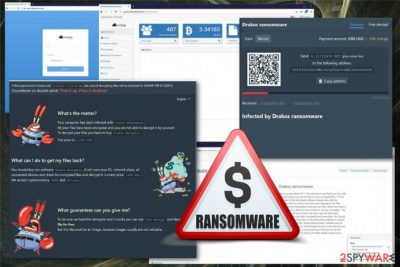
Drakos ransomware is a file-locking virus that demands 1,200$ worth of Bitcoin to return encrypted files. This information is revealed in the ransom note that gets placed on the screen when your encoded data receive .drakos file extension, and the encryption is done. The ransom message and other alerts get displayed in separate browser windows that show GrandCrab ransomware icon on the screen but the relation with this ransomware family is rather imitated, and there are no similarities besides the displayed icon. In messages, virus developers reveal more details about the attack and demands to pay the ransom in DASH or Bitcoin if the victim wants to get their files back. Cryptocurrency is the primary goal of ransomware-type virus developers.[1]
| Name | Drakos ransomware |
|---|---|
| Type | Cryptovirus |
| File extension | .drakos |
| Ransom amount | 1200$ |
| Encryption method | AES algorithm |
| Ransom message | Displayed in various browser and program windows |
| Imitates | GrandCrab ransomware |
| Distribution | Spam email attachments with infected files |
| Elimination | Use antivirus to remove Drakos ransomware and then clean virus damage using FortectIntego |
Drakos ransomware virus developers call their product “GandCrab as a service ransomware” but the relationship is non-existent, and you should never trust the word cybercriminals say. The clear association with another ransomware family is not proven
Once Drakos ransomware infiltrates the targeted system, it starts searching for data that can be encrypted. For this process, virus employs AES encryption algorithm and changes the original code of your photos, videos, documents or even archives. When your files get encoded, you can find .drakos appendix added at the end of each file.
This file-locking is the main process Drakos ransomware is designed to perform because encoded data is the reason developers demand victims to pay up. You cannot notice the process but when it is done your screen starts showing various messages from virus developers.
One of the messages delivered by Drakos ransomware reads the following:
Drakos ransomware
[Have you's got advice?] [*** Any For Attempts to the get back you files is with the THIRD, CAN-party tools the BE fatal for your encrypted files is ***] of The will most part of the the tried-party This is a list of cases of damage to the files.
Finally it will be impossible to decrypt your files. It will make it that you can’t make it a matter of course. The third-party software for restore files is encrypted with the “Drakos Ransomware” software. If you look for your files, please contact your antivirus support.
Additionally to these messages, the main ransom note is delivered to your screen and then Drakos ransomware states about your possibilities. To get your files back, you need to pay for Drakos decryptor that might not even exist, and the price is 1200$ in DASH or Bitcoin. However, paying shouldn't be an option because criminals tend to disappear after the payment.[2]
Drakos ransomware ransom note also delivers pictures with Mr. Krab from the popular cartoon, and all messages contain the name GandCrab to fake the association that is not proven what so ever. Although there is a suggestion of free decryption and other promises, you should ignore that and move on to virus removal.
Many researchers[3] understand that data recovery is the most important issue when it comes to ransomware attacks, but you should focus on Drakos ransomware removal first and then worry about your files. Remember that any data recovery on the infected system may lead to permanent data loss.
Remove Drakos ransomware by scanning the system with anti-malware program. After that, you need to make sure that your device is working correctly, so employ PC repair tool like FortectIntego and scan the system yet again. This way you can double-check and clean the machine entirely.
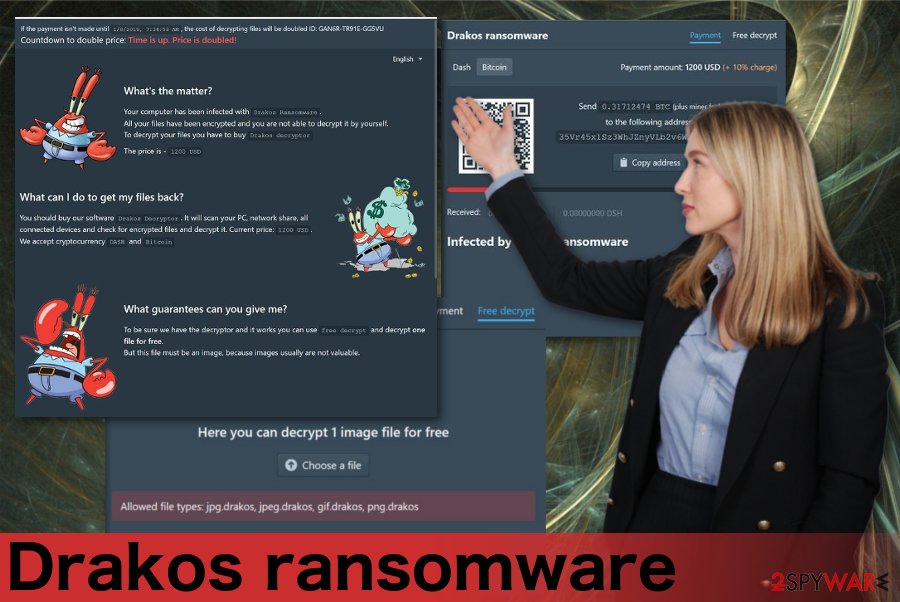
Malicious spam emails contain more than suspicious advertisements or redirects
While nowadays online is not the safest place, you should pay more attention while browsing on the internet. Especially when it comes to emails, private messages or social networks. When you are not expecting the email, and you still receive the notification from a company or service that include file attachments, you should be more cautious while opening those emails.
The email might have a few red flags that you should notice right away:
- grammar mistakes on the email itself;
- subject lines about order information, financial details;
- the sender is stated to be a legitimate company, institution or service;
- Word, Excel, ZIP or PDF file attachments;
- shortened hyperlinks in the email message directly.
Unfortunately, when you open the email and download the file attachment to your device directly, you receive the message about content enabling that triggers malicious macros and the automatic installation of the malware script that infiltrates the system with ransomware distributing malware or direct payload of the intruder.
Remove Drakos ransomware as soon as possible and recover your files when the system is cleared
Don't forget about the Drakos ransomware virus and the possible changes on your system that include alteration in the Windows Registry or even system folders and files. These changes make a virus more persistent, so we recommend entering the Safe Mode before scanning the device.
However, you need to employ professional tools for best Drakos ransomware removal results. FortectIntego, SpyHunter 5Combo Cleaner or Malwarebytes can work this job because these programs can indicate possible threats, remove them and detect other issues with your machine.
When you remove Drakos ransomware, make sure to double-check and scan the system again. If you are not sure that the PC is malware-free, you risk getting your files permanently damaged.
Getting rid of Drakos virus. Follow these steps
Manual removal using Safe Mode
You should reboot the device in Safe Mode with Networking, so Drakos ransomware removal works better when the virus is not affecting your antivirus program
Important! →
Manual removal guide might be too complicated for regular computer users. It requires advanced IT knowledge to be performed correctly (if vital system files are removed or damaged, it might result in full Windows compromise), and it also might take hours to complete. Therefore, we highly advise using the automatic method provided above instead.
Step 1. Access Safe Mode with Networking
Manual malware removal should be best performed in the Safe Mode environment.
Windows 7 / Vista / XP
- Click Start > Shutdown > Restart > OK.
- When your computer becomes active, start pressing F8 button (if that does not work, try F2, F12, Del, etc. – it all depends on your motherboard model) multiple times until you see the Advanced Boot Options window.
- Select Safe Mode with Networking from the list.

Windows 10 / Windows 8
- Right-click on Start button and select Settings.

- Scroll down to pick Update & Security.

- On the left side of the window, pick Recovery.
- Now scroll down to find Advanced Startup section.
- Click Restart now.

- Select Troubleshoot.

- Go to Advanced options.

- Select Startup Settings.

- Press Restart.
- Now press 5 or click 5) Enable Safe Mode with Networking.

Step 2. Shut down suspicious processes
Windows Task Manager is a useful tool that shows all the processes running in the background. If malware is running a process, you need to shut it down:
- Press Ctrl + Shift + Esc on your keyboard to open Windows Task Manager.
- Click on More details.

- Scroll down to Background processes section, and look for anything suspicious.
- Right-click and select Open file location.

- Go back to the process, right-click and pick End Task.

- Delete the contents of the malicious folder.
Step 3. Check program Startup
- Press Ctrl + Shift + Esc on your keyboard to open Windows Task Manager.
- Go to Startup tab.
- Right-click on the suspicious program and pick Disable.

Step 4. Delete virus files
Malware-related files can be found in various places within your computer. Here are instructions that could help you find them:
- Type in Disk Cleanup in Windows search and press Enter.

- Select the drive you want to clean (C: is your main drive by default and is likely to be the one that has malicious files in).
- Scroll through the Files to delete list and select the following:
Temporary Internet Files
Downloads
Recycle Bin
Temporary files - Pick Clean up system files.

- You can also look for other malicious files hidden in the following folders (type these entries in Windows Search and press Enter):
%AppData%
%LocalAppData%
%ProgramData%
%WinDir%
After you are finished, reboot the PC in normal mode.
Remove Drakos using System Restore
System Restore feature also can improve the malware removal process when you restore the device to a previous state
-
Step 1: Reboot your computer to Safe Mode with Command Prompt
Windows 7 / Vista / XP- Click Start → Shutdown → Restart → OK.
- When your computer becomes active, start pressing F8 multiple times until you see the Advanced Boot Options window.
-
Select Command Prompt from the list

Windows 10 / Windows 8- Press the Power button at the Windows login screen. Now press and hold Shift, which is on your keyboard, and click Restart..
- Now select Troubleshoot → Advanced options → Startup Settings and finally press Restart.
-
Once your computer becomes active, select Enable Safe Mode with Command Prompt in Startup Settings window.

-
Step 2: Restore your system files and settings
-
Once the Command Prompt window shows up, enter cd restore and click Enter.

-
Now type rstrui.exe and press Enter again..

-
When a new window shows up, click Next and select your restore point that is prior the infiltration of Drakos. After doing that, click Next.


-
Now click Yes to start system restore.

-
Once the Command Prompt window shows up, enter cd restore and click Enter.
Bonus: Recover your data
Guide which is presented above is supposed to help you remove Drakos from your computer. To recover your encrypted files, we recommend using a detailed guide prepared by 2-spyware.com security experts.If your files are encrypted by Drakos, you can use several methods to restore them:
Data Recovery Pro helps with encrypted or accidentally deleted files
You can remove Drakos ransomware and then use Data Recovery Pro if you have no data backups to use for file restoring
- Download Data Recovery Pro;
- Follow the steps of Data Recovery Setup and install the program on your computer;
- Launch it and scan your computer for files encrypted by Drakos ransomware;
- Restore them.
ShadowExplorer is another method that can be used to restore files on the PC
However, you need to make sure that Shadow Volume Copies remain untouched
- Download Shadow Explorer (http://shadowexplorer.com/);
- Follow a Shadow Explorer Setup Wizard and install this application on your computer;
- Launch the program and go through the drop down menu on the top left corner to select the disk of your encrypted data. Check what folders are there;
- Right-click on the folder you want to restore and select “Export”. You can also select where you want it to be stored.
There is no possible decryption tool for Drakos ransomware
Finally, you should always think about the protection of crypto-ransomwares. In order to protect your computer from Drakos and other ransomwares, use a reputable anti-spyware, such as FortectIntego, SpyHunter 5Combo Cleaner or Malwarebytes
How to prevent from getting ransomware
Protect your privacy – employ a VPN
There are several ways how to make your online time more private – you can access an incognito tab. However, there is no secret that even in this mode, you are tracked for advertising purposes. There is a way to add an extra layer of protection and create a completely anonymous web browsing practice with the help of Private Internet Access VPN. This software reroutes traffic through different servers, thus leaving your IP address and geolocation in disguise. Besides, it is based on a strict no-log policy, meaning that no data will be recorded, leaked, and available for both first and third parties. The combination of a secure web browser and Private Internet Access VPN will let you browse the Internet without a feeling of being spied or targeted by criminals.
No backups? No problem. Use a data recovery tool
If you wonder how data loss can occur, you should not look any further for answers – human errors, malware attacks, hardware failures, power cuts, natural disasters, or even simple negligence. In some cases, lost files are extremely important, and many straight out panic when such an unfortunate course of events happen. Due to this, you should always ensure that you prepare proper data backups on a regular basis.
If you were caught by surprise and did not have any backups to restore your files from, not everything is lost. Data Recovery Pro is one of the leading file recovery solutions you can find on the market – it is likely to restore even lost emails or data located on an external device.
- ^ Cryptocurrency. Wikipedia. The free encyclopedia.
- ^ Thomas Koulopoulos. Should you pay ransomware? This answer might surprise you. INC. Advice, tools and services that help business grow.
- ^ Senzavirus. Senzavirus. Spyware related news.





















