Dreamteammyfriend.com (Simple Removal Guide) - Free Instructions
Dreamteammyfriend.com Removal Guide
What is Dreamteammyfriend.com?
Dreamteammyfriend.com – adware that asks for humanity confirmation
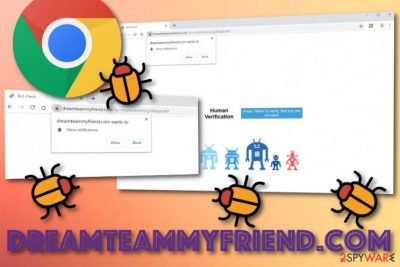
Dreamteammyfriend.com is adware[1] that asks to confirm that you are not a robot. This app is also known as a push notifications virus which tricks users into subscribing to its domain by opting for the “Allow” button. Advertisements that come from this website might carry various tricky offers and support rogue products. Additionally, Dreamteammyfriend.com pop-up might be related to redirecting activities and you will supposedly find yourself on suspicious websites frequently.
Dreamteammyfriend.com is not a trustworthy application as it uses sneaky installation techniques and is capable of tricking users to subscribe to its page. The pop-up says “Press Allow to verify, that you are not robot”. If you click on “Allow” you will be provided by annoying notifications constantly and have to deal with browser modifications.
| Name | Dreamteammyfriend.com |
|---|---|
| Type | Adware |
| Category | Push notifications virus |
| Detection name | Malware (by Fortinet AV) |
| Revenue from | Pay-per-click advertising |
| Found in | Bundles of software |
| Removal | Get FortectIntego for adware detection and continue with its elimination successfully |
Dreamteammyfriend.com virus might change some settings in your hijacked web browser apps. These modifications can happen in any types of browsers, including Google Chrome, Mozilla Firefox, Internet Explorer, Safari, and Microsoft Edge in their homepage and new tab URL zones. Besides, you might find the rogue domain in the Notifications list:
- Launch the affected web browser.
- Locate its Menu.
- Open Settings and go to the Advanced section.
- Look for Notifications beneath Site Settings.
- Find the Dreamteammyfriend.com domain in the list.
- Select and remove/block it.
Dreamteammyfriend.com is adware which means the biggest income comes from advertising purposes. Such revenue-gathering technique refers to pay-per-click or cost-per-click. The developers receive money within each click that is made on their provided ads. These pop-ups are made to look more attractive by taking a look at commonly searched offers.
Adware programs such as Dreamteammyfriend.com are likely to inject browser cookies and spy on what the user is doing on the Internet. Collected information usually relates to commonly visited websites, search requests performed, saved bookmarks, offers looked for, type of web browser, even the user's email address times.
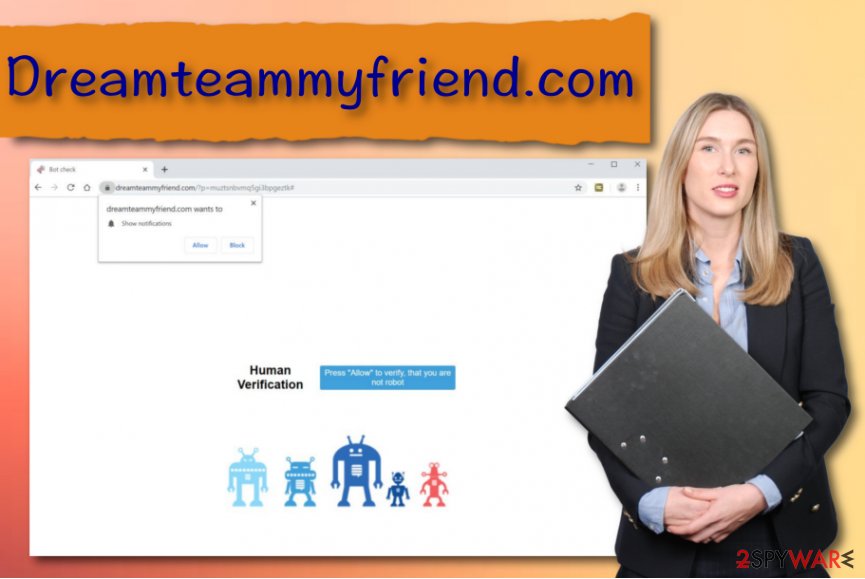
After gathering such data, developers of Dreamteammyfriend.com put the commonly searched deals and offers in their advertisements and send them straight to the user's desktop. Be careful with these adverts as they might initiate redirecting activities once you step on them. Redirects are supposed to take the user to affiliate sources.
However, some of them might force you to land on infected pages which might relate to lots of trouble. For this not to happen, you need to remove Dreamteammyfriend.com and all its brought files/components from your entire operating system and infected browser apps. There is a manual guide placed at the end of this article.
If you are keen on performing Dreamteammyfriend.com removal automatically, you will need to choose a trustworthy tool that will complete the entire job for you. Additionally, we recommend completing a full computer scan with FortectIntego to find all affected locations. Adware might hide even in the Windows Task Manager or Registry sections.
Even though Dreamteammyfriend.com is not a malicious application, its mysterious installation techniques via unsecured sources and its ability to perform unwanted activities without the consent have added the name of malware to this adware. Besides, according to Virus Total, Fortinet AV detects this domain as Malware.[2]
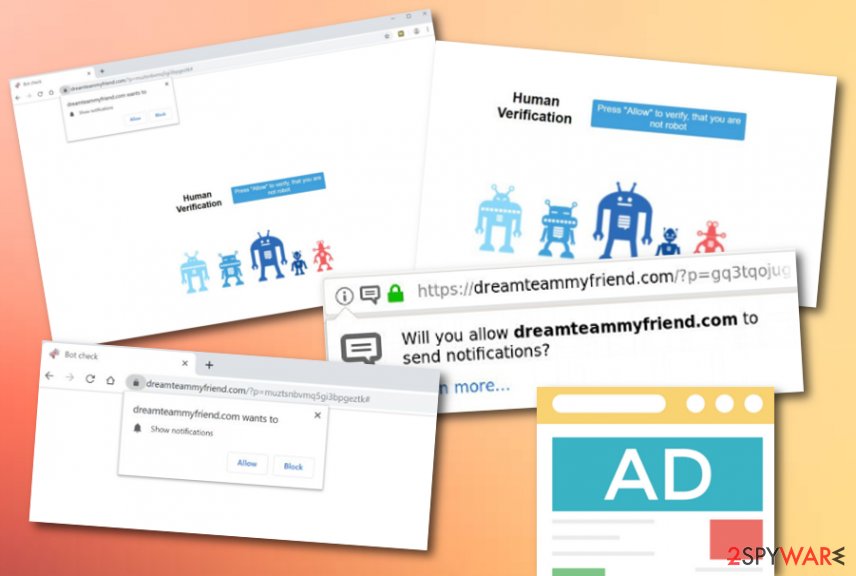
Developers hide adware in bundles of freeware
Freeware or shareware bundles are the main sources of adware, according to NoVirus.uk specialists.[3] This potentially unwanted content appears as an additional product together with a specific bundle of software. This happens when users use the incorrect downloading mode and install their program from untrusted websites.
The best downloading/installation mode to choose is the Advanced one. Here you will be given the opportunity of managing incoming objects in your own wanted way. Here you get to choose what kind of objects to leave and which to remove. Besides, choose only original sources for sending programs to your computer.
Continuously, you can sometimes find PUPs on secondary sources such as piracy and adult-themed networks. These directories also need to be avoided. One more thing to say is that automatical protection will always be a benefit for you. You should download a trustworthy tool and it will guard you while completing various actions, including browsing tasks.
Removal purposes for Dreamteammyfriend.com adware
Having an adware infection on your computer system is a truly annoying thing. As soon as you remove the threat, you will be able to reverse your machine and browsers back to their starter positions. For complete Dreamteammyfriend.com removal, we recommend relying on automatical computer cleaning and repair software.
However, if you think about yourself as an advanced computer user and have confidence in the PUP elimination field, you can try to remove Dreamteammyfriend.com with the help of manual guidelines that are placed at the end of this article. These instructing steps work for Chrome, Firefox, Safari, Edge, Explorer, and Windows, Mac operating systems.
You may remove virus damage with a help of FortectIntego. SpyHunter 5Combo Cleaner and Malwarebytes are recommended to detect potentially unwanted programs and viruses with all their files and registry entries that are related to them.
Getting rid of Dreamteammyfriend.com. Follow these steps
Uninstall from Windows
Clean your Windows operating system from adware-related processes and files. This can be completed by using these guidelines:
Instructions for Windows 10/8 machines:
- Enter Control Panel into Windows search box and hit Enter or click on the search result.
- Under Programs, select Uninstall a program.

- From the list, find the entry of the suspicious program.
- Right-click on the application and select Uninstall.
- If User Account Control shows up, click Yes.
- Wait till uninstallation process is complete and click OK.

If you are Windows 7/XP user, proceed with the following instructions:
- Click on Windows Start > Control Panel located on the right pane (if you are Windows XP user, click on Add/Remove Programs).
- In Control Panel, select Programs > Uninstall a program.

- Pick the unwanted application by clicking on it once.
- At the top, click Uninstall/Change.
- In the confirmation prompt, pick Yes.
- Click OK once the removal process is finished.
Delete from macOS
Remove items from Applications folder:
- From the menu bar, select Go > Applications.
- In the Applications folder, look for all related entries.
- Click on the app and drag it to Trash (or right-click and pick Move to Trash)

To fully remove an unwanted app, you need to access Application Support, LaunchAgents, and LaunchDaemons folders and delete relevant files:
- Select Go > Go to Folder.
- Enter /Library/Application Support and click Go or press Enter.
- In the Application Support folder, look for any dubious entries and then delete them.
- Now enter /Library/LaunchAgents and /Library/LaunchDaemons folders the same way and terminate all the related .plist files.

Remove from Microsoft Edge
Delete unwanted extensions from MS Edge:
- Select Menu (three horizontal dots at the top-right of the browser window) and pick Extensions.
- From the list, pick the extension and click on the Gear icon.
- Click on Uninstall at the bottom.

Clear cookies and other browser data:
- Click on the Menu (three horizontal dots at the top-right of the browser window) and select Privacy & security.
- Under Clear browsing data, pick Choose what to clear.
- Select everything (apart from passwords, although you might want to include Media licenses as well, if applicable) and click on Clear.

Restore new tab and homepage settings:
- Click the menu icon and choose Settings.
- Then find On startup section.
- Click Disable if you found any suspicious domain.
Reset MS Edge if the above steps did not work:
- Press on Ctrl + Shift + Esc to open Task Manager.
- Click on More details arrow at the bottom of the window.
- Select Details tab.
- Now scroll down and locate every entry with Microsoft Edge name in it. Right-click on each of them and select End Task to stop MS Edge from running.

If this solution failed to help you, you need to use an advanced Edge reset method. Note that you need to backup your data before proceeding.
- Find the following folder on your computer: C:\\Users\\%username%\\AppData\\Local\\Packages\\Microsoft.MicrosoftEdge_8wekyb3d8bbwe.
- Press Ctrl + A on your keyboard to select all folders.
- Right-click on them and pick Delete

- Now right-click on the Start button and pick Windows PowerShell (Admin).
- When the new window opens, copy and paste the following command, and then press Enter:
Get-AppXPackage -AllUsers -Name Microsoft.MicrosoftEdge | Foreach {Add-AppxPackage -DisableDevelopmentMode -Register “$($_.InstallLocation)\\AppXManifest.xml” -Verbose

Instructions for Chromium-based Edge
Delete extensions from MS Edge (Chromium):
- Open Edge and click select Settings > Extensions.
- Delete unwanted extensions by clicking Remove.

Clear cache and site data:
- Click on Menu and go to Settings.
- Select Privacy, search and services.
- Under Clear browsing data, pick Choose what to clear.
- Under Time range, pick All time.
- Select Clear now.

Reset Chromium-based MS Edge:
- Click on Menu and select Settings.
- On the left side, pick Reset settings.
- Select Restore settings to their default values.
- Confirm with Reset.

Remove from Mozilla Firefox (FF)
Remove dangerous extensions:
- Open Mozilla Firefox browser and click on the Menu (three horizontal lines at the top-right of the window).
- Select Add-ons.
- In here, select unwanted plugin and click Remove.

Reset the homepage:
- Click three horizontal lines at the top right corner to open the menu.
- Choose Options.
- Under Home options, enter your preferred site that will open every time you newly open the Mozilla Firefox.
Clear cookies and site data:
- Click Menu and pick Settings.
- Go to Privacy & Security section.
- Scroll down to locate Cookies and Site Data.
- Click on Clear Data…
- Select Cookies and Site Data, as well as Cached Web Content and press Clear.

Reset Mozilla Firefox
If clearing the browser as explained above did not help, reset Mozilla Firefox:
- Open Mozilla Firefox browser and click the Menu.
- Go to Help and then choose Troubleshooting Information.

- Under Give Firefox a tune up section, click on Refresh Firefox…
- Once the pop-up shows up, confirm the action by pressing on Refresh Firefox.

Remove from Google Chrome
Erase all dubious extensions and add-ons from your hijacked Google Chrome web browser with the help of these guiding steps:
Delete malicious extensions from Google Chrome:
- Open Google Chrome, click on the Menu (three vertical dots at the top-right corner) and select More tools > Extensions.
- In the newly opened window, you will see all the installed extensions. Uninstall all the suspicious plugins that might be related to the unwanted program by clicking Remove.

Clear cache and web data from Chrome:
- Click on Menu and pick Settings.
- Under Privacy and security, select Clear browsing data.
- Select Browsing history, Cookies and other site data, as well as Cached images and files.
- Click Clear data.

Change your homepage:
- Click menu and choose Settings.
- Look for a suspicious site in the On startup section.
- Click on Open a specific or set of pages and click on three dots to find the Remove option.
Reset Google Chrome:
If the previous methods did not help you, reset Google Chrome to eliminate all the unwanted components:
- Click on Menu and select Settings.
- In the Settings, scroll down and click Advanced.
- Scroll down and locate Reset and clean up section.
- Now click Restore settings to their original defaults.
- Confirm with Reset settings.

Delete from Safari
Remove unwanted extensions from Safari:
- Click Safari > Preferences…
- In the new window, pick Extensions.
- Select the unwanted extension and select Uninstall.

Clear cookies and other website data from Safari:
- Click Safari > Clear History…
- From the drop-down menu under Clear, pick all history.
- Confirm with Clear History.

Reset Safari if the above-mentioned steps did not help you:
- Click Safari > Preferences…
- Go to Advanced tab.
- Tick the Show Develop menu in menu bar.
- From the menu bar, click Develop, and then select Empty Caches.

After uninstalling this potentially unwanted program (PUP) and fixing each of your web browsers, we recommend you to scan your PC system with a reputable anti-spyware. This will help you to get rid of Dreamteammyfriend.com registry traces and will also identify related parasites or possible malware infections on your computer. For that you can use our top-rated malware remover: FortectIntego, SpyHunter 5Combo Cleaner or Malwarebytes.
How to prevent from getting adware
Choose a proper web browser and improve your safety with a VPN tool
Online spying has got momentum in recent years and people are getting more and more interested in how to protect their privacy online. One of the basic means to add a layer of security – choose the most private and secure web browser. Although web browsers can't grant full privacy protection and security, some of them are much better at sandboxing, HTTPS upgrading, active content blocking, tracking blocking, phishing protection, and similar privacy-oriented features. However, if you want true anonymity, we suggest you employ a powerful Private Internet Access VPN – it can encrypt all the traffic that comes and goes out of your computer, preventing tracking completely.
Lost your files? Use data recovery software
While some files located on any computer are replaceable or useless, others can be extremely valuable. Family photos, work documents, school projects – these are types of files that we don't want to lose. Unfortunately, there are many ways how unexpected data loss can occur: power cuts, Blue Screen of Death errors, hardware failures, crypto-malware attack, or even accidental deletion.
To ensure that all the files remain intact, you should prepare regular data backups. You can choose cloud-based or physical copies you could restore from later in case of a disaster. If your backups were lost as well or you never bothered to prepare any, Data Recovery Pro can be your only hope to retrieve your invaluable files.
- ^ Adware. Techopedia. Tech terms and definitions.
- ^ One engine detected this URL. Virus Total. File identification.
- ^ NoVirus.uk. NoVirus. Security and spyware news source.























