Dsruseedsdreed.com (Easy Removal Guide) - Free Instructions
Dsruseedsdreed.com Removal Guide
What is Dsruseedsdreed.com?
Dsruseedsdreed.com is an ad-supported website that updates misleading deals regularly
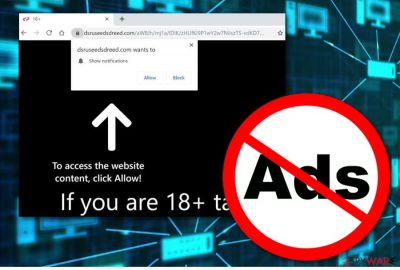
Dsruseedsdreed.com is described as an advertising website that displays upcoming sale ads to trick users. Developers of this adware aim to promote the cost-per-click technique[1] to collect income from naive people. If you ever see a suspicious pop-up ad displayed on your computer screen, do not fall for believing in what they claim as sale offers might trick you into installing rogue security software and similar useless products.
The browser-based virus is a popular term used between this adware's victims worldwide. Looking from the technical side, this potentially unwanted program should not be linked to the malware category. However, this name is given to the program due to its sneaky distribution tactics and a wide range of annoying activities performed. It is not malicious or damaging, ut the presence of the PUP can lead to other program infiltration, including suspicious apps and even viruses.
| Name | Dsruseedsdreed.com |
|---|---|
| Type | Adware |
| Category | Potentially unwanted program |
| Main dangers | Can take you to infected websites, expose to other online content, lead to installations of PUPs |
| Aim | To gain income from displayed ads |
| Spread by | Unprotected software packages and third-party web pages, torrent sites |
| Remove it | You can get rid of the adware infection with anti-malware tools that find all the threats and can remove them for you |
| Repair | System issues can be triggered by the program itself or changes it does to various features and functions of the computer. Rely on FortectIntego and fix damage indicated by the checker |
If you see any redirects and the continuous appearance of the site, you can get annoyed. These Dsruseedsdreed.com pop-ups on your computer system can mean that you supposedly experience these types of activities also:
- Changes in your browser homepage section.
- Browser freezes due to the big number of notifications shown.
- Redirects taking you unknown websites some of which are affiliate pages.
- Tracking of non-personal data.
The redirect program does not aim to gather sensitive information about the user but it sure can collect details that are based on your browsing habits and experience. Later on, this type of data is shared with third-parties or used for the development of attractive offers and deals.
The best thing you can do to prevent the appearance of annoying advertisements is to remove Dsruseedsdreed.com from your infected web browser app and computer system. Note that the adware can be found almost in any kind of browser application, including Google Chrome, Mozilla Firefox, Internet Explorer, Safari, and Microsoft Edge.
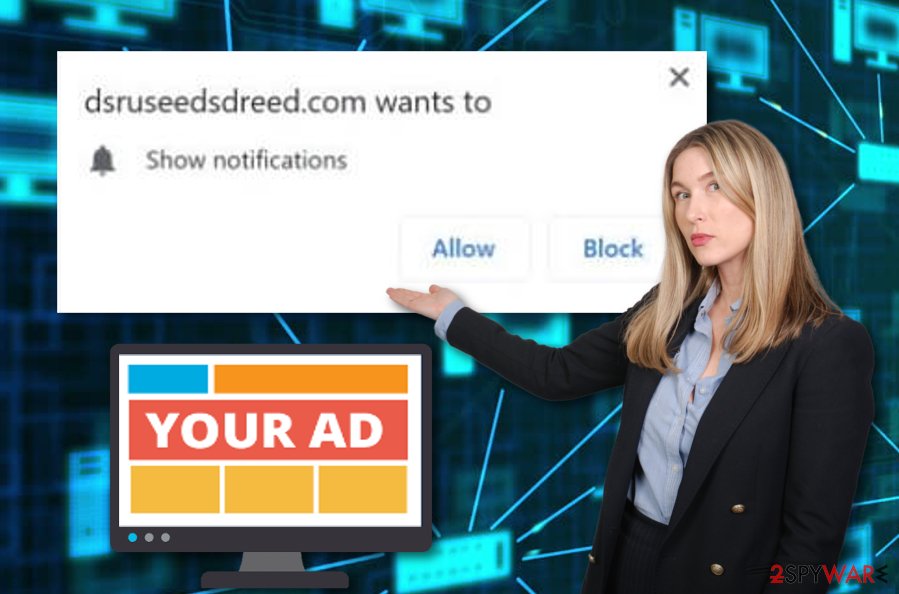
Unfortunately, the best way to achieve success in Dsruseedsdreed.com removal process is to proceed with this activity automatically. SpyHunter 5Combo Cleaner, Malwarebytes can be helpful, since anti-malware is a tool that is recommended by our experts and should help you to terminate the cyber threat safely. However, you can try the manual removal guidelines at the end of this article also.
One more thing you should note that this app might appear occasionally if you are a frequent visitor of third-party websites. Here you might run into annoying ads produced from this website. Download Adblock Plus[2] to stop the incoming ad flow. If this tool does not help, proceed with the following:
- Locate the three dots in the upper right corner of your web browser app.
- Find the Settings option and the continue to the Advanced section.
- Look for Site settings under Privacy & Security.
- Continue to Notifications.
- Block or remove Dsruseedsdreed.com from the list.
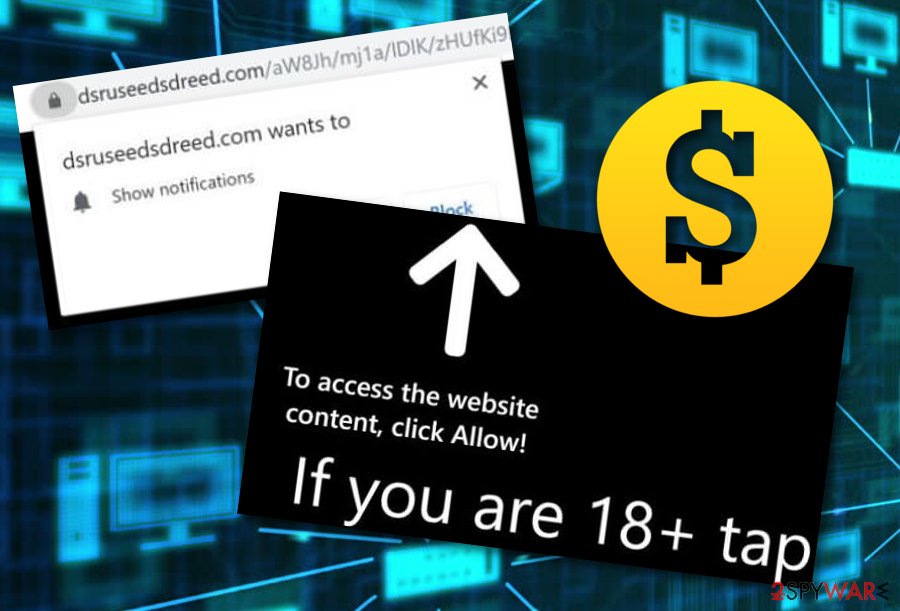
Adware programs spread via third-party bundling sources
According to researchers from Virusai.lt,[3] potentially unwanted programs often come together with official software in packages that are delivered through third-party sources. A way to prevent the secret installation of adware and other potentially suspicious content is to opt for Custom/Advanced download process instead of Quick/Recommended configuration.
If you choose any “Recommended” modes, you might end up with unknown programs and their products on your machine unknowingly. Additionally, if you decide to perform downloads on your own, you should NEVER skip any downloading/installing steps or you might accidentally let a potentially unwanted application into your system.
Additionally, securing your browsing sessions with reputable anti-malware is also a decision you should make. However, make sure that your antivirus protection is always updated, otherwise, malware developers might use the software to exploit malicious programs and infect your computer not only with adware but also a notorious infection (e.g. Trojan horse) or ransomware.
Uninstall the unwanted program from the affected OS
If you have found processes related to Dsruseedsdreed.com virus running on your operating system, you should stop them from continuing if you want to ensure full stability and quality of your computing work. Note that there might be more suspicious content lurking on the system than you are seeing.
In order to detect it, use software such as antivirus and perform a full computer scan with this tool. After you receive the check-up results, you can use the same program for eliminating dubious entries, files, processes, extensions, and other additional products. This way you will be able to remove the intruder from your computer entirely.
Additionally, if you are likely to, you can continue with removal by using the below-provided step-by-step guidelines. These instructing steps will help you to clean web browser applications such as Google Chrome, Mozilla Firefox, Internet Explorer, Microsoft Edge, and Safari.
You may remove virus damage with a help of FortectIntego. SpyHunter 5Combo Cleaner and Malwarebytes are recommended to detect potentially unwanted programs and viruses with all their files and registry entries that are related to them.
Getting rid of Dsruseedsdreed.com. Follow these steps
Uninstall from Windows
Instructions for Windows 10/8 machines:
- Enter Control Panel into Windows search box and hit Enter or click on the search result.
- Under Programs, select Uninstall a program.

- From the list, find the entry of the suspicious program.
- Right-click on the application and select Uninstall.
- If User Account Control shows up, click Yes.
- Wait till uninstallation process is complete and click OK.

If you are Windows 7/XP user, proceed with the following instructions:
- Click on Windows Start > Control Panel located on the right pane (if you are Windows XP user, click on Add/Remove Programs).
- In Control Panel, select Programs > Uninstall a program.

- Pick the unwanted application by clicking on it once.
- At the top, click Uninstall/Change.
- In the confirmation prompt, pick Yes.
- Click OK once the removal process is finished.
Delete from macOS
Remove items from Applications folder:
- From the menu bar, select Go > Applications.
- In the Applications folder, look for all related entries.
- Click on the app and drag it to Trash (or right-click and pick Move to Trash)

To fully remove an unwanted app, you need to access Application Support, LaunchAgents, and LaunchDaemons folders and delete relevant files:
- Select Go > Go to Folder.
- Enter /Library/Application Support and click Go or press Enter.
- In the Application Support folder, look for any dubious entries and then delete them.
- Now enter /Library/LaunchAgents and /Library/LaunchDaemons folders the same way and terminate all the related .plist files.

Remove from Microsoft Edge
Delete unwanted extensions from MS Edge:
- Select Menu (three horizontal dots at the top-right of the browser window) and pick Extensions.
- From the list, pick the extension and click on the Gear icon.
- Click on Uninstall at the bottom.

Clear cookies and other browser data:
- Click on the Menu (three horizontal dots at the top-right of the browser window) and select Privacy & security.
- Under Clear browsing data, pick Choose what to clear.
- Select everything (apart from passwords, although you might want to include Media licenses as well, if applicable) and click on Clear.

Restore new tab and homepage settings:
- Click the menu icon and choose Settings.
- Then find On startup section.
- Click Disable if you found any suspicious domain.
Reset MS Edge if the above steps did not work:
- Press on Ctrl + Shift + Esc to open Task Manager.
- Click on More details arrow at the bottom of the window.
- Select Details tab.
- Now scroll down and locate every entry with Microsoft Edge name in it. Right-click on each of them and select End Task to stop MS Edge from running.

If this solution failed to help you, you need to use an advanced Edge reset method. Note that you need to backup your data before proceeding.
- Find the following folder on your computer: C:\\Users\\%username%\\AppData\\Local\\Packages\\Microsoft.MicrosoftEdge_8wekyb3d8bbwe.
- Press Ctrl + A on your keyboard to select all folders.
- Right-click on them and pick Delete

- Now right-click on the Start button and pick Windows PowerShell (Admin).
- When the new window opens, copy and paste the following command, and then press Enter:
Get-AppXPackage -AllUsers -Name Microsoft.MicrosoftEdge | Foreach {Add-AppxPackage -DisableDevelopmentMode -Register “$($_.InstallLocation)\\AppXManifest.xml” -Verbose

Instructions for Chromium-based Edge
Delete extensions from MS Edge (Chromium):
- Open Edge and click select Settings > Extensions.
- Delete unwanted extensions by clicking Remove.

Clear cache and site data:
- Click on Menu and go to Settings.
- Select Privacy, search and services.
- Under Clear browsing data, pick Choose what to clear.
- Under Time range, pick All time.
- Select Clear now.

Reset Chromium-based MS Edge:
- Click on Menu and select Settings.
- On the left side, pick Reset settings.
- Select Restore settings to their default values.
- Confirm with Reset.

Remove from Mozilla Firefox (FF)
Remove dangerous extensions:
- Open Mozilla Firefox browser and click on the Menu (three horizontal lines at the top-right of the window).
- Select Add-ons.
- In here, select unwanted plugin and click Remove.

Reset the homepage:
- Click three horizontal lines at the top right corner to open the menu.
- Choose Options.
- Under Home options, enter your preferred site that will open every time you newly open the Mozilla Firefox.
Clear cookies and site data:
- Click Menu and pick Settings.
- Go to Privacy & Security section.
- Scroll down to locate Cookies and Site Data.
- Click on Clear Data…
- Select Cookies and Site Data, as well as Cached Web Content and press Clear.

Reset Mozilla Firefox
If clearing the browser as explained above did not help, reset Mozilla Firefox:
- Open Mozilla Firefox browser and click the Menu.
- Go to Help and then choose Troubleshooting Information.

- Under Give Firefox a tune up section, click on Refresh Firefox…
- Once the pop-up shows up, confirm the action by pressing on Refresh Firefox.

Remove from Google Chrome
Delete malicious extensions from Google Chrome:
- Open Google Chrome, click on the Menu (three vertical dots at the top-right corner) and select More tools > Extensions.
- In the newly opened window, you will see all the installed extensions. Uninstall all the suspicious plugins that might be related to the unwanted program by clicking Remove.

Clear cache and web data from Chrome:
- Click on Menu and pick Settings.
- Under Privacy and security, select Clear browsing data.
- Select Browsing history, Cookies and other site data, as well as Cached images and files.
- Click Clear data.

Change your homepage:
- Click menu and choose Settings.
- Look for a suspicious site in the On startup section.
- Click on Open a specific or set of pages and click on three dots to find the Remove option.
Reset Google Chrome:
If the previous methods did not help you, reset Google Chrome to eliminate all the unwanted components:
- Click on Menu and select Settings.
- In the Settings, scroll down and click Advanced.
- Scroll down and locate Reset and clean up section.
- Now click Restore settings to their original defaults.
- Confirm with Reset settings.

Delete from Safari
Remove unwanted extensions from Safari:
- Click Safari > Preferences…
- In the new window, pick Extensions.
- Select the unwanted extension and select Uninstall.

Clear cookies and other website data from Safari:
- Click Safari > Clear History…
- From the drop-down menu under Clear, pick all history.
- Confirm with Clear History.

Reset Safari if the above-mentioned steps did not help you:
- Click Safari > Preferences…
- Go to Advanced tab.
- Tick the Show Develop menu in menu bar.
- From the menu bar, click Develop, and then select Empty Caches.

After uninstalling this potentially unwanted program (PUP) and fixing each of your web browsers, we recommend you to scan your PC system with a reputable anti-spyware. This will help you to get rid of Dsruseedsdreed.com registry traces and will also identify related parasites or possible malware infections on your computer. For that you can use our top-rated malware remover: FortectIntego, SpyHunter 5Combo Cleaner or Malwarebytes.
How to prevent from getting adware
Do not let government spy on you
The government has many issues in regards to tracking users' data and spying on citizens, so you should take this into consideration and learn more about shady information gathering practices. Avoid any unwanted government tracking or spying by going totally anonymous on the internet.
You can choose a different location when you go online and access any material you want without particular content restrictions. You can easily enjoy internet connection without any risks of being hacked by using Private Internet Access VPN.
Control the information that can be accessed by government any other unwanted party and surf online without being spied on. Even if you are not involved in illegal activities or trust your selection of services, platforms, be suspicious for your own security and take precautionary measures by using the VPN service.
Backup files for the later use, in case of the malware attack
Computer users can suffer from data losses due to cyber infections or their own faulty doings. Ransomware can encrypt and hold files hostage, while unforeseen power cuts might cause a loss of important documents. If you have proper up-to-date backups, you can easily recover after such an incident and get back to work. It is also equally important to update backups on a regular basis so that the newest information remains intact – you can set this process to be performed automatically.
When you have the previous version of every important document or project you can avoid frustration and breakdowns. It comes in handy when malware strikes out of nowhere. Use Data Recovery Pro for the data restoration process.
- ^ Larry Kim. CPC: What Is Cost Per Click?. Word Stream. Online advertising made easy.
- ^ Adblock Plus. Wikipedia. The free encyclopedia.
- ^ Virusai.lt. Virusai. Security news source.























