DuplicateFinder adware (virus) - Free Guide
DuplicateFinder adware Removal Guide
What is DuplicateFinder adware?
DuplicateFinder is an adware program that shows ads whenever you browse the web
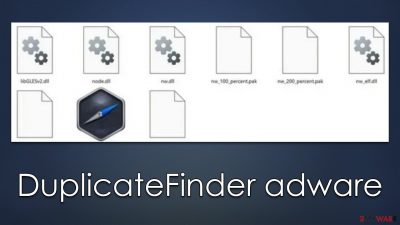
Are you noticing random pop-ups, deals, offers, and in-text links appearing on your web pages? If so, then it's a sign that DuplicateFinder adware is installed on your Windows computer. This application can be unwittingly downloaded during the installation of another program or software. Make sure to remove this malware as soon as possible to ensure safe browsing without intrusive advertisements interrupting your online activities.
Adware can show malicious ads that are designed to trick users into downloading or clicking on a malicious link. Such ads often contain false information, lead to dangerous websites, or prompt the user to enter sensitive personal information. In worst cases, DuplicateFinder might also lead to additional downloads of malware. Thus, check this guide to ensure that all the components of this malicious software are eliminated thoroughly.
| Name | DuplicateFinder adware |
| Type | Adware, potentially unwanted program (PUP) |
| Distribution | Software bundling, third-party websites, misleading ads |
| Symptoms | Shows intrusive advertisements, phishing material, and promotes other potentially unwanted applications |
| Risks | Malware infection, personal information exposure, and financial losses |
| Removal | The easiest way to eliminate adware from a Windows computer is by using SpyHunter 5Combo Cleaner security software and then cleaning out web browser caches |
| Other steps | After you eliminate all PUPs and malware, you should clean your browsers of cookies and other data to protect your privacy – you can use FortectIntego for that |
Most common adware distribution methods and how to avoid infections
Adware is software that displays advertising on a computer or mobile device. It is often bundled with other software and can be difficult for users to detect and remove. There are several ways in which users can become infected with adware:
- Downloading freeware or shareware: Adware is often bundled with free software that is available for download on the internet. When users download and install this software, they may also inadvertently install the adware.
- Visiting malicious websites: Some websites are designed to infect users' devices with adware when they visit the site. These websites may display a warning that the user's device is infected with a virus, and prompt the user to download software to remove the virus. However, the software that is downloaded is actually the adware.
- Clicking on malicious links: Adware can also be spread through links that are sent in emails or messages, or that are found on social media or other websites. When users click on these links, they may be taken to a website that installs adware on their devices.
To protect yourself from adware, you should be cautious when downloading software from the internet and only download from reputable sources. Third-party sources, while looking legitimate, might sometimes distribute adware.
It goes without saying that you should avoid visiting websites that distribute pirated software, as it is one of the quickest ways of getting infected with dangerous malware, such as ransomware. It is also imperative to use a reputable antivirus program to scan your device regularly for malware, including adware.
DuplicateFinder virus removal
Adware is a type of software that can be difficult to detect because it can install itself at the system level on a computer. This allows it to embed itself deeply in the system and potentially cause more damage. For instance, adware infections may establish background connections with insecure domains, transfer data, or make users vulnerable to cyberattacks.
DuplicateFinder is particularly sneaky because it can hide its files in the “AppData” folder and may remain on a device even after the main app is uninstalled. To completely remove adware from a device, it is recommended to perform a full system scan with reputable security software, such as SpyHunter 5Combo Cleaner or Malwarebytes. Alternatively, you can try the following steps:
Windows 10/8
- Enter Control Panel into the Windows search box and hit Enter or click on the search result.
- Under Programs, select Uninstall a program.
![Uninstall from Windows 1 Uninstall from Windows 1]()
- From the list, find the entry of the suspicious program.
- Right-click on the application and select Uninstall.
- If User Account Control shows up, click Yes.
- Wait till uninstallation process is complete and click OK.
![Uninstall from Windows 2 Uninstall from Windows 2]()
Windows 7/XP
- Click on Windows Start > Control Panel located on the right pane (if you are Windows XP user, click on Add/Remove Programs).
- In Control Panel, select Programs > Uninstall a program.
![Uninstall from Windows 7/XP Uninstall from Windows 7/XP]()
- Pick the unwanted application by clicking on it once.
- At the top, click Uninstall/Change.
- In the confirmation prompt, pick Yes.
- Click OK once the removal process is finished.
After deleting the main application from the system, you should delete the residue as well. Proceed with the following:
- Press Win + E to open File Explorer
- At the top, go to the View tab
- Mark the Hidden items checkbox
- Next, go to your main drive (usually drive C) and enter the following path:
C:\Users\YOURUSERNAME\AppData\Roaming - Locate the DuplicateFinder adware folder and delete it.
Clear your browser from cookies to protect your privacy
Cookies are pieces of data that are stored on a user's computer by websites. They are typically used to help websites remember certain preferences or settings that the user has chosen. Cookies can also be used for tracking, which is when websites collect information about a person's browsing and usage habits. This data is then used to create targeted ads or other content that is more likely to be of interest to the user.
Cookies can be an incredibly useful tool for website owners and users alike. However, it is important to remember that cookies can also be abused by adware or other potentially unwanted programs, compromising user privacy in the process.
To clean your browsers from cookies and other trackers, you can employ a PC repair and maintenance utility FortectIntego, although if you would like to do this manually, use the following instructions:
Google Chrome
- Click on Menu and pick Settings.
- Under Privacy and security, select Clear browsing data.
- Select Browsing history, Cookies and other site data, as well as Cached images and files.
- Click Clear data.
![Clear cache and web data from Chrome Clear cache and web data from Chrome]()
Mozilla Firefox
- Click Menu and pick Options.
- Go to Privacy & Security section.
- Scroll down to locate Cookies and Site Data.
- Click on Clear Data…
- Select Cookies and Site Data, as well as Cached Web Content, and press Clear.
![Clear cookies and site data from Firefox Clear cookies and site data from Firefox]()
MS Edge (Chromium)
- Click on Menu and go to Settings.
- Select Privacy and services.
- Under Clear browsing data, pick Choose what to clear.
- Under Time range, pick All time.
- Select Clear now.
![Clear browser data from Chroum Edge Clear browser data from Chroum Edge]()
Internet Explorer
- Press on the Gear icon and select Internet Options.
- Under Browsing history, click Delete…
- Select relevant fields and press Delete.
![Clear temporary files from Internet Explorer Clear temporary files from Internet Explorer]()
How to prevent from getting adware
Do not let government spy on you
The government has many issues in regards to tracking users' data and spying on citizens, so you should take this into consideration and learn more about shady information gathering practices. Avoid any unwanted government tracking or spying by going totally anonymous on the internet.
You can choose a different location when you go online and access any material you want without particular content restrictions. You can easily enjoy internet connection without any risks of being hacked by using Private Internet Access VPN.
Control the information that can be accessed by government any other unwanted party and surf online without being spied on. Even if you are not involved in illegal activities or trust your selection of services, platforms, be suspicious for your own security and take precautionary measures by using the VPN service.
Backup files for the later use, in case of the malware attack
Computer users can suffer from data losses due to cyber infections or their own faulty doings. Ransomware can encrypt and hold files hostage, while unforeseen power cuts might cause a loss of important documents. If you have proper up-to-date backups, you can easily recover after such an incident and get back to work. It is also equally important to update backups on a regular basis so that the newest information remains intact – you can set this process to be performed automatically.
When you have the previous version of every important document or project you can avoid frustration and breakdowns. It comes in handy when malware strikes out of nowhere. Use Data Recovery Pro for the data restoration process.







