Easy Access to Internet Services (Removal Guide) - Apr 2019 update
Easy Access to Internet Services Removal Guide
What is Easy Access to Internet Services?
Easy Access to Internet Services is a tricky application that provides attractive-looking features
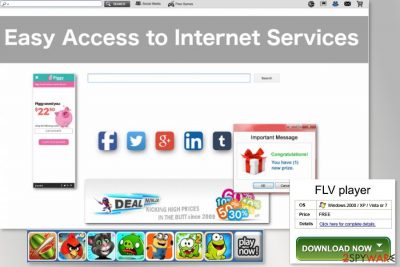
Easy Access to Internet Services is a potentially unwanted program (PUP) and a browser hijacker that is presented as a useful tool. However, after installation, it changes the browser’s settings and might trick you into visiting suspicious websites. Easy Access to Internet Services virus is commonly known for stealthily infiltrating computers and changing the browser settings. So, when the hijack[1] occurs, you are likely to see some unfamiliar site set as your homepage or the default search engine. We do not recommend ignoring these changes and scan your computer for potential threats immediately. If you continue using this suspicious search engine, you may not only fail to find important information, but risk being redirected to some unfamiliar and possibly infectious sites.[2]
| Name | Easy Access to Internet Services |
|---|---|
| Type | Browser hijacker |
| Category | Potentially unwanted program |
| Main sings | Changes in web browser homepage, search engine, and new tab URL |
| Browsers hijacked | Chrome, Firefox. In some cases, others such as Edge, Safari, Explorer |
| “Useful features” | The app provides fast access to popular networks to attract more users |
| Potential dangers | You can be taken to a malware-laden website and infect your computer there |
| Distribution | Via bundled software packages |
| Removal | Perform a full system scan with FortectIntego and detect all suspicious content |
Browser hijackers such as Easy Access to Internet Services are capable of hijacking various web browser applications. This includes apps such as Google Chrome, Mozilla Firefox, Interner Explorer, Microsoft Edge, and Safari. However, the most used browsers are Chrome and Firefox that is why browser hijacker developers mostly target them.
You should remove Easy Access to Internet Services virus from your computer unhesitatingly and quickly because its presence on the system may only expose your computer to a variety of unnecessary risks. An easy and fast virus elimination can be achieved with the help of reliable antivirus tools such as FortectIntego.
While Easy Access to Internet Services is still on your computer, you should be especially careful to lessen the chance of damage your device. Even though the browser hijacker will not damage your computer directly, it might take you to malware-laden[3] websites. The safest way is to keep away from the infected browser entirely. However, if it is essential, you should be very careful.

Remember not to click on suspicious links and ads you see in the search results. Otherwise, you may have to deal with the Easy Access to Internet Services redirect issue. The modified search results that this hijacker generates will try to trick you into clicking on them just to send you to predetermined websites. These sites are often owned by the affiliate parties which pay the hijacker’s creators to increase their traffic.
If you keep Easy Access to Internet Services on your computer for a long time, it might relate not only in rogue redirecting, advertising, and browser changes but also in non-personal data collection. Browser hijackers might be capable of gathering various details that relate to the user's browsing habits, experience, and history. This way information about mostly visited websites, IP addresses, bookmarks, and other data is shared with third-parties.[4]
As you probably understood, the user’s interest is the least of their concern. If you do not wish to take part in such a shady business, you should start thinking about Easy Access to Internet Services removal as soon as possible. The developers might try to trick users by providing “useful functions and features” together with the application. It can be fast access to popular websites and networks such as Facebook, Youtube, Twitter, Gmail, Wikipedia, etc.
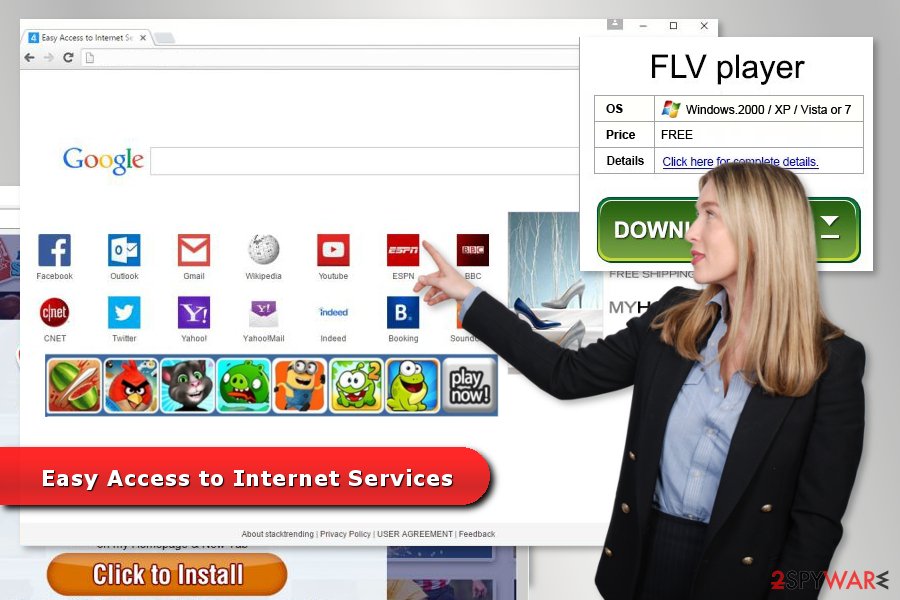
Browser hijacker might enter the system silently; however, you can avoid it
First of all, you should keep in mind, that you cannot rely on your antivirus entirely. Sometimes, even the most sophisticated software can fail to detect the threat. Therefore, you have to look out for the viruses yourself:
- Avoid visiting suspicious, obscure websites, since they are often filled with potentially dangerous links.
- Refrain from downloading software from unreliable download sites,[5] because you can accidentally download a software package with some additional malicious content.
- Even if you are obtaining your freeware[6] or shareware from acknowledged sources, you can never be sure if the software you are downloading is always safe, so always read through Terms of Agreement and other documents before installing new software.
- Install new applications in an “Advanced” or “Custom” mode to disclose potentially unwanted programs and terminate their installation.
This particular browser hijacker mostly aims at English-speaking computer users. However, the Internet has no borders or limits. Thus, the hijack might occur in Sweden,[7] Japan, and other non-English-speaking countries.
Manual and automatic termination of the Easy Access to Internet Services virus
If you are already thinking about the Easy Access to Internet Services removal, you should remember that you can get rid of it either manually, or automatically. The first option is more recommended for the users, who have at least some experience with the virus removal.
If you are completely new to this, you may find this process complicated. In such a case, it is much easier to obtain a reputable antivirus tool and scan your system with it. The software will automatically remove Easy Access to Internet Services virus and, additionally, banish other junk files from your computer.
However, if you decide to take up manual virus removal, follow the instructions provided below. Please, be attentive and do not leave any files, programs or extensions that might be related to the hijacker. Otherwise, your Chrome, Firefox or Internet Explorer might be hijacked again.
You may remove virus damage with a help of FortectIntego. SpyHunter 5Combo Cleaner and Malwarebytes are recommended to detect potentially unwanted programs and viruses with all their files and registry entries that are related to them.
Getting rid of Easy Access to Internet Services. Follow these steps
Uninstall from Windows
Go to Control Panel and look through all the programs that are installed on your PC. Some of them might be unseen, so remove them.
Instructions for Windows 10/8 machines:
- Enter Control Panel into Windows search box and hit Enter or click on the search result.
- Under Programs, select Uninstall a program.

- From the list, find the entry of the suspicious program.
- Right-click on the application and select Uninstall.
- If User Account Control shows up, click Yes.
- Wait till uninstallation process is complete and click OK.

If you are Windows 7/XP user, proceed with the following instructions:
- Click on Windows Start > Control Panel located on the right pane (if you are Windows XP user, click on Add/Remove Programs).
- In Control Panel, select Programs > Uninstall a program.

- Pick the unwanted application by clicking on it once.
- At the top, click Uninstall/Change.
- In the confirmation prompt, pick Yes.
- Click OK once the removal process is finished.
Delete from macOS
Remove items from Applications folder:
- From the menu bar, select Go > Applications.
- In the Applications folder, look for all related entries.
- Click on the app and drag it to Trash (or right-click and pick Move to Trash)

To fully remove an unwanted app, you need to access Application Support, LaunchAgents, and LaunchDaemons folders and delete relevant files:
- Select Go > Go to Folder.
- Enter /Library/Application Support and click Go or press Enter.
- In the Application Support folder, look for any dubious entries and then delete them.
- Now enter /Library/LaunchAgents and /Library/LaunchDaemons folders the same way and terminate all the related .plist files.

Remove from Microsoft Edge
These guidelines will help you to recover Microsoft Edge after the hijack.
Delete unwanted extensions from MS Edge:
- Select Menu (three horizontal dots at the top-right of the browser window) and pick Extensions.
- From the list, pick the extension and click on the Gear icon.
- Click on Uninstall at the bottom.

Clear cookies and other browser data:
- Click on the Menu (three horizontal dots at the top-right of the browser window) and select Privacy & security.
- Under Clear browsing data, pick Choose what to clear.
- Select everything (apart from passwords, although you might want to include Media licenses as well, if applicable) and click on Clear.

Restore new tab and homepage settings:
- Click the menu icon and choose Settings.
- Then find On startup section.
- Click Disable if you found any suspicious domain.
Reset MS Edge if the above steps did not work:
- Press on Ctrl + Shift + Esc to open Task Manager.
- Click on More details arrow at the bottom of the window.
- Select Details tab.
- Now scroll down and locate every entry with Microsoft Edge name in it. Right-click on each of them and select End Task to stop MS Edge from running.

If this solution failed to help you, you need to use an advanced Edge reset method. Note that you need to backup your data before proceeding.
- Find the following folder on your computer: C:\\Users\\%username%\\AppData\\Local\\Packages\\Microsoft.MicrosoftEdge_8wekyb3d8bbwe.
- Press Ctrl + A on your keyboard to select all folders.
- Right-click on them and pick Delete

- Now right-click on the Start button and pick Windows PowerShell (Admin).
- When the new window opens, copy and paste the following command, and then press Enter:
Get-AppXPackage -AllUsers -Name Microsoft.MicrosoftEdge | Foreach {Add-AppxPackage -DisableDevelopmentMode -Register “$($_.InstallLocation)\\AppXManifest.xml” -Verbose

Instructions for Chromium-based Edge
Delete extensions from MS Edge (Chromium):
- Open Edge and click select Settings > Extensions.
- Delete unwanted extensions by clicking Remove.

Clear cache and site data:
- Click on Menu and go to Settings.
- Select Privacy, search and services.
- Under Clear browsing data, pick Choose what to clear.
- Under Time range, pick All time.
- Select Clear now.

Reset Chromium-based MS Edge:
- Click on Menu and select Settings.
- On the left side, pick Reset settings.
- Select Restore settings to their default values.
- Confirm with Reset.

Remove from Mozilla Firefox (FF)
Uninstll all suspicious add-ons that might be related to Easy Access to Internet Services. Then reset Mozilla Firefox as shown below.
Remove dangerous extensions:
- Open Mozilla Firefox browser and click on the Menu (three horizontal lines at the top-right of the window).
- Select Add-ons.
- In here, select unwanted plugin and click Remove.

Reset the homepage:
- Click three horizontal lines at the top right corner to open the menu.
- Choose Options.
- Under Home options, enter your preferred site that will open every time you newly open the Mozilla Firefox.
Clear cookies and site data:
- Click Menu and pick Settings.
- Go to Privacy & Security section.
- Scroll down to locate Cookies and Site Data.
- Click on Clear Data…
- Select Cookies and Site Data, as well as Cached Web Content and press Clear.

Reset Mozilla Firefox
If clearing the browser as explained above did not help, reset Mozilla Firefox:
- Open Mozilla Firefox browser and click the Menu.
- Go to Help and then choose Troubleshooting Information.

- Under Give Firefox a tune up section, click on Refresh Firefox…
- Once the pop-up shows up, confirm the action by pressing on Refresh Firefox.

Remove from Google Chrome
Follow the instructions to remove Easy Access to Internet Services from Chrome entirely:
Delete malicious extensions from Google Chrome:
- Open Google Chrome, click on the Menu (three vertical dots at the top-right corner) and select More tools > Extensions.
- In the newly opened window, you will see all the installed extensions. Uninstall all the suspicious plugins that might be related to the unwanted program by clicking Remove.

Clear cache and web data from Chrome:
- Click on Menu and pick Settings.
- Under Privacy and security, select Clear browsing data.
- Select Browsing history, Cookies and other site data, as well as Cached images and files.
- Click Clear data.

Change your homepage:
- Click menu and choose Settings.
- Look for a suspicious site in the On startup section.
- Click on Open a specific or set of pages and click on three dots to find the Remove option.
Reset Google Chrome:
If the previous methods did not help you, reset Google Chrome to eliminate all the unwanted components:
- Click on Menu and select Settings.
- In the Settings, scroll down and click Advanced.
- Scroll down and locate Reset and clean up section.
- Now click Restore settings to their original defaults.
- Confirm with Reset settings.

Delete from Safari
Remove unwanted extensions from Safari:
- Click Safari > Preferences…
- In the new window, pick Extensions.
- Select the unwanted extension and select Uninstall.

Clear cookies and other website data from Safari:
- Click Safari > Clear History…
- From the drop-down menu under Clear, pick all history.
- Confirm with Clear History.

Reset Safari if the above-mentioned steps did not help you:
- Click Safari > Preferences…
- Go to Advanced tab.
- Tick the Show Develop menu in menu bar.
- From the menu bar, click Develop, and then select Empty Caches.

After uninstalling this potentially unwanted program (PUP) and fixing each of your web browsers, we recommend you to scan your PC system with a reputable anti-spyware. This will help you to get rid of Easy Access to Internet Services registry traces and will also identify related parasites or possible malware infections on your computer. For that you can use our top-rated malware remover: FortectIntego, SpyHunter 5Combo Cleaner or Malwarebytes.
How to prevent from getting browser hijacker
Access your website securely from any location
When you work on the domain, site, blog, or different project that requires constant management, content creation, or coding, you may need to connect to the server and content management service more often. The best solution for creating a tighter network could be a dedicated/fixed IP address.
If you make your IP address static and set to your device, you can connect to the CMS from any location and do not create any additional issues for the server or network manager that needs to monitor connections and activities. VPN software providers like Private Internet Access can help you with such settings and offer the option to control the online reputation and manage projects easily from any part of the world.
Recover files after data-affecting malware attacks
While much of the data can be accidentally deleted due to various reasons, malware is one of the main culprits that can cause loss of pictures, documents, videos, and other important files. More serious malware infections lead to significant data loss when your documents, system files, and images get encrypted. In particular, ransomware is is a type of malware that focuses on such functions, so your files become useless without an ability to access them.
Even though there is little to no possibility to recover after file-locking threats, some applications have features for data recovery in the system. In some cases, Data Recovery Pro can also help to recover at least some portion of your data after data-locking virus infection or general cyber infection.
- ^ Browser hijacking. Wikipedia. The free encyclopedia.
- ^ Dann Albright. Which Websites Are Most Likely to Infect You with Malware?. MakeUseOf. The website about technology.
- ^ Danny Palmer. What is malware? Everything you need to know about viruses, trojans and malicious software. ZDNet.com. News articles.
- ^ Third-party. Business Dictionary. Definitions.
- ^ The most popular file sharing sites used by hackers. Cyberwarzone. Latest cyeberwar news.
- ^ Margaret Rouse. Freeware. TechTarget. Latest technology news and definition database.
- ^ UtanVirus. UtanVirus. Latest news about computer infections in Sweden.























