Easy Tuning Videos adware (Free Instructions)
Easy Tuning Videos adware Removal Guide
What is Easy Tuning Videos adware?
Easy Tuning Videos adware promises easy access to video settings but instead delivers ads
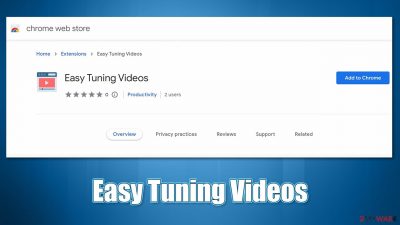
Easy Tuning Videos is one of the applications you could install without thinking much about it. According to its description, it allows users to “adjust video temperature and many other properties” straight from the browser. While this may seem like a useful feature, you shouldn't get deceived, as the main purpose of the app is to show intrusive ads, all while monetizing each of the clicks made by users (practice is known as pay-per-click).
Therefore, the more users install Easy Tuning Videos, the more profits its developers receive. This is one of the reasons why some users may find the extension installed on their browsers without permission – dubious ads and software bundles often contribute to this. If you have found it running in the background, we recommend following the removal guide below.
| Name | Easy Tuning Videos |
| Type | Adware, potentially unwanted application |
| Distribution | Software bundling, third-party websites, misleading ads |
| Symptoms | Shows intrusive advertisements on various websites; shows phishing and scam messages |
| Risks | Installation of potentially unwanted software; redirects can also lead to other malicious websites, resulting in financial losses or personal data disclosure to unknown parties |
| Removal | You can stop the unwanted ads and redirects by removing the extension manually. Alternatively, you can scan your system with security software |
| Other tips | You should remove caches and other web data after the elimination of adware to prevent data tracking with the FortectIntego repair and maintenance tool. You can also repair damaged system components with it |
How adware spreads
While some users might install Easy Tuning Videos intentionally after being promised useful features, this is not usually what happens – there is a reason why adware is labeled as “potentially unwanted software.”
First of all, we recommend not installing applications from websites that claim that something is missing or needs to be updated. Notorious fake Flash Player updates are extremely common – they say that the plugin needs to be installed or updated to allegedly view the content of the site, while in reality, this is completely false.
Flash Player has been discontinued by its creator Adobe back in 2020, so every message which claims that it needs to be installed or updated is fake. It is important to note that fake Flash installers are used to spread malware such as ransomware or Remote Access Trojans,[1] so it's vital not to be fooled by this.
Alternatively, users install the Easy Tuning Videos virus along with software downloaded from third-party websites. Whenever you are dealing with third-party sources, always assume that there's going to be an additional application offered to you within the installer.
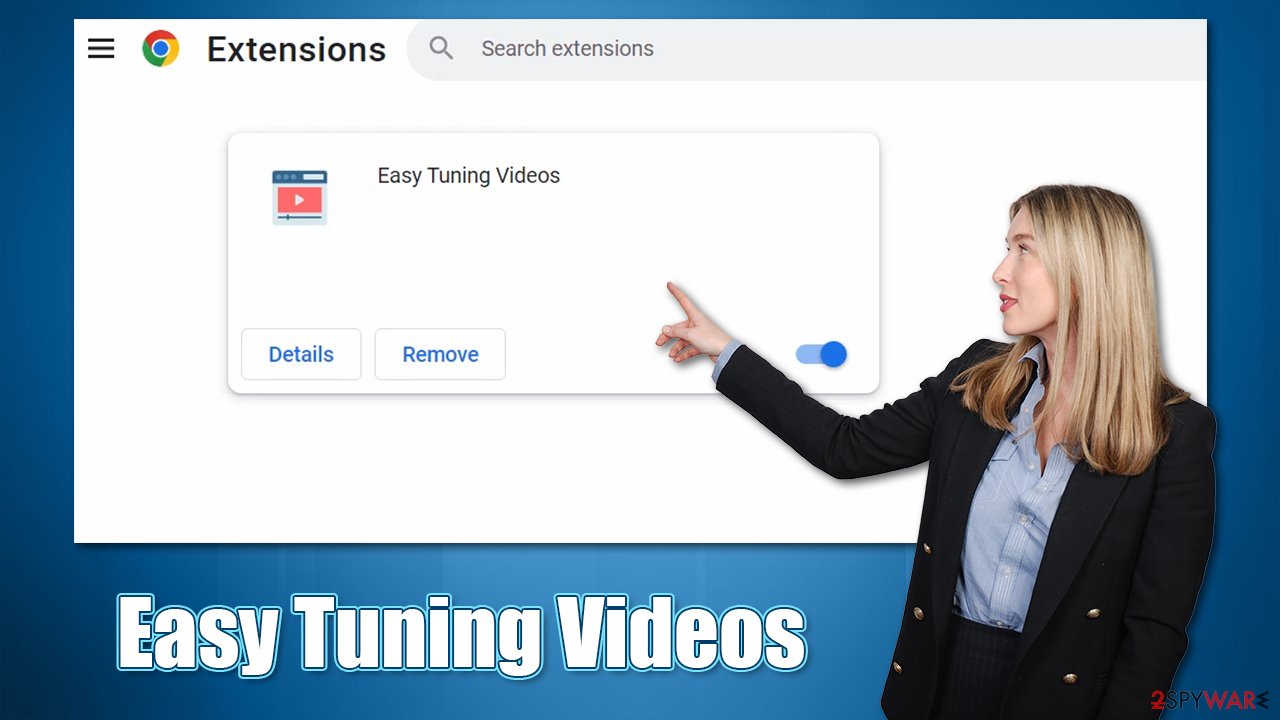
Thus, always pick Advanced/Custom settings instead of Recommended/Quick ones, read the fine print, watch out for pre-ticked checkboxes and misplaced “Accept offer” buttons, and, most importantly, never rush through steps.
Symptoms of infection
Adware is very diverse, so the symptoms of infection may vary, depending on the app installed. In this particular case, you could expect to experience the following infection symptoms:
- Easy Tuning Videos extension installed on Chrome, Safari, MS Edge, Firefox, or another used browser;
- Ads and redirects lead to phishing and other suspicious websites;
- Various websites which otherwise do not show ads are covered in them;
- Search box or the URL bar searches are pushed through suspicious URLs.
Remove Easy Tuning Videos adware
Before you proceed with the removal of the main browser extension, we recommend you scan your system with SpyHunter 5Combo Cleaner, Malwarebytes, or another powerful security software. Anti-malware can not only remove potentially unwanted and malicious programs and all their components automatically but can also find invisible malware and protect from the incoming cyberattacks. Before you initiate a scan, make sure you update the definitions of the security software to the latest version.
If you have not removed a browser extension before, it is not a difficult task to do. Usually, you can find all the add-ons by clicking the “Extensions” button next to the settings menu of your browser. If that is not possible for some reason, proceed with the following steps:
Google Chrome
- Open Google Chrome, click on the Menu (three vertical dots at the top-right corner) and select More tools > Extensions.
- In the newly opened window, you will see all the installed extensions. Uninstall all the suspicious plugins that might be related to the unwanted program by clicking Remove.
![Remove extensions from Chrome Remove extensions from Chrome]()
Mozilla Firefox
- Open Mozilla Firefox browser and click on the Menu (three horizontal lines at the top-right of the window).
- Select Add-ons.
- In here, select unwanted plugin and click Remove.
![Remove extensions from Firefox Remove extensions from Firefox]()
MS Edge
- Open Edge and click select Settings > Extensions.
- Delete unwanted extensions by clicking Remove.
![Remove extensions from Chromium Edge Remove extensions from Chromium Edge]()
Safari
- Click Safari > Preferences…
- In the new window, pick Extensions.
- Select the unwanted extension and select Uninstall.
![Remove extensions from Safari Remove extensions from Safari]()
Clean your web browsers
Adware is infamous for its ability to collect user data for as long as it is installed on the system or browser. With the help of cookies,[2] pixels, web beacons,[3] and other tracking technologies, a variety of data can be collected, including the IP address, search queries, device ID, browser type and language, links clicked, and much more.
In order to stop third parties from tracking you, you need to clean your browsers from caches, cookies, and other web data. Proceed with the instructions below or employ the FortectIntego PC maintenance tool as a quick solution instead.
Google Chrome
- Click on Menu and pick Settings.
- Under Privacy and security, select Clear browsing data.
- Select Browsing history, Cookies and other site data, as well as Cached images and files.
- Click Clear data.
![Clear cache and web data from Chrome Clear cache and web data from Chrome]()
Mozilla Firefox
- Click Menu and pick Options.
- Go to Privacy & Security section.
- Scroll down to locate Cookies and Site Data.
- Click on Clear Data…
- Select Cookies and Site Data, as well as Cached Web Content and press Clear.
![Clear cookies and site data from Firefox Clear cookies and site data from Firefox]()
MS Edge
- Click on Menu and go to Settings.
- Select Privacy and services.
- Under Clear browsing data, pick Choose what to clear.
- Under Time range, pick All time.
- Select Clear now.
![Clear browser data from Chroum Edge Clear browser data from Chroum Edge]()
Safari
- Click Safari > Clear History…
- From the drop-down menu under Clear, pick all history.
- Confirm with Clear History.
![Clear cookies and website data from Safari Clear cookies and website data from Safari]()
How to prevent from getting adware
Do not let government spy on you
The government has many issues in regards to tracking users' data and spying on citizens, so you should take this into consideration and learn more about shady information gathering practices. Avoid any unwanted government tracking or spying by going totally anonymous on the internet.
You can choose a different location when you go online and access any material you want without particular content restrictions. You can easily enjoy internet connection without any risks of being hacked by using Private Internet Access VPN.
Control the information that can be accessed by government any other unwanted party and surf online without being spied on. Even if you are not involved in illegal activities or trust your selection of services, platforms, be suspicious for your own security and take precautionary measures by using the VPN service.
Backup files for the later use, in case of the malware attack
Computer users can suffer from data losses due to cyber infections or their own faulty doings. Ransomware can encrypt and hold files hostage, while unforeseen power cuts might cause a loss of important documents. If you have proper up-to-date backups, you can easily recover after such an incident and get back to work. It is also equally important to update backups on a regular basis so that the newest information remains intact – you can set this process to be performed automatically.
When you have the previous version of every important document or project you can avoid frustration and breakdowns. It comes in handy when malware strikes out of nowhere. Use Data Recovery Pro for the data restoration process.
- ^ What is a Remote Access Trojan (RAT)?. ProofPoint. Security research blog.
- ^ What are Cookies?. Kaspersky. Resource Center.
- ^ Web beacon. Wikipedia. The free encyclopedia.








