Easy Weather Today (Removal Guide) - Free Instructions
Easy Weather Today Removal Guide
What is Easy Weather Today?
Easy Weather Today is an adware application that delivers intrusive advertisements on most visited websites
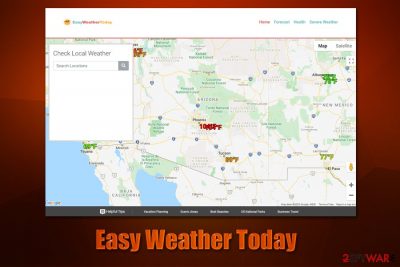
Easy Weather Today Promos is a potentially unwanted application[1] that is categorized as adware – there are a few reasons for such classification. First of all, the application is typically distributed via software bundles that can be downloaded from third-party websites. Bundles often result in the unintentional installation of programs due to its deceptive nature.
Likewise, Easy Weather Today Promos is presented as a useful app that can help users to find weather information quickly. However, it injects pop-ups, deals, offers, banners, coupons, in-text links, and other intrusive advertisements into all visited websites. In order for the app to be successful, its developers establish cookies[2] and use other tracking technologies to harvest user data and use it for monetization via clicks/views.
| Name | Easy Weather Today, Easy Weather Today Promos |
| Type | Adware, potentially unwanted program |
| Distribution | While many browser extensions or applications can be downloaded from the official sources, PUPs are typically distributed via software bundle packages or deceptive advertisements (fake updates, bogus virus infection alerts, etc.) |
| Symptoms |
|
| Dangers | Installation of other potentially unwanted applications or malware, personal information disclosure to unknown sources (potentially, cybercriminals), financial losses, etc. |
| Removal | To uninstall an extension, access the list of add-ons via your browser. In case you have problems with elimination, we suggest resetting the web browser and scanning the computer with reputable anti-malware |
| System fix | Malware or adware can lead to unforeseen consequences after the infection is terminated (lag, crashes, BSODs, registry errors, etc.). You cant attempt to fix these issues with the help of a PC repair tool FortectIntego |
Easy Weather Today is yet another browser extension that is compatible with Google Chrome, Mozilla Firefox, MS Edge, and some other internet browsers. While add-ons can be great ways of web browsing experience customization and expansion of browsing capabilities, there are many apps that should not be welcome, as they might cause several computer problems and pose as a privacy risk.
When a browser is free from adware, it will not engage in suspicious and annoying behavior, such as redirects or intrusive ads. However, as soon as adware is installed, it can turn the browser into an ad-spewing machine, which nobody likes to deal with. As a result, users infected with Easy Weather Today virus would encounter frequent disturbances during their web browsing sessions – these significantly diminish the online experience.
Since users are used to seeing ads on various sites (especially if ad-block is not used) and adware is often installed behind their backs, it is not uncommon that Easy Weather Today ads might not be discovered straight away. Besides, these advertisements can also lead to insecure sites, e.g., fake Flash Player updates or bogus virus notifications.
In these scams, users are often misled in the following ways:
- the site prompt claims that Flash Player is missing or is out of date and needs to be downloaded in order to view the underlying site content;
- a pop-up message shows a fake virus warning. It claims that visitors need to download software for the alleged infection elimination, which is completely bogus.
While Easy Weather Today Promos is not malicious itself, it can serve as a way for users to reach potentially dangerous content online. Besides, adware also often uses various data-gathering technologies to spy on users' online activities. In some cases, the information collected might also include personal details, such as email or phone number. Thus, if you value your privacy, remove Easy Weather Today immediately.
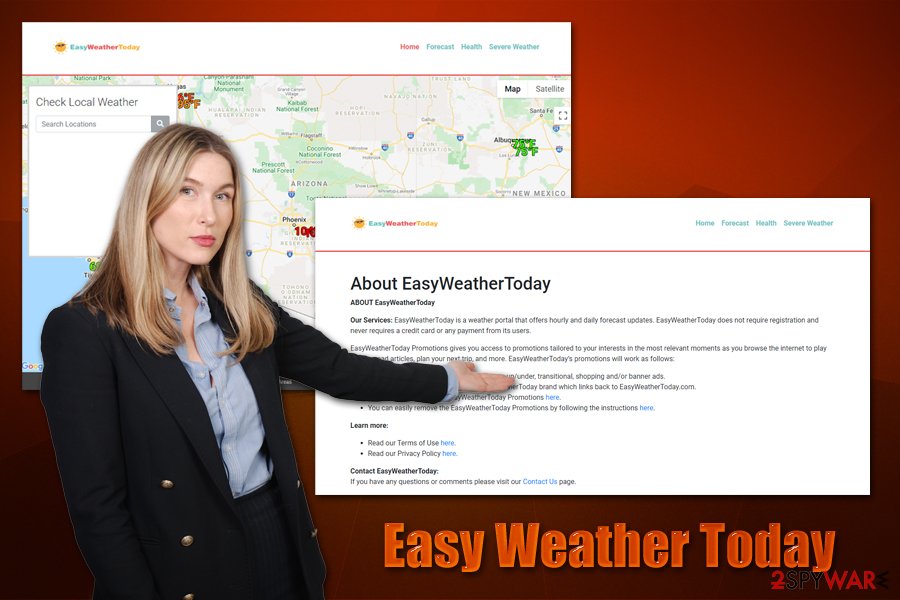
Since the application is a browser extension, Easy Weather Today Promos removal should not be difficult. However, keep in mind that ads and redirects can be caused by other unwanted apps or malware that could be installed on your computer. To make sure that it is not the case, you should perform a full system scan with anti-malware.
You could also reset the installed web browsers in case you cannot uninstall Easy Weather Today Promos in a regular way. Additionally, for the best results, we also recommend using FortectIntego.
Choosing “Advanced” installation settings can prevent PUP infiltration
There are a few different ways of how adware could penetrate your computer. First of all, adware is most commonly installed by users themselves (unlike malware), even if they do not do that intentionally. For example, the previously mentioned fake virus infection claims could easily mislead you into installing questionable applications on your system.
Another method that adware developers commonly use for software distribution is called bundling. This marketing technique is very old and has been used for years now. What makes it so successful is that many users are keen on not paying attention to the installation process of freeware – they simply click “Next” several times until the process is finished. However, this is the biggest mistake that leads to computer infections.
Therefore, you should never neglect the process of software installation and never rush it. Always pick Advanced/Custom mode, as it will allow you to untick pre-checked boxes and avoid option components from being installed secretly.
Finally, you might install a PUP without knowing about its post-installation activities. To avoid this, you should always prefer to download software and its updates from official/reputable sites and also read the reviews by the security community[3] or other users.
Uninstall Easy Weather Today Promos and other unwanted apps to avoid computer clutter and intrusive ads
Easy Weather Today Promos removal should not be delayed, even if it seems like its functionality might be useful. If you are willing to use a good weather app, there are plenty to choose from – just don't pick a PUP that will flood your web browser with ads and will redirect you to potentially dangerous websites.
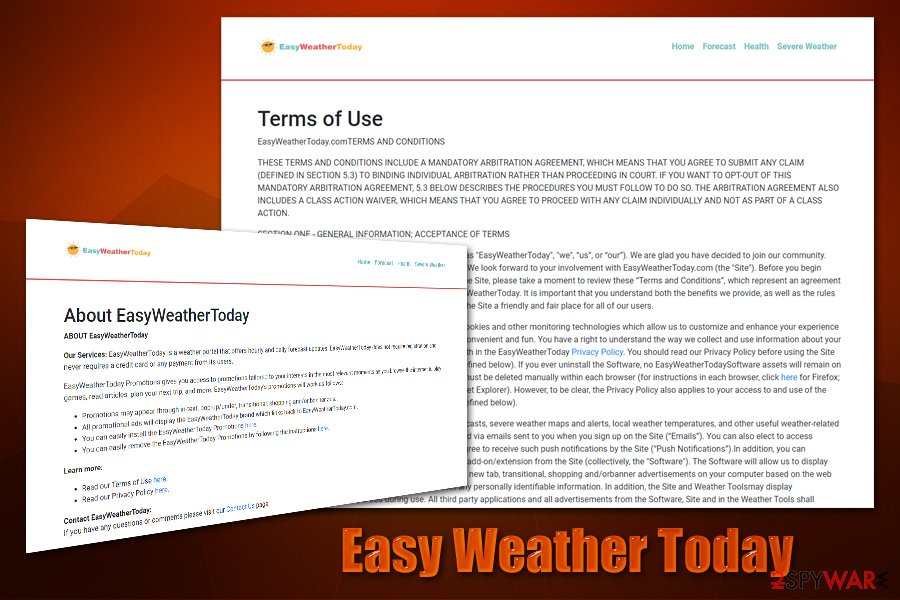
You can remove Easy Weather Today by right-clicking on the add-on – it should be located at the top-right corner of your browser. However, it might not be immediately visible and might have to go to Extensions > Manage Extensions and look for unknown installs there. If you still have problems, you should employ a powerful security application and perform a full system scan and also reset the installed browsers for the best result.
Note you could also have other PUPs installed on your computer – if you want to check them manually, make use of our instructions below.
You may remove virus damage with a help of FortectIntego. SpyHunter 5Combo Cleaner and Malwarebytes are recommended to detect potentially unwanted programs and viruses with all their files and registry entries that are related to them.
Getting rid of Easy Weather Today. Follow these steps
Uninstall from Windows
If you want to eliminate unwanted apps from Windows, follow these steps:
Instructions for Windows 10/8 machines:
- Enter Control Panel into Windows search box and hit Enter or click on the search result.
- Under Programs, select Uninstall a program.

- From the list, find the entry of the suspicious program.
- Right-click on the application and select Uninstall.
- If User Account Control shows up, click Yes.
- Wait till uninstallation process is complete and click OK.

If you are Windows 7/XP user, proceed with the following instructions:
- Click on Windows Start > Control Panel located on the right pane (if you are Windows XP user, click on Add/Remove Programs).
- In Control Panel, select Programs > Uninstall a program.

- Pick the unwanted application by clicking on it once.
- At the top, click Uninstall/Change.
- In the confirmation prompt, pick Yes.
- Click OK once the removal process is finished.
Delete from macOS
macOS users should eliminate PUPs the following way:
Remove items from Applications folder:
- From the menu bar, select Go > Applications.
- In the Applications folder, look for all related entries.
- Click on the app and drag it to Trash (or right-click and pick Move to Trash)

To fully remove an unwanted app, you need to access Application Support, LaunchAgents, and LaunchDaemons folders and delete relevant files:
- Select Go > Go to Folder.
- Enter /Library/Application Support and click Go or press Enter.
- In the Application Support folder, look for any dubious entries and then delete them.
- Now enter /Library/LaunchAgents and /Library/LaunchDaemons folders the same way and terminate all the related .plist files.

Remove from Microsoft Edge
Delete unwanted extensions from MS Edge:
- Select Menu (three horizontal dots at the top-right of the browser window) and pick Extensions.
- From the list, pick the extension and click on the Gear icon.
- Click on Uninstall at the bottom.

Clear cookies and other browser data:
- Click on the Menu (three horizontal dots at the top-right of the browser window) and select Privacy & security.
- Under Clear browsing data, pick Choose what to clear.
- Select everything (apart from passwords, although you might want to include Media licenses as well, if applicable) and click on Clear.

Restore new tab and homepage settings:
- Click the menu icon and choose Settings.
- Then find On startup section.
- Click Disable if you found any suspicious domain.
Reset MS Edge if the above steps did not work:
- Press on Ctrl + Shift + Esc to open Task Manager.
- Click on More details arrow at the bottom of the window.
- Select Details tab.
- Now scroll down and locate every entry with Microsoft Edge name in it. Right-click on each of them and select End Task to stop MS Edge from running.

If this solution failed to help you, you need to use an advanced Edge reset method. Note that you need to backup your data before proceeding.
- Find the following folder on your computer: C:\\Users\\%username%\\AppData\\Local\\Packages\\Microsoft.MicrosoftEdge_8wekyb3d8bbwe.
- Press Ctrl + A on your keyboard to select all folders.
- Right-click on them and pick Delete

- Now right-click on the Start button and pick Windows PowerShell (Admin).
- When the new window opens, copy and paste the following command, and then press Enter:
Get-AppXPackage -AllUsers -Name Microsoft.MicrosoftEdge | Foreach {Add-AppxPackage -DisableDevelopmentMode -Register “$($_.InstallLocation)\\AppXManifest.xml” -Verbose

Instructions for Chromium-based Edge
Delete extensions from MS Edge (Chromium):
- Open Edge and click select Settings > Extensions.
- Delete unwanted extensions by clicking Remove.

Clear cache and site data:
- Click on Menu and go to Settings.
- Select Privacy, search and services.
- Under Clear browsing data, pick Choose what to clear.
- Under Time range, pick All time.
- Select Clear now.

Reset Chromium-based MS Edge:
- Click on Menu and select Settings.
- On the left side, pick Reset settings.
- Select Restore settings to their default values.
- Confirm with Reset.

Remove from Mozilla Firefox (FF)
Mozilla Firefox can be reset in order to regain default settings that could have been changed by adware:
Remove dangerous extensions:
- Open Mozilla Firefox browser and click on the Menu (three horizontal lines at the top-right of the window).
- Select Add-ons.
- In here, select unwanted plugin and click Remove.

Reset the homepage:
- Click three horizontal lines at the top right corner to open the menu.
- Choose Options.
- Under Home options, enter your preferred site that will open every time you newly open the Mozilla Firefox.
Clear cookies and site data:
- Click Menu and pick Settings.
- Go to Privacy & Security section.
- Scroll down to locate Cookies and Site Data.
- Click on Clear Data…
- Select Cookies and Site Data, as well as Cached Web Content and press Clear.

Reset Mozilla Firefox
If clearing the browser as explained above did not help, reset Mozilla Firefox:
- Open Mozilla Firefox browser and click the Menu.
- Go to Help and then choose Troubleshooting Information.

- Under Give Firefox a tune up section, click on Refresh Firefox…
- Once the pop-up shows up, confirm the action by pressing on Refresh Firefox.

Remove from Google Chrome
Delete malicious extensions from Google Chrome:
- Open Google Chrome, click on the Menu (three vertical dots at the top-right corner) and select More tools > Extensions.
- In the newly opened window, you will see all the installed extensions. Uninstall all the suspicious plugins that might be related to the unwanted program by clicking Remove.

Clear cache and web data from Chrome:
- Click on Menu and pick Settings.
- Under Privacy and security, select Clear browsing data.
- Select Browsing history, Cookies and other site data, as well as Cached images and files.
- Click Clear data.

Change your homepage:
- Click menu and choose Settings.
- Look for a suspicious site in the On startup section.
- Click on Open a specific or set of pages and click on three dots to find the Remove option.
Reset Google Chrome:
If the previous methods did not help you, reset Google Chrome to eliminate all the unwanted components:
- Click on Menu and select Settings.
- In the Settings, scroll down and click Advanced.
- Scroll down and locate Reset and clean up section.
- Now click Restore settings to their original defaults.
- Confirm with Reset settings.

Delete from Safari
Remove unwanted extensions from Safari:
- Click Safari > Preferences…
- In the new window, pick Extensions.
- Select the unwanted extension and select Uninstall.

Clear cookies and other website data from Safari:
- Click Safari > Clear History…
- From the drop-down menu under Clear, pick all history.
- Confirm with Clear History.

Reset Safari if the above-mentioned steps did not help you:
- Click Safari > Preferences…
- Go to Advanced tab.
- Tick the Show Develop menu in menu bar.
- From the menu bar, click Develop, and then select Empty Caches.

After uninstalling this potentially unwanted program (PUP) and fixing each of your web browsers, we recommend you to scan your PC system with a reputable anti-spyware. This will help you to get rid of Easy Weather Today registry traces and will also identify related parasites or possible malware infections on your computer. For that you can use our top-rated malware remover: FortectIntego, SpyHunter 5Combo Cleaner or Malwarebytes.
How to prevent from getting adware
Protect your privacy – employ a VPN
There are several ways how to make your online time more private – you can access an incognito tab. However, there is no secret that even in this mode, you are tracked for advertising purposes. There is a way to add an extra layer of protection and create a completely anonymous web browsing practice with the help of Private Internet Access VPN. This software reroutes traffic through different servers, thus leaving your IP address and geolocation in disguise. Besides, it is based on a strict no-log policy, meaning that no data will be recorded, leaked, and available for both first and third parties. The combination of a secure web browser and Private Internet Access VPN will let you browse the Internet without a feeling of being spied or targeted by criminals.
No backups? No problem. Use a data recovery tool
If you wonder how data loss can occur, you should not look any further for answers – human errors, malware attacks, hardware failures, power cuts, natural disasters, or even simple negligence. In some cases, lost files are extremely important, and many straight out panic when such an unfortunate course of events happen. Due to this, you should always ensure that you prepare proper data backups on a regular basis.
If you were caught by surprise and did not have any backups to restore your files from, not everything is lost. Data Recovery Pro is one of the leading file recovery solutions you can find on the market – it is likely to restore even lost emails or data located on an external device.
- ^ What is a potentially unwanted application (PUA)?. Sophos. Cybersecurity blog.
- ^ How do websites track users? | Technologies and methods. Cookiebot. GDPR and ePrivacy compliant cookie solution.
- ^ Novirus.uk. Novirus. Cybersecurity advice and malware news.























