Easysearch.club browser hijacker (virus) - Free Guide
Easysearch.club browser hijacker Removal Guide
What is Easysearch.club browser hijacker?
Easysearch.club performs unwanted tasks in users' browsers by hijacking them
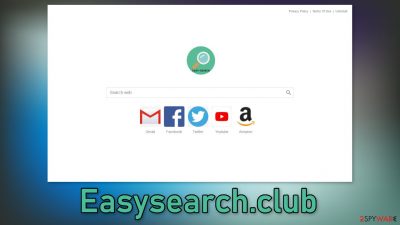
Easysearch.club is an extension that hijacks the browser by changing the main settings, like the homepage, new tab address, and search engine. It can also generate commercial content like pop-ups, banners, and redirects as well as possibly track users' browsing history. The plugin does not offer anything beneficial for the user, and, instead, monetizes their activity.
By changing the settings, the extension forces the user to use only selected channels for browsing witch raises many user privacy and security concerns. Although users get redirected to Bing, which is a well-known and widely used search engine, it is still annoying to use a different engine than what you are used to.
Moreover, you should remove the add-on as soon as possible because it can lead you to dangerous websites that can trick you into providing personal information or downloading PUPs (potentially unwanted programs),[1] and malware. This can cause various system malfunctions, depending on what intruders get inside.
| NAME | Easysearch.club |
| TYPE | Browser hijacker; potentially unwanted program |
| SYMPTOMS | When a browser gets hijacked, usually the main settings get changed – the homepage, new tab address, and search engine; additionally, users can experience an increased amount of commercial content |
| DISTRIBUTION | Shady websites, deceptive ads, redirects, freeware installations |
| DANGERS | The application might gather various browsing-related information, which raises many user security and privacy concerns |
| ELIMINATION | You can remove an unwanted extension in the settings of the browser; deploying professional security software to scan the machine is recommended |
| FURTHER STEPS | Use FortectIntego to try to repair any remaining damage and optimize the machine to fix performance issues |
Distribution methods
Usually, users end up in this situation because they do not perform any research before adding an extension to their browser. Nowadays there are thousands of plugins to choose from. People love extensions that can block ads or automatically apply the best coupon codes for the biggest discounts when shopping online. However, they are not all safe and good for users.
Fraudsters saw the rising popularity of browser add-ons and are now developing apps that can make them money with PPC advertising.[2] That is why you should not install anything from random websites and ads. Browser hijackers often have their own dedicated promotional websites that use social engineering to make people download them.
You might see claims that the product was developed in collaboration with a big company like Google, or Apple. Sometimes crooks also use browsers to make it look legitimate, for example, you might see a message saying “Recommended by Chrome.”
You should always do your own research and not trust just the advertisement. Try to find reviews, ratings, and the number of users the add-on has. Even better, you can choose add-ons for free on official web-stores. Plugins that get listed there, go through a lengthy review process, so it is much safer.
Web-based applications can track your browsing activity like the IP address, geolocation, websites you visit, links you click on, and things you purchase online. This data can later be sold to advertising networks that can use it to target you with ads even more. So you should be very careful about what you introduce into your system and look into the Privacy Policies of digital products and services you use.

Start the removal
The first thing you should do is go to your browser settings and check if you see any extensions with a similar name or suspicious-looking add-ons in general. You can follow our guide if you need help:
Google Chrome
- Open Google Chrome, click on the Menu (three vertical dots at the top-right corner) and select More tools > Extensions.
- In the newly opened window, you will see all the installed extensions. Uninstall all the suspicious plugins that might be related to the unwanted program by clicking Remove.
![Remove extensions from Chrome Remove extensions from Chrome]()
MS Edge:
- Select Menu (three horizontal dots at the top-right of the browser window) and pick Extensions.
- From the list, pick the extension and click on the Gear icon.
- Click on Uninstall at the bottom.
![Remove extensions from Edge Remove extensions from Edge]()
MS Edge (Chromium)
- Open Edge and click select Settings > Extensions.
- Delete unwanted extensions by clicking Remove.
![Remove extensions from Chromium Edge Remove extensions from Chromium Edge]()
Mozilla Firefox
- Open Mozilla Firefox browser and click on the Menu (three horizontal lines at the top-right of the window).
- Select Add-ons.
- In here, select unwanted plugin and click Remove.
![Remove extensions from Firefox Remove extensions from Firefox]()
Safari
- Click Safari > Preferences…
- In the new window, pick Extensions.
- Select the unwanted extension and select Uninstall.
![Remove extensions from Safari Remove extensions from Safari]()
Internet Explorer:
- Open Internet Explorer, click on the Gear icon (IE menu) on the top-right corner of the browser
- Pick Manage Add-ons.
- You will see a Manage Add-ons window. Here, look for suspicious plugins. Click on these entries and select Disable.
![Remove add-ons from Internet Explorer Remove add-ons from Internet Explorer]()
Now that your machine is clear from intruders, you should get rid of all the data that might have been collected about you, while it was in your machine. For this, you need a different tool – FortectIntego, which is a multi-purpose maintenance software. It will fully clear your browsers from cookies[3] and cache, which will result in better performance of your machine. Besides that, it can be useful in fixing various more complicated system errors that are caused by corrupted files, registry issues, etc.
Additional safety measures
The hijacking could have been caused not only by a browser extension but also by a program. This most commonly happens when people do not pay attention during the installation process and browse through shady sites. If the previous removal method did not get rid of the intruder, you most likely have a potentially unwanted program performing tasks in the background.
In this case, simply removing the plugin from the browser will not help, and the application will keep messing up the settings until you completely eliminate it from your system. However, identifying the program responsible for hijacking your browser might be difficult if you have never done this before and if it is not named the same as the homepage.
Crooks often disguise PUPs as handy tools that you would not even suspect so it could look like an antivirus, system optimizer, media player, or else. If you are not sure what to do and you do not want to risk eliminating the wrong files, we suggest using professional security tools.
SpyHunter 5Combo Cleaner and Malwarebytes can scan your machine, identify suspicious processes running in your machine, eliminate them, and prevent such infections in the future by giving you a warning before a malicious program can make any changes. If manual removal is what you still prefer, we have instructions for Windows and Mac machines:
Windows 10/8:
- Enter Control Panel into Windows search box and hit Enter or click on the search result.
- Under Programs, select Uninstall a program.
![Uninstall from Windows 1 Uninstall from Windows 1]()
- From the list, find the entry of the suspicious program.
- Right-click on the application and select Uninstall.
- If User Account Control shows up, click Yes.
- Wait till uninstallation process is complete and click OK.
![Uninstall from Windows 2 Uninstall from Windows 2]()
Windows 7/XP:
- Click on Windows Start > Control Panel located on the right pane (if you are Windows XP user, click on Add/Remove Programs).
- In Control Panel, select Programs > Uninstall a program.
![Uninstall from Windows 7/XP Uninstall from Windows 7/XP]()
- Pick the unwanted application by clicking on it once.
- At the top, click Uninstall/Change.
- In the confirmation prompt, pick Yes.
- Click OK once the removal process is finished.
Mac:
- From the menu bar, select Go > Applications.
- In the Applications folder, look for all related entries.
- Click on the app and drag it to Trash (or right-click and pick Move to Trash)
![Uninstall from Mac 1 Uninstall from Mac 1]()
To fully remove an unwanted app, you need to access Application Support, LaunchAgents, and LaunchDaemons folders and delete relevant files:
- Select Go > Go to Folder.
- Enter /Library/Application Support and click Go or press Enter.
- In the Application Support folder, look for any dubious entries and then delete them.
- Now enter /Library/LaunchAgents and /Library/LaunchDaemons folders the same way and terminate all the related .plist files.
![Uninstall from Mac 2 Uninstall from Mac 2]()
The next time you are trying to download freeware, make sure to be very careful, and not rush. There can be bundled software that is harmful. Be sure to choose “Custom” or “Advanced” installation methods, read the Terms of Use and Privacy Policy, and most importantly, check the file list up for installation – if you see any files that seem out-of-place, untick the boxes next to their names. Keep in mind, that the program that you are trying to install, can be a PUP itself so we still recommend using official sources for software installations.
How to prevent from getting browser hijacker
Stream videos without limitations, no matter where you are
There are multiple parties that could find out almost anything about you by checking your online activity. While this is highly unlikely, advertisers and tech companies are constantly tracking you online. The first step to privacy should be a secure browser that focuses on tracker reduction to a minimum.
Even if you employ a secure browser, you will not be able to access websites that are restricted due to local government laws or other reasons. In other words, you may not be able to stream Disney+ or US-based Netflix in some countries. To bypass these restrictions, you can employ a powerful Private Internet Access VPN, which provides dedicated servers for torrenting and streaming, not slowing you down in the process.
Data backups are important – recover your lost files
Ransomware is one of the biggest threats to personal data. Once it is executed on a machine, it launches a sophisticated encryption algorithm that locks all your files, although it does not destroy them. The most common misconception is that anti-malware software can return files to their previous states. This is not true, however, and data remains locked after the malicious payload is deleted.
While regular data backups are the only secure method to recover your files after a ransomware attack, tools such as Data Recovery Pro can also be effective and restore at least some of your lost data.
- ^ Potentially unwanted program. Wikipedia. The Free Encyclopedia.
- ^ What Is PPC? Learn the Basics of Pay-Per-Click (PPC) Marketing. WordStream. Advertising Solutions.
- ^ What are Cookies?. Kaspersky. Home Security Blog.











