Educationakasulba.xyz ads (Free Guide) - Chrome, Firefox, IE, Edge
Educationakasulba.xyz ads Removal Guide
What is Educationakasulba.xyz ads?
Educationakasulba.xyz disrupts your browsing sessions with push notifications
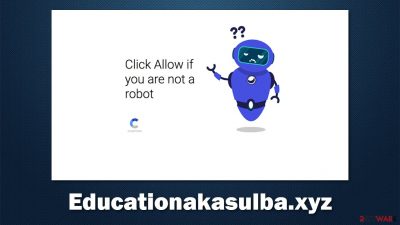
Pop-up ads can be annoying, but those that show up on the screen without any triggers can be infuriating. Educationakasulba.xyz notifications can start showing up on Google Chrome, Mozilla Firefox, MS Edge, Safari, or any other browser at any time, regardless of whether users are streaming videos or visiting their favorite websites.
Depending on the operating system used, these ads can show up on top of everything else at the top-right or bottom-right corner of the screen. Likewise, mobile device users would see these notifications even when the screen is locked.
Users do not visit the Educationakasulba.xyz site intentionally but rather inadvertently, mostly after being redirected from somewhere else. These instances usually happen after a link on a malicious site is clicked, although adware[1] infection could also cause unexpected browser redirects to various deceptive sites. Thus, while push notifications are not the result of the adware infection, these tho elements could be related – device checking and cleaning are highly advisable.
Once people access the page, they are tricked into allowing notifications by a deceptive message. Those who press the “Allow” button permit the site to deliver information via push notifications without restrictions. However, people are unaware of what they have done and because the activity usually doesn't start until later, which explains the appearance of Educationakasulba.xyz pop-ups later.
The worst part about all this scheme is that the notifications can carry all sorts of deceptive and even malicious messages and links. For example, you might be told that your computer is infected, and you need to download some malware removal tool, which is actually a potentially unwanted program or malware itself. You might also be shown a message that you have won an expensive gift, and all you have to do is enter your personal information to retrieve it.
You should never interact with these pop-ups, click links, or explore websites you are redirected to. You might be tricked into installing malware, exposing your personal information to cybercriminals, and suffering from financial losses. Instead, ignore these notifications and remove them via browser settings, as we explain below.
| Name | Educationakasulba.xyz |
|---|---|
| Type | Push notifications, ads, scam, pop-ups |
| Distribution | Once users press the “Allow” button within the notification prompt, although the activity might not start immediately |
| Symptoms | Push notifications show on the desktop at random time intervals. These popups show fake notices and push scams. Links can also lead to malware-filled sites |
| risks | Installation of potentially unwanted programs or malware, data loss, information leak, financial losses due to encountered scams |
| elimination | To prevent the site from displaying notifications, access the site permission section via your web browser settings. After that, make sure you scan your computer with SpyHunter 5Combo Cleaner, Malwarebytes to check for adware and malware |
| Further steps | Cleaning web browsers is just as important when dealing with potentially unwanted programs, so do so by following the instructions below or using FortectIntego instead |
Peculiarities of Educationakasulba.xyz scam
If you would enter the web address of the site into the URL bar, you would be redirected to a website that looks pretty regular – it seems like something that specializes in sports and everything about it. Even the first message that you see is:
Get The Latest Sports Updates From Around The World.
In the background, there are drawings of people in sports outfits, which further amplifies the focus on sports. However, once you look closer, you'd see that there is no content on the site. There are no links that would expand on anything related to the topic, and the only feature there is a push notification prompt that encourages pressing the “Allow” button to allegedly receive news about sports. This is fake, and instead, people would be shown potentially dangerous links.
Another important note about this is that the version of the site described above is not something that most users come across. Usually, people end up being redirected to it randomly from somewhere and see a completely different sight, although the goal of Educationakasulba.xyz remains the same – to make users click that “Allow” button.
However, in this version of the site, they are shown a deceptive message which presents the whole push notification system as something else, so users might get confused and do what is asked of them. Here are a few examples:
- Just one more step! “Allow” to continue
- Click Allow if you are not a robot
- Your download is ready! Click Allow
- Click “Allow” to close this window
- Press “Allow” to watch the video, etc.
In this situation, people are told that by pressing “Allow,” they would be rewarded with some type of content. However, all the statements are fabricated and aren't true, as the site does not have any other content included, and is only there to make people subscribe to notifications so that the authors could profit from advertisements.
It is also important to note Educationakasulba.xyz is not the only website that does this, and there are thousands of others that are copies of one another. For example, News-cokica.cc, Scan-virus.com, Win-prize.club, and many others. Thus, if you encounter a similar scam in the future, ignore these messages and close the tab without interacting with the site's contents in any way.
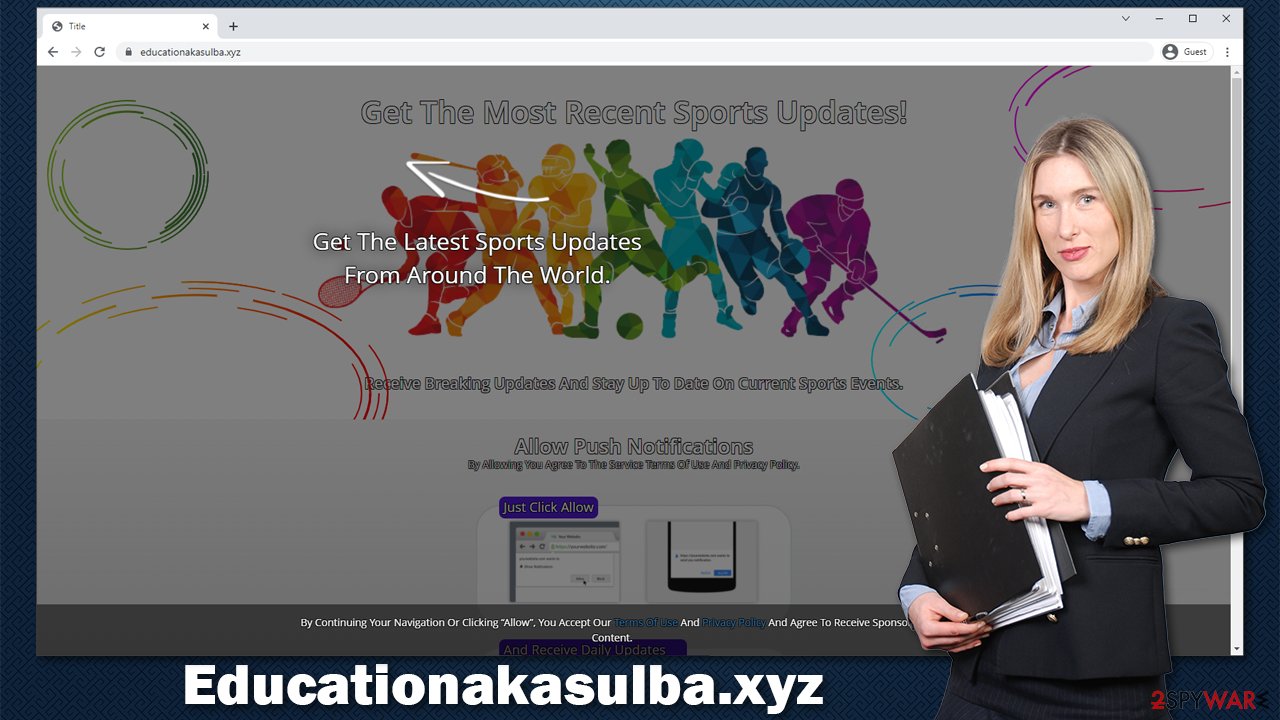
Learn to remove unwanted pop-ups
According to Mozilla's findings,[2] most users never accept notifications when they are offered to. This is why people are not aware of how to add or remove a website from the allowed list within the browser settings. Likewise, anti-malware software would not be able to stop these notifications as they are a feature – an API[3] – which is a part of the browser. Thus, you'd have to do it yourself as follows:
Google Chrome (desktop):
- Open Google Chrome browser and go to Menu > Settings.
- Scroll down and click on Advanced.
- Locate the Privacy and security section and pick Site Settings > Notifications.
- Look at the Allow section and look for a suspicious URL.
- Click the three vertical dots next to it and choose Block. This should remove unwanted notifications from Google Chrome.
![Stop notifications on Chrome PC 2 Stop notifications on Chrome PC 2]()
Google Chrome (Android):
- Open Google Chrome and tap on Settings (three vertical dots).
- Select Notifications.
- Scroll down to the Sites section.
- Locate the unwanted URL and toggle the button to the left (Off setting).
![Stop notifications on Chrome Android Stop notifications on Chrome Android]()
Mozilla Firefox:
- Open Mozilla Firefox and go to Menu > Options.
- Click on Privacy & Security section.
- Under Permissions, you should be able to see Notifications. Click the Settings button.
- In the Settings – Notification Permissions window, click on the drop-down menu by the URL in question.
- Select Block and then click on Save Changes. This should remove unwanted notifications from Mozilla Firefox.
![Stop notifications on Mozilla Firefox 2 Stop notifications on Mozilla Firefox 2]()
MS Edge (Chromium):
- Open Microsoft Edge, and go to Settings.
- Select Site permissions.
- Go to Notifications on the right.
- Under Allow, you will find the unwanted entry.
- Click on More actions and select Block.
![Stop notifications on Edge Chromium Stop notifications on Edge Chromium]()
Safari:
- Click on Safari > Preferences…
- Go to the Websites tab and, under General, select Notifications.
- Select the web address in question, click the drop-down menu and select Deny.
![Stop notifications on Safari Stop notifications on Safari]()
MS Edge (legacy):
- Open Microsoft Edge, and click the Settings and more button (three horizontal dots) at the top-right of the window.
- Select Settings and then go to Advanced.
- Under Website permissions, pick Manage permissions and select the URL in question.
![Stop notifications on Edge 1 Stop notifications on Edge 1]()
- Toggle the switch to the left to turn notifications off on Microsoft Edge.
![Stop notifications on Edge 2 Stop notifications on Edge 2]()
Internet Explorer:
- Open Internet Explorer, and click on the Gear icon at the top-right of the window.
- Select Internet options and go to the Privacy tab.
- In the Pop-up Blocker section, click on Settings.
- Locate web address in question under Allowed sites and pick Remove.
![Stop notifications on Internet Explorer Stop notifications on Internet Explorer]()
Check your device for adware
If you have successfully removed the annoying push notifications, the annoying pop-ups should disappear. However, as we mentioned at the start of the article, suspicious redirects to random websites could also be a sign of adware or malware infection, so this aspect should also be investigated.
The main reason you might not be aware of adware residing in your system is the deceptive distribution practices these app authors use. They include optional components within the freeware bundle and don't disclose them adequately. Instead, they are hidden behind pre-ticked boxes, fine print text, misleading offers, misplaced buttons, and similar.
If you remember which app you have recently installed that is the likely culprit of the unwanted behavior, you can uninstall it just like any program. Sometimes, however, this might be impossible because adware/malware might not have a visible window and missing entry within the installed apps section. In this case, scanning the device with SpyHunter 5Combo Cleaner, Malwarebytes, or another anti-malware would be the easiest way to eliminate anything malicious from the system at once.
After you remove all the malware from your system, don't forget to clean your browsers. Use FortectIntego to do this quickly or follow the manual guide below.
How to prevent from getting adware
Choose a proper web browser and improve your safety with a VPN tool
Online spying has got momentum in recent years and people are getting more and more interested in how to protect their privacy online. One of the basic means to add a layer of security – choose the most private and secure web browser. Although web browsers can't grant full privacy protection and security, some of them are much better at sandboxing, HTTPS upgrading, active content blocking, tracking blocking, phishing protection, and similar privacy-oriented features. However, if you want true anonymity, we suggest you employ a powerful Private Internet Access VPN – it can encrypt all the traffic that comes and goes out of your computer, preventing tracking completely.
Lost your files? Use data recovery software
While some files located on any computer are replaceable or useless, others can be extremely valuable. Family photos, work documents, school projects – these are types of files that we don't want to lose. Unfortunately, there are many ways how unexpected data loss can occur: power cuts, Blue Screen of Death errors, hardware failures, crypto-malware attack, or even accidental deletion.
To ensure that all the files remain intact, you should prepare regular data backups. You can choose cloud-based or physical copies you could restore from later in case of a disaster. If your backups were lost as well or you never bothered to prepare any, Data Recovery Pro can be your only hope to retrieve your invaluable files.








