EGMWV ransomware (Virus Removal Guide) - Decryption Steps Included
EGMWV virus Removal Guide
What is EGMWV ransomware?
EGMWV ransomware is a malicious program that is designed to encrypt personal files on the infected computer
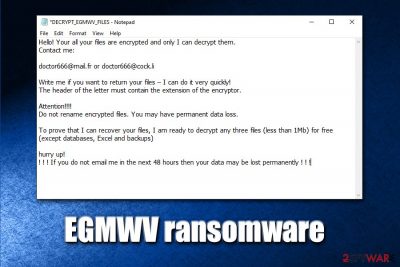
EGMWV ransomware, or otherwise known as doctor666 ransomware, is a type of malicious software that focuses on money extortion after encrypting pictures, documents, databases, and other files on the host machine and holding them hostage. Only a unique key that EGMWV ransomware developers have access to can unlock the data.
As soon the malicious payload of the EGMWV virus is executed, it begins to look for personal files to encrypt and, once found, locks it with the help of the AES encryption algorithm, also marking files with .egmwv extension. To recover access to locked data, users are asked to pay up a ransom in Bitcoins. For communication purposes, crooks leave a notification – DECRYPT_EGMWV_FILES.txt – which explains that users need to contact doctor666@mail.fr or doctor666@cock.li if they want to have a chance at recovering personal files. Paying criminals is not recommended, as they might never send the required f EGMWV ransomware decryptor, resulting in monetary loss to victims.
| Name | EGMWV ransomware |
| Type | File locking virus, crypto-malware |
| Family | Snatch ransomware |
| Associated files | Update_Collector.exe, DECRYPT_EGMWV_FILES.txt |
| Service and registry | Malware creates a “SuperBackupMan” service that runs in Safe Mode due to a set registry key HKLM\SYSTEM\CurrentControlSet\Control\SafeBoot\Minimal\SuperBackupMan:Default:Service |
| Capabilities | Encrypting all personal data on the host machine, rebooting into Safe Mode during the encryption process to avoid AV detection and removal, implementation of the data-stealing module, running |
| Main targets | Snatch ransomware mainly targets corporations and businesses, although it does not mean that regular users cannot be infected |
| File extension | All personal files are appended with .egmwv extension (virus skips system and most executables) |
| Contact | Malicious actors ask users to contact them via doctor666@mail.fr or doctor666@cock.li emails |
| Data recovery | If no data backups were prepared before the ransomware attack, recovering it without paying criminals is difficult. Nevertheless, you might have a chance of restoring at least some of your files with the help of third-party recovery software |
| Ransom size | Depending on the affected party, crooks asked for ransoms between $2,000 and $35,000 in Bitcoin |
| Malware removal | Perform a full system scan with anti-malware software like SpyHunter 5Combo Cleaner or Malwarebytes |
| System fix | In case your machine is crashing, lagging or suffering from Blue Screen of Death errors after malware elimination, you can scan it with FortectIntego – it can fix virus damage and restore Windows registry |
Discovered in early February 2020, EGMWV ransomware belongs to Snatch virus family which is known for its advanced capabilities, such as stealing personal victim information and accessing Safe Mode for encryption process. Due to previous practices of this malware strain, it is highly likely that EGMWV ransomware mainly targets corporate organisations and businesses, encrypting all data on networks and performing secretive surveillance processes for weeks. Interesting fact: the malware name (Snatch) comes from a highly popular British crime comedy movie from 2000 under the same.
While usually ransomware developers use several propagation methods, EGMWV file virus authors usually go for targeted attacks, which are executed with the help of unprotected Remote Desktop connections. Once inside, the attackers log to domain controller as administrator and penetrate a full computer network. EGMWV ransomware capability to perform encryption process in Safe Mode grants it evasion, as most of security applications are non-functional in this computer setting.

Once threat actors gain access to the compromised Windows computer (malware runs on Windows 7 through 10 machines 32 and 64 bit versions), they can launch the malicious payload of EGMWV ransomware manually, which immediately reboots the PC into Safe Mode. In there, a malicious executable runs in the background – it performs all the necessary system changes to perform data encryption. The whole process is finished just within a few seconds a reboot, so victims do not have time to react and interrupt it.
After file encryption, EGMWV ransomware authors inform users in the ransom note that they only have 48 hours to respond, or they could lose access to data permanently:
Hello! Your all your files are encrypted and only I can decrypt them.
Contact me:doctor666@mail.fr or doctor666@cock.li
Write me if you want to return your files – I can do it very quickly!
The header of the letter must contain the extension of the encryptor.Attention!!!!
Do not rename encrypted files. You may have permanent data loss.To prove that I can recover your files, I am ready to decrypt any three files (less than 1Mb) for free (except databases, Excel and backups)
hurry up!
! ! ! If you do not email me in the next 48 hours then your data may be lost permanently ! ! !
According to security researchers from Sophos Labs, EGMWV ransomware, which is a variant of Snatch, might insert a data-stealer component into the infected machine, which would harvest the sensitive user inputs during malware's operation (this is another reason to remove EGMWV ransomware as soon as possible):[1]
What we refer to as Snatch malware comprises a collection of tooling, which include a ransomware component and a separate data stealer, both apparently built by the criminals who operate the malware; a Cobalt Strike reverse-shell; and several publicly-available tools that aren’t inherently malicious, but used more conventionally by penetration testers, system administrators, or technicians.
While the encryption process is not likely to be stopped by anti-malware software due to rebooting into Safe Mode, most AV engines recognize the threat as follows:[2]
- Ransom:Win64/Gocoder.A!MSR
- BehavesLike.Win64.Generic.tc
- Trojan.Encoder.29809
- Malware/Win64.RL_Generic.R300784
- Ransom_Gocoder.R002C0DLE19
- HEUR:Trojan.Win32.DelShad.vho
- Mal/Generic-S, etc.
However, before you perform EGMWV ransomware removal, you should make a copy of all the encrypted data (this applies only if you had no backups), as getting rid of malicious software or using third-party recovery tools may result in permanent data corruption.
Unfortunately, there are very few options when it comes to a successful EGMWV ransomware file decryption, as there is no working decryptor currently available. Nevertheless, it may be created in the future, or third-party tools might be able to recover at least some data for you.
You Should use reputable anti-malware to get rid of EGMWV ransomware after you backup the encrypted data. Because ransomware might have affected the Windows registry and corrupted some system files, we also advise using FortectIntego to fix virus damage after termination.
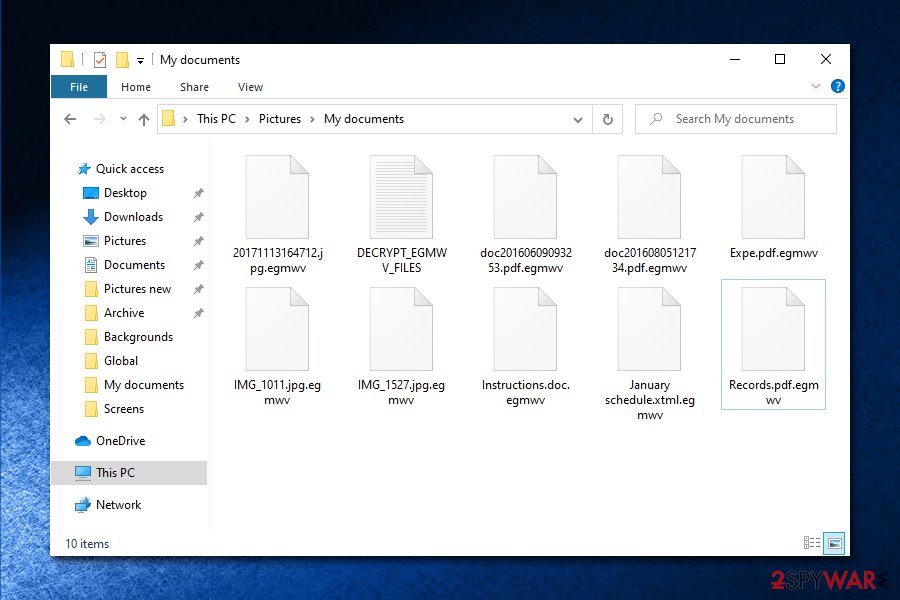
Ways to protect your RDP and prevent ransomware attacks
Cybercriminal groups that specialize in ransomware use usually employ several distribution methods, including spam email attachments/hyperlinks, software vulnerabilities, and exploits,[3] software cracks/pirated software installers, fake updates, etc. Nevertheless, because Snatch virus developers mainly target organizations, they perform targeted attacks with the help of RDP – this method became prevalent in the past few years, as it allows the attackers to act “on the spot” and perform necessary changes during the operation if unexpected circumstances arise.
In most cases, malicious actors use credentials acquired from previous targeted phishing emails or bought the information online on the dark web. After collecting the required credentials, all they have to do is scan the internet for vulnerable RDP connections and perform a break-in. In other cases, hackers can also automate the process with the help of a so-called brute-force attack, which applies a combination of well-known passwords (for example, “qwerty,” “administrator, “123456,” etc.)[4] in order to get in.
Thus, it is crucial to protect Remote Desktop-connected computers with the help of the following measures:
- Do not use the default TCP and UDP ports 3389;
- Use a VPN and disallow access on machines that are not running it;
- Ensure a strong, alphanumeric password is used;
- Only allow access via Remote Desktop to those that actually need it;
- Enable Network Level Authentication (NLA) via System Properties;
- Disconnect from the service as soon as it is not used.
EGMWV ransomware ransomware removal method
EGMWV virus is relatively unique ransomware, as it is programmed to start a Service named SuperBackupMan, which also runs in a Safe Mode thanks to Windows registry modification upon the infiltration. Therefore, booting into Safe Mode will not stop malware's operation. Nevertheless, it should still be possible to remove EGMWV ransomware by using the most up-to-date security software, which would also eliminate the data-stealing component.
Note that EGMWV ransomware removal could permanently damage the locked personal files, so you should prepare a backup before using recovery solutions – we provide several methods below. Of course, if you backed your data before ransomware struck your computer, you have nothing to worry about, as you can negate all the effects of the virus easily.
If you had no backups, we still do not recommend paying EGMWV ransomware authors, as you might end up losing not only your data, but also a particularly high sum of money, as they might send you a non-working decryptor, or fail to contact you completely after you pay. In other words, you cannot trust cybercriminals, although, in some cases, victims might have no choice.
Getting rid of EGMWV virus. Follow these steps
Remove EGMWV using System Restore
You can try to remove EGMWV ransomware with the help of System Restore:
-
Step 1: Reboot your computer to Safe Mode with Command Prompt
Windows 7 / Vista / XP- Click Start → Shutdown → Restart → OK.
- When your computer becomes active, start pressing F8 multiple times until you see the Advanced Boot Options window.
-
Select Command Prompt from the list

Windows 10 / Windows 8- Press the Power button at the Windows login screen. Now press and hold Shift, which is on your keyboard, and click Restart..
- Now select Troubleshoot → Advanced options → Startup Settings and finally press Restart.
-
Once your computer becomes active, select Enable Safe Mode with Command Prompt in Startup Settings window.

-
Step 2: Restore your system files and settings
-
Once the Command Prompt window shows up, enter cd restore and click Enter.

-
Now type rstrui.exe and press Enter again..

-
When a new window shows up, click Next and select your restore point that is prior the infiltration of EGMWV. After doing that, click Next.


-
Now click Yes to start system restore.

-
Once the Command Prompt window shows up, enter cd restore and click Enter.
Bonus: Recover your data
Guide which is presented above is supposed to help you remove EGMWV from your computer. To recover your encrypted files, we recommend using a detailed guide prepared by 2-spyware.com security experts.If your files are encrypted by EGMWV, you can use several methods to restore them:
Make use of Data Recovery Pro
Data recovery solutions might be able to recover working copies of files from the hard drive, although the success rate diminishes more if the machine was heavily used after the infection.
- Download Data Recovery Pro;
- Follow the steps of Data Recovery Setup and install the program on your computer;
- Launch it and scan your computer for files encrypted by EGMWV ransomware;
- Restore them.
Windows Previous Version might be useful when trying to recover EGMWV-encrypted files
If you had System Restore enable, you could try this method:
- Find an encrypted file you need to restore and right-click on it;
- Select “Properties” and go to “Previous versions” tab;
- Here, check each of available copies of the file in “Folder versions”. You should select the version you want to recover and click “Restore”.
ShadowExplorer might sometimes retrieve all your data
If malware failed to get rid of Shadow Volume Copies, you are in luck – ShadowExplorer should be able to retrieve all the lost files.
- Download Shadow Explorer (http://shadowexplorer.com/);
- Follow a Shadow Explorer Setup Wizard and install this application on your computer;
- Launch the program and go through the drop down menu on the top left corner to select the disk of your encrypted data. Check what folders are there;
- Right-click on the folder you want to restore and select “Export”. You can also select where you want it to be stored.
No decryptor is currently available
Finally, you should always think about the protection of crypto-ransomwares. In order to protect your computer from EGMWV and other ransomwares, use a reputable anti-spyware, such as FortectIntego, SpyHunter 5Combo Cleaner or Malwarebytes
How to prevent from getting ransomware
Do not let government spy on you
The government has many issues in regards to tracking users' data and spying on citizens, so you should take this into consideration and learn more about shady information gathering practices. Avoid any unwanted government tracking or spying by going totally anonymous on the internet.
You can choose a different location when you go online and access any material you want without particular content restrictions. You can easily enjoy internet connection without any risks of being hacked by using Private Internet Access VPN.
Control the information that can be accessed by government any other unwanted party and surf online without being spied on. Even if you are not involved in illegal activities or trust your selection of services, platforms, be suspicious for your own security and take precautionary measures by using the VPN service.
Backup files for the later use, in case of the malware attack
Computer users can suffer from data losses due to cyber infections or their own faulty doings. Ransomware can encrypt and hold files hostage, while unforeseen power cuts might cause a loss of important documents. If you have proper up-to-date backups, you can easily recover after such an incident and get back to work. It is also equally important to update backups on a regular basis so that the newest information remains intact – you can set this process to be performed automatically.
When you have the previous version of every important document or project you can avoid frustration and breakdowns. It comes in handy when malware strikes out of nowhere. Use Data Recovery Pro for the data restoration process.
- ^ Snatch ransomware reboots PCs into Safe Mode to bypass protection. Sophos. Security research blog.
- ^ efa6224f16a7f9320a476b79d30a6a1db9191aa09d738591239856906e571c59. Virus Total. URL and file analysis.
- ^ Vulnerabilities and Exploits. ENISA. European Union Agency for Cybersecurity.
- ^ Danny Palmer. Ransomware attacks: Weak passwords are now your biggest risk. ZDNet. Technology News, Analysis, Comments.







