Pyphyfe ransomware (virus) - Free Instructions
Pyphyfe virus Removal Guide
What is Pyphyfe ransomware?
Pyphyfe ransomware tries to extort money from users by locking their files

Pyphyfe is a ransomware-type virus that stems from a well-established family known as Snatch. While the main target of this threat is corporate environments, regular computer users might also be affected by it due to the distribution method chosen by cybercriminals.
The ransomware damage can be particularly significant, as its impact on personal files might be permanent. Once installed on the system, it locks pictures, documents, videos, databases, and other most commonly used files on the computer and the connected network, if such exists. With the help of the powerful encryption algorithm AES,[1] it locks all non-system files – a process during which each of the files receives a “.pyphyfe” extension. While the data does not become corrupted, its contents can no longer be accessed or modified, rendering it useless.
Even though locked files are one of the first symptoms of ransomware infection, there's plenty that's going on in the background. Malware closes down several important processes, changes booting sequence, imports its own malicious and establishes a connection with a remote C&C server[2] that is used by attackers to send commands.
As soon as all the background operations are complete, the malware drops a ransom note HOW TO RESTORE YOUR FILES.txt, which is placed on the desktop and other locations on the PC. To redeem access to the locked data, victims of the Pyphyfe virus are asked to contact cybercriminals via one of the two provided email addresses:
- JohnDealinger@seznam.cz
- JohnasassistantIT@seznam.cz
While it may seem like there is no other choice, it is not recommended to contact the attackers, as the possibility of getting scammed remains. There have been plenty of instances where the ransom demand was indeed fulfilled but threat actors simply didn't respond or sent a defective decryptor. Instead, we recommend you follow the guide below to remove malware from the system and remediate files safely.
| Name | Pyphyfe ransomware |
|---|---|
| Malware family | Snatch |
| File extension | .pyphyfe appended to each of the personal files on the system |
| Encryption method | AES |
| Related files | HOW TO RESTORE YOUR FILES.txt |
| Contact | JohnDealinger@seznam.cz or JohnasassistantIT@seznam.cz are used as a primary communication method between the attackers and victims |
| File Recovery | The only secure way to restore files is by using data backups. If such is not available or were encrypted as well, options for recovery are very limited – we provide all possible solutions below |
| Malware removal | Disconnect the computer from the network and internet and then perform a full system scan with SpyHunter 5Combo Cleaner |
| System fix | Malware can seriously tamper with Windows systems, causing errors, crashes, lag, and other stability issues after it is terminated. To remediate the OS and avoid its reinstallation, we recommend scanning it with the FortectIntego repair tool |
Malware family operation
Snatch is a relatively old ransomware strain that was first spotted back in 2018. Since that time, hundreds of versions were released by the cybercriminal gang behind it, including Ufymmtjonc, Cwkkbzomdxj, Yulnedxmo, and many others. Evidently, the crooks do not waste much time coming up with extension names, as they seem to be randomly generated.
Malicious actors scan the internet for vulnerable RDP[3] connections and then use brute-force techniques to enter and compromise the computer network. Targets are usually picked based on availability, although crooks are known to prefer corporations rather than home users.
Just as many other ransomware strains, Pyphyfe delivers a ransom note right upon finishing data encryption. This note commonly serves as means for communication and increases the probability of payment by the victim. This is also one of the reasons why there are many copies of it scattered all over the directories. Here's the note malware delivers:
Hello!
All your files are encrypted!
Email me if you want to get your files back – I will do it very quickly!
Contact me by email:JohnDealinger@seznam.cz or JohnasassistantIT@seznam.cz
The subject line must contain an encryption extension or the name of your company!
Do not rename encrypted files, you may lose them forever.
You may be a victim of fraud. Free decryption as a guarantee.
Send us up to 3 files for free decryption.
The total file size should be no more than 1 MB! (not in the archive), and the files should not contain valuable information. (databases, backups, large Excel spreadsheets, etc.)
!!! Do not turn off or restart the NAS equipment. This will lead to data loss !!!To contact us, we recommend that you create an email address at protonmail.com or tutanota.com
Because gmail and other public email programs can block our messages!If you do not receive a response from us for a long time, check your spam folder.
Do not get deceived by the seemingly friendly demeanor of the message, keep in mind that cybercriminals are not your friends. As it is common, they offer test decryption before paying money to prove the data recovery is possible, although by no means does that guarantee that they will keep their word and deliver a working decryptor.
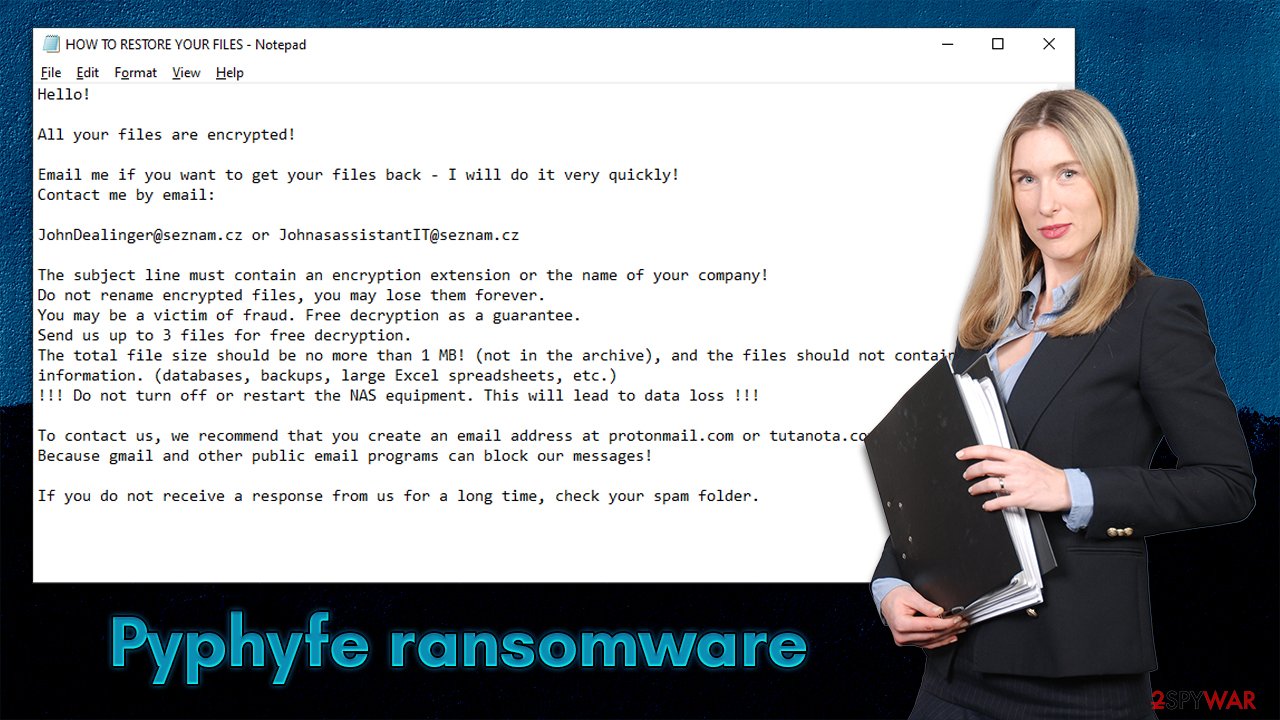
Instead of cooperating, we recommend you remove Pyphyfe ransomware from your system, as we explain above, and use backups to restore your files. We also provide a few alternative methods that might sometimes help with data recovery.
Step 1. Disconnect the affected PC from the network
As soon as malware is installed, it establishes a connection to a remote server. From there, it can receive various commands, such as importing other modules or performing additional encryption processes. Therefore, before you proceed with anything else, you should disconnect your PC from the network and the internet. This is easy to do by simply plugging the ethernet cable out of the machine or disconnecting the WiFi.
However, if there are many computers connected to the network, it is easier to do as follows:
- Type in Control Panel in Windows search and press Enter
- Go to Network and Internet
![Network and internet Network and internet]()
- Click Network and Sharing Center
![Network and internet 2 Network and internet 2]()
- On the left, pick Change adapter settings
![Network and internet 3 Network and internet 3]()
- Right-click on your connection (for example, Ethernet), and select Disable
![Network and internet 4 Network and internet 4]()
- Confirm with Yes.
Step 2. Remove malware and its components from the device
While some malware might self-delete after performing the encryption of data, it might not be the case for Pyphyfe ransomware. Thus, after you disconnect the device from the network, you should remove the infection by scanning the PC with powerful security software, such as SpyHunter 5Combo Cleaner or Malwarebytes.
In some cases, ransomware is programmed to interfere with its removal. If that happens, you can access Safe Mode and perform the elimination from there (don't forget to have an antivirus installer on a thumb drive or similar):
Windows 7 / Vista / XP
- Click Start > Shutdown > Restart > OK.
- When your computer becomes active, start pressing the F8 button (if that does not work, try F2, F12, Del, etc. – it all depends on your motherboard model) multiple times until you see the Advanced Boot Options window.
- Select Safe Mode with Networking from the list.
![Windows XP/7 Windows XP/7]()
Windows 10 / Windows 8
- Right-click on the Start button and select Settings.
- Scroll down to pick Update & Security.
- On the left side of the window, pick Recovery.
- Now scroll down to find the Advanced Startup section.
- Click Restart now.
- Select Troubleshoot.
![Choose an option Choose an option]()
- Go to Advanced options.
![Advanced options Advanced options]()
- Select Startup Settings.
![Startup settings Startup settings]()
- Click Restart.
- Press 5 or click 5) Enable Safe Mode with Networking.
Step 3. Attempt to recover your files
Secure data backups are equally as important for a large corporation and a small business. Typically, home users tend to neglect data backups because they are unaware of ransomware infection dangers and have the “it's not going to be me” mentality. Unfortunately, once the infection happens, this can complicate data recovery a lot.
Not all companies prepare adequate backups. For example, they are accessible via the initial network, they might also get encrypted or deleted. Pyphyfe ransomware was observed doing precisely that in some cases, hence complete damage control can only be achieved with adequate backup systems in place.
In case your backups were encrypted or there are none prepared, there are a few alternative methods that could sometimes work. While full data recovery is not guaranteed, we recommend trying the methods we provide below.
Before you proceed, make sure that you performed all the steps we explain above in the correct order or you might destroy the locked data and make it irreversibly damaged.
1. Use data recovery software
There is a general misconception about ransomware – it is believed that its removal would restore files back to normal (this theory is popular among regular computer users). Unfortunately, this is not the case, and the files will remain locked after the malware is gone.
- Download Data Recovery Pro.
- Double-click the installer to launch it.
![Pyphyfe ransomware Pyphyfe ransomware]()
- Follow on-screen instructions to install the software.
- As soon as you press Finish, you can use the app.
- Select Everything or pick individual folders where you want the files to be recovered from.
![Select what to recover Select what to recover]()
- Press Next.
- At the bottom, enable Deep scan and pick which Disks you want to be scanned.
![Select Deep scan Select Deep scan]()
- Press Scan and wait till it is complete.
![Scan Scan]()
- You can now pick which folders/files to recover – don't forget you also have the option to search by the file name!
- Press Recover to retrieve your files.
2. Search for a decryptor
Ransomware's encryption code, if not bugged, is extremely secure, and even the most sophisticated computers would not be able to calculate the decryption key for each of the victims successfully. Without the decryptor from cybercriminals, restoring files might be impossible, especially if data recovery software was of no help.
However, not all malware are created equally – some are simply programmed much worse than others and contain several bugs. By finding them, cybersecurity experts can sometimes create a working decryptor that victims can use for free. Keep in mind that this might or might not happen and that it might take a while. We recommend checking the following sources for the decryptors from time to time:
- No More Ransom Project
- Free Ransomware Decryptors by Kaspersky
- Free Ransomware Decryption Tools from Emsisoft
- Avast decryptors

Step 4. Repair damaged system files
After malware infection, Windows is no longer the same, as some system files might get damaged or even destroyed. This can result in system instability – crashes, failure to launch programs, BSODs, and many other issues. If you are suffering from these problems after eliminating the infection, use data recovery software as explained below.
- Download FortectIntego
- Click on the ReimageRepair.exe
![Reimage download Reimage download]()
- If User Account Control (UAC) shows up, select Yes
- Press Install and wait till the program finishes the installation process
![Reimage installation Reimage installation]()
- The analysis of your machine will begin immediately
![Reimage scan Reimage scan]()
- Once complete, check the results – they will be listed in the Summary
- You can now click on each of the issues and fix them manually
- If you see many problems that you find difficult to fix, we recommend you purchase the license and fix them automatically.
![Reimage results Reimage results]()
After all these steps are completed, you should ensure to prepare backups of your personal files to avoid devastating ransomware attack consequences. Likewise, reporting the incident to the authorities can help it to tackle cybercrime and increase the probability of cybercriminals' server seizures.
Getting rid of Pyphyfe virus. Follow these steps
Create data backups to avoid file loss in the future
One of the many countermeasures for home users against ransomware is data backups. Even if your Windows get corrupted, you can reinstall everything from scratch and retrieve files from backups with minimal losses overall. Most importantly, you would not have to pay cybercriminals and risk your money as well.
Therefore, if you have already dealt with a ransomware attack, we strongly advise you to prepare backups for future use. There are two options available to you:
- Backup on a physical external drive, such as a USB flash drive or external HDD.
- Use cloud storage services.
The first method is not that convenient, however, as backups need to constantly be updated manually – although it is very reliable. Therefore, we highly advise choosing cloud storage instead – it is easy to set up and efficient to sustain. The problem with it is that storage space is limited unless you want to pay for the subscription.
Using Microsoft OneDrive
OneDrive is a built-in tool that comes with every modern Windows version. By default, you get 5 GB of storage that you can use for free. You can increase that storage space, but for a price. Here's how to setup backups for OneDrive:
- Click on the OneDrive icon within your system tray.
- Select Help & Settings > Settings.

- If you don't see your email under the Account tab, you should click Add an account and proceed with the on-screen instructions to set yourself up.

- Once done, move to the Backup tab and click Manage backup.

- Select Desktop, Documents, and Pictures, or a combination of whichever folders you want to backup.
- Press Start backup.

After this, all the files that are imported into the above-mentioned folders will be automatically backed for you. If you want to add other folders or files, you have to do that manually. For that, open File Explorer by pressing Win + E on your keyboard, and then click on the OneDrive icon. You should drag and drop folders you want to backup (or you can use Copy/Paste as well).
Using Google Drive
Google Drive is another great solution for free backups. The good news is that you get as much as 15GB for free by choosing this storage. There are also paid versions available, with significantly more storage to choose from.
You can access Google Drive via the web browser or use a desktop app you can download on the official website. If you want your files to be synced automatically, you will have to download the app, however.
- Download the Google Drive app installer and click on it.

- Wait a few seconds for it to be installed.

- Now click the arrow within your system tray – you should see Google Drive icon there, click it once.

- Click Get Started.

- Enter all the required information – your email/phone, and password.

- Now pick what you want to sync and backup. You can click on Choose Folder to add additional folders to the list.
- Once done, pick Next.

- Now you can select to sync items to be visible on your computer.
- Finally, press Start and wait till the sync is complete. Your files are now being backed up.
Report the incident to your local authorities
Ransomware is a huge business that is highly illegal, and authorities are very involved in catching malware operators. To have increased chances of identifying the culprits, the agencies need information. Therefore, by reporting the crime, you could help with stopping the cybercriminal activities and catching the threat actors. Make sure you include all the possible details, including how did you notice the attack, when it happened, etc. Additionally, providing documents such as ransom notes, examples of encrypted files, or malware executables would also be beneficial.
Law enforcement agencies typically deal with online fraud and cybercrime, although it depends on where you live. Here is the list of local authority groups that handle incidents like ransomware attacks, sorted by country:
- USA – Internet Crime Complaint Center IC3
- United Kingdom – ActionFraud
- Canada – Canadian Anti-Fraud Centre
- Australia – ScamWatch
- New Zealand – ConsumerProtection
- Germany – Polizei
- France – Ministère de l'Intérieur

If your country is not listed above, you should contact the local police department or communications center.
Finally, you should always think about the protection of crypto-ransomwares. In order to protect your computer from Pyphyfe and other ransomwares, use a reputable anti-spyware, such as FortectIntego, SpyHunter 5Combo Cleaner or Malwarebytes
How to prevent from getting ransomware
Choose a proper web browser and improve your safety with a VPN tool
Online spying has got momentum in recent years and people are getting more and more interested in how to protect their privacy online. One of the basic means to add a layer of security – choose the most private and secure web browser. Although web browsers can't grant full privacy protection and security, some of them are much better at sandboxing, HTTPS upgrading, active content blocking, tracking blocking, phishing protection, and similar privacy-oriented features. However, if you want true anonymity, we suggest you employ a powerful Private Internet Access VPN – it can encrypt all the traffic that comes and goes out of your computer, preventing tracking completely.
Lost your files? Use data recovery software
While some files located on any computer are replaceable or useless, others can be extremely valuable. Family photos, work documents, school projects – these are types of files that we don't want to lose. Unfortunately, there are many ways how unexpected data loss can occur: power cuts, Blue Screen of Death errors, hardware failures, crypto-malware attack, or even accidental deletion.
To ensure that all the files remain intact, you should prepare regular data backups. You can choose cloud-based or physical copies you could restore from later in case of a disaster. If your backups were lost as well or you never bothered to prepare any, Data Recovery Pro can be your only hope to retrieve your invaluable files.
- ^ What Is AES Encryption and How Does It Work?. Simplilearn. Online bootcamp & certification.
- ^ Command and Control [C&C] Server. Trend Micro. Security blog.
- ^ RDP, the ransomware problem that won’t go away. Malwarebytes Labs. Security research blog.


























