Snatch ransomware (Virus Removal Guide) - updated Jun 2020
Snatch virus Removal Guide
What is Snatch ransomware?
Snatch ransomware is a crypto virus that attacks high-profile targets like SmarterASP.NET hosting provider

Snatch ransomware is a file locking virus that does not have any connections with other strains. While it is not as active as more prevalent threats like Djvu or Phobos, virus developers released nine variants since Snatch ransomware debut back in December 2018, all appending different extensions after data encryption with AES cipher, including .snatch (original), .FileSlack, .jupstb, .cekisan, .icp, .jimm, .FKVGM, .EGMWV, .hceem, .cbs0z, .ohwqg and .qensvlcbymk, .clhmotjdxp.
After file encryption process, Snatch virus drops a ransom note Readme_Restore_Files.txt (although later versions were named differently) and asks users to visit Tor-based website or contact crooks via mBoristheBlade@protonmail.com email (again, differs based on the version). In the note, hackers state that they want victims to pay between 1 to 5 Bitcoin for file redemption, although this sum might vary depending on negotiations. At the time of the writing, Snatch ransomware decryptor had not been developed yet, although paying cybercriminals is not an ideal solution, either.
Snatch ransomware first targeted regular users, mainly by using spam emails. Since March 2019, malware authors started naming their ransom notes based on the infected company name, meaning that they started aiming at corporations instead. The most recent incident involves SmarterASP.NET – Snatch ransomware encrypted data of hosting provider's customers and also affected the company itself. According to news reports, all the affected clients had their files appended with .kjhbx extension.[1]
| Name | Snatch ransomware |
| Type | Cryptovirus |
| First spotted | The malware strain first showed up in December 2018 |
| Distribution | Malware developers use targeted spam email campaigns in order to infect victims (corporations mainly) |
| Encryption | Snatch uses sophisticated symmetric encryption method AES |
| File extension | Upon infection, malware scans the host machine for files to encrypt and appends one of the following extensions (depending on the version): .FileSlack, .jupstb, .cekisan, .icp, .jimm, .FKVGM, .hceem, .cbs0z, and .ohwqg, .qensvlcbymk |
| Ransom note | Ransom note is dropped into each of the folders where encrypted files are located. Over time, the name of the note chanced, such as: Readme_Restore_Files.txt, Restore_[random]_Files.txt, RESTORE_[random]_DATA.txt, DECRYPT_[random]_FILES.txt, HOW TO RESTORE YOUR FILES.TXT |
| Contact | imBoristheBlade@protonmail.com, gomer@horsefucker.org, gomersimpson@keemail.me, johnsonwhate@protonmail.com, johnsonwhate@tutanota.com, A654763764@qq.com, decrypter02@cumallover.me, piterpen02@keemail.me, jimmtheworm@dicksinmyan.us, sqlbackup3@mail.fr, doctor666@mail.fr, support911@cock.li, xilttbg@tutanota.com |
| Decryptable? |
Unfortunately, Snatch ransomware files are currently not decryptable. Other options to recover files include:
|
| Removal | Before attempting file recovery, users should make sure that malware is eliminated from their machines. For that, they should scan their computers with anti-virus software (Safe Mode) |
| Optimization | To fix virus damage, use FortectIntego |
Snatch ransomware is distributed with the help of various tricks used by cybercriminals. However, user interaction is typically essential in order to finalize the malicious code execution on the computer. For example, hackers send out thousands of fake emails to users with attachments that, once executed, infect the machine. Additionally, .snatch file virus might be delivered with the help of exploit kits,[2] weak login credentials, fake updates, hacked or cracked installers, etc.
Once executed, the Snatch ransomware payload shuts down several Windows processes, contacts the Command and Control[3] server, and spawns new elements which assist malware with file encryption and the full infection of the PC. For example, modified Windows registry keys ensure that .snatch ransomware is booted with every system start.
The ransom note states the following:
All your files are encrypted
Do not try modify files
My email imBoristheBlade@protonmail.com
As evident, Snatch ransomware developers do not provide much detail about the attack, apart from the contact address and a warning about file modification. It is known, however, the hackers ask for 1-5 Bitcoin for decryption software from their victims.
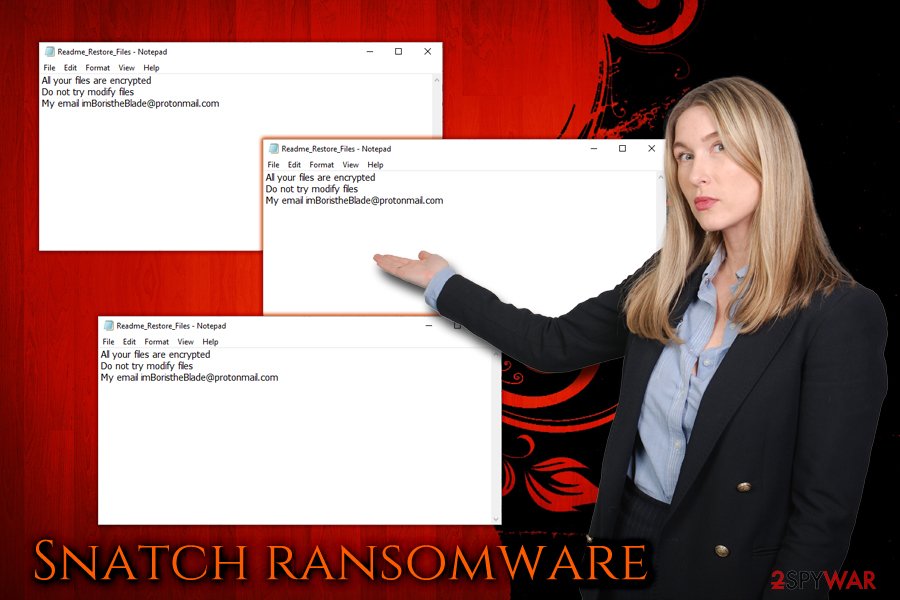
Regardless of the price, bad actors should not be contacted, as the loss of money is plausible. Additionally, it will prove that the business model they operate is working and continue to try blackmailing other people. Therefore, rather remove Snatch ransomware from your machine and then proceed with file recovery procedure.
Unfortunately, the only safe method of restoring files is by using backups. If you do not have any prepared, you can try alternative solutions – we provide instructions below. Also, you could keep a copy of data and wait until security experts create an official .snatch file virus decryptor.
Finally, experts[4] recommend scanning the machine with FortectIntego or similar software, and it will reverse the damage done by Snatch virus.
Ransomware is distributed with the help of spam emails, as well as other methods
As we already mentioned above, ransomware authors rely on users to make a mistake while browsing the internet and simply get tricked to install malware. Therefore, we advise to take the following actions which could prevent you from unconsciously installing malware:
- Employ reputable anti-virus software with real-time protection function;
- Patch your software and the operating system as soon as updates are available. This will help you not only keep your apps fresh but will also prevent hackers from using software vulnerabilities;
- Do not treat every email you receive casually. Be aware that those with attachments (.doc, .pdf, .html, .txt, etc.) are the most dangerous. Scan the attachment with anti-malware software before opening. Additionally, deceptive hyperlinks can lead to malware-laden sites;
- Use strong passwords and VPN when using Remote Desktop Protocol;
- Avoid high-risk websites, such as porn, gambling, torrent, file-sharing, and similar.
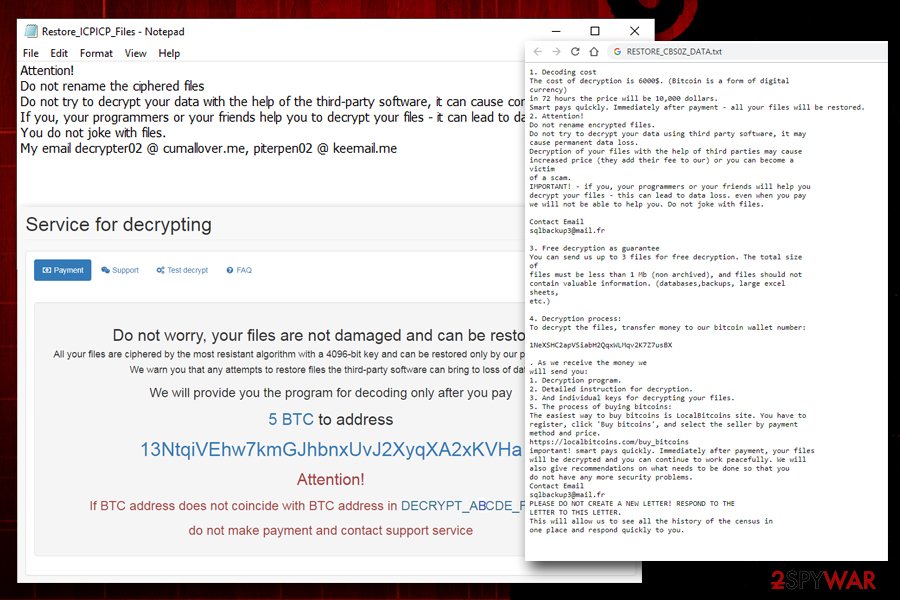
Eliminate Snatch ransomware virus from your PC as soon as possible
If you noticed that your files are encrypted with .snatch extension, you should be aware that ransomware might be not the only threat that is established on your PC. Quite often, malware is set to download more malicious applications (backdoor), so victims end up with such infections like data-stealers, crypto-miners, spyware, and other malicious applications.
For that reason, Snatch ransomware removal is essential for computer security and virtual safety. Because malware is a complicated piece of software that affects multiple areas of the system, we highly recommend not to try to remove Snatch ransomware manually.
Instead, rely on security software that can detect and eliminate the threat. Be aware that, because the malware is entirely new, not all AV engines like SpyHunter 5Combo Cleaner or Malwarebytes might catch it, so scanning the computer with several programs might be a good idea. After the procedure make sure to repair any corrupted or altered parts and remove Snatch ransomware virus damage with FortectIntego.
Getting rid of Snatch virus. Follow these steps
Manual removal using Safe Mode
To complete safe Snatch ransomware removal, enter Safe Mode with Networking as explained below:
Important! →
Manual removal guide might be too complicated for regular computer users. It requires advanced IT knowledge to be performed correctly (if vital system files are removed or damaged, it might result in full Windows compromise), and it also might take hours to complete. Therefore, we highly advise using the automatic method provided above instead.
Step 1. Access Safe Mode with Networking
Manual malware removal should be best performed in the Safe Mode environment.
Windows 7 / Vista / XP
- Click Start > Shutdown > Restart > OK.
- When your computer becomes active, start pressing F8 button (if that does not work, try F2, F12, Del, etc. – it all depends on your motherboard model) multiple times until you see the Advanced Boot Options window.
- Select Safe Mode with Networking from the list.

Windows 10 / Windows 8
- Right-click on Start button and select Settings.

- Scroll down to pick Update & Security.

- On the left side of the window, pick Recovery.
- Now scroll down to find Advanced Startup section.
- Click Restart now.

- Select Troubleshoot.

- Go to Advanced options.

- Select Startup Settings.

- Press Restart.
- Now press 5 or click 5) Enable Safe Mode with Networking.

Step 2. Shut down suspicious processes
Windows Task Manager is a useful tool that shows all the processes running in the background. If malware is running a process, you need to shut it down:
- Press Ctrl + Shift + Esc on your keyboard to open Windows Task Manager.
- Click on More details.

- Scroll down to Background processes section, and look for anything suspicious.
- Right-click and select Open file location.

- Go back to the process, right-click and pick End Task.

- Delete the contents of the malicious folder.
Step 3. Check program Startup
- Press Ctrl + Shift + Esc on your keyboard to open Windows Task Manager.
- Go to Startup tab.
- Right-click on the suspicious program and pick Disable.

Step 4. Delete virus files
Malware-related files can be found in various places within your computer. Here are instructions that could help you find them:
- Type in Disk Cleanup in Windows search and press Enter.

- Select the drive you want to clean (C: is your main drive by default and is likely to be the one that has malicious files in).
- Scroll through the Files to delete list and select the following:
Temporary Internet Files
Downloads
Recycle Bin
Temporary files - Pick Clean up system files.

- You can also look for other malicious files hidden in the following folders (type these entries in Windows Search and press Enter):
%AppData%
%LocalAppData%
%ProgramData%
%WinDir%
After you are finished, reboot the PC in normal mode.
Remove Snatch using System Restore
System restore can also help you to remove .snatch file virus:
-
Step 1: Reboot your computer to Safe Mode with Command Prompt
Windows 7 / Vista / XP- Click Start → Shutdown → Restart → OK.
- When your computer becomes active, start pressing F8 multiple times until you see the Advanced Boot Options window.
-
Select Command Prompt from the list

Windows 10 / Windows 8- Press the Power button at the Windows login screen. Now press and hold Shift, which is on your keyboard, and click Restart..
- Now select Troubleshoot → Advanced options → Startup Settings and finally press Restart.
-
Once your computer becomes active, select Enable Safe Mode with Command Prompt in Startup Settings window.

-
Step 2: Restore your system files and settings
-
Once the Command Prompt window shows up, enter cd restore and click Enter.

-
Now type rstrui.exe and press Enter again..

-
When a new window shows up, click Next and select your restore point that is prior the infiltration of Snatch. After doing that, click Next.


-
Now click Yes to start system restore.

-
Once the Command Prompt window shows up, enter cd restore and click Enter.
Bonus: Recover your data
Guide which is presented above is supposed to help you remove Snatch from your computer. To recover your encrypted files, we recommend using a detailed guide prepared by 2-spyware.com security experts.If your files are encrypted by Snatch, you can use several methods to restore them:
Data Recovery Pro is a professional tool that might be able to help
This application is designed to return corrupt, damaged or accidentally deleted files. Nevertheless, it proved to be an excellent help for ransomware victims in some cases.
- Download Data Recovery Pro;
- Follow the steps of Data Recovery Setup and install the program on your computer;
- Launch it and scan your computer for files encrypted by Snatch ransomware;
- Restore them.
You may use Windows Previous Version feature to recover individual files
If you had System Restore set up prior to the malware attack, you can use Windows Previous Version feature to get some of your files back.
- Find an encrypted file you need to restore and right-click on it;
- Select “Properties” and go to “Previous versions” tab;
- Here, check each of available copies of the file in “Folder versions”. You should select the version you want to recover and click “Restore”.
Make use of ShadowExplorer
If you are lucky, ransomware might have failed to delete Shadow Volume Copies on your PC. In such a case, you will be able to return all your files with the help of ShadowExplorer.
- Download Shadow Explorer (http://shadowexplorer.com/);
- Follow a Shadow Explorer Setup Wizard and install this application on your computer;
- Launch the program and go through the drop down menu on the top left corner to select the disk of your encrypted data. Check what folders are there;
- Right-click on the folder you want to restore and select “Export”. You can also select where you want it to be stored.
No decryption tool is available yet
Finally, you should always think about the protection of crypto-ransomwares. In order to protect your computer from Snatch and other ransomwares, use a reputable anti-spyware, such as FortectIntego, SpyHunter 5Combo Cleaner or Malwarebytes
How to prevent from getting ransomware
Stream videos without limitations, no matter where you are
There are multiple parties that could find out almost anything about you by checking your online activity. While this is highly unlikely, advertisers and tech companies are constantly tracking you online. The first step to privacy should be a secure browser that focuses on tracker reduction to a minimum.
Even if you employ a secure browser, you will not be able to access websites that are restricted due to local government laws or other reasons. In other words, you may not be able to stream Disney+ or US-based Netflix in some countries. To bypass these restrictions, you can employ a powerful Private Internet Access VPN, which provides dedicated servers for torrenting and streaming, not slowing you down in the process.
Data backups are important – recover your lost files
Ransomware is one of the biggest threats to personal data. Once it is executed on a machine, it launches a sophisticated encryption algorithm that locks all your files, although it does not destroy them. The most common misconception is that anti-malware software can return files to their previous states. This is not true, however, and data remains locked after the malicious payload is deleted.
While regular data backups are the only secure method to recover your files after a ransomware attack, tools such as Data Recovery Pro can also be effective and restore at least some of your lost data.
- ^ Catalin Cimpanu. Major ASP.NET hosting provider infected by ransomware. ZDNet. Technology news, analysis and comments.
- ^ What is an exploit kit?. Paloalto. Cyberpedia.
- ^ Command and Control [C&C] Server. Trend Micro. Enterprise Cybersecurity Solutions.
- ^ DieViren. DieViren. Cybersecurity researchers.







