Gaqtfpr ransomware (virus) - Recovery Instructions Included
Gaqtfpr virus Removal Guide
What is Gaqtfpr ransomware?
Gaqtfpr ransomware can cause all personal files to lock, making them useless without a decryption key
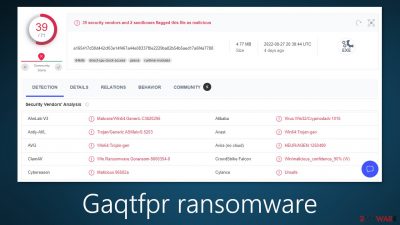
Gaqtfpr ransomware is a file-locking virus that can use complicated encryption[1] algorithms to lock users' files. It belongs to the Snatch ransomware family which was discovered in December 2018. When it infiltrates the system, it starts locking personal files, such as photos, videos, and documents.
It attaches a .gaqtfpr extension to every affected file. So if a file was previously named picture.jpg, after encryption it would look like this – picture.jpg.gaqtfpr. The icons are also changed to white pages so thumbnails are unavailable. It is impossible to open, view or use the encrypted files.
| NAME | Gaqtfpr |
| TYPE | Ransomware, file locker, crypto virus |
| NAMWARE FAMILY | Snatch ransomware |
| DISTRIBUTION | Infected email attachments, torrent websites, malicious ads |
| FILE EXTENSION | .gaqtfpr |
| RANSOM NOTE | HOW TO RESTORE YOUR FILES.TXT |
| FILE RECOVERY | If you do not have backups, the only way to decrypt the files is by getting the key that only the hackers have. There are additional recovery options using third-party software that we cover in this article |
| MALWARE REMOVAL | The malicious program should only be removed with antivirus software to ensure all the files are gone. Keep in mind that the antivirus cannot recover your data |
| SYSTEM FIX | FortectIntego maintenance tool can fix damaged files and other system errors to help victims avoid having to reinstall the operating system completely |
The ransom note
Gaqtfpr ransomware drops a text file HOW TO RESTORE YOUR FILES.TXT which is a ransom note. It is a message written by cybercriminals where they state their demands and explain what happened to users' files. The primary goal of such malicious programs is to blackmail victims into paying money for a decryption tool.
Threat actors use scare tactics to pressure people into paying. Most often, they want to receive money in cryptocurrencies because they provide anonymity. However, it is very risky for innocent people because cyber criminals cannot be trusted. Many previous ransomware attack victims say that they never received the promised decryption keys after paying.
Besides, cryptocurrency transactions are impossible to reverse. Once you send crypto to another wallet- it is gone. You would also be encouraging this malicious activity. Even though decryption is rarely possible without the cybercriminals' help, we recommend you try a third-party recovery tool that we list in this guide.
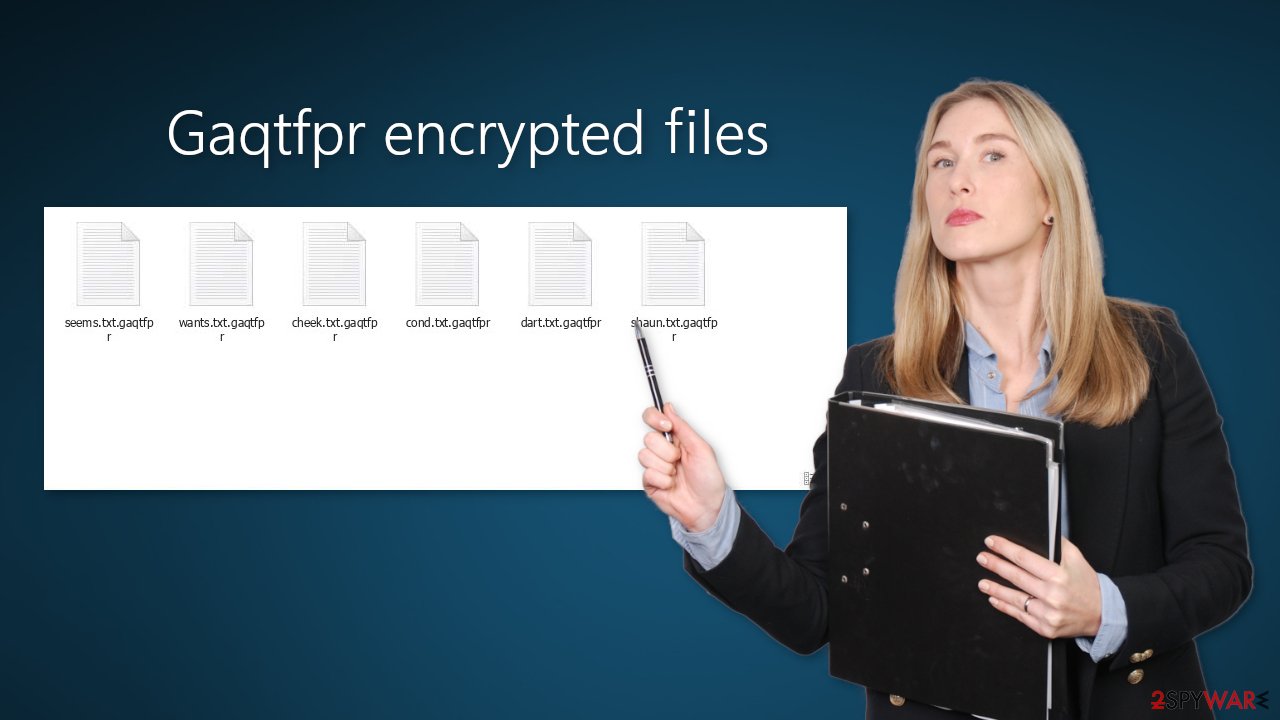
Distribution methods
A variety of different techniques are used to spread ransomware on the Internet. One of the most obvious ones is hiding the malicious files as bundled software on Torrent websites[2] or peer-to-peer file sharing platforms. Many people like to install “cracked” software[3] because it is free.
However, the websites that distribute them are unregulated, so it is impossible to know if the packages you are downloading do not contain any malicious files. It is best to only use official web stores and developer websites. Even though it might get costly, you may save in the long run by keeping your system running smoothly.
Another popular method used by threat actors is email. They can use social engineering to create letters that look like important and urgent messages. They usually use well-known company names to create trust. However, you should never open any email attachments from someone you do not know personally.
Remove the intruder from your machine
The first thing you have to do is remove the malicious files that are executing the tasks. If you try to recover the files without eliminating the cause, it can encrypt your files again and result in more damage. Removing the virus yourself should not be an option unless you have experience.
Use anti-malware tools like SpyHunter 5Combo Cleaner or Malwarebytes to scan your system. This security software should find all the related files and entries and remove them automatically for you. Automatic removal is the best option because there is less risk of leaving some of the files on our system. Another thing to note is the malicious program could be preventing you from using the antivirus software. If you are unable to do it, proceed with accessing Safe Mode on Windows:
Windows 7 / Vista / XP
- Click Start > Shutdown > Restart > OK.
- When your computer becomes active, start pressing F8 button (if that does not work, try F2, F12, Del, etc. – it all depends on your motherboard model) multiple times until you see the Advanced Boot Options window.
- Select Safe Mode with Networking from the list.
![Windows XP/7 Windows XP/7]()
Windows 10 / Windows 8
- Right-click on Start button and select Settings.
- Scroll down to pick Update & Security.
![Update & Security Update & Security]()
- On the left side of the window, pick Recovery.
- Now scroll down to find Advanced Startup section.
- Click Restart now.
![Recovery Recovery]()
- Select Troubleshoot.
![Choose an option Choose an option]()
- Go to Advanced options.
![Advanced options Advanced options]()
- Select Startup Settings.
![Startup settings Startup settings]()
- Click Restart.
- Press 5 or click 5) Enable Safe Mode with Networking.
![Press F5 to enable Safe Mode with Networking Press F5 to enable Safe Mode with Networking]()
Data recovery options
Only hackers hold the decryption key, which can unlock your files, so if you did not back them up previously, you possibly lost your files forever. You can try using data recovery software, but third-party programs cannot always decrypt the files. We suggest at least trying it because it cannot hurt.
Important – only do this if you have already removed Gaqtfpr ransomware
Before proceeding, you must copy the corrupted files and place them in a USB flash drive or another external storage. In case something happens, you will at least still have the encrypted files.
- Download Data Recovery Pro.
- Double-click the installer to launch it.
![Gaqtfpr ransomware Gaqtfpr ransomware]()
- Follow on-screen instructions to install the software.
![Install program Install program]()
- As soon as you press Finish, you can use the app.
- Select Everything or pick individual folders where you want the files to be recovered from.
![Select what to recover Select what to recover]()
- Press Next.
- At the bottom, enable Deep scan and pick which Disks you want to be scanned.
![Select Deep scan Select Deep scan]()
- Press Scan and wait till it is complete.
![Scan Scan]()
- You can now pick which folders/files to recover – don't forget you also have the option to search by the file name!
- Press Recover to retrieve your files.
![Recover files Recover files]()
Repair the operating system
Performance, stability, and usability issues, to the point where a full Windows reinstall is required, are expected after a malware infection. These types of infections can alter the Windows registry database, damage vital bootup, and other sections, delete or corrupt DLL files, etc. Once a system file is damaged by malware, antivirus software is not able to repair it.
There are tools created just for this purpose. FortectIntego can fix a lot of the damage caused by an infection like this. Blue Screen errors, freezes, registry errors, damaged DLLs, etc., can make your computer completely unusable. By using this maintenance tool, you could try fixing the damaged system and avoid reinstallation.
- Download the application by clicking on the link above
- Click on the ReimageRepair.exe
![Reimage download Reimage download]()
- If User Account Control (UAC) shows up, select Yes
- Press Install and wait till the program finishes the installation process
![Reimage installation Reimage installation]()
- The analysis of your machine will begin immediately
![Reimage scan Reimage scan]()
- Once complete, check the results – they will be listed in the Summary
- You can now click on each of the issues and fix them manually
- If you see many problems that you find difficult to fix, we recommend you purchase the license and fix them automatically.
![Reimage results Reimage results]()
Additional tips for victims in the corporate environment
Some ransomware strains aim to infect not only one computer but hijack the entire network. As soon as one of the machines is infected, malware can spread via the network and encrypt files everywhere else, including Network Attached Storage (NAS) devices. If your computer is connected to a network, it is important to isolate it to prevent re-infection after ransomware removal is complete.
The easiest way to disconnect a PC from everything is simply to plug out the ethernet cable. However, in the corporate environment, this might be extremely difficult to do (also would take a long time). The method below will disconnect from all the networks, including local and the internet, isolating each machine involved.
- Type in Control Panel in Windows search and press Enter
- Go to Network and Internet
![Network and internet Network and internet]()
- Click Network and Sharing Center
![Network and internet 2 Network and internet 2]()
- On the left, pick Change adapter settings
![Network and internet 3 Network and internet 3]()
- Right-click on your connection (for example, Ethernet), and select Disable
![Network and internet 4 Network and internet 4]()
- Confirm with Yes.
If you are using some type of cloud storage you are connected to, you should disconnect from it immediately. It is also advisable to disconnect all the external devices, such as USB flash sticks, external HDDs, etc. Once the malware elimination process is finished, you can connect your computers to the network and internet, as explained above, but by pressing Enable instead.
Where to report a ransomware attack?
- USA – Internet Crime Complaint Center IC3
- United Kingdom – ActionFraud
- Canada – Canadian Anti-Fraud Centre
- Australia – ScamWatch
- New Zealand – ConsumerProtection
- Germany – Polizei
- France – Ministère de l'Intérieur
If your country is not listed above, you should contact the local police department or communications center.
How to prevent from getting ransomware
Stream videos without limitations, no matter where you are
There are multiple parties that could find out almost anything about you by checking your online activity. While this is highly unlikely, advertisers and tech companies are constantly tracking you online. The first step to privacy should be a secure browser that focuses on tracker reduction to a minimum.
Even if you employ a secure browser, you will not be able to access websites that are restricted due to local government laws or other reasons. In other words, you may not be able to stream Disney+ or US-based Netflix in some countries. To bypass these restrictions, you can employ a powerful Private Internet Access VPN, which provides dedicated servers for torrenting and streaming, not slowing you down in the process.
Data backups are important – recover your lost files
Ransomware is one of the biggest threats to personal data. Once it is executed on a machine, it launches a sophisticated encryption algorithm that locks all your files, although it does not destroy them. The most common misconception is that anti-malware software can return files to their previous states. This is not true, however, and data remains locked after the malicious payload is deleted.
While regular data backups are the only secure method to recover your files after a ransomware attack, tools such as Data Recovery Pro can also be effective and restore at least some of your lost data.
- ^ What is encryption? Data encryption defined. Ibm. Data Protection.
- ^ Charlie Osborne. Torrent websites infect 12 million users a month with malware. Zdnet. Security News.
- ^ Georgina Torbet. 5 Security Reasons Not to Download Cracked Software. Makeuseof. Security Blog.





















