Election.interferencer.ru virus (Virus Removal Guide) - Tutorial
Election.interferencer.ru virus Removal Guide
What is Election.interferencer.ru virus?
Election.interferencer.ru search site is another creation of Vitaly Popov
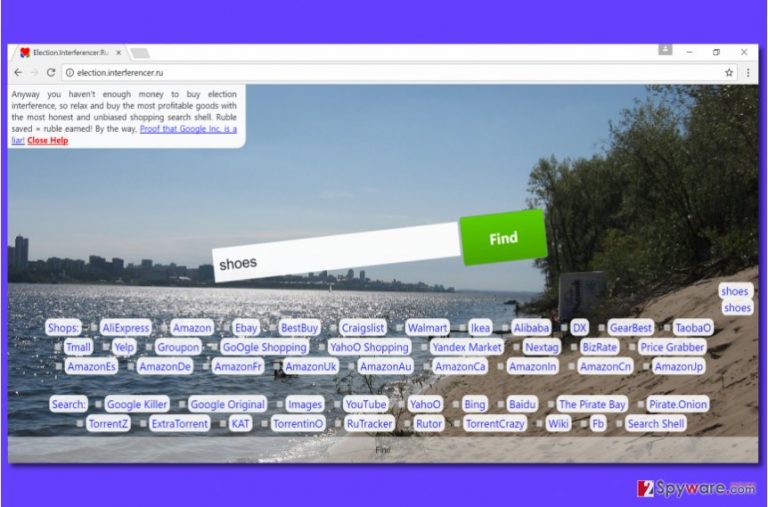
Election.interferencer.ru is a malicious website created by infamous Russian spammer Vitaly Popov. It is promoted with the help of referral spam, deceptive websites, and possibly with browser hijacking software. If you experienced a redirect to hxxp://Election.interferencer.ru/, quit that site immediately – cyber security experts agree that it is not a safe site to visit; besides, it contains a download link on the main page that drops Googlelie.zip file. You should be careful with .zip files as they can contain some malicious programs such as spyware or trojans. In general, the appearance of this shady search tool is not a good sign, and you should scan your PC immediately to remove Election.interferencer.ru malware and all files associated with it.
Election.interferencer.ru hijack can happen after installing a suspicious free program that contains a particular browser extension or program. If it added the described domain to your homepage or default search engine settings, it means that the suspicious program managed to infect your computer already. However, if the website did not become your home or new tab page, but you experience continuous redirects to it, you should check your PC immediately.
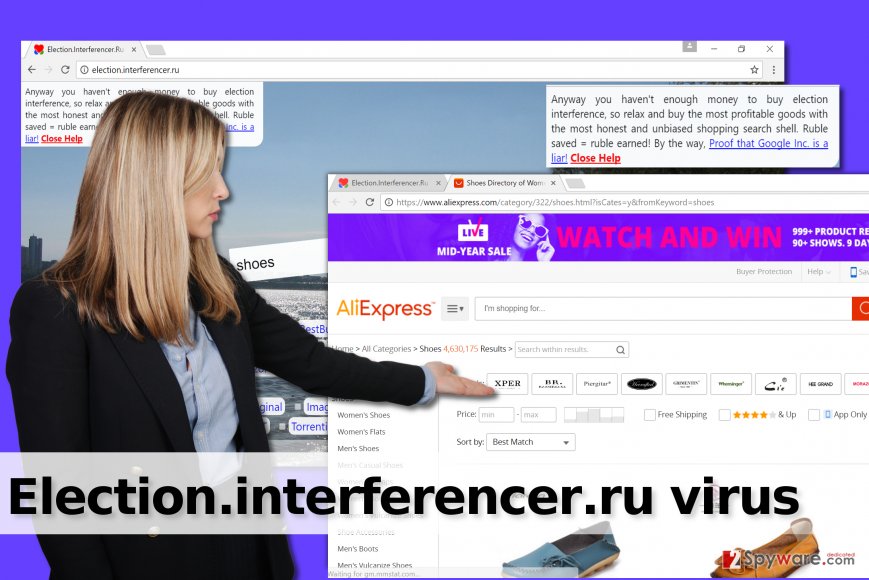
The search engine provided by that site is untrustworthy and mostly redirects the user to AliExpress page whenever one attempts to perform a search. The user can select search engines to use and explore either shopping or regular search results this way. It is believed that the infamous spammer tries to earn money by redirecting people to such sites. Some of the websites suggested by Vitaly are highly dangerous, for instance, The Pirate Bay[1]. It is very likely that some of them provide malicious or phishing content, so if you do now want to be deceived, stay clear of the described search tool. You might also want to perform a precise Election.interferencer.ru removal using anti-malware tool like FortectIntego.
Promotion tricks used to spread Vitaly Popov’s search tools
The suspicious spammer from Russia promotes its deceptive search engines via referral spam such as Secret.ɢoogle.com, Boltalko.xyz, Biteg.xyz and others. The scammer uses a tricky method to make these URLs appear in Google Analytics and mess up the results without actually affecting the websites. This can influence the webmaster’s decisions towards improving the site. Typically, people tend to click on these links to see why they deliver traffic to their sites. Sadly, doing so will only land the victim on sites owned by Vitaly. It has been observed that the spammer actively expresses his support for current USA president Donald Trump[2]. He actively promoted him right before the election as well.
Lately, it appears that the spammer has started using browser hijackers to help him to promote his dubious search engines. Therefore, we suggest you act very thoughtfully when installing free programs from the Internet. Make sure you select Custom or Advanced settings when choosing how to install your download, and deselect all additional items suggested to you.
Remove Election.interferencer.ru redirect virus right now
Do not ignore this annoying site and take actions to remove Election.interferencer.ru virus right now. If your Google Analytics data was compromised by Vitaly’s referral spam, check this article for instructions on how to block it. However, if your browser causes redirects to the described site on a daily basis, it means that your computer was infected with some suspicious software that promotes that search engine. For a complete Election.interferencer.ru removal, check the system using anti-malware tools, but if you want, you can try to look for suspicious programs and extensions planted on your PC and remove them manually.
You may remove virus damage with a help of FortectIntego. SpyHunter 5Combo Cleaner and Malwarebytes are recommended to detect potentially unwanted programs and viruses with all their files and registry entries that are related to them.
Getting rid of Election.interferencer.ru virus. Follow these steps
Uninstall from Windows
You must check if your computer doesn't contain any suspicious programs that you cannot remember installing. To do this, follow the steps given below.
Instructions for Windows 10/8 machines:
- Enter Control Panel into Windows search box and hit Enter or click on the search result.
- Under Programs, select Uninstall a program.

- From the list, find the entry of the suspicious program.
- Right-click on the application and select Uninstall.
- If User Account Control shows up, click Yes.
- Wait till uninstallation process is complete and click OK.

If you are Windows 7/XP user, proceed with the following instructions:
- Click on Windows Start > Control Panel located on the right pane (if you are Windows XP user, click on Add/Remove Programs).
- In Control Panel, select Programs > Uninstall a program.

- Pick the unwanted application by clicking on it once.
- At the top, click Uninstall/Change.
- In the confirmation prompt, pick Yes.
- Click OK once the removal process is finished.
Delete from macOS
Remove items from Applications folder:
- From the menu bar, select Go > Applications.
- In the Applications folder, look for all related entries.
- Click on the app and drag it to Trash (or right-click and pick Move to Trash)

To fully remove an unwanted app, you need to access Application Support, LaunchAgents, and LaunchDaemons folders and delete relevant files:
- Select Go > Go to Folder.
- Enter /Library/Application Support and click Go or press Enter.
- In the Application Support folder, look for any dubious entries and then delete them.
- Now enter /Library/LaunchAgents and /Library/LaunchDaemons folders the same way and terminate all the related .plist files.

Remove from Microsoft Edge
Delete unwanted extensions from MS Edge:
- Select Menu (three horizontal dots at the top-right of the browser window) and pick Extensions.
- From the list, pick the extension and click on the Gear icon.
- Click on Uninstall at the bottom.

Clear cookies and other browser data:
- Click on the Menu (three horizontal dots at the top-right of the browser window) and select Privacy & security.
- Under Clear browsing data, pick Choose what to clear.
- Select everything (apart from passwords, although you might want to include Media licenses as well, if applicable) and click on Clear.

Restore new tab and homepage settings:
- Click the menu icon and choose Settings.
- Then find On startup section.
- Click Disable if you found any suspicious domain.
Reset MS Edge if the above steps did not work:
- Press on Ctrl + Shift + Esc to open Task Manager.
- Click on More details arrow at the bottom of the window.
- Select Details tab.
- Now scroll down and locate every entry with Microsoft Edge name in it. Right-click on each of them and select End Task to stop MS Edge from running.

If this solution failed to help you, you need to use an advanced Edge reset method. Note that you need to backup your data before proceeding.
- Find the following folder on your computer: C:\\Users\\%username%\\AppData\\Local\\Packages\\Microsoft.MicrosoftEdge_8wekyb3d8bbwe.
- Press Ctrl + A on your keyboard to select all folders.
- Right-click on them and pick Delete

- Now right-click on the Start button and pick Windows PowerShell (Admin).
- When the new window opens, copy and paste the following command, and then press Enter:
Get-AppXPackage -AllUsers -Name Microsoft.MicrosoftEdge | Foreach {Add-AppxPackage -DisableDevelopmentMode -Register “$($_.InstallLocation)\\AppXManifest.xml” -Verbose

Instructions for Chromium-based Edge
Delete extensions from MS Edge (Chromium):
- Open Edge and click select Settings > Extensions.
- Delete unwanted extensions by clicking Remove.

Clear cache and site data:
- Click on Menu and go to Settings.
- Select Privacy, search and services.
- Under Clear browsing data, pick Choose what to clear.
- Under Time range, pick All time.
- Select Clear now.

Reset Chromium-based MS Edge:
- Click on Menu and select Settings.
- On the left side, pick Reset settings.
- Select Restore settings to their default values.
- Confirm with Reset.

Remove from Mozilla Firefox (FF)
Firefox browser is the one that Vitaly Popov mainly targets. He created several extensions for Firefox such as Google Improver. Delete these suspicious add-ons from Firefox this way:
Remove dangerous extensions:
- Open Mozilla Firefox browser and click on the Menu (three horizontal lines at the top-right of the window).
- Select Add-ons.
- In here, select unwanted plugin and click Remove.

Reset the homepage:
- Click three horizontal lines at the top right corner to open the menu.
- Choose Options.
- Under Home options, enter your preferred site that will open every time you newly open the Mozilla Firefox.
Clear cookies and site data:
- Click Menu and pick Settings.
- Go to Privacy & Security section.
- Scroll down to locate Cookies and Site Data.
- Click on Clear Data…
- Select Cookies and Site Data, as well as Cached Web Content and press Clear.

Reset Mozilla Firefox
If clearing the browser as explained above did not help, reset Mozilla Firefox:
- Open Mozilla Firefox browser and click the Menu.
- Go to Help and then choose Troubleshooting Information.

- Under Give Firefox a tune up section, click on Refresh Firefox…
- Once the pop-up shows up, confirm the action by pressing on Refresh Firefox.

Remove from Google Chrome
The attacker doesn't promote that many malicious extensions for Chrome; however, if Chrome acts suspiciously, complete the steps given below.
Delete malicious extensions from Google Chrome:
- Open Google Chrome, click on the Menu (three vertical dots at the top-right corner) and select More tools > Extensions.
- In the newly opened window, you will see all the installed extensions. Uninstall all the suspicious plugins that might be related to the unwanted program by clicking Remove.

Clear cache and web data from Chrome:
- Click on Menu and pick Settings.
- Under Privacy and security, select Clear browsing data.
- Select Browsing history, Cookies and other site data, as well as Cached images and files.
- Click Clear data.

Change your homepage:
- Click menu and choose Settings.
- Look for a suspicious site in the On startup section.
- Click on Open a specific or set of pages and click on three dots to find the Remove option.
Reset Google Chrome:
If the previous methods did not help you, reset Google Chrome to eliminate all the unwanted components:
- Click on Menu and select Settings.
- In the Settings, scroll down and click Advanced.
- Scroll down and locate Reset and clean up section.
- Now click Restore settings to their original defaults.
- Confirm with Reset settings.

Delete from Safari
Remove unwanted extensions from Safari:
- Click Safari > Preferences…
- In the new window, pick Extensions.
- Select the unwanted extension and select Uninstall.

Clear cookies and other website data from Safari:
- Click Safari > Clear History…
- From the drop-down menu under Clear, pick all history.
- Confirm with Clear History.

Reset Safari if the above-mentioned steps did not help you:
- Click Safari > Preferences…
- Go to Advanced tab.
- Tick the Show Develop menu in menu bar.
- From the menu bar, click Develop, and then select Empty Caches.

After uninstalling this potentially unwanted program (PUP) and fixing each of your web browsers, we recommend you to scan your PC system with a reputable anti-spyware. This will help you to get rid of Election.interferencer.ru registry traces and will also identify related parasites or possible malware infections on your computer. For that you can use our top-rated malware remover: FortectIntego, SpyHunter 5Combo Cleaner or Malwarebytes.
How to prevent from getting stealing programs
Choose a proper web browser and improve your safety with a VPN tool
Online spying has got momentum in recent years and people are getting more and more interested in how to protect their privacy online. One of the basic means to add a layer of security – choose the most private and secure web browser. Although web browsers can't grant full privacy protection and security, some of them are much better at sandboxing, HTTPS upgrading, active content blocking, tracking blocking, phishing protection, and similar privacy-oriented features. However, if you want true anonymity, we suggest you employ a powerful Private Internet Access VPN – it can encrypt all the traffic that comes and goes out of your computer, preventing tracking completely.
Lost your files? Use data recovery software
While some files located on any computer are replaceable or useless, others can be extremely valuable. Family photos, work documents, school projects – these are types of files that we don't want to lose. Unfortunately, there are many ways how unexpected data loss can occur: power cuts, Blue Screen of Death errors, hardware failures, crypto-malware attack, or even accidental deletion.
To ensure that all the files remain intact, you should prepare regular data backups. You can choose cloud-based or physical copies you could restore from later in case of a disaster. If your backups were lost as well or you never bothered to prepare any, Data Recovery Pro can be your only hope to retrieve your invaluable files.
- ^ Alex Hern. European court of justice rules Pirate Bay is infringing copyright. The Guardian - Technology. Technology News, Features and Analysis.
- ^ Joseph Cox. This Russian Is Spamming Google Analytics to Show His Support for Trump. Motherboard. Tech, Hacking, Gaming News.
