ElectroLyrics (Removal Guide) - Free Instructions
ElectroLyrics Removal Guide
What is ElectroLyrics?
ElectroLyrics – an application that hijackers your web browser to deliver you intrusive ads
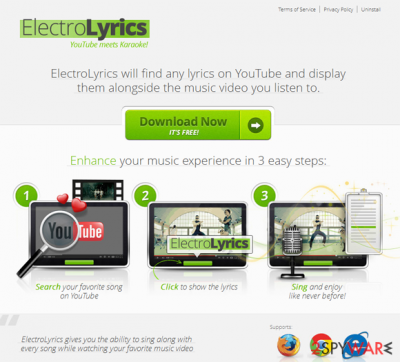
ElectroLyrics Ads can become a really annoying thing that may interrupt your browsing routine with redirections to unknown websites. In most cases, users don't even realize that these advertisements show up on their computers, not because websites are showing them. In reality, they see these ads because this program is inside their computers.
In this article, we will show you how to eliminate all the potentially unwanted programs from your system and how they can negatively impact your web browser experience if you keep them installed.
| Name | ElectroLyrics |
| Type | Adware |
| Distribution | Software bundles, deceptive advertisements, third-party websites |
| Symptoms | Unwanted advertisements are shown on various websites; changed search results; promotional links, etc. |
| Uninstall | You can use Control Panel to uninstall unwanted apps or scan your machine with antivirus software |
| Further steps | Don't forget to clean your web browsers to prevent cookies from continue tracking your. For that, follow the guide below or use FortectIntego |
Typically, ElectroLyrics infiltrates computers in a bundle with freeware and shareware, so users often don't even know that they have a potentially unwanted program installed on their systems.
After infiltration, it modifies all web browsers and starts showing its ads. It must be added that the PUP still avoids Safari browser and mostly affects the following browsers:
- Google Chrome;
- Internet Explorer;
- MS Edge;
- Mozilla Firefox.
You see advertisements because this adware is inside your computer. If you want to get rid of its advertisements, you should remove all the potentially unwanted programs from your computer. Otherwise, your web browsing activities can be negatively impacted.
For example, you might be exposed to potentially dangerous or scam websites, as there is no way to check whether advertisement networks chosen by the PUP developer are safe. Besides, adware programs often are set to collect a variety of user information for marketing purposes.
To remove this unwanted app from your system, follow the guide we provide below. Do not forget to clean your web browsers also. If you want it to be done quicker, you should try using FortectIntego.
PUP distribution technique
We have already mentioned that it can be easily installed on the system in a bundle with freeware and shareware. This distribution technique is very common and is widely practiced on third-party websites. To avoid being a victim of this deceiving distribution method, always pick Advanced/Custom installation settings when prompted.
If you want to avoid such unexpected downloads, you must try to be focused on the installation process of the freeware. Typically, you should find this checkmark, which agrees to download this 'free addition' and remove it from there.
“Ads by ElectroLyrics” pop-up removal explained
There are several applications that could be bundled along with the desirable apps. If you have found an excessive amount of ads on your system, you should look for and uninstall the following programs:
LyricsSay-1, LyricXeeker, HD-Plus, Browse2Save, WebCake 3.00, DownloadTerms 1.0, LyricsBuddy-1, SuperLyrics-1, a2zLyrics-1, SimpleLyrics,1ClickDownload, Superfish, Yontoo and FBPhotoZoom.
However, it is also imperative to remove the ElectroLyrics application itself. To do that, you can access the Control Panel as explained below and terminate the unwanted components one-by-one. Keep in mind that some of these apps might not be visible or use some persistence techniques to remain on the device as long as possible.
This is why we would recommend you perform a scan with powerful anti-malware software. Not only will it delete all the PUP components, but it will also check the system for more dangerous but invisible infections (for example, Trojans or backdoors). Do not forget to clean your web browsers after you complete the removal process.
You may remove virus damage with a help of FortectIntego. SpyHunter 5Combo Cleaner and Malwarebytes are recommended to detect potentially unwanted programs and viruses with all their files and registry entries that are related to them.
Getting rid of ElectroLyrics. Follow these steps
Uninstall from Windows
Instructions for Windows 10/8 machines:
- Enter Control Panel into Windows search box and hit Enter or click on the search result.
- Under Programs, select Uninstall a program.

- From the list, find the entry of the suspicious program.
- Right-click on the application and select Uninstall.
- If User Account Control shows up, click Yes.
- Wait till uninstallation process is complete and click OK.

If you are Windows 7/XP user, proceed with the following instructions:
- Click on Windows Start > Control Panel located on the right pane (if you are Windows XP user, click on Add/Remove Programs).
- In Control Panel, select Programs > Uninstall a program.

- Pick the unwanted application by clicking on it once.
- At the top, click Uninstall/Change.
- In the confirmation prompt, pick Yes.
- Click OK once the removal process is finished.
Remove from Microsoft Edge
Delete unwanted extensions from MS Edge:
- Select Menu (three horizontal dots at the top-right of the browser window) and pick Extensions.
- From the list, pick the extension and click on the Gear icon.
- Click on Uninstall at the bottom.

Clear cookies and other browser data:
- Click on the Menu (three horizontal dots at the top-right of the browser window) and select Privacy & security.
- Under Clear browsing data, pick Choose what to clear.
- Select everything (apart from passwords, although you might want to include Media licenses as well, if applicable) and click on Clear.

Restore new tab and homepage settings:
- Click the menu icon and choose Settings.
- Then find On startup section.
- Click Disable if you found any suspicious domain.
Reset MS Edge if the above steps did not work:
- Press on Ctrl + Shift + Esc to open Task Manager.
- Click on More details arrow at the bottom of the window.
- Select Details tab.
- Now scroll down and locate every entry with Microsoft Edge name in it. Right-click on each of them and select End Task to stop MS Edge from running.

If this solution failed to help you, you need to use an advanced Edge reset method. Note that you need to backup your data before proceeding.
- Find the following folder on your computer: C:\\Users\\%username%\\AppData\\Local\\Packages\\Microsoft.MicrosoftEdge_8wekyb3d8bbwe.
- Press Ctrl + A on your keyboard to select all folders.
- Right-click on them and pick Delete

- Now right-click on the Start button and pick Windows PowerShell (Admin).
- When the new window opens, copy and paste the following command, and then press Enter:
Get-AppXPackage -AllUsers -Name Microsoft.MicrosoftEdge | Foreach {Add-AppxPackage -DisableDevelopmentMode -Register “$($_.InstallLocation)\\AppXManifest.xml” -Verbose

Instructions for Chromium-based Edge
Delete extensions from MS Edge (Chromium):
- Open Edge and click select Settings > Extensions.
- Delete unwanted extensions by clicking Remove.

Clear cache and site data:
- Click on Menu and go to Settings.
- Select Privacy, search and services.
- Under Clear browsing data, pick Choose what to clear.
- Under Time range, pick All time.
- Select Clear now.

Reset Chromium-based MS Edge:
- Click on Menu and select Settings.
- On the left side, pick Reset settings.
- Select Restore settings to their default values.
- Confirm with Reset.

Remove from Mozilla Firefox (FF)
Remove dangerous extensions:
- Open Mozilla Firefox browser and click on the Menu (three horizontal lines at the top-right of the window).
- Select Add-ons.
- In here, select unwanted plugin and click Remove.

Reset the homepage:
- Click three horizontal lines at the top right corner to open the menu.
- Choose Options.
- Under Home options, enter your preferred site that will open every time you newly open the Mozilla Firefox.
Clear cookies and site data:
- Click Menu and pick Settings.
- Go to Privacy & Security section.
- Scroll down to locate Cookies and Site Data.
- Click on Clear Data…
- Select Cookies and Site Data, as well as Cached Web Content and press Clear.

Reset Mozilla Firefox
If clearing the browser as explained above did not help, reset Mozilla Firefox:
- Open Mozilla Firefox browser and click the Menu.
- Go to Help and then choose Troubleshooting Information.

- Under Give Firefox a tune up section, click on Refresh Firefox…
- Once the pop-up shows up, confirm the action by pressing on Refresh Firefox.

Remove from Google Chrome
Delete malicious extensions from Google Chrome:
- Open Google Chrome, click on the Menu (three vertical dots at the top-right corner) and select More tools > Extensions.
- In the newly opened window, you will see all the installed extensions. Uninstall all the suspicious plugins that might be related to the unwanted program by clicking Remove.

Clear cache and web data from Chrome:
- Click on Menu and pick Settings.
- Under Privacy and security, select Clear browsing data.
- Select Browsing history, Cookies and other site data, as well as Cached images and files.
- Click Clear data.

Change your homepage:
- Click menu and choose Settings.
- Look for a suspicious site in the On startup section.
- Click on Open a specific or set of pages and click on three dots to find the Remove option.
Reset Google Chrome:
If the previous methods did not help you, reset Google Chrome to eliminate all the unwanted components:
- Click on Menu and select Settings.
- In the Settings, scroll down and click Advanced.
- Scroll down and locate Reset and clean up section.
- Now click Restore settings to their original defaults.
- Confirm with Reset settings.

Delete from Safari
Remove unwanted extensions from Safari:
- Click Safari > Preferences…
- In the new window, pick Extensions.
- Select the unwanted extension and select Uninstall.

Clear cookies and other website data from Safari:
- Click Safari > Clear History…
- From the drop-down menu under Clear, pick all history.
- Confirm with Clear History.

Reset Safari if the above-mentioned steps did not help you:
- Click Safari > Preferences…
- Go to Advanced tab.
- Tick the Show Develop menu in menu bar.
- From the menu bar, click Develop, and then select Empty Caches.

After uninstalling this potentially unwanted program (PUP) and fixing each of your web browsers, we recommend you to scan your PC system with a reputable anti-spyware. This will help you to get rid of ElectroLyrics registry traces and will also identify related parasites or possible malware infections on your computer. For that you can use our top-rated malware remover: FortectIntego, SpyHunter 5Combo Cleaner or Malwarebytes.
How to prevent from getting adware
Access your website securely from any location
When you work on the domain, site, blog, or different project that requires constant management, content creation, or coding, you may need to connect to the server and content management service more often. The best solution for creating a tighter network could be a dedicated/fixed IP address.
If you make your IP address static and set to your device, you can connect to the CMS from any location and do not create any additional issues for the server or network manager that needs to monitor connections and activities. VPN software providers like Private Internet Access can help you with such settings and offer the option to control the online reputation and manage projects easily from any part of the world.
Recover files after data-affecting malware attacks
While much of the data can be accidentally deleted due to various reasons, malware is one of the main culprits that can cause loss of pictures, documents, videos, and other important files. More serious malware infections lead to significant data loss when your documents, system files, and images get encrypted. In particular, ransomware is is a type of malware that focuses on such functions, so your files become useless without an ability to access them.
Even though there is little to no possibility to recover after file-locking threats, some applications have features for data recovery in the system. In some cases, Data Recovery Pro can also help to recover at least some portion of your data after data-locking virus infection or general cyber infection.





















