EncryptedBatch ransomware (Virus Removal Guide) - Bonus: Decryption Steps
EncryptedBatch virus Removal Guide
What is EncryptedBatch ransomware?
EncryptedBatch ransomware is a crypto malware that allegedly encrypts .doc, .pdf, .jpg, and other popular types of files and demands ransom payment for decryptor
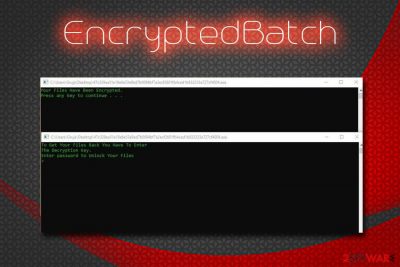
EncryptedBatch is a ransomware-type virus that claims to encrypt personal user data and then demands ransom for its return. However, the malware is very primitive in design and actually does not modify files with encryption algorithms such as AES or RSA.[1] Instead, EncryptedBatch virus performs several system modifications and shows a screen locker, which claims that the encryption process is in progress. According to the message, it appends an extension .Encrypted0, .Encrypted1, Encrypted2, .Encrypted3, etc. Furthermore, hackers ask for a password to decrypt data, although no contact information is provided. Nevertheless, computer security is still in jeopardy until EncryptedBatch ransomware is eliminated.
| Name | EncryptedBatch |
| Type | Ransomware |
| Executable | Setup.exe |
| Infiltration | Spam emails, fake updates, malicious executables, repacked software, etc. |
| File extension | .Encrypted0, .Encrypted1, Encrypted2, etc. |
| Ransom size | Unknown |
| Decryptable | Files not actually encrypted |
| Elimination | Use security software like FortectIntego |
Not much is known about the EncryptedBatch ransomware currently. However, researchers believe that malware is distributed with the help of malicious spam email attachments, as well as on malicious websites, such as torrent or similar. You should always make sure you have a reputable security application installed in order to avoid ransomware threats like EncryptedBatch ransomware.
Once inside the system, the malware creates several new processes and deletes some of the files in the Temp folder. Additionally, EncryptedBatch virus sleeps several times before performing actions – this is probably done for evasion purposes.[2]
Nevertheless, many security applications, such as FortectIntego (based on Avira engine), can easily detect and remove EncryptedBatch ransomware virus.[3] AV engines recognize the threat under the following names:
- PotentialRisk.PUA/CoinMiner.cxa
- HEUR:Trojan.Win32.Generic
- TROJ_GEN.R002C0GBD19
- Ransom:Win32/Genasom
- Trojan.GenericKD.31290561 (B)
- Malware@#1ystm2jzimbl
- PUA/CoinMiner.cxa, etc.
EncryptedBatch ransomware creates a new window which states the following:
Your Files Have been Encrypted.
Press any key to continue…To Get Your Files Back You Have To Enter
The Decryption Key.
Enter password to Unlock Your Files
As we already mentioned, there is no contact information given. In any case, experts recommend users staying away from cybercriminals that create ransomware viruses, as a chance of getting scammed is quite high. Instead, victims should proceed with EncryptedBatch ransomware removal.
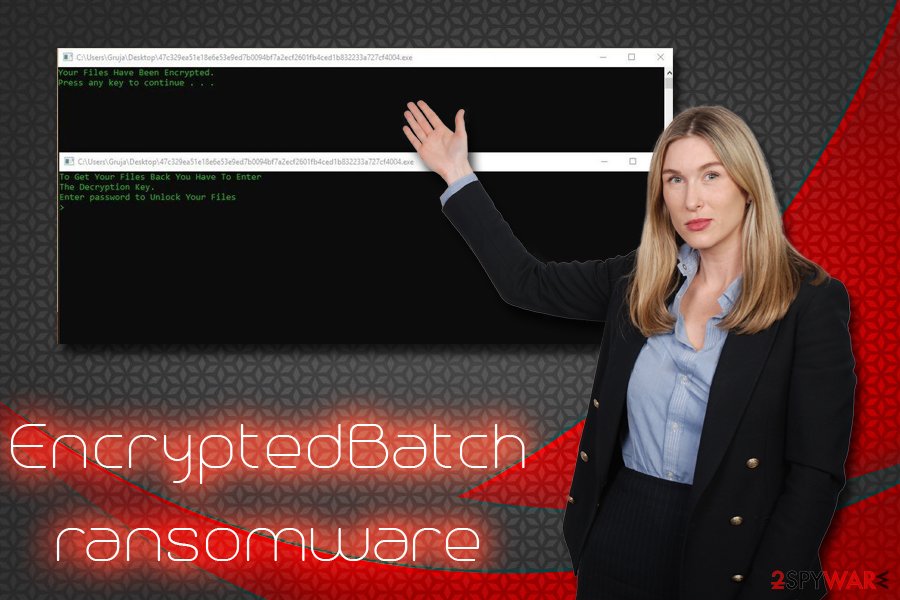
Ransomware viruses usually infect users who do not use adequate safety measures
Because a chance of getting infected with ransomware is relatively low, most of the people do not think that they might be a victim of such n attack. More ever, those who casually use the internet without any precautionary measures are at much higher risk of infection. Therefore, caution, combined with appropriate security tools, can reduce the chance of ransomware infection to a minimum. Nevertheless, no measures can ensure 100% protection, unfortunately.
Good computing practices should start with reliable security tools, such as anti-malware software, intern shield, Firewall, and similar. In a lot of cases, such applications like ad-block might save from malware. Nevertheless, once anti-virus software is installed, the infection rate drops radically.
However, security software is not enough. You should make sure that your system is patched on time, avoid emails that look suspicious (phishing), and never download cracks or keygens to pirate software. Not only is it illegal but cracking tools are also known to be infested with malware. Therefore, be vigilant, and you will not have to deal with the devastating consequences of ransomware in the future.
Get rid of EncryptedBatch with the help of security application
Although EncryptedBatch virus is poorly scripted, it does not mean that it is OK to keep it running on your computer. As long as the infection is present, your system is compromised. Additionally, malware authors can add new functionality to malware at any point.
Therefore, you need to remove EncryptedBatch ransomware from your computer as quickly as possible. To do that, you should employ reputable anti-virus software. We recommend using FortectIntego, although feel free to pick any other application that detects it.
Once you have taken care of EncryptedBatch ransomware removal, you can check your data. In case your files got corrupted, you can use third-party applications in order to restore it – we provide all the instructions and download links below.
Getting rid of EncryptedBatch virus. Follow these steps
Manual removal using Safe Mode
To remove EncryptedBatch file virus without any problems, enter Safe Mode with Networking:
Important! →
Manual removal guide might be too complicated for regular computer users. It requires advanced IT knowledge to be performed correctly (if vital system files are removed or damaged, it might result in full Windows compromise), and it also might take hours to complete. Therefore, we highly advise using the automatic method provided above instead.
Step 1. Access Safe Mode with Networking
Manual malware removal should be best performed in the Safe Mode environment.
Windows 7 / Vista / XP
- Click Start > Shutdown > Restart > OK.
- When your computer becomes active, start pressing F8 button (if that does not work, try F2, F12, Del, etc. – it all depends on your motherboard model) multiple times until you see the Advanced Boot Options window.
- Select Safe Mode with Networking from the list.

Windows 10 / Windows 8
- Right-click on Start button and select Settings.

- Scroll down to pick Update & Security.

- On the left side of the window, pick Recovery.
- Now scroll down to find Advanced Startup section.
- Click Restart now.

- Select Troubleshoot.

- Go to Advanced options.

- Select Startup Settings.

- Press Restart.
- Now press 5 or click 5) Enable Safe Mode with Networking.

Step 2. Shut down suspicious processes
Windows Task Manager is a useful tool that shows all the processes running in the background. If malware is running a process, you need to shut it down:
- Press Ctrl + Shift + Esc on your keyboard to open Windows Task Manager.
- Click on More details.

- Scroll down to Background processes section, and look for anything suspicious.
- Right-click and select Open file location.

- Go back to the process, right-click and pick End Task.

- Delete the contents of the malicious folder.
Step 3. Check program Startup
- Press Ctrl + Shift + Esc on your keyboard to open Windows Task Manager.
- Go to Startup tab.
- Right-click on the suspicious program and pick Disable.

Step 4. Delete virus files
Malware-related files can be found in various places within your computer. Here are instructions that could help you find them:
- Type in Disk Cleanup in Windows search and press Enter.

- Select the drive you want to clean (C: is your main drive by default and is likely to be the one that has malicious files in).
- Scroll through the Files to delete list and select the following:
Temporary Internet Files
Downloads
Recycle Bin
Temporary files - Pick Clean up system files.

- You can also look for other malicious files hidden in the following folders (type these entries in Windows Search and press Enter):
%AppData%
%LocalAppData%
%ProgramData%
%WinDir%
After you are finished, reboot the PC in normal mode.
Remove EncryptedBatch using System Restore
You can also try System Restore to eliminate the threat:
-
Step 1: Reboot your computer to Safe Mode with Command Prompt
Windows 7 / Vista / XP- Click Start → Shutdown → Restart → OK.
- When your computer becomes active, start pressing F8 multiple times until you see the Advanced Boot Options window.
-
Select Command Prompt from the list

Windows 10 / Windows 8- Press the Power button at the Windows login screen. Now press and hold Shift, which is on your keyboard, and click Restart..
- Now select Troubleshoot → Advanced options → Startup Settings and finally press Restart.
-
Once your computer becomes active, select Enable Safe Mode with Command Prompt in Startup Settings window.

-
Step 2: Restore your system files and settings
-
Once the Command Prompt window shows up, enter cd restore and click Enter.

-
Now type rstrui.exe and press Enter again..

-
When a new window shows up, click Next and select your restore point that is prior the infiltration of EncryptedBatch. After doing that, click Next.


-
Now click Yes to start system restore.

-
Once the Command Prompt window shows up, enter cd restore and click Enter.
Bonus: Recover your data
Guide which is presented above is supposed to help you remove EncryptedBatch from your computer. To recover your encrypted files, we recommend using a detailed guide prepared by 2-spyware.com security experts.If your files are encrypted by EncryptedBatch, you can use several methods to restore them:
Make use of Data Recovery Pro
In case your files got corrupted, use Data Recovery Pro to get them back.
- Download Data Recovery Pro;
- Follow the steps of Data Recovery Setup and install the program on your computer;
- Launch it and scan your computer for files encrypted by EncryptedBatch ransomware;
- Restore them.
Take advantage of Windows Previous Versions Feature
If you had System Restore enabled before the attack took place, you would be able to get some files back using this feature.
- Find an encrypted file you need to restore and right-click on it;
- Select “Properties” and go to “Previous versions” tab;
- Here, check each of available copies of the file in “Folder versions”. You should select the version you want to recover and click “Restore”.
ShadowExplorer might be able to get all of your data back
In case Shadow Volume Copies were untouched by ransomware (and it is highly likely, as the coding is done very poorly), use ShadowExplorer to decrypt EncryptedBatch ransomware encrypted files.
- Download Shadow Explorer (http://shadowexplorer.com/);
- Follow a Shadow Explorer Setup Wizard and install this application on your computer;
- Launch the program and go through the drop down menu on the top left corner to select the disk of your encrypted data. Check what folders are there;
- Right-click on the folder you want to restore and select “Export”. You can also select where you want it to be stored.
Finally, you should always think about the protection of crypto-ransomwares. In order to protect your computer from EncryptedBatch and other ransomwares, use a reputable anti-spyware, such as FortectIntego, SpyHunter 5Combo Cleaner or Malwarebytes
How to prevent from getting ransomware
Choose a proper web browser and improve your safety with a VPN tool
Online spying has got momentum in recent years and people are getting more and more interested in how to protect their privacy online. One of the basic means to add a layer of security – choose the most private and secure web browser. Although web browsers can't grant full privacy protection and security, some of them are much better at sandboxing, HTTPS upgrading, active content blocking, tracking blocking, phishing protection, and similar privacy-oriented features. However, if you want true anonymity, we suggest you employ a powerful Private Internet Access VPN – it can encrypt all the traffic that comes and goes out of your computer, preventing tracking completely.
Lost your files? Use data recovery software
While some files located on any computer are replaceable or useless, others can be extremely valuable. Family photos, work documents, school projects – these are types of files that we don't want to lose. Unfortunately, there are many ways how unexpected data loss can occur: power cuts, Blue Screen of Death errors, hardware failures, crypto-malware attack, or even accidental deletion.
To ensure that all the files remain intact, you should prepare regular data backups. You can choose cloud-based or physical copies you could restore from later in case of a disaster. If your backups were lost as well or you never bothered to prepare any, Data Recovery Pro can be your only hope to retrieve your invaluable files.
- ^ Encryption Algorithm. Techopedia. Where Information Technology and Business Meet.
- ^ Incident Response. Hybrid Analysis. Falcon Sandbox and Hybrid Analysis technology.
- ^ 47c329ea51e18e6e53e9ed7b0094bf7a2ecf2601fb4ced1b832233a727cf4004. Virus Total. File and URL analyzing service.





















