END of ISRAEL ransomware / virus (Virus Removal Instructions) - Decryption Steps Included
END of ISRAEL virus Removal Guide
What is END of ISRAEL ransomware virus?
END OF ISRAEL ransomware corrupts files, provides no chances to decrypt them
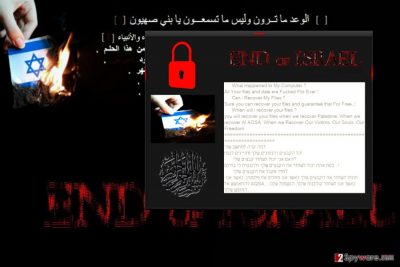
End of Israel virus is a malicious computer program that acts like a ransomware[1], although it is actually a wiper virus (just like Not Petya[2]). In other words, the ransomware corrupts victim’s files not to receive a ransom, but to make the victim lose them for good. The program is developed in .NET and the debug path shows that the virus was created by someone named Ahmed.
During the encryption process, the malware appends .israbye.israbye.israbye.israbye.israbye.israbye.israbye file extension to each file. When the victim attempts to open this file, a short message in Notepad appears:
Fu*k-Israel, [computer name] You Will never Recover your Files Until Israel disepeare
The ransomware also launches “israbye” message that says END OF ISRAEL and provides a message below it. The message says:
You will recover your files when we recover Palestine, When we recover Al AQSA, When we recover our victims, our souls, our freedom.
It is clear that this ransomware was developed by someone hating Israel and since there are no ways to pay the ransom or contact the criminal, it is impossible to recover files. Clearly, there is no need to keep the ransomware in the system, either.
We highly recommend that you remove End of Israel ransomware virus today using FortectIntego. If course, you can use a different anti-malware software, just make sure that you’re using an up-to-date version of it. At the moment, this virus’ detection ratio is 38/63.
To implement END OF ISRAEL ransomware removal, you might need to put your computer in Safe Mode with Networking first. Some computer viruses can’t be removed in normal regime because they attempt to deactivate various security programs from running.
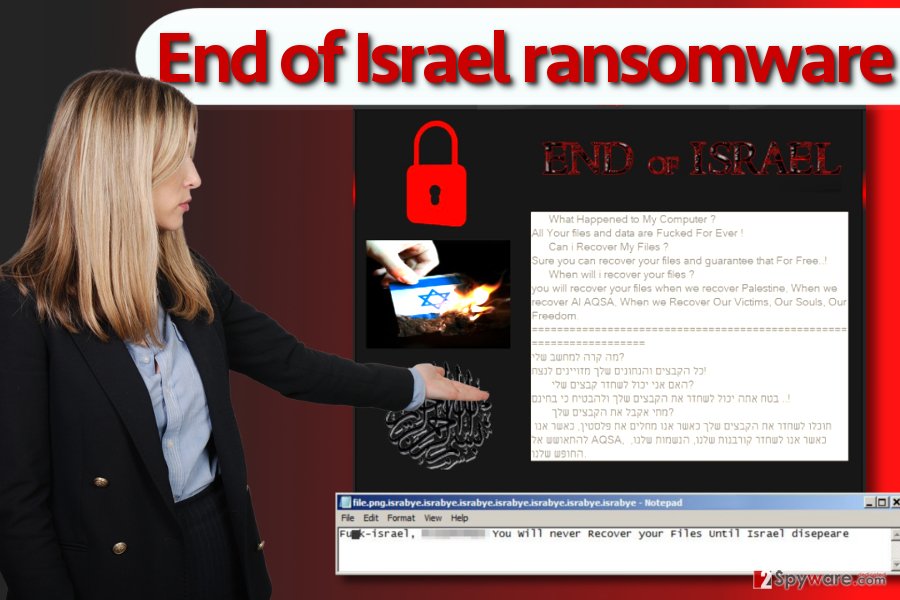
Avoid infecting your computer with ransomware
END OF ISRAEL virus was noticed spreading via malicious spam. Besides, cyber security researchers[3] inform that the virus might hide in malicious or illegal software bundles or cracks. Finally, other techniques such as malvertising or phishing could be used, too.
There are several safe browsing rules that can help you to avoid ransomware and similar malware. You just need to bypass untrustworthy Internet sites and avoid installing random programs from the Internet. Before you decide to open any file you downloaded from the Internet, think twice whether the download source was trustworthy.
Finally, you should apply a couple more layers of protection. Firstly, you need a decent anti-malware software to keep malicious programs at bay, and a data backup to recover your files in case the original ones accidentally get corrupted.
Remove END OF ISRAEL ransomware
Remove End of Israel ransomware virus today because there is no reason to keep it any longer. The virus works as a wiper, and its purpose is to destroy your files. Now that it succeeded to do so, there’s nothing you can do. Delete the malware from the system so that we could start discussing possible data recovery options.
In case your files were corrupted, and END OF ISRAEL virus removal is completed by now, you need to think how are you going to restore your files. If you had a data backup – congratulations, your chances of recovering data are the highest. However, if you didn’t have a data backup, you will need to try alternative data recovery solutions.
Getting rid of END of ISRAEL virus. Follow these steps
Manual removal using Safe Mode
Restart your computer and put it into Safe Mode with Networking using the provided instructions. This computer mode is perfect for END of ISRAEL removal.
Important! →
Manual removal guide might be too complicated for regular computer users. It requires advanced IT knowledge to be performed correctly (if vital system files are removed or damaged, it might result in full Windows compromise), and it also might take hours to complete. Therefore, we highly advise using the automatic method provided above instead.
Step 1. Access Safe Mode with Networking
Manual malware removal should be best performed in the Safe Mode environment.
Windows 7 / Vista / XP
- Click Start > Shutdown > Restart > OK.
- When your computer becomes active, start pressing F8 button (if that does not work, try F2, F12, Del, etc. – it all depends on your motherboard model) multiple times until you see the Advanced Boot Options window.
- Select Safe Mode with Networking from the list.

Windows 10 / Windows 8
- Right-click on Start button and select Settings.

- Scroll down to pick Update & Security.

- On the left side of the window, pick Recovery.
- Now scroll down to find Advanced Startup section.
- Click Restart now.

- Select Troubleshoot.

- Go to Advanced options.

- Select Startup Settings.

- Press Restart.
- Now press 5 or click 5) Enable Safe Mode with Networking.

Step 2. Shut down suspicious processes
Windows Task Manager is a useful tool that shows all the processes running in the background. If malware is running a process, you need to shut it down:
- Press Ctrl + Shift + Esc on your keyboard to open Windows Task Manager.
- Click on More details.

- Scroll down to Background processes section, and look for anything suspicious.
- Right-click and select Open file location.

- Go back to the process, right-click and pick End Task.

- Delete the contents of the malicious folder.
Step 3. Check program Startup
- Press Ctrl + Shift + Esc on your keyboard to open Windows Task Manager.
- Go to Startup tab.
- Right-click on the suspicious program and pick Disable.

Step 4. Delete virus files
Malware-related files can be found in various places within your computer. Here are instructions that could help you find them:
- Type in Disk Cleanup in Windows search and press Enter.

- Select the drive you want to clean (C: is your main drive by default and is likely to be the one that has malicious files in).
- Scroll through the Files to delete list and select the following:
Temporary Internet Files
Downloads
Recycle Bin
Temporary files - Pick Clean up system files.

- You can also look for other malicious files hidden in the following folders (type these entries in Windows Search and press Enter):
%AppData%
%LocalAppData%
%ProgramData%
%WinDir%
After you are finished, reboot the PC in normal mode.
Remove END of ISRAEL using System Restore
-
Step 1: Reboot your computer to Safe Mode with Command Prompt
Windows 7 / Vista / XP- Click Start → Shutdown → Restart → OK.
- When your computer becomes active, start pressing F8 multiple times until you see the Advanced Boot Options window.
-
Select Command Prompt from the list

Windows 10 / Windows 8- Press the Power button at the Windows login screen. Now press and hold Shift, which is on your keyboard, and click Restart..
- Now select Troubleshoot → Advanced options → Startup Settings and finally press Restart.
-
Once your computer becomes active, select Enable Safe Mode with Command Prompt in Startup Settings window.

-
Step 2: Restore your system files and settings
-
Once the Command Prompt window shows up, enter cd restore and click Enter.

-
Now type rstrui.exe and press Enter again..

-
When a new window shows up, click Next and select your restore point that is prior the infiltration of END of ISRAEL. After doing that, click Next.


-
Now click Yes to start system restore.

-
Once the Command Prompt window shows up, enter cd restore and click Enter.
Bonus: Recover your data
Guide which is presented above is supposed to help you remove END of ISRAEL from your computer. To recover your encrypted files, we recommend using a detailed guide prepared by 2-spyware.com security experts.The ransomware described in this article is a wiper which means that its primary purpose is to corrupt files without seeking for benefit. The virus, unlike traditional ransomware, doesn't ask for a ransom. It only destroys files and displays a political-themed message full of anger. To recover your files, you will need to have a data backup. Remove the ransomware to plug the backup device in safely. If you do not have it, consider using one of the alternative methods.
If your files are encrypted by END of ISRAEL, you can use several methods to restore them:
Data Recovery Pro trick
You can try Data Recovery Pro software to restore your files. Usually, this program helps to fix corrupted files or recover deleted ones. Although there is no guarantee, it might help you with files encrypted by Israbye ransomware.
- Download Data Recovery Pro;
- Follow the steps of Data Recovery Setup and install the program on your computer;
- Launch it and scan your computer for files encrypted by END of ISRAEL ransomware;
- Restore them.
Check for Volume Shadow Copies
The ransomware is a virus that seeks to corrupt files and prevent the user for recovering them – at least for free. However, you can check if the Israbye virus deleted Volume Shadow Copies or not – these can be used for data recovery. ShadowExplorer helps to find these copies and use them for data recovery.
- Download Shadow Explorer (http://shadowexplorer.com/);
- Follow a Shadow Explorer Setup Wizard and install this application on your computer;
- Launch the program and go through the drop down menu on the top left corner to select the disk of your encrypted data. Check what folders are there;
- Right-click on the folder you want to restore and select “Export”. You can also select where you want it to be stored.
Finally, you should always think about the protection of crypto-ransomwares. In order to protect your computer from END of ISRAEL and other ransomwares, use a reputable anti-spyware, such as FortectIntego, SpyHunter 5Combo Cleaner or Malwarebytes
How to prevent from getting ransomware
Do not let government spy on you
The government has many issues in regards to tracking users' data and spying on citizens, so you should take this into consideration and learn more about shady information gathering practices. Avoid any unwanted government tracking or spying by going totally anonymous on the internet.
You can choose a different location when you go online and access any material you want without particular content restrictions. You can easily enjoy internet connection without any risks of being hacked by using Private Internet Access VPN.
Control the information that can be accessed by government any other unwanted party and surf online without being spied on. Even if you are not involved in illegal activities or trust your selection of services, platforms, be suspicious for your own security and take precautionary measures by using the VPN service.
Backup files for the later use, in case of the malware attack
Computer users can suffer from data losses due to cyber infections or their own faulty doings. Ransomware can encrypt and hold files hostage, while unforeseen power cuts might cause a loss of important documents. If you have proper up-to-date backups, you can easily recover after such an incident and get back to work. It is also equally important to update backups on a regular basis so that the newest information remains intact – you can set this process to be performed automatically.
When you have the previous version of every important document or project you can avoid frustration and breakdowns. It comes in handy when malware strikes out of nowhere. Use Data Recovery Pro for the data restoration process.
- ^ Kim Boatman. Beware the Rise of Ransomware. Norton. Your Security Resource.
- ^ Anton Ivanov, Orkhan Mamedov. ExPetr/Petya/NotPetya is a Wiper, Not Ransomware. Securelist. Information about Viruses, Hackers and Spam.
- ^ NoVirus official website. NoVirus. Malware Removal Guides, IT Security Tips.





















