EngineOfflineAlgorithm Mac virus (Free Guide)
EngineOfflineAlgorithm Mac virus Removal Guide
What is EngineOfflineAlgorithm Mac virus?
EngineOfflineAlgorithm is a malicious application that targets Mac users
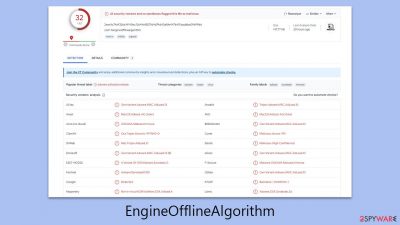
EngineOfflineAlgorithm Mac virus is a variant of the Adload malware family, posing a significant threat to Mac users. It is specifically designed to hijack browsers, redirect users to harmful websites, and extract personal information for illegal purposes, such as selling it on hidden online markets.
Removing the EngineOfflineAlgorithm virus can be a complex process. The virus is comprised of several components and uses various methods to avoid detection and removal. Incomplete removal can lead to the virus reactivating, continuing to damage the infected system.
To ensure the safety of your computer and personal information, immediate action is required to remove the EngineOfflineAlgorithm. Due to the complexity of this task, detailed instructions are necessary for successful removal.
| Name | EngineOfflineAlgorithm |
| Type | Mac virus, adware, browser hijacker |
| Malware family | Adload |
| Distribution | Malware can be downloaded along with pirated software installers or via fake Flash Player updates |
| Symptoms | Installs a new extension and application on the system; changes homepage and new tab of the browser; inserts ads and malicious links; tracks sensitive user data via extension |
| Removal | You can remove Mac malware effectively with the help of a powerful security tool, such as SpyHunter 5Combo Cleaner. If you want to attempt to get rid of the threat yourself, check the manual guide below |
| System optimization | After you terminate the infection with all its associated components, we recommend you also scan your device with FortectIntego to clean your browsers and other leftover files from the virus |
How this malware spreads
EngineOfflineAlgorithm, like other Adload variants, owes its widespread infiltration to effective distribution methods. This malware primarily spreads through deceptive Flash Player update alerts and compromised installers of pirated software.
One common sign of a potential EngineOfflineAlgorithm infection is a notification claiming the need for a Flash Player update. This is a false claim; Adobe has ceased Flash Player support due to its outdated nature and security risks. The discontinued plugin has become a frequent vector for phishing attempts, underlining the importance of caution when encountering such update prompts.
Another conduit for the virus is through illegal software downloads. Malware is often hidden within unauthorized downloads found on torrent sites and peer-to-peer networks, known for hosting a variety of harmful software, including ransomware. To prevent accidental malware installation, it is advised to avoid these sources.
In addition to these methods, the EngineOfflineAlgorithm virus can also spread through misleading advertisements and compromised websites. Malicious actors often use sophisticated techniques to create ads that appear legitimate but are designed to trick users into downloading the malware.
These ads may pop up on reputable websites, exploiting vulnerabilities in the site or the ad network. Similarly, visiting compromised websites, even unintentionally, can lead to a malware infection.
Staying alert and avoiding these common traps can greatly reduce the risk of malware infection and safeguard against similar cybersecurity threats.
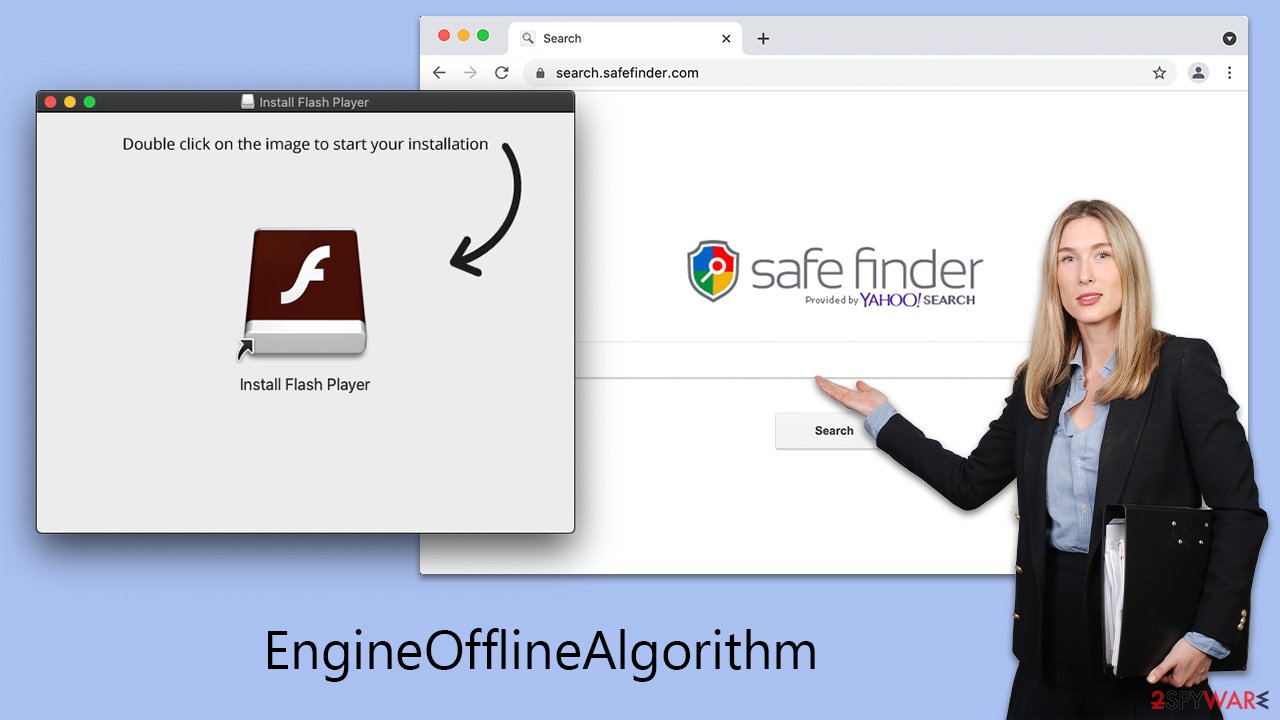
The traits of the virus
EngineOfflineAlgorithm presents multiple threats to user experience and security. This unwanted program inserts intrusive advertisements into websites, disrupting browsing and leading to a frustrating user experience. It also manipulates browser searches, resulting in inaccurate search outcomes and wasted time.
A notable tactic of the virus is the establishment of a man-in-the-middle proxy. This allows cybercriminals to reroute and monitor internet traffic, facilitating the monetization of user data through advertising, a method that can yield significant illegal profits.
Beyond ad displays, the virus poses a more severe threat by potentially harvesting sensitive user data, including passwords and banking details. This compromises both privacy and security. Additionally, the EngineOfflineAlgorithm can install other Adload variants escalating its threat level. This family of malware has been a persistent issue for Macs since at least 2017.
The virus is particularly concerning due to its ability to circumvent Mac’s built-in security features, like Gatekeeper and XProtect. This makes detection and removal difficult, often leading to persistent infections that leave the system vulnerable to ongoing malware attacks and data breaches.
This malware's reach extends beyond browsers like Safari; it can embed itself at the system level of a Mac. This deep integration enables it to execute malicious activities stealthily, often without the user's awareness or consent.
EngineOfflineAlgorithm removal process
When tackling the challenge of removing the virus, it's essential to go beyond the limited capabilities of Mac's standard defenses. A more effective approach involves deploying specialized third-party anti-malware software, such as SpyHunter 5Combo Cleaner or Malwarebytes. These tools are designed to precisely locate and eliminate all traces of the malware, ensuring a comprehensive system cleanse.
If manual removal is preferred, it's important to approach the process with care and accuracy. Mistakes or incomplete removal can result in the malware reactivating. The steps for manual removal are detailed below, guiding users through a systematic process to ensure thorough elimination.
In addition to addressing the system, it's critical to focus on cleansing web browsers of any remnants of the virus. Whether you choose an automated tool or a manual method, this step is crucial to prevent ongoing data tracking and the recurrence of disruptive ads and redirects. Ensuring browsers are free from the virus's influence is key to maintaining a secure and clean browsing experience.
Successful removal of this malware, whether through automated or manual means, requires careful attention and thorough execution. It's not just about removing the virus, but also about safeguarding the system against possible future infections. The goal is to restore and maintain the integrity and security of your Mac.
Manual steps
- Open Applications folder
- Select Utilities
- Double-click Activity Monitor
- Here, look for suspicious processes related to the virus and use the Force Quit command to shut them down
- Go back to the Applications folder
- Find the malicious app in the list and move it to Trash.
![Uninstall from Mac 1 Uninstall from Mac 1]()
Profiles manage different account settings, whereas Login items are responsible for launching the malicious program immediately when the computer starts. To eliminate these components associated with the malware, follow these steps:
- Go to Preferences and pick Accounts.
- Click Login items and delete everything suspicious.
- Next, pick System Preferences > Users & Groups.
- Find Profiles and remove unwanted profiles from the list.
Finally, you need to remove any Launch Daemons and other configuration files that malware may have left behind.
- Select Go > Go to Folder.
- Enter /Library/Application Support and click Go or press Enter.
- In the Application Support folder, look for any dubious entries and then delete them.
- Now enter /Library/LaunchAgents and /Library/LaunchDaemons folders the same way and delete all the related .plist files.
![Uninstall from Mac 2 Uninstall from Mac 2]()
Clearing web browsers
If opting for manual removal, it's important to address the extension component linked to your web browser. This extension is designed to access personal data, including account details and passwords. Ensure its complete removal to protect your information. If you're unable to remove it, continue with the subsequent step.
Safari
- Click Safari > Preferences…
- In the new window, pick Extensions.
- Select the unwanted extension and select Uninstall.
![Remove extensions from Safari Remove extensions from Safari]()
If you were unable to remove malware from your web browser, you might reset it as we describe below. You won't lose your bookmarks or other settings.
Safari
- Click Safari > Preferences…
- Go to the Advanced tab.
- Tick the Show Develop menu in the menu bar.
- From the menu bar, click Develop, and then select Empty Caches.
![Reset Safari Reset Safari]()
If you successfully removed the extension traditionally, you should also clear your browser caches to stop any more data from being tracked. Alternatively, you can always employ FortectIntego PC maintenance tool
- Click Safari > Clear History…
- From the drop-down menu under Clear, pick all history.
- Confirm with Clear History.
![Clear cookies and website data from Safari Clear cookies and website data from Safari]()
Getting rid of EngineOfflineAlgorithm Mac virus. Follow these steps
Remove from Google Chrome
Delete malicious extensions from Google Chrome:
- Open Google Chrome, click on the Menu (three vertical dots at the top-right corner) and select More tools > Extensions.
- In the newly opened window, you will see all the installed extensions. Uninstall all the suspicious plugins that might be related to the unwanted program by clicking Remove.

Clear cache and web data from Chrome:
- Click on Menu and pick Settings.
- Under Privacy and security, select Clear browsing data.
- Select Browsing history, Cookies and other site data, as well as Cached images and files.
- Click Clear data.

Change your homepage:
- Click menu and choose Settings.
- Look for a suspicious site in the On startup section.
- Click on Open a specific or set of pages and click on three dots to find the Remove option.
Reset Google Chrome:
If the previous methods did not help you, reset Google Chrome to eliminate all the unwanted components:
- Click on Menu and select Settings.
- In the Settings, scroll down and click Advanced.
- Scroll down and locate Reset and clean up section.
- Now click Restore settings to their original defaults.
- Confirm with Reset settings.

Remove from Mozilla Firefox (FF)
Remove dangerous extensions:
- Open Mozilla Firefox browser and click on the Menu (three horizontal lines at the top-right of the window).
- Select Add-ons.
- In here, select unwanted plugin and click Remove.

Reset the homepage:
- Click three horizontal lines at the top right corner to open the menu.
- Choose Options.
- Under Home options, enter your preferred site that will open every time you newly open the Mozilla Firefox.
Clear cookies and site data:
- Click Menu and pick Settings.
- Go to Privacy & Security section.
- Scroll down to locate Cookies and Site Data.
- Click on Clear Data…
- Select Cookies and Site Data, as well as Cached Web Content and press Clear.

Reset Mozilla Firefox
If clearing the browser as explained above did not help, reset Mozilla Firefox:
- Open Mozilla Firefox browser and click the Menu.
- Go to Help and then choose Troubleshooting Information.

- Under Give Firefox a tune up section, click on Refresh Firefox…
- Once the pop-up shows up, confirm the action by pressing on Refresh Firefox.

How to prevent from getting adware
Protect your privacy – employ a VPN
There are several ways how to make your online time more private – you can access an incognito tab. However, there is no secret that even in this mode, you are tracked for advertising purposes. There is a way to add an extra layer of protection and create a completely anonymous web browsing practice with the help of Private Internet Access VPN. This software reroutes traffic through different servers, thus leaving your IP address and geolocation in disguise. Besides, it is based on a strict no-log policy, meaning that no data will be recorded, leaked, and available for both first and third parties. The combination of a secure web browser and Private Internet Access VPN will let you browse the Internet without a feeling of being spied or targeted by criminals.
No backups? No problem. Use a data recovery tool
If you wonder how data loss can occur, you should not look any further for answers – human errors, malware attacks, hardware failures, power cuts, natural disasters, or even simple negligence. In some cases, lost files are extremely important, and many straight out panic when such an unfortunate course of events happen. Due to this, you should always ensure that you prepare proper data backups on a regular basis.
If you were caught by surprise and did not have any backups to restore your files from, not everything is lost. Data Recovery Pro is one of the leading file recovery solutions you can find on the market – it is likely to restore even lost emails or data located on an external device.












