Epicunitscan.info. Possible relation to Trojan.Patchbrowse
Epicunitscan.info Removal Guide
What is Epicunitscan.info?
Epicunitscan.info – a questionable website which can be the source of Trojan.Patchbrowse
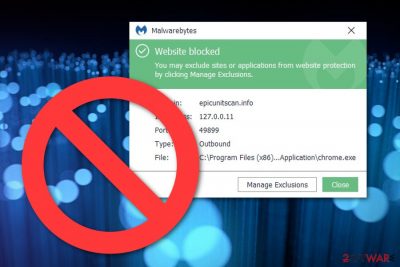
Epicunitscan.info is described as a potentially unwanted program that can distribute trojans such as Trojan.Patchbrowse. Even though this suspicious website is considered to be an adware-based source, 5 from 70 antivirus programs in Virus Total have found it malicious.[1] Additionally, there are reports coming from users that Epicunitscan.info virus is blocked by Malwarebytes Antimalware.[2] However, one of the adware's main activities is the promotion of suspicious offers and sales that come in forms of pop-ups, pop-unders, banners, coupons and are produced for achieving monetary goals.
Epicunitscan.info remove is a popular topic among computer users. This should be important for YOU too. Even if this potentially unwanted program will not relate in the installation of a Trojan horse, it might bring other unwanted activities and changes to your operating system and web browser apps.
| Name | Epicunitscan.info |
|---|---|
| Program type | Adware/Potentially unwanted application |
| Malicious activities | Distribution of Trojan.Patchbrowse |
| Danger level | Medium |
| Detected harmful by | Avira, Kaspersky, Malwarebytes, etc. |
| Browsers affected | Mostly, Chrome. Possible appearance on Firefox, Explorer, Edge, Safari |
| Spreading techniques | Enters the system as a bundle product or through security-lacking sources |
| Removal tools | Try FortectIntego, Malwarebytes |
This adware is also called Epicunitscan.info chrome extension as it appears on the Google Chrome web browser more often than on other browser apps. However, this does not mean that the suspicious app will never show up on other browsers such as Mozilla Firefox, Internet Explorer, Microsoft Edge, or Safari.
Epicunitscan.info adware might initiate potentially dangerous actions such as redirects to possibly-infected web pages. If you do not stop the redirecting activity as soon as possible, you might easily land on an infected source, experience secret malware installation, and face severe machine damage.
For this not to happen, Epicunitscan.info removal should be your first priority while dealing with this threat. FortectIntego will help you to find all suspicious objects and remove them effectively. Besides, note that all ads which are delivered by adware are only a way to promote a successful marketing technique called “pay-per-click”.
You need to remove Epicunitscan.info as this PUP might relate to the exposure of your browsing history information. Data such as IPs, email addresses, geolocation, bookmarks, and search queries might be transferred to other parties for bigger income. Removing the threat means preventing developers from gaining benefits.
Besides, if Epicunitscan.info is kept on the browser too long, the browser app might start crashing when not able to deal with a big number of system resource-eating advertisements. Furthermore, you will supposedly have to face unexpected changes in your browser's homepage which can be removed only together with the adware itself.
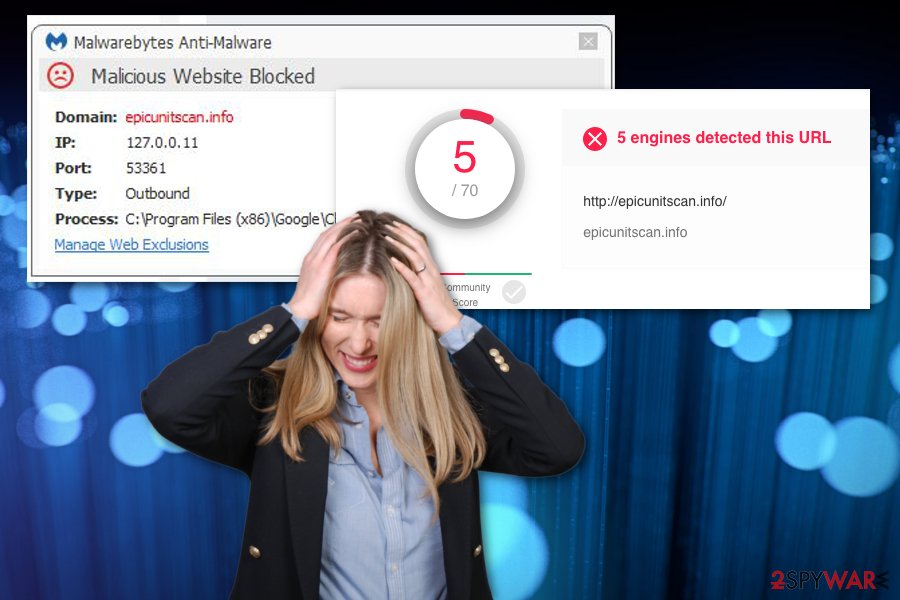
Some information about Trojan.Patchbrowse
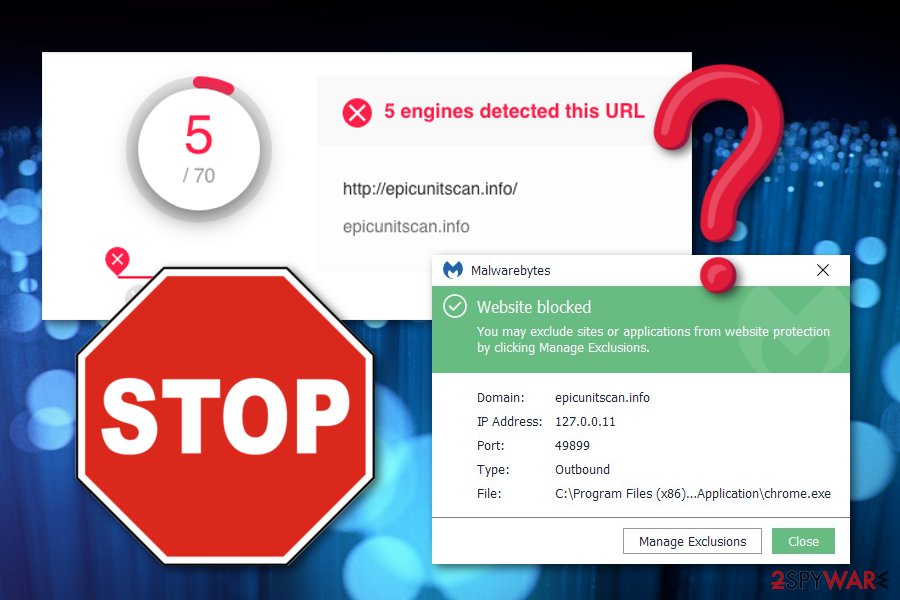
Potentially unwanted threats are distributed unknowingly
If you have ever been a victim of a potentially unwanted program such as an ad-supported application or browser hijacker, you should have wondered where did this type of software come from. We can say that there are various distribution sources but all of them rely on stealth techniques. PUPs[4] can come from:
- Software packages. This means that suspicious content is injected into software bundles as an additional product that appears on the computer system during the program downloading/installation process.
- Infectious hyperlinks and advertisements. If you are a common visitor of third-party websites, you might find potentially unwanted content injected into secondary downloading hyperlinks or suspicious offer posts.
Every user should be concerned about his/her computer safety and take the required precautionary measures seriously in order to ensure full system security. Our suggestion would be to always keep an eye on your incoming downloads. You should never skip any downloading/installing steps as some of them might allow secret infiltration of dangerous content.
The fact that avoiding every single suspicious component is not always possible signifies that advanced protection is necessary. Using a reliable and expert-tested program will increase automatical security on your computer and allow you to perform regular system check-ups and detect malicious objects on time.
Epicunitscan.info removal tips for Windows PCs and Macs
If you have been dealing with Epicunitscan.info virus recently, you should consider the opportunity of removing it from the computer system as soon as possible. As we have already mentioned, this potentially unwanted program might carry trojans with it, so in order to avoid such risk, you need to get rid of the cyber threat as soon as possible.
Epicunitscan.info malware removal can be completed by using reputable antimalware software or by following our below-given instructions. However, our suggestion would be to choose a computer tool for this process as it will find all possibly-infected locations and show what kind of potentially dangerous content is lurking on your entire machine.
According to cybersecurity experts from NoVirus.uk,[5] every user needs to choose the best virus elimination method for him/her. However, if you think that you have all the capabilities that are required for successful malware removal, you can try to remove Epicunitscan.info from the computer system by completing manual steps.
You may remove virus damage with a help of FortectIntego. SpyHunter 5Combo Cleaner and Malwarebytes are recommended to detect potentially unwanted programs and viruses with all their files and registry entries that are related to them.
Getting rid of Epicunitscan.info. Follow these steps
Uninstall from Windows
If you have found any adware-related components on your Windows computer, you can get rid of them with the help of these instructing steps. Removal of suspicious content is important as it might bring other potentially infectious apps to the system:
Instructions for Windows 10/8 machines:
- Enter Control Panel into Windows search box and hit Enter or click on the search result.
- Under Programs, select Uninstall a program.

- From the list, find the entry of the suspicious program.
- Right-click on the application and select Uninstall.
- If User Account Control shows up, click Yes.
- Wait till uninstallation process is complete and click OK.

If you are Windows 7/XP user, proceed with the following instructions:
- Click on Windows Start > Control Panel located on the right pane (if you are Windows XP user, click on Add/Remove Programs).
- In Control Panel, select Programs > Uninstall a program.

- Pick the unwanted application by clicking on it once.
- At the top, click Uninstall/Change.
- In the confirmation prompt, pick Yes.
- Click OK once the removal process is finished.
Delete from macOS
Found your Mac OS X infected with a suspicious program? Use the below-provided guidelines to clean all infectious directories on your machine:
Remove items from Applications folder:
- From the menu bar, select Go > Applications.
- In the Applications folder, look for all related entries.
- Click on the app and drag it to Trash (or right-click and pick Move to Trash)

To fully remove an unwanted app, you need to access Application Support, LaunchAgents, and LaunchDaemons folders and delete relevant files:
- Select Go > Go to Folder.
- Enter /Library/Application Support and click Go or press Enter.
- In the Application Support folder, look for any dubious entries and then delete them.
- Now enter /Library/LaunchAgents and /Library/LaunchDaemons folders the same way and terminate all the related .plist files.

Remove from Microsoft Edge
Read the following guide and learn how to clean Microsoft Edge from potentially unwanted content and how to reverse all questionable changes in your web browser application:
Delete unwanted extensions from MS Edge:
- Select Menu (three horizontal dots at the top-right of the browser window) and pick Extensions.
- From the list, pick the extension and click on the Gear icon.
- Click on Uninstall at the bottom.

Clear cookies and other browser data:
- Click on the Menu (three horizontal dots at the top-right of the browser window) and select Privacy & security.
- Under Clear browsing data, pick Choose what to clear.
- Select everything (apart from passwords, although you might want to include Media licenses as well, if applicable) and click on Clear.

Restore new tab and homepage settings:
- Click the menu icon and choose Settings.
- Then find On startup section.
- Click Disable if you found any suspicious domain.
Reset MS Edge if the above steps did not work:
- Press on Ctrl + Shift + Esc to open Task Manager.
- Click on More details arrow at the bottom of the window.
- Select Details tab.
- Now scroll down and locate every entry with Microsoft Edge name in it. Right-click on each of them and select End Task to stop MS Edge from running.

If this solution failed to help you, you need to use an advanced Edge reset method. Note that you need to backup your data before proceeding.
- Find the following folder on your computer: C:\\Users\\%username%\\AppData\\Local\\Packages\\Microsoft.MicrosoftEdge_8wekyb3d8bbwe.
- Press Ctrl + A on your keyboard to select all folders.
- Right-click on them and pick Delete

- Now right-click on the Start button and pick Windows PowerShell (Admin).
- When the new window opens, copy and paste the following command, and then press Enter:
Get-AppXPackage -AllUsers -Name Microsoft.MicrosoftEdge | Foreach {Add-AppxPackage -DisableDevelopmentMode -Register “$($_.InstallLocation)\\AppXManifest.xml” -Verbose

Instructions for Chromium-based Edge
Delete extensions from MS Edge (Chromium):
- Open Edge and click select Settings > Extensions.
- Delete unwanted extensions by clicking Remove.

Clear cache and site data:
- Click on Menu and go to Settings.
- Select Privacy, search and services.
- Under Clear browsing data, pick Choose what to clear.
- Under Time range, pick All time.
- Select Clear now.

Reset Chromium-based MS Edge:
- Click on Menu and select Settings.
- On the left side, pick Reset settings.
- Select Restore settings to their default values.
- Confirm with Reset.

Remove from Mozilla Firefox (FF)
Open Firefox and follow the below-given steps to clean your web browser from all “helper objects” and eliminate all changes that have been carried to your app by the adware:
Remove dangerous extensions:
- Open Mozilla Firefox browser and click on the Menu (three horizontal lines at the top-right of the window).
- Select Add-ons.
- In here, select unwanted plugin and click Remove.

Reset the homepage:
- Click three horizontal lines at the top right corner to open the menu.
- Choose Options.
- Under Home options, enter your preferred site that will open every time you newly open the Mozilla Firefox.
Clear cookies and site data:
- Click Menu and pick Settings.
- Go to Privacy & Security section.
- Scroll down to locate Cookies and Site Data.
- Click on Clear Data…
- Select Cookies and Site Data, as well as Cached Web Content and press Clear.

Reset Mozilla Firefox
If clearing the browser as explained above did not help, reset Mozilla Firefox:
- Open Mozilla Firefox browser and click the Menu.
- Go to Help and then choose Troubleshooting Information.

- Under Give Firefox a tune up section, click on Refresh Firefox…
- Once the pop-up shows up, confirm the action by pressing on Refresh Firefox.

Remove from Google Chrome
If infectious sources have been discovered in your Google Chrome browser, you can remove or block them with the help of this guide:
Delete malicious extensions from Google Chrome:
- Open Google Chrome, click on the Menu (three vertical dots at the top-right corner) and select More tools > Extensions.
- In the newly opened window, you will see all the installed extensions. Uninstall all the suspicious plugins that might be related to the unwanted program by clicking Remove.

Clear cache and web data from Chrome:
- Click on Menu and pick Settings.
- Under Privacy and security, select Clear browsing data.
- Select Browsing history, Cookies and other site data, as well as Cached images and files.
- Click Clear data.

Change your homepage:
- Click menu and choose Settings.
- Look for a suspicious site in the On startup section.
- Click on Open a specific or set of pages and click on three dots to find the Remove option.
Reset Google Chrome:
If the previous methods did not help you, reset Google Chrome to eliminate all the unwanted components:
- Click on Menu and select Settings.
- In the Settings, scroll down and click Advanced.
- Scroll down and locate Reset and clean up section.
- Now click Restore settings to their original defaults.
- Confirm with Reset settings.

Delete from Safari
Safari can be easily and effectively cleaned and optimized if you carefully follow these instructing lines:
Remove unwanted extensions from Safari:
- Click Safari > Preferences…
- In the new window, pick Extensions.
- Select the unwanted extension and select Uninstall.

Clear cookies and other website data from Safari:
- Click Safari > Clear History…
- From the drop-down menu under Clear, pick all history.
- Confirm with Clear History.

Reset Safari if the above-mentioned steps did not help you:
- Click Safari > Preferences…
- Go to Advanced tab.
- Tick the Show Develop menu in menu bar.
- From the menu bar, click Develop, and then select Empty Caches.

After uninstalling this potentially unwanted program (PUP) and fixing each of your web browsers, we recommend you to scan your PC system with a reputable anti-spyware. This will help you to get rid of Epicunitscan.info registry traces and will also identify related parasites or possible malware infections on your computer. For that you can use our top-rated malware remover: FortectIntego, SpyHunter 5Combo Cleaner or Malwarebytes.
How to prevent from getting adware
Do not let government spy on you
The government has many issues in regards to tracking users' data and spying on citizens, so you should take this into consideration and learn more about shady information gathering practices. Avoid any unwanted government tracking or spying by going totally anonymous on the internet.
You can choose a different location when you go online and access any material you want without particular content restrictions. You can easily enjoy internet connection without any risks of being hacked by using Private Internet Access VPN.
Control the information that can be accessed by government any other unwanted party and surf online without being spied on. Even if you are not involved in illegal activities or trust your selection of services, platforms, be suspicious for your own security and take precautionary measures by using the VPN service.
Backup files for the later use, in case of the malware attack
Computer users can suffer from data losses due to cyber infections or their own faulty doings. Ransomware can encrypt and hold files hostage, while unforeseen power cuts might cause a loss of important documents. If you have proper up-to-date backups, you can easily recover after such an incident and get back to work. It is also equally important to update backups on a regular basis so that the newest information remains intact – you can set this process to be performed automatically.
When you have the previous version of every important document or project you can avoid frustration and breakdowns. It comes in handy when malware strikes out of nowhere. Use Data Recovery Pro for the data restoration process.
- ^ 5 engines detected this URL. Virus Total. Tech info.
- ^ amyh29. blocked website epicunitscan.info popup. Malwarebytes forums. Computers and viruses.
- ^ Trojan.Patchbrowse. Symantec. Security response.
- ^ Margaret Rouse. PUP (potentially unwanted program). Search Security. Tech Target.
- ^ NoVirus.uk. NoVirus. Security and spyware news source.























