Erdnt.loc (Free Instructions) - Removal Guide
Erdnt.loc Removal Guide
What is Erdnt.loc?
Erdnt.loc – an advertising network used to fill user's browser with ads right after thr “Allow” button is clicked
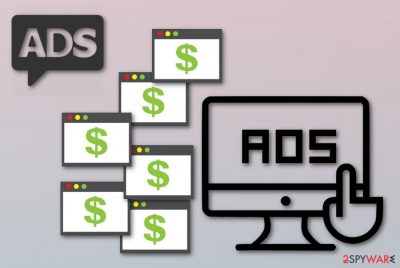
Erdnt.loc is an adware-type program[1] which has been spotted as malicious by AVG and other vendors of security software. This PUP can infiltrate the system unnoticed and start its activity by modifying browsers' settings. After that, Erdnt.loc virus starts producing numerous ads which pop out each time the user turns on the affected browser. In addition, it causes “Push notifications” that can fill the victim's web browser with even more ads right after the “Allow” button is clicked. If you do not get rid of the ad-supported program ASAP, your browser might start struggling to maintain even simple activities due to the big amount of adverts that are intruding your computing work.
| Name | Erdnt.loc |
|---|---|
| Category | Adware |
| Possible dangers | Can redirect you to harmful sites, interrupts your browsing by showing numerous ads |
| Browsers modified | Google Chrome, Mozilla Firefox, Microsoft Edge, Internet Explorer, Safari, etc. |
| Symptoms | Overloads your PC screen with various ads, redirects to dubious pages, modifies browsers' settings without a warning |
| Distribution | Can come bundled with other software, from suspicious third-party sites |
| Avoiding tips | Staying away from questionable websites, using only original software installers |
| Deletion | Install FortectIntego and get rid of the PUP effectively |
You can recognize the suspicious adware on your computer from such symptoms:
- You are dealing with Erdnt.loc redirect issue right after you launch your web browser;
- You are interrupted by numerous ads overfilling your computer screen;
- Your browsers' settings have been modified without your approval.
Nevertheless, there is one thing that you cannot see – adware such as Erdnt.loc pop-up has an ability to collect data that is related to the users' browsing habits. Such data includes commonly visited sites, pictures and videos viewed, bookmarks, IPs, and other particular information. Such collected details are used for ad creation. Developers gain more benefit from advertisements that are generated by “taking a look at the user's needs”.
However, you should perform the Erdnt.loc removal as soon as you spot the first signs showing that your computer is infected by the adware-type program. This PUP might redirect you to dubious-looking sites which might promote damaging content. Once clicked, you might launch the installation of a serious malware.
Even though Erdnt.loc is only potentially unwanted, the program does not bring any true value. Besides, various antivirus tools[2] such as Avast or AVG detect it as a virus. However, you should also take into account that such a report can be a false positive as antivirus programs sometimes include numerous entries in their database and start detecting various legitimate files as harmful ones. You might get lost and decide to uninstall a file which truly is necessary for your computer system. We just want to warn you, to be more cautious, and if you see that your antivirus program is acting strangely – perform the recommended updates.
That is why you should double check the system to decide whether you need to remove Erdnt.loc virus. To make sure that there are no harmful components left in your PC, we suggest running a full system scan with updated anti-spyware. You can find manual elimination instructions below the article if you are likely to get rid of the cyber threat on your own. However, you should try installing FortectIntego to make sure that your computer is safe.

Adware prevention techniques
According to NoVirus.uk experts[3], adware-type applications spread very widely throughout the Internet. They can come from various software you have recently downloaded, from a suspicious page you entered, and many other sources, especially third-party ones. If you want to prevent adware infections, you need to know some techniques:
- Install antivirus protection. This type of computer security tool is necessary for every user. It will secure the system from various infections and threats that might occur in your way. Make sure that your antivirus tool is always updated and perform a regular system scan with it once in a while;
- Use only original installers. However, you can track all your downloads by picking the Custom or Advanced option over the Quick or Recommended. Once you are there, opt-out all incoming downloads that you did not request for or look suspicious;
- Stay away from questionable websites. There are many pages that are promoted by secondary sources and come improperly disclosed. Such sites might easily spread malicious content which can be activated only with one click. If you enter a dubious page – be quick to eliminate it and run a system scan with your antivirus program to make sure that no infections managed to break through.
Get rid of Erdnt.loc pop-up from your computer
If you have spotted symptoms such as various redirects, overloading ads, and browser modifications, you can be sure that your computer is affected by a PUP. To remove Erdnt.loc virus, you will need to take some actions by yourself or do it with an anti-malware tool. However, if you choose the manual way, you can find instructions below the text.
To perform the Erdnt.loc removal manually, you will need to clean browsers such as Google Chrome, Mozilla Firefox, Internet Explorer, Microsoft Edge, and others. Eliminate all adware-added browser extensions and plug-ins. After you complete the elimination, reset all browsers that were affected by the adware-type program and make sure that all unwanted components have successfully vanished.
You may remove virus damage with a help of FortectIntego. SpyHunter 5Combo Cleaner and Malwarebytes are recommended to detect potentially unwanted programs and viruses with all their files and registry entries that are related to them.
Getting rid of Erdnt.loc. Follow these steps
Uninstall from Windows
Get rid of Erdnt.loc from your Windows operating system by looking through these instructions:
Instructions for Windows 10/8 machines:
- Enter Control Panel into Windows search box and hit Enter or click on the search result.
- Under Programs, select Uninstall a program.

- From the list, find the entry of the suspicious program.
- Right-click on the application and select Uninstall.
- If User Account Control shows up, click Yes.
- Wait till uninstallation process is complete and click OK.

If you are Windows 7/XP user, proceed with the following instructions:
- Click on Windows Start > Control Panel located on the right pane (if you are Windows XP user, click on Add/Remove Programs).
- In Control Panel, select Programs > Uninstall a program.

- Pick the unwanted application by clicking on it once.
- At the top, click Uninstall/Change.
- In the confirmation prompt, pick Yes.
- Click OK once the removal process is finished.
Delete from macOS
Remove items from Applications folder:
- From the menu bar, select Go > Applications.
- In the Applications folder, look for all related entries.
- Click on the app and drag it to Trash (or right-click and pick Move to Trash)

To fully remove an unwanted app, you need to access Application Support, LaunchAgents, and LaunchDaemons folders and delete relevant files:
- Select Go > Go to Folder.
- Enter /Library/Application Support and click Go or press Enter.
- In the Application Support folder, look for any dubious entries and then delete them.
- Now enter /Library/LaunchAgents and /Library/LaunchDaemons folders the same way and terminate all the related .plist files.

Remove from Microsoft Edge
Delete unwanted extensions from MS Edge:
- Select Menu (three horizontal dots at the top-right of the browser window) and pick Extensions.
- From the list, pick the extension and click on the Gear icon.
- Click on Uninstall at the bottom.

Clear cookies and other browser data:
- Click on the Menu (three horizontal dots at the top-right of the browser window) and select Privacy & security.
- Under Clear browsing data, pick Choose what to clear.
- Select everything (apart from passwords, although you might want to include Media licenses as well, if applicable) and click on Clear.

Restore new tab and homepage settings:
- Click the menu icon and choose Settings.
- Then find On startup section.
- Click Disable if you found any suspicious domain.
Reset MS Edge if the above steps did not work:
- Press on Ctrl + Shift + Esc to open Task Manager.
- Click on More details arrow at the bottom of the window.
- Select Details tab.
- Now scroll down and locate every entry with Microsoft Edge name in it. Right-click on each of them and select End Task to stop MS Edge from running.

If this solution failed to help you, you need to use an advanced Edge reset method. Note that you need to backup your data before proceeding.
- Find the following folder on your computer: C:\\Users\\%username%\\AppData\\Local\\Packages\\Microsoft.MicrosoftEdge_8wekyb3d8bbwe.
- Press Ctrl + A on your keyboard to select all folders.
- Right-click on them and pick Delete

- Now right-click on the Start button and pick Windows PowerShell (Admin).
- When the new window opens, copy and paste the following command, and then press Enter:
Get-AppXPackage -AllUsers -Name Microsoft.MicrosoftEdge | Foreach {Add-AppxPackage -DisableDevelopmentMode -Register “$($_.InstallLocation)\\AppXManifest.xml” -Verbose

Instructions for Chromium-based Edge
Delete extensions from MS Edge (Chromium):
- Open Edge and click select Settings > Extensions.
- Delete unwanted extensions by clicking Remove.

Clear cache and site data:
- Click on Menu and go to Settings.
- Select Privacy, search and services.
- Under Clear browsing data, pick Choose what to clear.
- Under Time range, pick All time.
- Select Clear now.

Reset Chromium-based MS Edge:
- Click on Menu and select Settings.
- On the left side, pick Reset settings.
- Select Restore settings to their default values.
- Confirm with Reset.

Remove from Mozilla Firefox (FF)
Get rid of all unwanted extensions and various plug-ins from Firefox with the help of this guide:
Remove dangerous extensions:
- Open Mozilla Firefox browser and click on the Menu (three horizontal lines at the top-right of the window).
- Select Add-ons.
- In here, select unwanted plugin and click Remove.

Reset the homepage:
- Click three horizontal lines at the top right corner to open the menu.
- Choose Options.
- Under Home options, enter your preferred site that will open every time you newly open the Mozilla Firefox.
Clear cookies and site data:
- Click Menu and pick Settings.
- Go to Privacy & Security section.
- Scroll down to locate Cookies and Site Data.
- Click on Clear Data…
- Select Cookies and Site Data, as well as Cached Web Content and press Clear.

Reset Mozilla Firefox
If clearing the browser as explained above did not help, reset Mozilla Firefox:
- Open Mozilla Firefox browser and click the Menu.
- Go to Help and then choose Troubleshooting Information.

- Under Give Firefox a tune up section, click on Refresh Firefox…
- Once the pop-up shows up, confirm the action by pressing on Refresh Firefox.

Remove from Google Chrome
Delete malicious extensions from Google Chrome:
- Open Google Chrome, click on the Menu (three vertical dots at the top-right corner) and select More tools > Extensions.
- In the newly opened window, you will see all the installed extensions. Uninstall all the suspicious plugins that might be related to the unwanted program by clicking Remove.

Clear cache and web data from Chrome:
- Click on Menu and pick Settings.
- Under Privacy and security, select Clear browsing data.
- Select Browsing history, Cookies and other site data, as well as Cached images and files.
- Click Clear data.

Change your homepage:
- Click menu and choose Settings.
- Look for a suspicious site in the On startup section.
- Click on Open a specific or set of pages and click on three dots to find the Remove option.
Reset Google Chrome:
If the previous methods did not help you, reset Google Chrome to eliminate all the unwanted components:
- Click on Menu and select Settings.
- In the Settings, scroll down and click Advanced.
- Scroll down and locate Reset and clean up section.
- Now click Restore settings to their original defaults.
- Confirm with Reset settings.

Delete from Safari
Remove unwanted extensions from Safari:
- Click Safari > Preferences…
- In the new window, pick Extensions.
- Select the unwanted extension and select Uninstall.

Clear cookies and other website data from Safari:
- Click Safari > Clear History…
- From the drop-down menu under Clear, pick all history.
- Confirm with Clear History.

Reset Safari if the above-mentioned steps did not help you:
- Click Safari > Preferences…
- Go to Advanced tab.
- Tick the Show Develop menu in menu bar.
- From the menu bar, click Develop, and then select Empty Caches.

After uninstalling this potentially unwanted program (PUP) and fixing each of your web browsers, we recommend you to scan your PC system with a reputable anti-spyware. This will help you to get rid of Erdnt.loc registry traces and will also identify related parasites or possible malware infections on your computer. For that you can use our top-rated malware remover: FortectIntego, SpyHunter 5Combo Cleaner or Malwarebytes.
How to prevent from getting adware
Choose a proper web browser and improve your safety with a VPN tool
Online spying has got momentum in recent years and people are getting more and more interested in how to protect their privacy online. One of the basic means to add a layer of security – choose the most private and secure web browser. Although web browsers can't grant full privacy protection and security, some of them are much better at sandboxing, HTTPS upgrading, active content blocking, tracking blocking, phishing protection, and similar privacy-oriented features. However, if you want true anonymity, we suggest you employ a powerful Private Internet Access VPN – it can encrypt all the traffic that comes and goes out of your computer, preventing tracking completely.
Lost your files? Use data recovery software
While some files located on any computer are replaceable or useless, others can be extremely valuable. Family photos, work documents, school projects – these are types of files that we don't want to lose. Unfortunately, there are many ways how unexpected data loss can occur: power cuts, Blue Screen of Death errors, hardware failures, crypto-malware attack, or even accidental deletion.
To ensure that all the files remain intact, you should prepare regular data backups. You can choose cloud-based or physical copies you could restore from later in case of a disaster. If your backups were lost as well or you never bothered to prepare any, Data Recovery Pro can be your only hope to retrieve your invaluable files.
- ^ Adware. Wikipedia. The free encyclopedia.
- ^ Anti-Virus Software. Techopedia. It encyclopedia.
- ^ NoVirus.uk. NoVirus. Malware researchers.























