Eriodordedl.biz (Free Instructions) - Removal Guide
Eriodordedl.biz Removal Guide
What is Eriodordedl.biz?
Eriodordedl.biz – a shady site that adware infections redirect to
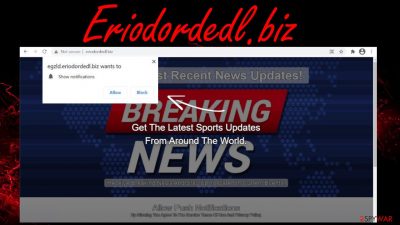
Eriodordedl.biz is a push notification virus website that seeks to trick you into pressing the Allow button to get the most recent news updates. If you subscribe to its alerts, you won't see the latest news. It will deliver deceptive ads of affiliated portals directly to your phone screen or computer desktop.
Whether you mistyped an address, click on some ad, or Eriodordedl.biz redirect caused you to end up on this treacherous page, please don't press the Allow button. Depending on your geolocation, the prompts to subscribe to its push notifications might differ. Usually, people are forced to visit such sites by adware[1] infections.
All this push notification virus website wants is to gain revenue for generating traffic to its affiliated sites. Thus it will show deceptive ads or cause sudden redirects. This article contains information about the culprit, its peculiarities, spreading techniques, causes, removal options, and system repair methods.
| name | Eriodordedl.biz |
|---|---|
| Type | Redirect virus, adware, potentially unwanted program |
| IP address | 54.144.3.29 |
| Purpose | Gain revenue from redirecting people to affiliated sites |
| Symptoms | Ads popping up as notifications, sudden redirects to unknown pages, slower browsing speed |
| Risks | Affiliated sites might have malicious intentions, causing financial losses, privacy issues, malware infections, other PUP installations, etc. |
| Distribution | Fake Flash Player updates, software bundles, freeware, deceptive ads |
| Removal | It would be best if you regularly scan your devices with reliable security tools to get rid of any unwelcome guests and keep your machines secure |
| System Health check | Untidy system settings and files could cause a myriad of system-related issues. You can use the powerful FortectIntego system diagnostics tool to resolve them |
As we've mentioned before, push notification websites like Forgoprokick.icu, Ro01.biz, Eriodordedl.biz, and tons of others try to deceive their visitors by showing various misleading prompts urging them to subscribe to their alerts. These prompts vary on your geolocation and might force you to push the Allow button to:
- enter the site,
- close the window,
- watch a video,
- continue downloading a file,
- prove that you're not a robot,
- confirm that you're over 18 years old, etc.
Eriodordedl.biz ads will start popping up as soon as you enable notifications. These ads are deceptive as they have nothing in common with the shady sites you will end up on if you click on any of them. In other words, an ad for an amazing software deal could land you on a tech support scam site.
Furthermore, you may be forced to visit hazardous affiliated sites if Eriodordedl.biz redirect is triggered. It can happen out of the blue while you're watching a movie or casually browsing the internet. The worse part is that no one knows what site they're gonna be redirected to.
Developers of Eriodordedl.biz virus don't care about the safety of their users. All they care about is money. That's why you could be redirected to hazardous sites. These portals might try to draw out your private details, infect your devices with malware, lure you into gambling, involve you in various scams, push to install PUPs, and so on.
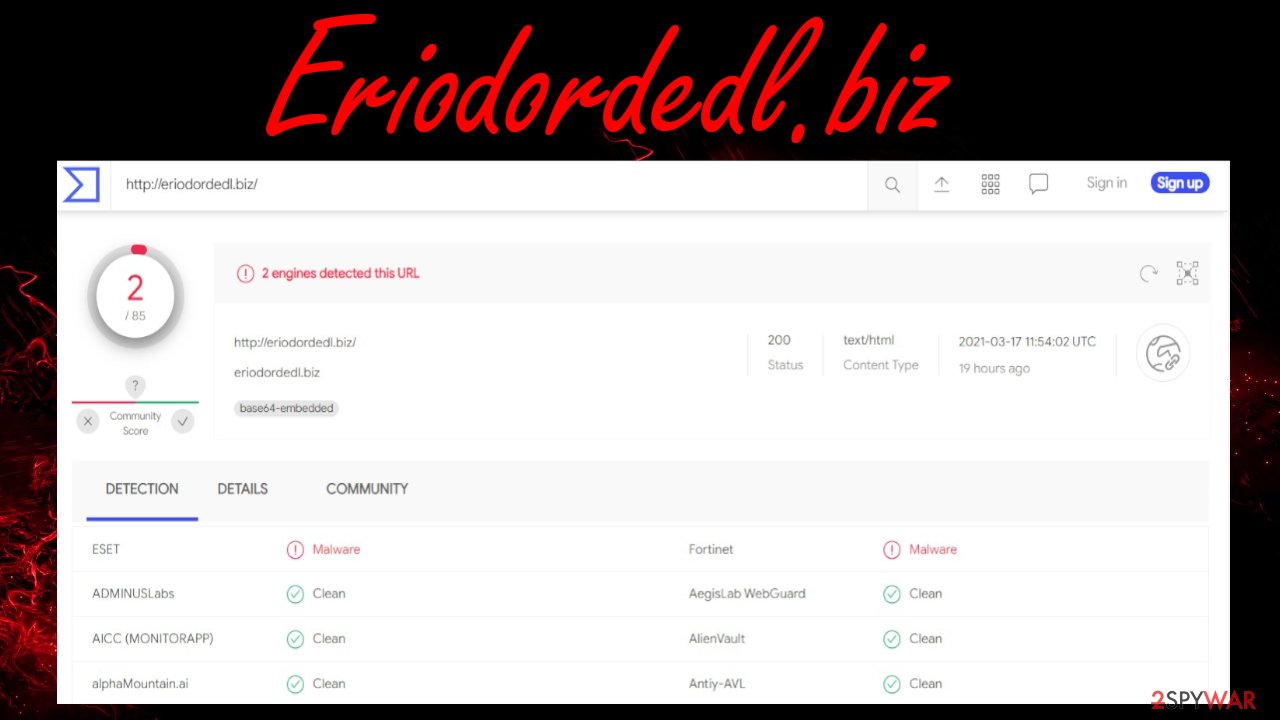
Whether you subscribed to phony notifications or not, you should scan your computer or phone with a trustworthy and compatible anti-malware tool. Free security software such as SpyHunter 5Combo Cleaner or Malwarebytes will remove Eriodordedl.biz along with any adware or other potentially unwanted programs that were causing redirects.
After Eriodordedl.biz removal, cybersecurity specialists[2] highly recommend conducting another scan but with the FortectIntego all-in-one system optimizer. Using this time-proven tool will ensure that your device's system files and settings are in order and your device is running smoothly.
Refrain from clicking or believing any ads on shady websites
Potentially unwanted program developers may distribute their creations in many ways. But one of the most popular PUP delivery methods is via deceptive ads. These can be encountered while visiting various questionable websites, including online gaming, gambling, porn, etc.
Deceptive ads might state that your device is infected with a virus and that you need to download an app for that immediately or that you need to update some software, mostly Flash Players. If you click on these ads and rush through installations, your device will be littered with various PUPs, like adware, browser hijackers, and so on.

PUP operators can use various deception techniques to trick you into downloading their useless but hazardous creations. Thus you need to be aware of such trickeries. Please remember that no website is able to determine whether your software is outdated or that it's infected with malware.
Remove Eriodordedl.biz virus to get rid of the annoying ads as notifications
There are various PUPs and different malware[3] that is lurking on the internet and waiting for a device with security issues. The best way to protect yourself from Eriodordedl.biz virus and all other kinds of malicious software is by acquiring a trustworthy anti-malware tool.
Such tools would prevent you from visiting dangerous websites, stop you from installing PUP, and block the latest infections. A reliable security tool will also be needed for Eriodordedl.biz removal. Launch it, perform a full system scan, and let the AV tool do the dirty work for you.
Afterward, you will need to remove Eriodordedl.biz notifications from your browser if you subscribed to its alerts. Use our free guides listed below to accomplish this task within minutes. Then run system diagnostics with compatible tools to repair any alterations the infections have done to your system, and you're good to go.
You may remove virus damage with a help of FortectIntego. SpyHunter 5Combo Cleaner and Malwarebytes are recommended to detect potentially unwanted programs and viruses with all their files and registry entries that are related to them.
Getting rid of Eriodordedl.biz. Follow these steps
Stop browser notifications
Remove unwanted notifications from Google Chrome (desktop):
- Open Google Chrome browser and go to Menu > Settings.
- Scroll down and click on Advanced.
- Locate Privacy and security section and pick Site Settings > Notifications.

- Look at the Allow section and look for a suspicious URL.
- Click the three vertical dots next to it and pick Block. This should remove unwanted notifications from Google Chrome.

Remove unwanted notifications from Google Chrome (Android):
- Open Google Chrome and tap on Settings (three vertical dots).
- Select Notifications.
- Scroll down to the Sites section.
- Locate the unwanted URL and toggle the button to the left (Off setting).

Remove unwanted notifications from Mozilla Firefox:
- Open Mozilla Firefox and go to Menu > Options.
- Click on Privacy & Security section.
- Under Permissions, you should be able to see Notifications. Click the Settings button next to it.

- In the Settings – Notification Permissions window, click on the drop-down menu by the URL in question.
- Select Block and then click on Save Changes. This should remove unwanted notifications from Mozilla Firefox.

Remove unwanted notifications from Safari:
- Click on Safari > Preferences…
- Go to the Websites tab and, under General, select Notifications.
- Select the web address in question, click the drop-down menu and select Deny.

Remove unwanted notifications from MS Edge:
- Open Microsoft Edge, and click the Settings and more button (three horizontal dots) at the top-right of the window.
- Select Settings and then go to Advanced.
- Under Website permissions, pick Manage permissions and select the URL in question.

- Toggle the switch to the left to turn notifications off on Microsoft Edge.

Remove unwanted notifications from MS Edge (Chromium):
- Open Microsoft Edge, and go to Settings.
- Select Site permissions.
- Go to Notifications on the right.
- Under Allow, you will find the unwanted entry.
- Click on More actions and select Block.

Remove unwanted notifications from Internet Explorer:
- Open Internet Explorer, and click on the Gear icon at the top-right of the window.
- Select Internet options and go to the Privacy tab.
- In the Pop-up Blocker section, click on Settings.
- Locate web address in question under Allowed sites and pick Remove.

Uninstall from Windows
Instructions for Windows 10/8 machines:
- Enter Control Panel into Windows search box and hit Enter or click on the search result.
- Under Programs, select Uninstall a program.

- From the list, find the entry of the suspicious program.
- Right-click on the application and select Uninstall.
- If User Account Control shows up, click Yes.
- Wait till uninstallation process is complete and click OK.

If you are Windows 7/XP user, proceed with the following instructions:
- Click on Windows Start > Control Panel located on the right pane (if you are Windows XP user, click on Add/Remove Programs).
- In Control Panel, select Programs > Uninstall a program.

- Pick the unwanted application by clicking on it once.
- At the top, click Uninstall/Change.
- In the confirmation prompt, pick Yes.
- Click OK once the removal process is finished.
Delete from macOS
Remove items from Applications folder:
- From the menu bar, select Go > Applications.
- In the Applications folder, look for all related entries.
- Click on the app and drag it to Trash (or right-click and pick Move to Trash)

To fully remove an unwanted app, you need to access Application Support, LaunchAgents, and LaunchDaemons folders and delete relevant files:
- Select Go > Go to Folder.
- Enter /Library/Application Support and click Go or press Enter.
- In the Application Support folder, look for any dubious entries and then delete them.
- Now enter /Library/LaunchAgents and /Library/LaunchDaemons folders the same way and terminate all the related .plist files.

Uninstall from Android
Uninstall unwanted programs from Android device:
- Go to Settings -> Apps/Applications.
- Expand the full list of the installed apps.
- Scroll through the list and tap on a suspicious application once.
- Tap on it and select Uninstall.

- Reboot the device.
Clear Storage and data files on Android from Google Chrome or other apps:
- Go to Settings > Apps/Applications.
- Expand the full list of the installed apps.
- Tap on Chrome and select Storage & cache.
- Clear storage and clear cache of the app.

If you are seeing ads on top of other apps but are not sure what is causing it, perform the following steps:
- Go to Apps/Applications.
- Tap Advanced.
- Select Special App access.
- Tap on Display over other apps.

- Eliminate apps with these access rights enabled.
Remove from Microsoft Edge
Delete unwanted extensions from MS Edge:
- Select Menu (three horizontal dots at the top-right of the browser window) and pick Extensions.
- From the list, pick the extension and click on the Gear icon.
- Click on Uninstall at the bottom.

Clear cookies and other browser data:
- Click on the Menu (three horizontal dots at the top-right of the browser window) and select Privacy & security.
- Under Clear browsing data, pick Choose what to clear.
- Select everything (apart from passwords, although you might want to include Media licenses as well, if applicable) and click on Clear.

Restore new tab and homepage settings:
- Click the menu icon and choose Settings.
- Then find On startup section.
- Click Disable if you found any suspicious domain.
Reset MS Edge if the above steps did not work:
- Press on Ctrl + Shift + Esc to open Task Manager.
- Click on More details arrow at the bottom of the window.
- Select Details tab.
- Now scroll down and locate every entry with Microsoft Edge name in it. Right-click on each of them and select End Task to stop MS Edge from running.

If this solution failed to help you, you need to use an advanced Edge reset method. Note that you need to backup your data before proceeding.
- Find the following folder on your computer: C:\\Users\\%username%\\AppData\\Local\\Packages\\Microsoft.MicrosoftEdge_8wekyb3d8bbwe.
- Press Ctrl + A on your keyboard to select all folders.
- Right-click on them and pick Delete

- Now right-click on the Start button and pick Windows PowerShell (Admin).
- When the new window opens, copy and paste the following command, and then press Enter:
Get-AppXPackage -AllUsers -Name Microsoft.MicrosoftEdge | Foreach {Add-AppxPackage -DisableDevelopmentMode -Register “$($_.InstallLocation)\\AppXManifest.xml” -Verbose

Instructions for Chromium-based Edge
Delete extensions from MS Edge (Chromium):
- Open Edge and click select Settings > Extensions.
- Delete unwanted extensions by clicking Remove.

Clear cache and site data:
- Click on Menu and go to Settings.
- Select Privacy, search and services.
- Under Clear browsing data, pick Choose what to clear.
- Under Time range, pick All time.
- Select Clear now.

Reset Chromium-based MS Edge:
- Click on Menu and select Settings.
- On the left side, pick Reset settings.
- Select Restore settings to their default values.
- Confirm with Reset.

Remove from Mozilla Firefox (FF)
Remove dangerous extensions:
- Open Mozilla Firefox browser and click on the Menu (three horizontal lines at the top-right of the window).
- Select Add-ons.
- In here, select unwanted plugin and click Remove.

Reset the homepage:
- Click three horizontal lines at the top right corner to open the menu.
- Choose Options.
- Under Home options, enter your preferred site that will open every time you newly open the Mozilla Firefox.
Clear cookies and site data:
- Click Menu and pick Settings.
- Go to Privacy & Security section.
- Scroll down to locate Cookies and Site Data.
- Click on Clear Data…
- Select Cookies and Site Data, as well as Cached Web Content and press Clear.

Reset Mozilla Firefox
If clearing the browser as explained above did not help, reset Mozilla Firefox:
- Open Mozilla Firefox browser and click the Menu.
- Go to Help and then choose Troubleshooting Information.

- Under Give Firefox a tune up section, click on Refresh Firefox…
- Once the pop-up shows up, confirm the action by pressing on Refresh Firefox.

Remove from Google Chrome
Delete malicious extensions from Google Chrome:
- Open Google Chrome, click on the Menu (three vertical dots at the top-right corner) and select More tools > Extensions.
- In the newly opened window, you will see all the installed extensions. Uninstall all the suspicious plugins that might be related to the unwanted program by clicking Remove.

Clear cache and web data from Chrome:
- Click on Menu and pick Settings.
- Under Privacy and security, select Clear browsing data.
- Select Browsing history, Cookies and other site data, as well as Cached images and files.
- Click Clear data.

Change your homepage:
- Click menu and choose Settings.
- Look for a suspicious site in the On startup section.
- Click on Open a specific or set of pages and click on three dots to find the Remove option.
Reset Google Chrome:
If the previous methods did not help you, reset Google Chrome to eliminate all the unwanted components:
- Click on Menu and select Settings.
- In the Settings, scroll down and click Advanced.
- Scroll down and locate Reset and clean up section.
- Now click Restore settings to their original defaults.
- Confirm with Reset settings.

Delete from Safari
Remove unwanted extensions from Safari:
- Click Safari > Preferences…
- In the new window, pick Extensions.
- Select the unwanted extension and select Uninstall.

Clear cookies and other website data from Safari:
- Click Safari > Clear History…
- From the drop-down menu under Clear, pick all history.
- Confirm with Clear History.

Reset Safari if the above-mentioned steps did not help you:
- Click Safari > Preferences…
- Go to Advanced tab.
- Tick the Show Develop menu in menu bar.
- From the menu bar, click Develop, and then select Empty Caches.

After uninstalling this potentially unwanted program (PUP) and fixing each of your web browsers, we recommend you to scan your PC system with a reputable anti-spyware. This will help you to get rid of Eriodordedl.biz registry traces and will also identify related parasites or possible malware infections on your computer. For that you can use our top-rated malware remover: FortectIntego, SpyHunter 5Combo Cleaner or Malwarebytes.
How to prevent from getting adware
Stream videos without limitations, no matter where you are
There are multiple parties that could find out almost anything about you by checking your online activity. While this is highly unlikely, advertisers and tech companies are constantly tracking you online. The first step to privacy should be a secure browser that focuses on tracker reduction to a minimum.
Even if you employ a secure browser, you will not be able to access websites that are restricted due to local government laws or other reasons. In other words, you may not be able to stream Disney+ or US-based Netflix in some countries. To bypass these restrictions, you can employ a powerful Private Internet Access VPN, which provides dedicated servers for torrenting and streaming, not slowing you down in the process.
Data backups are important – recover your lost files
Ransomware is one of the biggest threats to personal data. Once it is executed on a machine, it launches a sophisticated encryption algorithm that locks all your files, although it does not destroy them. The most common misconception is that anti-malware software can return files to their previous states. This is not true, however, and data remains locked after the malicious payload is deleted.
While regular data backups are the only secure method to recover your files after a ransomware attack, tools such as Data Recovery Pro can also be effective and restore at least some of your lost data.
- ^ Lucian Constantin. What is adware? How it works and how to protect against it. Cso. Security news, features and analysis.
- ^ Faravirus. Faravirus. Spyware news and security.
- ^ Julia Sowells. 8 Different Types of Malware. Uscybersecurity. United states cybersecurity magazine.




































