Eternity ransomware (Free Instructions) - Recovery Instructions Included
Eternity virus Removal Guide
What is Eternity ransomware?
Eternity ransomware acts like a serious cyber threat, but it’s not
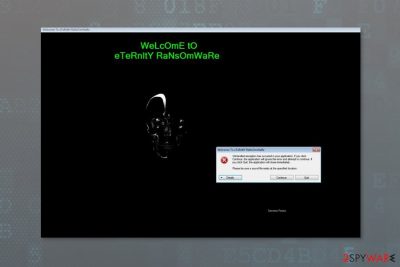
Eternity ransomware[1] is a crypto-virus that uses AES cipher to corrupt files on the affected computer and demands to pay $1000 for data recovery. The virus makes files inaccessible by adding .eTeRnItY file extension. However, it’s a poorly written ransomware virus.
Created by a hacker from Sri Lanka Sameera-Madushan-Perera, Eternity virus seems to be related to Stupid/FTSCoder malware. However, the virus crashes on the system due to the missing audio file that is supposed to play as soon as ransom-demanding lock screen message is displayed.
Ransomware payload might be dropped on the system if a user opens a malicious email attachment, downloads obfuscated software or update, etc. The malicious program is designed to encrypt the most popular file types, such as:
- Microsoft Office or OpenOffice documents;
- Images;
- Audio files;
- Video files;
- Databases;
- Archives;
- etc.
Following data encryption, Eternity malware shows a ransom note in the lock screen message. The window provides a Bitcoin wallet address where victims are supposed to transfer $1000 in Bitcoins. Additionally, people can contact crooks via a provided form.
However, there’s no need to pay the ransom. Security researchers already know all the information you need. Crooks use unoriginal, and easy-to-guess unlock code – 1234567890. Thus, you can enter it into the lock screen and get your files decrypted for free.
Bear in mind that data recovery does not remove Eternity virus from the computer. Nevertheless, you restore your files; the malicious program will remain on the system. Thus, you have to uninstall it in order to avoid another data encryption and use your computer safely.
Even though it’s a weak ransomware virus, it is still capable of making modifications to the system and makes it vulnerable. Thus, you should opt for automatic Eternity removal to get rid of the malicious program. We recommend choosing FortectIntego for this task.

Things to know about ransomware distribution
File-encrypting viruses use similar distribution methods. Therefore, you can encounter Eternity ransomware after:
- opening obfuscated Word, PDF or ZIP file attached to an email;[2]
- downloading bogus software;
- installing fake updates.
Therefore, users are advised to be careful when clicking and downloading content from the Internet. Malware payload Eternity Ransomware.exe might be obfuscated and look like safe to open file or useful program. Thus, you have check each file before you download it to your PC.
However, security experts from NoVirus.uk[3] warn that malware might also infiltrate devices by exploiting security vulnerabilities. Thus, users should not avoid installation of available updates.
Installing an antivirus program and making backups are also important in ransomware prevention. Thus, you should create copies of the most important files and save them in an external storage device, such as USB or hard drive.
Removal of the Eternity ransomware virus
As you already know, there’s no need to worry about data recovery because you can get access to your files by entering 1234567890 passcode. Once your files are restored, you should go for Eternity removal which is done with security software. If you are not sure what tool to choose, try FortectIntego or Malwarebytes.
In order to avoid any obstacles and remove Eternity ransomware virus smoothly, you should also reboot your PC to Safe Mode with Networking. The instructions below will explain to you how to do it properly.
Getting rid of Eternity virus. Follow these steps
Manual removal using Safe Mode
Follow these steps to disable the virus and remove it using security software:
Important! →
Manual removal guide might be too complicated for regular computer users. It requires advanced IT knowledge to be performed correctly (if vital system files are removed or damaged, it might result in full Windows compromise), and it also might take hours to complete. Therefore, we highly advise using the automatic method provided above instead.
Step 1. Access Safe Mode with Networking
Manual malware removal should be best performed in the Safe Mode environment.
Windows 7 / Vista / XP
- Click Start > Shutdown > Restart > OK.
- When your computer becomes active, start pressing F8 button (if that does not work, try F2, F12, Del, etc. – it all depends on your motherboard model) multiple times until you see the Advanced Boot Options window.
- Select Safe Mode with Networking from the list.

Windows 10 / Windows 8
- Right-click on Start button and select Settings.

- Scroll down to pick Update & Security.

- On the left side of the window, pick Recovery.
- Now scroll down to find Advanced Startup section.
- Click Restart now.

- Select Troubleshoot.

- Go to Advanced options.

- Select Startup Settings.

- Press Restart.
- Now press 5 or click 5) Enable Safe Mode with Networking.

Step 2. Shut down suspicious processes
Windows Task Manager is a useful tool that shows all the processes running in the background. If malware is running a process, you need to shut it down:
- Press Ctrl + Shift + Esc on your keyboard to open Windows Task Manager.
- Click on More details.

- Scroll down to Background processes section, and look for anything suspicious.
- Right-click and select Open file location.

- Go back to the process, right-click and pick End Task.

- Delete the contents of the malicious folder.
Step 3. Check program Startup
- Press Ctrl + Shift + Esc on your keyboard to open Windows Task Manager.
- Go to Startup tab.
- Right-click on the suspicious program and pick Disable.

Step 4. Delete virus files
Malware-related files can be found in various places within your computer. Here are instructions that could help you find them:
- Type in Disk Cleanup in Windows search and press Enter.

- Select the drive you want to clean (C: is your main drive by default and is likely to be the one that has malicious files in).
- Scroll through the Files to delete list and select the following:
Temporary Internet Files
Downloads
Recycle Bin
Temporary files - Pick Clean up system files.

- You can also look for other malicious files hidden in the following folders (type these entries in Windows Search and press Enter):
%AppData%
%LocalAppData%
%ProgramData%
%WinDir%
After you are finished, reboot the PC in normal mode.
Remove Eternity using System Restore
-
Step 1: Reboot your computer to Safe Mode with Command Prompt
Windows 7 / Vista / XP- Click Start → Shutdown → Restart → OK.
- When your computer becomes active, start pressing F8 multiple times until you see the Advanced Boot Options window.
-
Select Command Prompt from the list

Windows 10 / Windows 8- Press the Power button at the Windows login screen. Now press and hold Shift, which is on your keyboard, and click Restart..
- Now select Troubleshoot → Advanced options → Startup Settings and finally press Restart.
-
Once your computer becomes active, select Enable Safe Mode with Command Prompt in Startup Settings window.

-
Step 2: Restore your system files and settings
-
Once the Command Prompt window shows up, enter cd restore and click Enter.

-
Now type rstrui.exe and press Enter again..

-
When a new window shows up, click Next and select your restore point that is prior the infiltration of Eternity. After doing that, click Next.


-
Now click Yes to start system restore.

-
Once the Command Prompt window shows up, enter cd restore and click Enter.
Bonus: Recover your data
Guide which is presented above is supposed to help you remove Eternity from your computer. To recover your encrypted files, we recommend using a detailed guide prepared by 2-spyware.com security experts.In order to restore files, you just have to enter 1234567890 password. Then, you should eliminate the virus. However, if some of the files remain corrupted, try methods presented below.
If your files are encrypted by Eternity, you can use several methods to restore them:
Data Recovery Pro – alternative recovery methods
Data Recovery Pro might help to recover corrupted files.
- Download Data Recovery Pro;
- Follow the steps of Data Recovery Setup and install the program on your computer;
- Launch it and scan your computer for files encrypted by Eternity ransomware;
- Restore them.
ShadowExolorer helps to restore files from Shadow Volume Copies
Eternity ransomware is not likely to delete Shadow Volume Copies of the targeted files. Thus, ShadowExplorer might help.
- Download Shadow Explorer (http://shadowexplorer.com/);
- Follow a Shadow Explorer Setup Wizard and install this application on your computer;
- Launch the program and go through the drop down menu on the top left corner to select the disk of your encrypted data. Check what folders are there;
- Right-click on the folder you want to restore and select “Export”. You can also select where you want it to be stored.
Finally, you should always think about the protection of crypto-ransomwares. In order to protect your computer from Eternity and other ransomwares, use a reputable anti-spyware, such as FortectIntego, SpyHunter 5Combo Cleaner or Malwarebytes
How to prevent from getting ransomware
Access your website securely from any location
When you work on the domain, site, blog, or different project that requires constant management, content creation, or coding, you may need to connect to the server and content management service more often. The best solution for creating a tighter network could be a dedicated/fixed IP address.
If you make your IP address static and set to your device, you can connect to the CMS from any location and do not create any additional issues for the server or network manager that needs to monitor connections and activities. VPN software providers like Private Internet Access can help you with such settings and offer the option to control the online reputation and manage projects easily from any part of the world.
Recover files after data-affecting malware attacks
While much of the data can be accidentally deleted due to various reasons, malware is one of the main culprits that can cause loss of pictures, documents, videos, and other important files. More serious malware infections lead to significant data loss when your documents, system files, and images get encrypted. In particular, ransomware is is a type of malware that focuses on such functions, so your files become useless without an ability to access them.
Even though there is little to no possibility to recover after file-locking threats, some applications have features for data recovery in the system. In some cases, Data Recovery Pro can also help to recover at least some portion of your data after data-locking virus infection or general cyber infection.
- ^ Chris Foxx. Technology explained: what is ransomware?. BBC. News website.
- ^ Ganesh Umapathy. Evolution of Email Threats: The Rise of Ransomware, Spear Phishing and Whaling Attacks . SonicWall Blog. Cyber security news.
- ^ No Virus. No Virus. Malware database and security news.





















