Etnessbr.pro (Removal Instructions) - Free Guide
Etnessbr.pro Removal Guide
What is Etnessbr.pro?
Etnessbr.pro is a deceptive website that tries to trick you into subscribing to desktop notifications
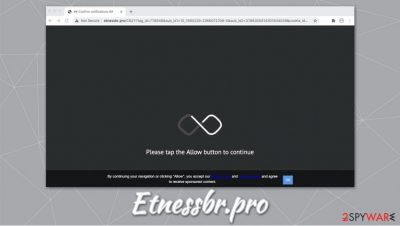
Etnessbr.pro is a website that you have come across at any time while browsing the web on your Google Chrome, Mozilla Firefox, Safari, or another web browser. Regardless of what content you might be presented with, the site will try to make you allow notifications to be shown. If you agree, you will be regularly sent ads directly to your desktop, regardless of the web browser is operational or not. In other words, Etnessbr.pro popups might start showing up while you are watching videos, playing video games, or working on a spreadsheet.
Besides, if you noticed that your web browser is redirecting you to Etnessbr.pro and similar sites, you should also make sure that there is no adware installed on your system. Experts[1] recommend scanning the machine with powerful anti-malware software, although manual checks can also be performed.
| Name | Etnessbr.pro |
| Type | Push notification virus, scam |
| Infiltration | The notifications are enabled after clicking “Allow” button on the website |
| Symptoms | Etnessbr.pro notifications are shown directly on the desktop at particular time intervals |
| Risks | The delivered popups are often of dubious and scam content – these links can result in monetary losses, installation of malware, or personal data disclosure to malicious actors. Additionally, continuous redirects and ads might indicate adware infection |
| Elimination | To get rid of site notifications, you will have to access the side permissions section of your web browser – we provide more details below |
| Further steps | If you notice suspicious behavior on your browser at any time (ads, redirects, automatic downloads, etc.), you should check your machine with anti-malware software, reset all the web browsers, and then fix virus damage with tools such as FortectIntego |
Etnessbr.pro is just one of many dubious websites that abuses a legitimate push notification feature and employs social engineering[2] in order to make users subscribe to intrusive ads. This activity guarantees that the site authors will profit from clicks that users make, whether intentional or accidental.
However, the provided links can often bring to malware-laden, phishing, scam, and other potentially dangerous websites. In other words, you should remove Etnessbr.pro notifications not only to stop the annoying site behavior but also to protect your online safety.
Upon site entry, Etnessbr.pro will display a seemingly innocent content, which can vary from visitor to visitor. However, in every case, the main goal of the site owners is to make users click on the “Allow” button. There are many tricks that can be used for that purpose, and the most commonly seen themes are as follows:
- A video is about to be played – press “Allow”
- If you are 18+, press “Allow”
- Click “Allow” if you are not a robot.
All these tricks are based on the implication that some underlying content will be disclosed as soon as the notifications are permitted. However, those who follow the instructions will soon be disappointed, as they will be redirected to the same page – there will be no video, no +18 content, or similar (note that the same thing happens if “Block” is pressed). In the meantime, Etnessbr.pro push notifications get enabled, and the ads show up soon after.
Therefore, you should not interact with the site in any way, as it does not bring anything. Etnessbr.pro is just a scam to make you subscribe to ads that could be malicious if clicked. Therefore, if you encounter the site while browsing the web, do not interact with it and simply close down the tab.
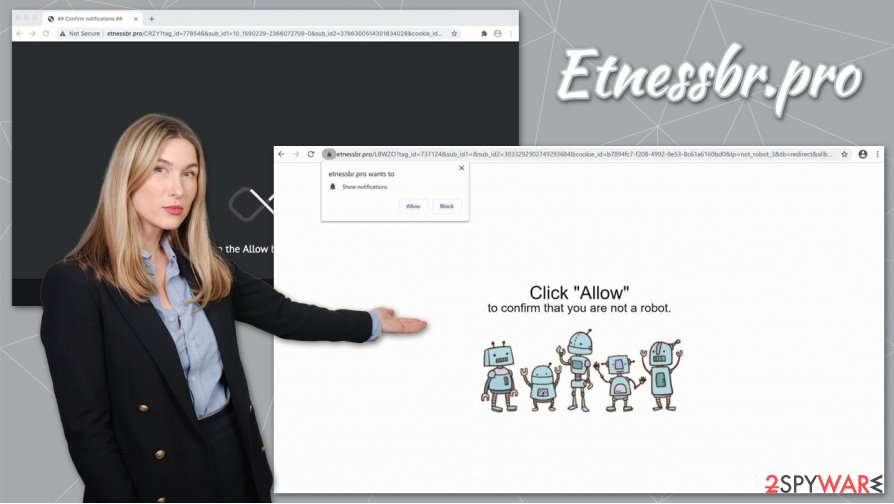
On the contrary, if you pressed “Allow,” you should never click on the shown ads and perform Etnessbr.pro removal from your desktop and the web browser immediately. Since many users are not familiar with how push notifications work, they do not know that it is the site settings of their browsers that need to access to stop the unwanted activities.
We explain how to get rid of intrusive notifications in the bottom section of this article. However, you should also make sure that your machine is not infected with adware or other threats – perform a full system scan with anti-malware software such as SpyHunter 5Combo Cleaner or Malwarebytes. If something was lagged but the security program, you should also reset all the installed web browsers and attempt to fix virus damage with FortectIntego or similar repair tool.
Push notifications – a feature that might sometimes be used for spam
The push notification feature was first implemented almost a decade ago by Google in the Chrome browser, soon followed by Mozilla Firefox, MS Edge, and others. Initially, it was created having good intentions in mind – legitimate websites could allow users to receive relevant information directly to their desktop if they desire to do so. However, it did not take long for cybercriminals to figure out that push notifications are also a great way to push ads to users. In return, these ads can provide a substantial profit for the makers.
Soon after that, push notification scam sites were produced on a large scale, and inexperienced users kept allowing the content into their computers, infecting them with malware, and making them disclose their sensitive information directly to cybercriminals. To battle such malicious activity, Google and other companies began banning such sites, although they can not achieve it at the rate fast enough to stop all the scams. Thus, users can still fall for the push notification trick.
To prevent malicious push notifications, simply leave the dubious site, which promises underlying content after you click “Allow,” as no legitimate websites use such tactics.

Etnessbr.pro elimination process
As mentioned above, cybercriminals abuse the fact that some users are not familiar with how push notifications work or how to get rid of them. For this reason, there may be many people looking for Etnessbr.pro removal instructions. Note that if you enabled the ads after accessing the site, it does not necessarily mean that you are infected with a virus or something similar – you just have to access site settings. Here's how to do it:
Google Chrome
- Go to Menu > Settings > Advanced
- Pick Site Settings > Notifications
- In the Allow section, find the site URL
- Select More Actions and pick Block
Mozilla Firefox:
- Go to Menu > Options
- Pick Privacy & Security > Notifications > Settings
- Find the website address
- Click on the the drop-down menu and choose Block
- Save Changes
MS Edge (Chromium)
- Go to Menu > Settings
- Pick Site permissions
- Select Notifications on the right
- Find the suspicious website, and choose More actions
- Select Block.
Nonetheless, as a precautionary measure, you should either check for potentially unwanted programs[3] manually, as we explained below, or perform a full system scan with powerful anti-malware software. Additionally, if you choose to reset all the installed browsers, you can remove Etnessbr.pro ads and notifications in such a way as well.
You may remove virus damage with a help of FortectIntego. SpyHunter 5Combo Cleaner and Malwarebytes are recommended to detect potentially unwanted programs and viruses with all their files and registry entries that are related to them.
Getting rid of Etnessbr.pro. Follow these steps
Uninstall from Windows
If you want to uninstall unwanted programs from Windows, please follow these instructions:
Instructions for Windows 10/8 machines:
- Enter Control Panel into Windows search box and hit Enter or click on the search result.
- Under Programs, select Uninstall a program.

- From the list, find the entry of the suspicious program.
- Right-click on the application and select Uninstall.
- If User Account Control shows up, click Yes.
- Wait till uninstallation process is complete and click OK.

If you are Windows 7/XP user, proceed with the following instructions:
- Click on Windows Start > Control Panel located on the right pane (if you are Windows XP user, click on Add/Remove Programs).
- In Control Panel, select Programs > Uninstall a program.

- Pick the unwanted application by clicking on it once.
- At the top, click Uninstall/Change.
- In the confirmation prompt, pick Yes.
- Click OK once the removal process is finished.
Delete from macOS
Remove items from Applications folder:
- From the menu bar, select Go > Applications.
- In the Applications folder, look for all related entries.
- Click on the app and drag it to Trash (or right-click and pick Move to Trash)

To fully remove an unwanted app, you need to access Application Support, LaunchAgents, and LaunchDaemons folders and delete relevant files:
- Select Go > Go to Folder.
- Enter /Library/Application Support and click Go or press Enter.
- In the Application Support folder, look for any dubious entries and then delete them.
- Now enter /Library/LaunchAgents and /Library/LaunchDaemons folders the same way and terminate all the related .plist files.

Remove from Microsoft Edge
MS Edge should be reset if you can not get rid of dubious browser extensions:
Delete unwanted extensions from MS Edge:
- Select Menu (three horizontal dots at the top-right of the browser window) and pick Extensions.
- From the list, pick the extension and click on the Gear icon.
- Click on Uninstall at the bottom.

Clear cookies and other browser data:
- Click on the Menu (three horizontal dots at the top-right of the browser window) and select Privacy & security.
- Under Clear browsing data, pick Choose what to clear.
- Select everything (apart from passwords, although you might want to include Media licenses as well, if applicable) and click on Clear.

Restore new tab and homepage settings:
- Click the menu icon and choose Settings.
- Then find On startup section.
- Click Disable if you found any suspicious domain.
Reset MS Edge if the above steps did not work:
- Press on Ctrl + Shift + Esc to open Task Manager.
- Click on More details arrow at the bottom of the window.
- Select Details tab.
- Now scroll down and locate every entry with Microsoft Edge name in it. Right-click on each of them and select End Task to stop MS Edge from running.

If this solution failed to help you, you need to use an advanced Edge reset method. Note that you need to backup your data before proceeding.
- Find the following folder on your computer: C:\\Users\\%username%\\AppData\\Local\\Packages\\Microsoft.MicrosoftEdge_8wekyb3d8bbwe.
- Press Ctrl + A on your keyboard to select all folders.
- Right-click on them and pick Delete

- Now right-click on the Start button and pick Windows PowerShell (Admin).
- When the new window opens, copy and paste the following command, and then press Enter:
Get-AppXPackage -AllUsers -Name Microsoft.MicrosoftEdge | Foreach {Add-AppxPackage -DisableDevelopmentMode -Register “$($_.InstallLocation)\\AppXManifest.xml” -Verbose

Instructions for Chromium-based Edge
Delete extensions from MS Edge (Chromium):
- Open Edge and click select Settings > Extensions.
- Delete unwanted extensions by clicking Remove.

Clear cache and site data:
- Click on Menu and go to Settings.
- Select Privacy, search and services.
- Under Clear browsing data, pick Choose what to clear.
- Under Time range, pick All time.
- Select Clear now.

Reset Chromium-based MS Edge:
- Click on Menu and select Settings.
- On the left side, pick Reset settings.
- Select Restore settings to their default values.
- Confirm with Reset.

Remove from Mozilla Firefox (FF)
Remove dangerous extensions:
- Open Mozilla Firefox browser and click on the Menu (three horizontal lines at the top-right of the window).
- Select Add-ons.
- In here, select unwanted plugin and click Remove.

Reset the homepage:
- Click three horizontal lines at the top right corner to open the menu.
- Choose Options.
- Under Home options, enter your preferred site that will open every time you newly open the Mozilla Firefox.
Clear cookies and site data:
- Click Menu and pick Settings.
- Go to Privacy & Security section.
- Scroll down to locate Cookies and Site Data.
- Click on Clear Data…
- Select Cookies and Site Data, as well as Cached Web Content and press Clear.

Reset Mozilla Firefox
If clearing the browser as explained above did not help, reset Mozilla Firefox:
- Open Mozilla Firefox browser and click the Menu.
- Go to Help and then choose Troubleshooting Information.

- Under Give Firefox a tune up section, click on Refresh Firefox…
- Once the pop-up shows up, confirm the action by pressing on Refresh Firefox.

Remove from Google Chrome
If Chrome keeps showing you ads and redirects to suspicious websites, reset it as follows:
Delete malicious extensions from Google Chrome:
- Open Google Chrome, click on the Menu (three vertical dots at the top-right corner) and select More tools > Extensions.
- In the newly opened window, you will see all the installed extensions. Uninstall all the suspicious plugins that might be related to the unwanted program by clicking Remove.

Clear cache and web data from Chrome:
- Click on Menu and pick Settings.
- Under Privacy and security, select Clear browsing data.
- Select Browsing history, Cookies and other site data, as well as Cached images and files.
- Click Clear data.

Change your homepage:
- Click menu and choose Settings.
- Look for a suspicious site in the On startup section.
- Click on Open a specific or set of pages and click on three dots to find the Remove option.
Reset Google Chrome:
If the previous methods did not help you, reset Google Chrome to eliminate all the unwanted components:
- Click on Menu and select Settings.
- In the Settings, scroll down and click Advanced.
- Scroll down and locate Reset and clean up section.
- Now click Restore settings to their original defaults.
- Confirm with Reset settings.

Delete from Safari
Remove unwanted extensions from Safari:
- Click Safari > Preferences…
- In the new window, pick Extensions.
- Select the unwanted extension and select Uninstall.

Clear cookies and other website data from Safari:
- Click Safari > Clear History…
- From the drop-down menu under Clear, pick all history.
- Confirm with Clear History.

Reset Safari if the above-mentioned steps did not help you:
- Click Safari > Preferences…
- Go to Advanced tab.
- Tick the Show Develop menu in menu bar.
- From the menu bar, click Develop, and then select Empty Caches.

After uninstalling this potentially unwanted program (PUP) and fixing each of your web browsers, we recommend you to scan your PC system with a reputable anti-spyware. This will help you to get rid of Etnessbr.pro registry traces and will also identify related parasites or possible malware infections on your computer. For that you can use our top-rated malware remover: FortectIntego, SpyHunter 5Combo Cleaner or Malwarebytes.
How to prevent from getting adware
Choose a proper web browser and improve your safety with a VPN tool
Online spying has got momentum in recent years and people are getting more and more interested in how to protect their privacy online. One of the basic means to add a layer of security – choose the most private and secure web browser. Although web browsers can't grant full privacy protection and security, some of them are much better at sandboxing, HTTPS upgrading, active content blocking, tracking blocking, phishing protection, and similar privacy-oriented features. However, if you want true anonymity, we suggest you employ a powerful Private Internet Access VPN – it can encrypt all the traffic that comes and goes out of your computer, preventing tracking completely.
Lost your files? Use data recovery software
While some files located on any computer are replaceable or useless, others can be extremely valuable. Family photos, work documents, school projects – these are types of files that we don't want to lose. Unfortunately, there are many ways how unexpected data loss can occur: power cuts, Blue Screen of Death errors, hardware failures, crypto-malware attack, or even accidental deletion.
To ensure that all the files remain intact, you should prepare regular data backups. You can choose cloud-based or physical copies you could restore from later in case of a disaster. If your backups were lost as well or you never bothered to prepare any, Data Recovery Pro can be your only hope to retrieve your invaluable files.
- ^ Zondervirus. Zondervirus. Cybersecurity advice and malware insights.
- ^ Social engineering (security). Wikipedia. The free encyclopedia.
- ^ Chris Hoffman. PUPs Explained: What is a “Potentially Unwanted Program”?. How-To Geek. Site that explains technology.























