Exe.io (Free Guide) - Virus Removal Instructions
Exe.io Removal Guide
What is Exe.io?
Exe.io is a fraudulent website that seeks to get the user involved in advertising campaigns and delivers scam notifications
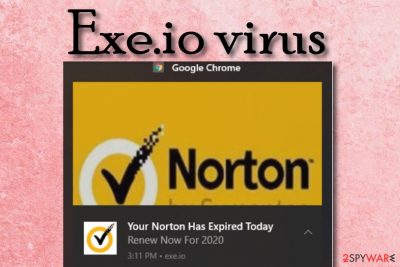
Exe.io belongs to the PUP and adware categories due to its scamming and intrusive advertising capabilities. The suspicious domain can start loading you with bogus adverts whenever you initiate surfing activities with any of the infected web browsers such as Google Chrome, Mozilla Firefox, Internet Explorer, Microsoft Edge, or Safari. One of the notifications is likely to be the “Your Norton Has Expired Today” scam and has nothing to do with the real and legitimate Norton company. You should press the “Remove Ads” button on the content that is provided by Exe.io virus rather than aiming for “Open”. Even though adware is not some type of dangerous malware, it can still trick you into continuing with a potentially malicious domain or downloading rogue security software that is considered to be “scareware”.
| Name | Exe.io |
|---|---|
| Type | Potentially unwanted program/adware |
| Danger level | Low. Does not permanently damage the system or destroy files, programs. However, there still is a level of risk when getting redirecting to an unknown website where potentially malicious content might be distributed |
| Tasks | The main goal of this adware program is to earn income from the pay-per-click method by providing as many beneficial-looking ads as possible. The PUP can also start redirecting users to sponsored domains, collecting information about the user's browsing activities, changing web browser settings such as the homepage and new tab URL |
| Related scams | Exe.io virus also is known for its scamming capabilities. The main scam it provides is called “Your Norton Has Expired Today” that has nothing to do with the original company and product |
| Spreading | PUPs are mostly spread with the help of the “software bundling” technique through freeware or shareware that can be downloaded from unsecured websites such as softonic.com, soft32.com, and download.com. The users who have set their downloading mode as “Recommend” have a higher chance of receiving adware and similar products on their PCs |
| Elimination | If you have been recently dealing with this product and are completely annoyed with its activities, you can easily remove it with the help of antimalware software or by completing the step-by-step guidelines that have been added to the end of this article |
| Fix tip | If you have discovered any compromised areas on your computer, you can try repairing them with the help of software such as FortectIntego |
Exe.io virus is a threat that can include significant changes on your web browser's homepage and the new tab URL bar. There is a high chance that you will discover such types of modifications right after the adware attack. However, you are also likely to find your browsers filled with unwanted objects such as extensions, toolbars, and plug-ins.
All the changes that are completed by Exe.io can be reverted only by eliminating the app, so even if you try to bring back the original homepage of your web browser, it will only last very temporarily. The adware can also add suspicious processes to the Windows Task Manager or create bogus keys and place them in the Registry.
Afterward, Exe.io will likely show you some ads and start increasing the number of adverts while you are browsing the web. Adware[1] apps seek to collect pay-per-click income and, for that reason, the developers try to provide as attractive-looking ads as possible. Sadly, this usually involves scamming, fake offers and deals, non-existing prize claims, etc.
One of the main scams that are provided by Exe.io is “Your Norton Has Expired Today”. We recommend ignoring this notification and trying to close it as soon as possible. Do not fall for it or get involved in clicking the “Open” button as it has nothing to do with the real Norton company and its software. Do not trust the fake Norton logo either.
However, if you fall for Exe.io scam and hit the “Open” section, you can get rerouted to some type of domain that offers to install rogue security software.[2] These types of products only take space on the user's computer, provide fake virus and error alerts, and try to convince the user to purchase the licensed version of the software.
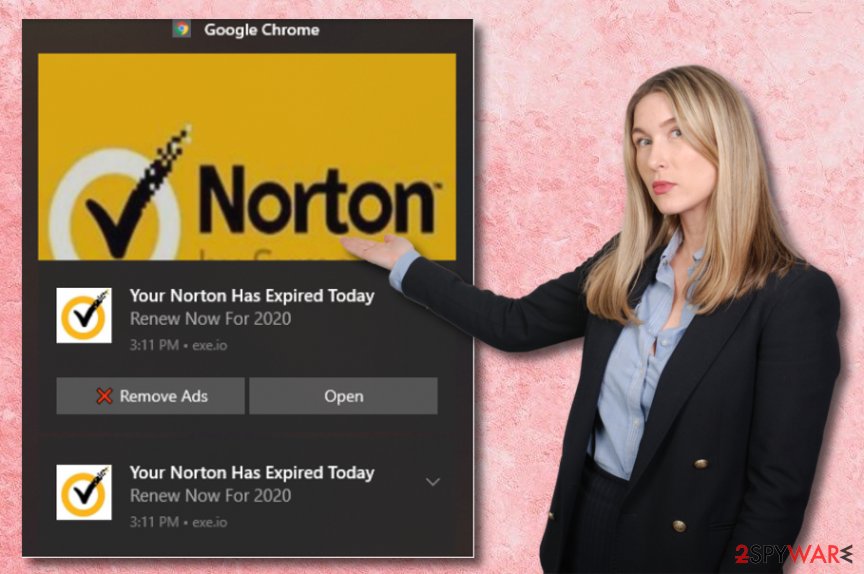
Nevertheless, the redirecting activity that is initiated by Exe.io can be more dangerous than it looks from the first view. Of course, it is very intrusive and annoying but the main risk lies in landing on a potentially infectious website. This way you risk catching a dangerous malware infection such as trojan that will cause severe damage to your PC.
Furthermore, Exe.io virus might include tracking technologies such as cookies or web beacons into your browser apps that will spy on your online activities. This way the developers will be able to see what things you are searching for online, your saved bookmarks, and other more personal details such as your IP address and geographic location.
When Exe.io gathers all the mentioned information, the developers will likely share the details with other parties for more income or use them in targeted advertising campaigns. As a result, you can end up seeing advertisements that are related to your recently searched offers but still can not be taken for granted as it is adware-based content.
To stop the intrusive advertising, redirecting, and data-collecting activities, you need to initiate the Exe.io removal process from your computer and web browser apps. Only by terminating the suspicious content from all affected areas, you will be sure that the ad-supported application is gone and will not repeatedly show up.
You can successfully remove Exe.io with the help of reliable antimalware products that are programmed to easily find and terminate PUPs. Also, you can try the manual step-by-step guidelines that are added to the end of this article. If you have noticed that your PC was also compromised in some type of way, you can try diminishing the alterings with FortectIntego.
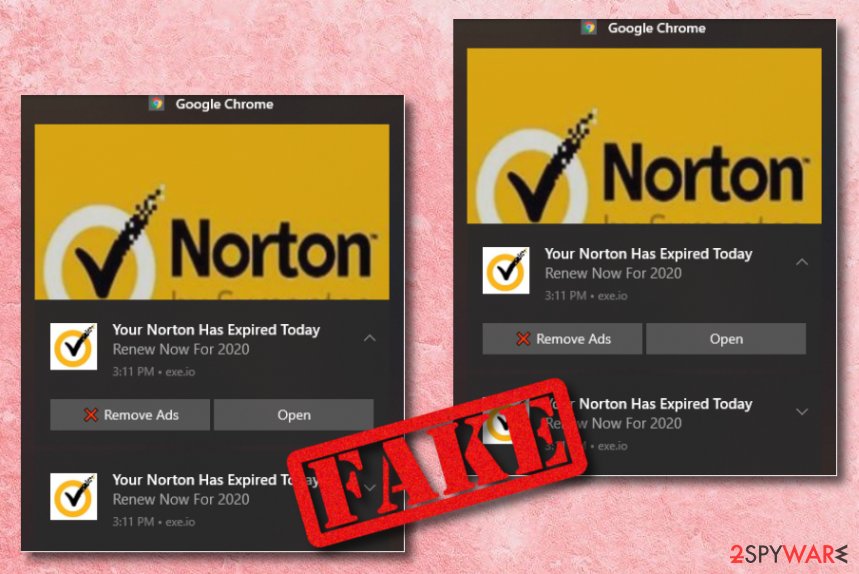
Free software downloads from unprotected domains are likely to include PUPs
If you like using websites such as softonic.com, soft32.com, or download.com for your downloads, there is a high risk of getting infected by a potentially unwanted program such as adware. This is especially valid for those people who have set the “Recommended” or “Quick” option as their default downloading mode.
According to cybersecurity experts from NoVirus.uk,[3] you should download and install products only from well-known developers and their original websites, otherwise, you will end up with the cracked version that can include PUPs. Also, do not forget to wisely choose the downloading mode for your apps. You should change the settings to “Custom” or “Advanced” where you will be able to opt-out of all incoming suspicious objects.
Furthermore, adware programs can end up on computer systems and web browsers through clicks on infectious adverts and hyperlinks. You should beware not to press on every type of content that you see on the Internet. Also, you should always have a reputable antimalware program running on your computer as this tool will alert if something deceptive is waiting ahead for you.
The complete removal guide for Exe.io virus
Exe.io removal has been explained by our cybersecurity experts at the end of this article. However, this option is manual and covers cleaning web browsers such as Google Chrome, Mozilla Firefox, Internet Explorer, Microsoft Edge, and Safari by yourself. If you choose this option you will have to do both take care of your Windows or Mac computer system and refresh browsers to ensure that the ad-supported application does not return again.
However, if you think that the manual removal option is too difficult for you or you have been running in a lack of time lately, we recommend eliminating the cyber threat with reliable antimalware software. To remove Exe.io with the help of these tools, you will only need to download and run it. The entire process starting from computer scanning and ending with the elimination should not take more than 5-10 minutes.
You may remove virus damage with a help of FortectIntego. SpyHunter 5Combo Cleaner and Malwarebytes are recommended to detect potentially unwanted programs and viruses with all their files and registry entries that are related to them.
Getting rid of Exe.io. Follow these steps
Uninstall from Windows
To erase potentially unwanted products from your Windows computer system, you should apply the following guiding steps
Instructions for Windows 10/8 machines:
- Enter Control Panel into Windows search box and hit Enter or click on the search result.
- Under Programs, select Uninstall a program.

- From the list, find the entry of the suspicious program.
- Right-click on the application and select Uninstall.
- If User Account Control shows up, click Yes.
- Wait till uninstallation process is complete and click OK.

If you are Windows 7/XP user, proceed with the following instructions:
- Click on Windows Start > Control Panel located on the right pane (if you are Windows XP user, click on Add/Remove Programs).
- In Control Panel, select Programs > Uninstall a program.

- Pick the unwanted application by clicking on it once.
- At the top, click Uninstall/Change.
- In the confirmation prompt, pick Yes.
- Click OK once the removal process is finished.
Delete from macOS
Remove items from Applications folder:
- From the menu bar, select Go > Applications.
- In the Applications folder, look for all related entries.
- Click on the app and drag it to Trash (or right-click and pick Move to Trash)

To fully remove an unwanted app, you need to access Application Support, LaunchAgents, and LaunchDaemons folders and delete relevant files:
- Select Go > Go to Folder.
- Enter /Library/Application Support and click Go or press Enter.
- In the Application Support folder, look for any dubious entries and then delete them.
- Now enter /Library/LaunchAgents and /Library/LaunchDaemons folders the same way and terminate all the related .plist files.

Remove from Microsoft Edge
Delete unwanted extensions from MS Edge:
- Select Menu (three horizontal dots at the top-right of the browser window) and pick Extensions.
- From the list, pick the extension and click on the Gear icon.
- Click on Uninstall at the bottom.

Clear cookies and other browser data:
- Click on the Menu (three horizontal dots at the top-right of the browser window) and select Privacy & security.
- Under Clear browsing data, pick Choose what to clear.
- Select everything (apart from passwords, although you might want to include Media licenses as well, if applicable) and click on Clear.

Restore new tab and homepage settings:
- Click the menu icon and choose Settings.
- Then find On startup section.
- Click Disable if you found any suspicious domain.
Reset MS Edge if the above steps did not work:
- Press on Ctrl + Shift + Esc to open Task Manager.
- Click on More details arrow at the bottom of the window.
- Select Details tab.
- Now scroll down and locate every entry with Microsoft Edge name in it. Right-click on each of them and select End Task to stop MS Edge from running.

If this solution failed to help you, you need to use an advanced Edge reset method. Note that you need to backup your data before proceeding.
- Find the following folder on your computer: C:\\Users\\%username%\\AppData\\Local\\Packages\\Microsoft.MicrosoftEdge_8wekyb3d8bbwe.
- Press Ctrl + A on your keyboard to select all folders.
- Right-click on them and pick Delete

- Now right-click on the Start button and pick Windows PowerShell (Admin).
- When the new window opens, copy and paste the following command, and then press Enter:
Get-AppXPackage -AllUsers -Name Microsoft.MicrosoftEdge | Foreach {Add-AppxPackage -DisableDevelopmentMode -Register “$($_.InstallLocation)\\AppXManifest.xml” -Verbose

Instructions for Chromium-based Edge
Delete extensions from MS Edge (Chromium):
- Open Edge and click select Settings > Extensions.
- Delete unwanted extensions by clicking Remove.

Clear cache and site data:
- Click on Menu and go to Settings.
- Select Privacy, search and services.
- Under Clear browsing data, pick Choose what to clear.
- Under Time range, pick All time.
- Select Clear now.

Reset Chromium-based MS Edge:
- Click on Menu and select Settings.
- On the left side, pick Reset settings.
- Select Restore settings to their default values.
- Confirm with Reset.

Remove from Mozilla Firefox (FF)
Remove dangerous extensions:
- Open Mozilla Firefox browser and click on the Menu (three horizontal lines at the top-right of the window).
- Select Add-ons.
- In here, select unwanted plugin and click Remove.

Reset the homepage:
- Click three horizontal lines at the top right corner to open the menu.
- Choose Options.
- Under Home options, enter your preferred site that will open every time you newly open the Mozilla Firefox.
Clear cookies and site data:
- Click Menu and pick Settings.
- Go to Privacy & Security section.
- Scroll down to locate Cookies and Site Data.
- Click on Clear Data…
- Select Cookies and Site Data, as well as Cached Web Content and press Clear.

Reset Mozilla Firefox
If clearing the browser as explained above did not help, reset Mozilla Firefox:
- Open Mozilla Firefox browser and click the Menu.
- Go to Help and then choose Troubleshooting Information.

- Under Give Firefox a tune up section, click on Refresh Firefox…
- Once the pop-up shows up, confirm the action by pressing on Refresh Firefox.

Remove from Google Chrome
To terminate the suspicious content that was added by adware and reverse all unwanted changes on Chrome, you should try completing these steps
Delete malicious extensions from Google Chrome:
- Open Google Chrome, click on the Menu (three vertical dots at the top-right corner) and select More tools > Extensions.
- In the newly opened window, you will see all the installed extensions. Uninstall all the suspicious plugins that might be related to the unwanted program by clicking Remove.

Clear cache and web data from Chrome:
- Click on Menu and pick Settings.
- Under Privacy and security, select Clear browsing data.
- Select Browsing history, Cookies and other site data, as well as Cached images and files.
- Click Clear data.

Change your homepage:
- Click menu and choose Settings.
- Look for a suspicious site in the On startup section.
- Click on Open a specific or set of pages and click on three dots to find the Remove option.
Reset Google Chrome:
If the previous methods did not help you, reset Google Chrome to eliminate all the unwanted components:
- Click on Menu and select Settings.
- In the Settings, scroll down and click Advanced.
- Scroll down and locate Reset and clean up section.
- Now click Restore settings to their original defaults.
- Confirm with Reset settings.

Delete from Safari
Remove unwanted extensions from Safari:
- Click Safari > Preferences…
- In the new window, pick Extensions.
- Select the unwanted extension and select Uninstall.

Clear cookies and other website data from Safari:
- Click Safari > Clear History…
- From the drop-down menu under Clear, pick all history.
- Confirm with Clear History.

Reset Safari if the above-mentioned steps did not help you:
- Click Safari > Preferences…
- Go to Advanced tab.
- Tick the Show Develop menu in menu bar.
- From the menu bar, click Develop, and then select Empty Caches.

After uninstalling this potentially unwanted program (PUP) and fixing each of your web browsers, we recommend you to scan your PC system with a reputable anti-spyware. This will help you to get rid of Exe.io registry traces and will also identify related parasites or possible malware infections on your computer. For that you can use our top-rated malware remover: FortectIntego, SpyHunter 5Combo Cleaner or Malwarebytes.
How to prevent from getting adware
Choose a proper web browser and improve your safety with a VPN tool
Online spying has got momentum in recent years and people are getting more and more interested in how to protect their privacy online. One of the basic means to add a layer of security – choose the most private and secure web browser. Although web browsers can't grant full privacy protection and security, some of them are much better at sandboxing, HTTPS upgrading, active content blocking, tracking blocking, phishing protection, and similar privacy-oriented features. However, if you want true anonymity, we suggest you employ a powerful Private Internet Access VPN – it can encrypt all the traffic that comes and goes out of your computer, preventing tracking completely.
Lost your files? Use data recovery software
While some files located on any computer are replaceable or useless, others can be extremely valuable. Family photos, work documents, school projects – these are types of files that we don't want to lose. Unfortunately, there are many ways how unexpected data loss can occur: power cuts, Blue Screen of Death errors, hardware failures, crypto-malware attack, or even accidental deletion.
To ensure that all the files remain intact, you should prepare regular data backups. You can choose cloud-based or physical copies you could restore from later in case of a disaster. If your backups were lost as well or you never bothered to prepare any, Data Recovery Pro can be your only hope to retrieve your invaluable files.
- ^ Adware. Malwarebytes. Technology information.
- ^ Rogue security software. Wikipedia. The free encyclopedia.
- ^ NoVirus.uk. NoVirus. Security and spyware news.























