ExoBuilder ransomware (Virus Removal Guide) - Decryption Methods Included
ExoBuilder virus Removal Guide
What is ExoBuilder ransomware?
ExoBuilder ransomware locks the screen of the infected computer
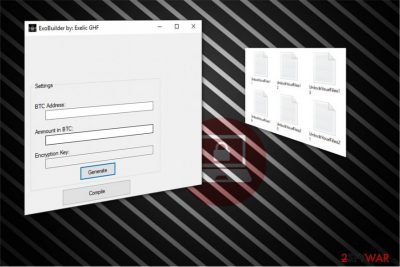
ExoBuilder virus is a malicious program which currently performs screen lock function to swindle money from inexperienced computer users. Once it is on the system, it drops numerous files with “UnlockYourFiles[random number]” name. The screen is frozen in a fullscreen mode, and the victim is demanded to pay 2 BTC ($22848) to receive a decryption tool.
While currently, malware doesn't encrypt files, experts note that hackers tend to update their products weekly or monthly. Likewise, there is a high possibility that this malicious program will start encoding data soon. If you have been infected, we suggest you to remove ExoBuilder before it compromises your data. Feel free to use the elimination instructions which are presented at the end of this article.
Furthermore, crooks try to convince their victims to pay the ransom by leaving an intimidating ransom note. They state that all of the data stored on the computer is compromised by ExoBuilder ransomware and the users should follow a 4-step guide to recover their files. Criminals finish their message with the following threat:
lf you try to CLOSE this procces or SHUTDOWN the computer,
your files will be DELETED FOREVER!!!AND CANT BE RECOVERED!!!
Only way to RECOVER your files is to PAY 2 BTC
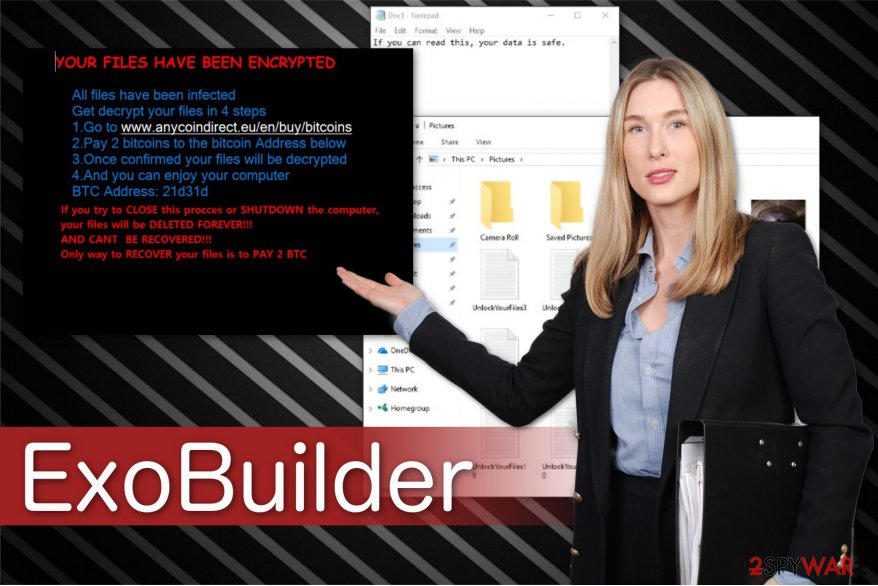
However, as we have mentioned before, this malicious program does not encrypt your files. Although, it is possible that ExoBuilder virus might exploit your system's vulnerabilities to infiltrate other high-risk computer infections, such as Trojan Horses, spyware or ransomware. Likewise, we recommend neither trusting the hackers nor paying the ransom.
Note that 2 BTC equals to approximately $22848 which is an enormous amount of money. Cybercriminals do not give you any guarantees that after the payment you will be provided with ExoBuilder decryptor. Therefore, you can be asked to pay even more money every time you transfer the funds.
We recommend you to initiate ExoBuilder removal as soon as you notice an extensive amount of UnlockYourFiles[random number] files or your computer screen freezes. It is the best option to protect your data from encryption and avoid financial losses. Use FortectIntego or Malwarebytes since the manual elimination of the ransomware might lead to further computer damage.
Illegal downloads and spam emails are the primary ransomware sources
While a vast of people want to save money, they tend to illegally download numerous files, such as music, films, videos, games, etc. However, it is essential to understand the risks of such actions since hackers often put malicious programs on peer-to-peer (P2P) networks[1].
It is hard to determine the origins of the file you want to download because criminals might cover it with a deceptive appearance. In other words, the data might imitate popular software like Adobe Flash Player while in reality, it holds an executable of the ransomware.
Therefore, we highly recommend you to avoid downloading programs illegally. Instead, you should always scan the files with a reputable security software before you get it. Additionally, stay away from emails sent from unknown senders since criminals often distribute ransomware via spam email letters[2].
They try to lure people into clicking on them by pretending to be legitimate companies. You can receive a message with a subject line like “Invoice-[company's name]-[random numbers]” which contains an attachment. Note that such email might be merely a trick to infiltrate ransomware. Likewise, carefully monitor your browsing routine and double-check the letters you attempt to open.
Terminate ExoBuilder without complications
According to NoVirus.uk[3] experts, even though ExoBuilder virus does not encrypt data, it is equally dangerous. While it is on the system, you won't be able to access your computer or data due to the lock screen function. During that time, hackers might infiltrate numerous malicious programs on your system. Note that to clean your computer from infections, you have to possess specific IT skills.
Likewise, we recommend you to remove ExoBuilder automatically and do not risk your safety. The best option would be to pick FortectIntego, SpyHunter 5Combo Cleaner or Malwarebytes and let it scan your system thoroughly. Shortly after, your computer will be cleaned from all malicious programs.
Additionally, ransomware might block the installation of the security software. You can circumvent it by rebooting your PC to Safe Mode. If you are not aware how to do that, follow the ExoBuilder removal guide which is just below this article. We advise you to read it attentively since all of its steps are important and you shouldn't skip them.
Getting rid of ExoBuilder virus. Follow these steps
Manual removal using Safe Mode
The instructions below will help you to install an antivirus program if ExoBuilder doesn't allow you to do that.
Important! →
Manual removal guide might be too complicated for regular computer users. It requires advanced IT knowledge to be performed correctly (if vital system files are removed or damaged, it might result in full Windows compromise), and it also might take hours to complete. Therefore, we highly advise using the automatic method provided above instead.
Step 1. Access Safe Mode with Networking
Manual malware removal should be best performed in the Safe Mode environment.
Windows 7 / Vista / XP
- Click Start > Shutdown > Restart > OK.
- When your computer becomes active, start pressing F8 button (if that does not work, try F2, F12, Del, etc. – it all depends on your motherboard model) multiple times until you see the Advanced Boot Options window.
- Select Safe Mode with Networking from the list.

Windows 10 / Windows 8
- Right-click on Start button and select Settings.

- Scroll down to pick Update & Security.

- On the left side of the window, pick Recovery.
- Now scroll down to find Advanced Startup section.
- Click Restart now.

- Select Troubleshoot.

- Go to Advanced options.

- Select Startup Settings.

- Press Restart.
- Now press 5 or click 5) Enable Safe Mode with Networking.

Step 2. Shut down suspicious processes
Windows Task Manager is a useful tool that shows all the processes running in the background. If malware is running a process, you need to shut it down:
- Press Ctrl + Shift + Esc on your keyboard to open Windows Task Manager.
- Click on More details.

- Scroll down to Background processes section, and look for anything suspicious.
- Right-click and select Open file location.

- Go back to the process, right-click and pick End Task.

- Delete the contents of the malicious folder.
Step 3. Check program Startup
- Press Ctrl + Shift + Esc on your keyboard to open Windows Task Manager.
- Go to Startup tab.
- Right-click on the suspicious program and pick Disable.

Step 4. Delete virus files
Malware-related files can be found in various places within your computer. Here are instructions that could help you find them:
- Type in Disk Cleanup in Windows search and press Enter.

- Select the drive you want to clean (C: is your main drive by default and is likely to be the one that has malicious files in).
- Scroll through the Files to delete list and select the following:
Temporary Internet Files
Downloads
Recycle Bin
Temporary files - Pick Clean up system files.

- You can also look for other malicious files hidden in the following folders (type these entries in Windows Search and press Enter):
%AppData%
%LocalAppData%
%ProgramData%
%WinDir%
After you are finished, reboot the PC in normal mode.
Remove ExoBuilder using System Restore
Some users might face difficulties while performing the first method. In case the first method doesn't help, you can try to boot your computer into Safe Mode with Command Prompt.
-
Step 1: Reboot your computer to Safe Mode with Command Prompt
Windows 7 / Vista / XP- Click Start → Shutdown → Restart → OK.
- When your computer becomes active, start pressing F8 multiple times until you see the Advanced Boot Options window.
-
Select Command Prompt from the list

Windows 10 / Windows 8- Press the Power button at the Windows login screen. Now press and hold Shift, which is on your keyboard, and click Restart..
- Now select Troubleshoot → Advanced options → Startup Settings and finally press Restart.
-
Once your computer becomes active, select Enable Safe Mode with Command Prompt in Startup Settings window.

-
Step 2: Restore your system files and settings
-
Once the Command Prompt window shows up, enter cd restore and click Enter.

-
Now type rstrui.exe and press Enter again..

-
When a new window shows up, click Next and select your restore point that is prior the infiltration of ExoBuilder. After doing that, click Next.


-
Now click Yes to start system restore.

-
Once the Command Prompt window shows up, enter cd restore and click Enter.
Bonus: Recover your data
Guide which is presented above is supposed to help you remove ExoBuilder from your computer. To recover your encrypted files, we recommend using a detailed guide prepared by 2-spyware.com security experts.If ExoBuilder ransomware has been updated to encrypt data on the victimized computer, we attach the following methods which will help you to recover the corrupted files.
If your files are encrypted by ExoBuilder, you can use several methods to restore them:
You should try Data Recovery Pro
This professional tool was developed to help victims after ransomware attack. Additionally, it can recover files if you have accidentally deleted them. The following instructions will guide you through the procedure:
- Download Data Recovery Pro;
- Follow the steps of Data Recovery Setup and install the program on your computer;
- Launch it and scan your computer for files encrypted by ExoBuilder ransomware;
- Restore them.
ShadowExplorer can help
According to the experts, ExoBuilder doesn't delete Shadow Volume Copies from the targeted computer. Likewise, you can try to recover your data with the help of this tool:
- Download Shadow Explorer (http://shadowexplorer.com/);
- Follow a Shadow Explorer Setup Wizard and install this application on your computer;
- Launch the program and go through the drop down menu on the top left corner to select the disk of your encrypted data. Check what folders are there;
- Right-click on the folder you want to restore and select “Export”. You can also select where you want it to be stored.
Finally, you should always think about the protection of crypto-ransomwares. In order to protect your computer from ExoBuilder and other ransomwares, use a reputable anti-spyware, such as FortectIntego, SpyHunter 5Combo Cleaner or Malwarebytes
How to prevent from getting ransomware
Do not let government spy on you
The government has many issues in regards to tracking users' data and spying on citizens, so you should take this into consideration and learn more about shady information gathering practices. Avoid any unwanted government tracking or spying by going totally anonymous on the internet.
You can choose a different location when you go online and access any material you want without particular content restrictions. You can easily enjoy internet connection without any risks of being hacked by using Private Internet Access VPN.
Control the information that can be accessed by government any other unwanted party and surf online without being spied on. Even if you are not involved in illegal activities or trust your selection of services, platforms, be suspicious for your own security and take precautionary measures by using the VPN service.
Backup files for the later use, in case of the malware attack
Computer users can suffer from data losses due to cyber infections or their own faulty doings. Ransomware can encrypt and hold files hostage, while unforeseen power cuts might cause a loss of important documents. If you have proper up-to-date backups, you can easily recover after such an incident and get back to work. It is also equally important to update backups on a regular basis so that the newest information remains intact – you can set this process to be performed automatically.
When you have the previous version of every important document or project you can avoid frustration and breakdowns. It comes in handy when malware strikes out of nowhere. Use Data Recovery Pro for the data restoration process.
- ^ Mindi McDowell, Brent Wrisley, Will Dormann. Risks of File-Sharing Technology. US-CERT. United States Computer Emergency Readiness Team.
- ^ The Dangers Of Spam Email And How To Avoid Receiving It. Acronyms. Tailored IT & Unified Comms That Are Fit For Purpose.
- ^ NoVirus. NoVirus. Security and Spyware News.





















