ExpertProjectSearch (Removal Instructions) - Free Guide
ExpertProjectSearch Removal Guide
What is ExpertProjectSearch?
ExpertProjectSearch is a potentially unwanted program that displays intrusive ads
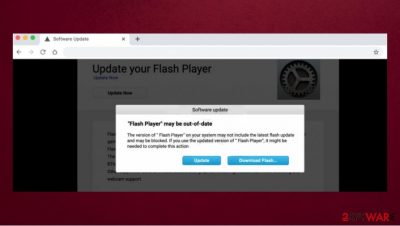
ExpertProjectSearch is an untrustworthy application that changes your browser settings and displays suspicious advertisements. Just like other members of the widespread Adload adware[1] family, it only targets Mac operating systems – it promotes untrustworthy search engines and monitors your browsing habits. Besides, the app also abuses the built-in Apple script to automatically install a browser extension on Safari, Google Chrome, or another browser, and change homepage/new tab address to Safe Finder.
ExpertProjectSearch spreads using fake Adobe Flash Player installers/updaters. Many people do not realize that the updates or installers offered to them are fake and therefore decide to accept the offer. Unfortunately, such deception is often used to trick users into installing PUPs. In addition, adware is often distributed along with freeware.[2]
| Name | ExpertProjectSearch |
| Type | Adware, Mac virus |
| Family | Adload adware |
| Distribution | This adware group is commonly distributed via fake Flash Player updates or bundled software downloaded from insecure websites |
| Symptoms | A browser extension is installed on the web browser with elevated permissions; search engine and new tab address altered to safefinder.com or another URL; redirects bring to unknown/malicious/scam sites, etc. |
| Risks | Personal information disclosure to cybercriminals, installation of other malware, financial losses |
| Removal | To get rid of malware from your system automatically, download and install powerful security software. Alternatively, you can try to delete all the related components manually, although success of such method is not guaranteed |
| Optimization | To repair virus damage and tweak the system for its best performance, perform a full system scan with FortectIntego |
After the ExpertProjectSearch enters the system, it shows various advertisements: banners, pop-ups, coupons, surveys, etc. Clicking on these ads is not recommended as it is not clear where you will be redirected. In some cases, you may end up on fake websites that tempt users to download a variety of software, which can be dangerous. For example, you may download additional potentially unwanted programs or even serious infections.
In addition, the adware can track your browsing data. Such potentially unwanted programs like ExpertProjectSearch can record your visited websites, search queries, IP address,[3] etc. This information can be shared with third parties because the developers of adware usually want to make money.
If you are not sure if you have ExpertProjectSearch virus on the computer, you can easily check it. This PUP is active on the device if:
- the usual home page suddenly changed;
- you notice a lot of ads you haven’t seen before;
- an extension of the same name is present on the browser and is impossible to delete in a regular way;
- the search engine changed to another, even though you did not change the settings yourself.
If you answered “yes” to all these points and recently installed a program using a quick installation method, then chances are high that you have a potentially unwanted program on your computer. In this case, the best option would be to remove ExpertProjectSearch from the system as soon as possible. In addition, a full system scan should be performed with a reliable antivirus program such as SpyHunter 5Combo Cleaner or Malwarebytes, as there may be other threats on the device.
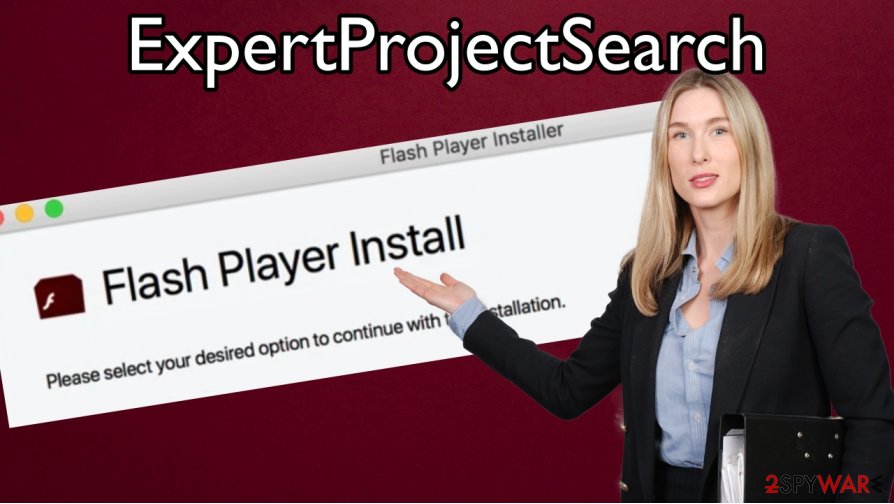
Also, if you are an inexperienced computer user, we provide easy-to-understand ExpertProjectSearch removal instructions at the end of this article. Follow our tips carefully and you will get rid of this PUP without much hassle.
Additionally, after removing suspicious programs, you may notice that your computer is still running slower than usual, freezes, or reboots. In this case, you may need to fix system files or other similar problems. We recommend using FortectIntego – a reliable repair tool.
Adware-type applications are often spread using deceptive marketing techniques
Often adware enters a computer without the user even noticing it. But in fact, users agree to the installation of such a program. How is that possible? Developers of the potentially unwanted program often use deceptive techniques and distribute their tool together with other software. This technique is called bundling. Since most people install programs using a quick installation method, they do not notice that they also agree to the installation of additional tools.
To avoid potentially unwanted applications, download software only from trusted sources. In addition, it is extremely important to use the advanced/custom installation method every time you install something. This way you will see all the additional programs and be able to uncheck the unwanted or suspicious tools.
If you already have adware on your computer, then we recommend removing it. You will find explanations on how to do it quickly and without much hassle at the bottom of this article.
Tips on how to easily remove ExpertProjectSearch from your computer
Many people call this app ExpertProjectSearch virus, and there are grounds for that. Here are some of them:
- the installed extension might be impossible to remove in a regular way
- the extension might read sensitive information, such as passwords
- the app installs plenty of .plist files, establishes new profile, and performs other changes, making its elimination a difficult task, especially without anti-malware.
It is still recommended to uninstall all potentially unwanted programs from the system as they display suspicious advertisements and engage in other dangerous behavior. Those ads can also lead to unsafe websites, so it is best not to click on them.
If you want to remove ExpertProjectSearch adware, you can do it manually or automatically. The easiest way to delete suspicious programs or viruses is with reliable anti-malware software. In addition, a running antivirus program will help protect your computer from other viruses.
If you want to try to get rid of this adware yourself, we have prepared a manual ExpertProjectSearch removal guide below. In the future, try to be careful when installing new applications. Always download software only from trusted sources and remember to use the advanced/custom installation method to avoid additional unwanted tools.
You may remove virus damage with a help of FortectIntego. SpyHunter 5Combo Cleaner and Malwarebytes are recommended to detect potentially unwanted programs and viruses with all their files and registry entries that are related to them.
Getting rid of ExpertProjectSearch. Follow these steps
Uninstall from Windows
Instructions for Windows 10/8 machines:
- Enter Control Panel into Windows search box and hit Enter or click on the search result.
- Under Programs, select Uninstall a program.

- From the list, find the entry of the suspicious program.
- Right-click on the application and select Uninstall.
- If User Account Control shows up, click Yes.
- Wait till uninstallation process is complete and click OK.

If you are Windows 7/XP user, proceed with the following instructions:
- Click on Windows Start > Control Panel located on the right pane (if you are Windows XP user, click on Add/Remove Programs).
- In Control Panel, select Programs > Uninstall a program.

- Pick the unwanted application by clicking on it once.
- At the top, click Uninstall/Change.
- In the confirmation prompt, pick Yes.
- Click OK once the removal process is finished.
Delete from macOS
Remove items from Applications folder:
- From the menu bar, select Go > Applications.
- In the Applications folder, look for all related entries.
- Click on the app and drag it to Trash (or right-click and pick Move to Trash)

To fully remove an unwanted app, you need to access Application Support, LaunchAgents, and LaunchDaemons folders and delete relevant files:
- Select Go > Go to Folder.
- Enter /Library/Application Support and click Go or press Enter.
- In the Application Support folder, look for any dubious entries and then delete them.
- Now enter /Library/LaunchAgents and /Library/LaunchDaemons folders the same way and terminate all the related .plist files.

Remove from Microsoft Edge
Delete unwanted extensions from MS Edge:
- Select Menu (three horizontal dots at the top-right of the browser window) and pick Extensions.
- From the list, pick the extension and click on the Gear icon.
- Click on Uninstall at the bottom.

Clear cookies and other browser data:
- Click on the Menu (three horizontal dots at the top-right of the browser window) and select Privacy & security.
- Under Clear browsing data, pick Choose what to clear.
- Select everything (apart from passwords, although you might want to include Media licenses as well, if applicable) and click on Clear.

Restore new tab and homepage settings:
- Click the menu icon and choose Settings.
- Then find On startup section.
- Click Disable if you found any suspicious domain.
Reset MS Edge if the above steps did not work:
- Press on Ctrl + Shift + Esc to open Task Manager.
- Click on More details arrow at the bottom of the window.
- Select Details tab.
- Now scroll down and locate every entry with Microsoft Edge name in it. Right-click on each of them and select End Task to stop MS Edge from running.

If this solution failed to help you, you need to use an advanced Edge reset method. Note that you need to backup your data before proceeding.
- Find the following folder on your computer: C:\\Users\\%username%\\AppData\\Local\\Packages\\Microsoft.MicrosoftEdge_8wekyb3d8bbwe.
- Press Ctrl + A on your keyboard to select all folders.
- Right-click on them and pick Delete

- Now right-click on the Start button and pick Windows PowerShell (Admin).
- When the new window opens, copy and paste the following command, and then press Enter:
Get-AppXPackage -AllUsers -Name Microsoft.MicrosoftEdge | Foreach {Add-AppxPackage -DisableDevelopmentMode -Register “$($_.InstallLocation)\\AppXManifest.xml” -Verbose

Instructions for Chromium-based Edge
Delete extensions from MS Edge (Chromium):
- Open Edge and click select Settings > Extensions.
- Delete unwanted extensions by clicking Remove.

Clear cache and site data:
- Click on Menu and go to Settings.
- Select Privacy, search and services.
- Under Clear browsing data, pick Choose what to clear.
- Under Time range, pick All time.
- Select Clear now.

Reset Chromium-based MS Edge:
- Click on Menu and select Settings.
- On the left side, pick Reset settings.
- Select Restore settings to their default values.
- Confirm with Reset.

Remove from Mozilla Firefox (FF)
Remove dangerous extensions:
- Open Mozilla Firefox browser and click on the Menu (three horizontal lines at the top-right of the window).
- Select Add-ons.
- In here, select unwanted plugin and click Remove.

Reset the homepage:
- Click three horizontal lines at the top right corner to open the menu.
- Choose Options.
- Under Home options, enter your preferred site that will open every time you newly open the Mozilla Firefox.
Clear cookies and site data:
- Click Menu and pick Settings.
- Go to Privacy & Security section.
- Scroll down to locate Cookies and Site Data.
- Click on Clear Data…
- Select Cookies and Site Data, as well as Cached Web Content and press Clear.

Reset Mozilla Firefox
If clearing the browser as explained above did not help, reset Mozilla Firefox:
- Open Mozilla Firefox browser and click the Menu.
- Go to Help and then choose Troubleshooting Information.

- Under Give Firefox a tune up section, click on Refresh Firefox…
- Once the pop-up shows up, confirm the action by pressing on Refresh Firefox.

Remove from Google Chrome
Delete malicious extensions from Google Chrome:
- Open Google Chrome, click on the Menu (three vertical dots at the top-right corner) and select More tools > Extensions.
- In the newly opened window, you will see all the installed extensions. Uninstall all the suspicious plugins that might be related to the unwanted program by clicking Remove.

Clear cache and web data from Chrome:
- Click on Menu and pick Settings.
- Under Privacy and security, select Clear browsing data.
- Select Browsing history, Cookies and other site data, as well as Cached images and files.
- Click Clear data.

Change your homepage:
- Click menu and choose Settings.
- Look for a suspicious site in the On startup section.
- Click on Open a specific or set of pages and click on three dots to find the Remove option.
Reset Google Chrome:
If the previous methods did not help you, reset Google Chrome to eliminate all the unwanted components:
- Click on Menu and select Settings.
- In the Settings, scroll down and click Advanced.
- Scroll down and locate Reset and clean up section.
- Now click Restore settings to their original defaults.
- Confirm with Reset settings.

Delete from Safari
Remove unwanted extensions from Safari:
- Click Safari > Preferences…
- In the new window, pick Extensions.
- Select the unwanted extension and select Uninstall.

Clear cookies and other website data from Safari:
- Click Safari > Clear History…
- From the drop-down menu under Clear, pick all history.
- Confirm with Clear History.

Reset Safari if the above-mentioned steps did not help you:
- Click Safari > Preferences…
- Go to Advanced tab.
- Tick the Show Develop menu in menu bar.
- From the menu bar, click Develop, and then select Empty Caches.

After uninstalling this potentially unwanted program (PUP) and fixing each of your web browsers, we recommend you to scan your PC system with a reputable anti-spyware. This will help you to get rid of ExpertProjectSearch registry traces and will also identify related parasites or possible malware infections on your computer. For that you can use our top-rated malware remover: FortectIntego, SpyHunter 5Combo Cleaner or Malwarebytes.
How to prevent from getting adware
Access your website securely from any location
When you work on the domain, site, blog, or different project that requires constant management, content creation, or coding, you may need to connect to the server and content management service more often. The best solution for creating a tighter network could be a dedicated/fixed IP address.
If you make your IP address static and set to your device, you can connect to the CMS from any location and do not create any additional issues for the server or network manager that needs to monitor connections and activities. VPN software providers like Private Internet Access can help you with such settings and offer the option to control the online reputation and manage projects easily from any part of the world.
Recover files after data-affecting malware attacks
While much of the data can be accidentally deleted due to various reasons, malware is one of the main culprits that can cause loss of pictures, documents, videos, and other important files. More serious malware infections lead to significant data loss when your documents, system files, and images get encrypted. In particular, ransomware is is a type of malware that focuses on such functions, so your files become useless without an ability to access them.
Even though there is little to no possibility to recover after file-locking threats, some applications have features for data recovery in the system. In some cases, Data Recovery Pro can also help to recover at least some portion of your data after data-locking virus infection or general cyber infection.
- ^ Dave Johnson. What is adware? How to keep your computer free of annoying or potentially harmful ads. Business Insider. Global tech, finance, markets, media, healthcare, and strategy stories.
- ^ Tim Fisher. What Is Freeware?. Lifewire. Tech News, Reviews, Help & How-Tos.
- ^ IP address. Wikipedia. The free encyclopedia.























