ExplorationSprint Mac virus (Free Guide)
ExplorationSprint Mac virus Removal Guide
What is ExplorationSprint Mac virus?
ExplorationSprint – a dangerous virus that threatens your online security
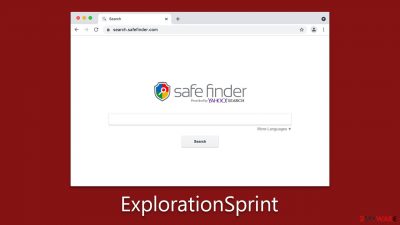
ExplorationSprint is a malware originating from the recognized malware family, Adload, developed specifically to target Mac computers. Its proliferation occurs through diverse channels, most notably through deceptive Flash Player updates and the procurement of unauthorized software.
Upon successful infiltration, ExplorationSprint exhibits multiple disruptive behaviors. Users might observe a surge in intrusive ads and experience unauthorized modifications in browser settings, such as alterations to the homepage. Moreover, the malware redirects browsers to undesired websites, diminishes the overall performance of the device, and poses significant privacy threats. It is capable of harvesting personal data, which encompasses login details, financial credentials, and comprehensive browsing records.
One defining characteristic of the ExplorationSprint virus is its self-replicating nature. It is known to install multiple copies of itself on the compromised system, thereby complicating the removal process. Additionally, it embeds specific profiles and system items, further hindering its complete eradication.
This write-up provides a succinct overview of the modus operandi of the ExplorationSprint malware, methods to prevent its ingress, and effective strategies for its elimination, ensuring the security and optimal performance of Mac computers.
| Name | ExplorationSprint |
| Type | Mac virus, adware, browser hijacker |
| Malware family | Adload |
| Distribution | Users typically get infected after being tricked by a fake Flash Player update, although repacked installers from torrent sites can also be the cause of infection |
| Symptoms | A new extension and application are installed on the system; search and browser preferences are changed to use a different search engine; new user profiles and login items are created on the account; intrusive advertisements and redirects |
| Removal | The easiest way to remove Mac malware is to perform a full system scan with SpyHunter 5Combo Cleaner security software. We also provide a manual guide below |
| System optimization | Adware and other malware can meddle with your system, reducing its performance. If you want to fix various issues quickly, we recommend you try using automated tools like FortectIntego |
How the virus spreads
The propagation of the ExplorationSprint virus is primarily anchored in two deceptive techniques: counterfeit Flash Player updates and malware-laden installers obtained from unofficial venues.
Flash Player updates, historically, have been a favored facade for malware distribution, with ExplorationSprint exploiting this avenue proficiently. Cyber adversaries craft convincing pop-up alerts on websites, leading users to surmise that their Flash Player is outmoded and necessitates an urgent update.
Succumbing to these prompts, users, instead of receiving an authentic update, inadvertently usher the ExplorationSprint virus onto their systems. This strategy thrives on users' trust in routine software updates, rendering it a formidable method for spreading malware.
The act of sourcing software from unofficial reservoirs, such as torrent websites, dramatically escalates the peril of stumbling upon installers riddled with malware. Bereft of the stringent security screenings characteristic of reputable app stores or official software distributors, these unauthorized channels are rife with threats.
Malicious actors frequently intertwine the desired software with concealed malevolent software. Unwitting users, while endeavoring to install the sought-after software, inadvertently seed the malicious program into their Macs.
Tips to avoid future infection:
- Official updates only. Dismiss pop-ups urging software updates. Always visit the official website of the software provider to verify and obtain updates.
- Vet your sources. Refrain from downloading software from unverified, unofficial platforms, especially torrents.
- Install a reliable Antivirus. Equip your Mac with a reputable antivirus solution to detect and ward off potential threats. We recommend using SpyHunter 5Combo Cleaner or Malwarebytes.
- Be skeptical. Exercise caution with unexpected prompts or offers, even if they seem legitimate at first glance.
- Educate yourself. Stay informed about common malware distribution tactics to better recognize and sidestep potential threats.
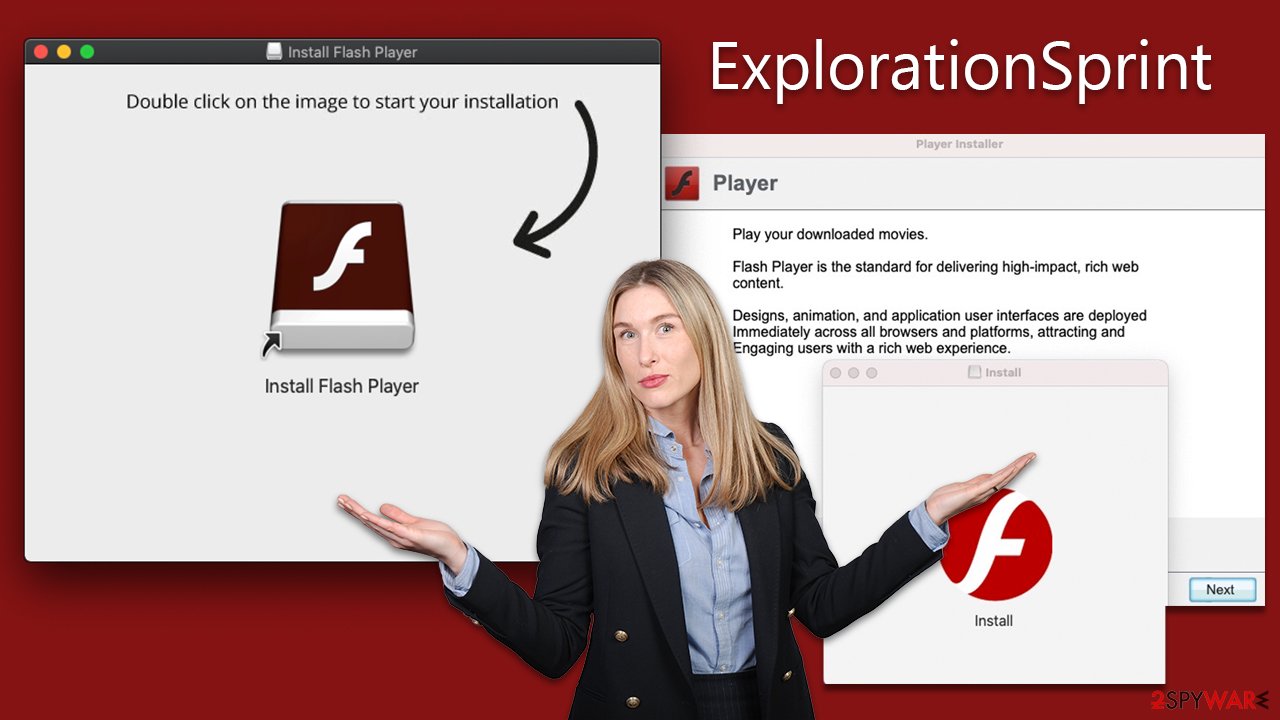
ExplorationSprint: what it does on your infected system
The perception that Macs are resistant to malware has diminished due to the rise of Apple's operating systems and the consequent increase in cyberattacks. While Macs might be less susceptible to certain malware types like rootkits or ransomware, adware, especially variants like ExplorationSprint, remains a pressing issue.
ExplorationSprint, a member of the Adload malware family, has been infiltrating Mac systems for years. It is identifiable by its unique icon: a magnifying glass against a background that could be blue, teal, green, or gray. An application or extension sporting this symbol indicates an infection by this particular Adload variant.
Different versions of this malware might have variations in their operations or distribution methods. Still, the developers continually enhance their evasion tactics. Notably, when users unintentionally provide access by entering their Apple ID during installation, malware swiftly utilizes AppleScript. This action sidesteps Gatekeeper and XProtect, essential Mac security features, rendering them ineffective against the threat.
After obtaining elevated system permissions, the malware integrates its extension into commonly used browsers like Safari, effectively taking control. With this control, the virus can track and collect a range of personal information entered into the browser, posing a direct risk to users' data security and privacy.
Eliminate malware from your Mac
The built-in defenses of Mac often fall short against several Adload variants, necessitating alternate removal methods. Turning to trusted third-party anti-malware tools, such as SpyHunter 5Combo Cleaner or Malwarebytes, can provide an effective solution. These utilities are designed to detect and remove all malicious elements, ensuring a thorough system clean-up.
For those inclined towards manual removal, it's imperative to approach the process with accuracy. Inadequate or mistaken removal can pave the way for the malware's comeback. Detailed steps for the manual removal process are provided below.
Post-system clean-up, it's also vital to rid browsers of any lingering malware remnants. Should you choose the automated removal route, either employ FortectIntego or adhere to the subsequent manual steps to ensure your browsers are cleared. Comprehensive browser clean-up will guard against persistent data monitoring and unwanted ads or redirects.
In conclusion, be it automated or manual removal, attention to detail is critical to guarantee the thorough removal of the malware, fortifying your system against potential future threats.
Remove the main app components
Upon installation, malware initiates background operations to maintain its functionality. As such, you should inspect the Activity Monitor and terminate any associated processes prior to proceeding with the main app's removal.
- Open Applications folder
- Select Utilities
- Double-click Activity Monitor
- Here, look for suspicious processes related to the virus and use the Force Quit command to shut them down
- Go back to the Applications folder
- Find the malicious app in the list and move it to Trash.
![Uninstall from Mac 1 Uninstall from Mac 1]()
Profiles manage various account configurations, whereas Login items ensure the malicious software starts immediately upon device startup. To remove these malware-associated components, adhere to the following instructions:
- Go to Preferences and pick Accounts.
- Click Login items and delete everything suspicious.
- Next, pick System Preferences > Users & Groups.
- Find Profiles and remove unwanted profiles from the list.
Finally, you need to remove any Launch Daemons and other configuration data that malware may have left behind.
- Select Go > Go to Folder.
- Enter /Library/Application Support and click Go or press Enter.
- In the Application Support folder, look for any dubious entries and then delete them.
- Now enter /Library/LaunchAgents and /Library/LaunchDaemons folders the same way and delete all the related .plist files.
![Uninstall from Mac 2 Uninstall from Mac 2]()
Finally, you should clean your browsers. You should get rid of the browser extensions first as follows:
Safari
- Click Safari > Preferences…
- In the new window, pick Extensions.
- Select the unwanted extension and select Uninstall.
![Remove extensions from Safari Remove extensions from Safari]()
Google Chrome
- Open Google Chrome, click on the Menu (three vertical dots at the top-right corner) and select More tools > Extensions.
- In the newly opened window, you will see all the installed extensions. Uninstall all the suspicious plugins that might be related to the unwanted program by clicking Remove.
![Remove extensions from Chrome Remove extensions from Chrome]()
Once the extension is removed, ensure that all local file caches are cleared to prevent any ongoing surveillance activities.
Safari
- Click Safari > Clear History…
- From the drop-down menu under Clear, pick all history.
- Confirm with Clear History.
![Clear cookies and website data from Safari Clear cookies and website data from Safari]()
Occasionally, the harmful extension could appear dimmed, hindering standard deletion. Under such circumstances, consider resetting your browser. This action will erase all your add-ons, but you can reinstall the trustworthy ones afterward.
Safari
- Click Safari > Preferences…
- Go to the Advanced tab.
- Tick the Show Develop menu in the menu bar.
- From the menu bar, click Develop, and then select Empty Caches.
![Reset Safari Reset Safari]()
Google Chrome
- Click on Menu and select Settings.
- In the Settings, scroll down and click Advanced.
- Scroll down and locate Reset and clean up section.
- Now click Restore settings to their original defaults.
- Confirm with Reset settings.
![Reset Chrome 2 Reset Chrome 2]()
Getting rid of ExplorationSprint Mac virus. Follow these steps
Remove from Mozilla Firefox (FF)
Remove dangerous extensions:
- Open Mozilla Firefox browser and click on the Menu (three horizontal lines at the top-right of the window).
- Select Add-ons.
- In here, select unwanted plugin and click Remove.

Reset the homepage:
- Click three horizontal lines at the top right corner to open the menu.
- Choose Options.
- Under Home options, enter your preferred site that will open every time you newly open the Mozilla Firefox.
Clear cookies and site data:
- Click Menu and pick Settings.
- Go to Privacy & Security section.
- Scroll down to locate Cookies and Site Data.
- Click on Clear Data…
- Select Cookies and Site Data, as well as Cached Web Content and press Clear.

Reset Mozilla Firefox
If clearing the browser as explained above did not help, reset Mozilla Firefox:
- Open Mozilla Firefox browser and click the Menu.
- Go to Help and then choose Troubleshooting Information.

- Under Give Firefox a tune up section, click on Refresh Firefox…
- Once the pop-up shows up, confirm the action by pressing on Refresh Firefox.

Remove from Microsoft Edge
Delete unwanted extensions from MS Edge:
- Select Menu (three horizontal dots at the top-right of the browser window) and pick Extensions.
- From the list, pick the extension and click on the Gear icon.
- Click on Uninstall at the bottom.

Clear cookies and other browser data:
- Click on the Menu (three horizontal dots at the top-right of the browser window) and select Privacy & security.
- Under Clear browsing data, pick Choose what to clear.
- Select everything (apart from passwords, although you might want to include Media licenses as well, if applicable) and click on Clear.

Restore new tab and homepage settings:
- Click the menu icon and choose Settings.
- Then find On startup section.
- Click Disable if you found any suspicious domain.
Reset MS Edge if the above steps did not work:
- Press on Ctrl + Shift + Esc to open Task Manager.
- Click on More details arrow at the bottom of the window.
- Select Details tab.
- Now scroll down and locate every entry with Microsoft Edge name in it. Right-click on each of them and select End Task to stop MS Edge from running.

If this solution failed to help you, you need to use an advanced Edge reset method. Note that you need to backup your data before proceeding.
- Find the following folder on your computer: C:\\Users\\%username%\\AppData\\Local\\Packages\\Microsoft.MicrosoftEdge_8wekyb3d8bbwe.
- Press Ctrl + A on your keyboard to select all folders.
- Right-click on them and pick Delete

- Now right-click on the Start button and pick Windows PowerShell (Admin).
- When the new window opens, copy and paste the following command, and then press Enter:
Get-AppXPackage -AllUsers -Name Microsoft.MicrosoftEdge | Foreach {Add-AppxPackage -DisableDevelopmentMode -Register “$($_.InstallLocation)\\AppXManifest.xml” -Verbose

Instructions for Chromium-based Edge
Delete extensions from MS Edge (Chromium):
- Open Edge and click select Settings > Extensions.
- Delete unwanted extensions by clicking Remove.

Clear cache and site data:
- Click on Menu and go to Settings.
- Select Privacy, search and services.
- Under Clear browsing data, pick Choose what to clear.
- Under Time range, pick All time.
- Select Clear now.

Reset Chromium-based MS Edge:
- Click on Menu and select Settings.
- On the left side, pick Reset settings.
- Select Restore settings to their default values.
- Confirm with Reset.

How to prevent from getting adware
Stream videos without limitations, no matter where you are
There are multiple parties that could find out almost anything about you by checking your online activity. While this is highly unlikely, advertisers and tech companies are constantly tracking you online. The first step to privacy should be a secure browser that focuses on tracker reduction to a minimum.
Even if you employ a secure browser, you will not be able to access websites that are restricted due to local government laws or other reasons. In other words, you may not be able to stream Disney+ or US-based Netflix in some countries. To bypass these restrictions, you can employ a powerful Private Internet Access VPN, which provides dedicated servers for torrenting and streaming, not slowing you down in the process.
Data backups are important – recover your lost files
Ransomware is one of the biggest threats to personal data. Once it is executed on a machine, it launches a sophisticated encryption algorithm that locks all your files, although it does not destroy them. The most common misconception is that anti-malware software can return files to their previous states. This is not true, however, and data remains locked after the malicious payload is deleted.
While regular data backups are the only secure method to recover your files after a ransomware attack, tools such as Data Recovery Pro can also be effective and restore at least some of your lost data.



















