Fairy Tail ransomware (Removal Guide) - updated Mar 2018
Fairy Tail virus Removal Guide
What is Fairy Tail ransomware?
Fairy Tail ransomware is an updated to the new version Cryakl
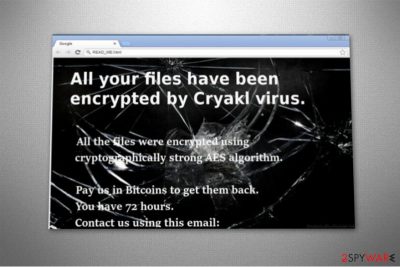
Fairy Tail ransomware is a virus which is the newest offspring of Cryakl ransomware. This cyber threat locks targeted files with .fairytail ransomware extension by employing AES[1] algorithm, and its victims are unable to use them anymore. Following that, they receive Readme.txt ransom note in which users are demanded to pay the ransom for the decryption tool in Bitcoins.
Here is the fraction of Fairy Tail ransom note:
All the files were encrypted using cryptographically strong AES algorithm.
Pay us in Bitcoins to get them back.
You have 72 hours.
Similar to other ransom-demanding messages, the developers of this dangerous virus are trying to intimidate their victims. The note states that people must pay the ransom within 72 hours in order to receive Fairy Tail decryptor. Usually, after the given time period expires, criminals double the amount of the payment to swindle even more money from their targets.
Fortunately, you do NOT need to pay the ransom. Experts have successfully generated an official decryption software which might help to recover files after both, Cryakl and Fairy Tail ransomware virus attacks. We have prepared guidelines with a direct link to get the decryptor at the end of this article.
However, you can use the software only after you remove Fairy Tail ransomware virus from your system. This is a sophisticated and highly dangerous cyber threat so you must act quickly. For that, you will find detailed instructions on how to terminate the virus with FortectIntego and prepare your system for data recovery below.
Additionally, our experts warn that when you complete Fairy Tail removal, do not rush to get any decryption software offered online. Usually, scammers trick novice users into purchasing fake tools which over-priced and ineffective. Therefore, rely only on reliable sources.

Understand how .fairytail ransomware spreads to protect your system
While ransomware-type infections are one of the most dangerous cyber threats, their distribution techniques are rather simple. Criminals take advantage of unsuspecting and gullible users to infiltrate file-encrypting viruses on their systems. For that, they employ malspam campaigns and fake software updates[2].
Even though malicious spam emails have been a common attack vector for years, people continue to fall for this deceptive distribution technique — they design a genuine-looking letter which looks like sent from a legitimate company and attach the executable of the ransomware that is disguised as an innocent document. Unfortunately, as soon as the victim opens it, the computer is infected with crypto-malware.
Additionally, people are easily tricked to manually download the ransomware when they are searching for software cracks or updates on suspicious websites. This is the place where hackers place file-encrypting viruses disguised as legitimate programs or upgrades and victims unconsciously download the ransomware instead of authorized software.
Likewise, if you pay attention to details — avoid opening suspicious spam emails and downloading software illegally — you can protect your system from ransomware attacks and data loss. You can add an extra layer of security by using a professional antivirus at all times.
Get malware removal software to uninstall Fairy Tail virus safely
It is evident that one cannot get rid of FairyTail easily — once it is on the system, the victim is unable to use the computer properly. Experts from NoVirus.uk[3] say that trying to eliminate this cyber threat without the assistance of the professional can lead to severe PC damage.
Therefore, you must reboot your computer to Safe Mode which will disable the virus. If you are not aware of how to do that, please follow the guidelines which are presented at the end of this article. Otherwise, it will prevent you from downloading a security software, and you will not be able to remove .FairyTail ransomware successfully.
We strongly recommend using FortectIntego, SpyHunter 5Combo Cleaner, or Malwarebytes for Fairy Tail removal. However, there is a possibility to get another antivirus to help you with the elimination. Additionally, do not forget to check alternative data recovery methods to get back the access to locked files.
Getting rid of Fairy Tail virus. Follow these steps
Manual removal using Safe Mode
You must start Fairy Tail ransomware removal by disabling the virus. For that, boot your computer into Safe Mode with Networking like shown below.
Important! →
Manual removal guide might be too complicated for regular computer users. It requires advanced IT knowledge to be performed correctly (if vital system files are removed or damaged, it might result in full Windows compromise), and it also might take hours to complete. Therefore, we highly advise using the automatic method provided above instead.
Step 1. Access Safe Mode with Networking
Manual malware removal should be best performed in the Safe Mode environment.
Windows 7 / Vista / XP
- Click Start > Shutdown > Restart > OK.
- When your computer becomes active, start pressing F8 button (if that does not work, try F2, F12, Del, etc. – it all depends on your motherboard model) multiple times until you see the Advanced Boot Options window.
- Select Safe Mode with Networking from the list.

Windows 10 / Windows 8
- Right-click on Start button and select Settings.

- Scroll down to pick Update & Security.

- On the left side of the window, pick Recovery.
- Now scroll down to find Advanced Startup section.
- Click Restart now.

- Select Troubleshoot.

- Go to Advanced options.

- Select Startup Settings.

- Press Restart.
- Now press 5 or click 5) Enable Safe Mode with Networking.

Step 2. Shut down suspicious processes
Windows Task Manager is a useful tool that shows all the processes running in the background. If malware is running a process, you need to shut it down:
- Press Ctrl + Shift + Esc on your keyboard to open Windows Task Manager.
- Click on More details.

- Scroll down to Background processes section, and look for anything suspicious.
- Right-click and select Open file location.

- Go back to the process, right-click and pick End Task.

- Delete the contents of the malicious folder.
Step 3. Check program Startup
- Press Ctrl + Shift + Esc on your keyboard to open Windows Task Manager.
- Go to Startup tab.
- Right-click on the suspicious program and pick Disable.

Step 4. Delete virus files
Malware-related files can be found in various places within your computer. Here are instructions that could help you find them:
- Type in Disk Cleanup in Windows search and press Enter.

- Select the drive you want to clean (C: is your main drive by default and is likely to be the one that has malicious files in).
- Scroll through the Files to delete list and select the following:
Temporary Internet Files
Downloads
Recycle Bin
Temporary files - Pick Clean up system files.

- You can also look for other malicious files hidden in the following folders (type these entries in Windows Search and press Enter):
%AppData%
%LocalAppData%
%ProgramData%
%WinDir%
After you are finished, reboot the PC in normal mode.
Remove Fairy Tail using System Restore
If you are still unable to get rid of the ransomware, try this method to reboot the PC into Safe Mode with Command Prompt.
-
Step 1: Reboot your computer to Safe Mode with Command Prompt
Windows 7 / Vista / XP- Click Start → Shutdown → Restart → OK.
- When your computer becomes active, start pressing F8 multiple times until you see the Advanced Boot Options window.
-
Select Command Prompt from the list

Windows 10 / Windows 8- Press the Power button at the Windows login screen. Now press and hold Shift, which is on your keyboard, and click Restart..
- Now select Troubleshoot → Advanced options → Startup Settings and finally press Restart.
-
Once your computer becomes active, select Enable Safe Mode with Command Prompt in Startup Settings window.

-
Step 2: Restore your system files and settings
-
Once the Command Prompt window shows up, enter cd restore and click Enter.

-
Now type rstrui.exe and press Enter again..

-
When a new window shows up, click Next and select your restore point that is prior the infiltration of Fairy Tail. After doing that, click Next.


-
Now click Yes to start system restore.

-
Once the Command Prompt window shows up, enter cd restore and click Enter.
Bonus: Recover your data
Guide which is presented above is supposed to help you remove Fairy Tail from your computer. To recover your encrypted files, we recommend using a detailed guide prepared by 2-spyware.com security experts.If your files are encrypted by Fairy Tail, you can use several methods to restore them:
Get Data Recovery Pro software after Fairy Tail attack
This data recovery software is developed to help people get back the files they have accidentally deleted or they were lost due to hardware failure. However, people report that it might help to recover encrypted data as well.
- Download Data Recovery Pro;
- Follow the steps of Data Recovery Setup and install the program on your computer;
- Launch it and scan your computer for files encrypted by Fairy Tail ransomware;
- Restore them.
Windows Previous Versions Feature allows to retrieve encoded files
Windows users can travel back in time to recover files to their originals state if they enabled System Restore function before ransomware infiltration.
- Find an encrypted file you need to restore and right-click on it;
- Select “Properties” and go to “Previous versions” tab;
- Here, check each of available copies of the file in “Folder versions”. You should select the version you want to recover and click “Restore”.
Employ ShadowExplorer tool
If you have managed to uninstall Fairy Tail ransomware before it deleted or damaged Shadow Volume Copies, they might be used by ShadowExplorer software to get back encrypted data.
- Download Shadow Explorer (http://shadowexplorer.com/);
- Follow a Shadow Explorer Setup Wizard and install this application on your computer;
- Launch the program and go through the drop down menu on the top left corner to select the disk of your encrypted data. Check what folders are there;
- Right-click on the folder you want to restore and select “Export”. You can also select where you want it to be stored.
Try two official Fairy Tail decryptors
If none of the recovery methods mentioned above helped, you might try Cryakl Decryptor which is developed by professional IT experts. Even though this is the tool for the original version of Fairy Tail ransomware, it might work on its new variant as well.
Another way to retrieve your files is to employ Cryakl/FAIRYTAIL decryptor created by James Gourley. This is the newest decryption tool available on the Internet. Likewise, your chances to recover data are higher with this software.
Finally, you should always think about the protection of crypto-ransomwares. In order to protect your computer from Fairy Tail and other ransomwares, use a reputable anti-spyware, such as FortectIntego, SpyHunter 5Combo Cleaner or Malwarebytes
How to prevent from getting ransomware
Choose a proper web browser and improve your safety with a VPN tool
Online spying has got momentum in recent years and people are getting more and more interested in how to protect their privacy online. One of the basic means to add a layer of security – choose the most private and secure web browser. Although web browsers can't grant full privacy protection and security, some of them are much better at sandboxing, HTTPS upgrading, active content blocking, tracking blocking, phishing protection, and similar privacy-oriented features. However, if you want true anonymity, we suggest you employ a powerful Private Internet Access VPN – it can encrypt all the traffic that comes and goes out of your computer, preventing tracking completely.
Lost your files? Use data recovery software
While some files located on any computer are replaceable or useless, others can be extremely valuable. Family photos, work documents, school projects – these are types of files that we don't want to lose. Unfortunately, there are many ways how unexpected data loss can occur: power cuts, Blue Screen of Death errors, hardware failures, crypto-malware attack, or even accidental deletion.
To ensure that all the files remain intact, you should prepare regular data backups. You can choose cloud-based or physical copies you could restore from later in case of a disaster. If your backups were lost as well or you never bothered to prepare any, Data Recovery Pro can be your only hope to retrieve your invaluable files.
- ^ Margaret Rouse. Advanced Encryption Standard (AES). TechTarget. Computer Glossary, Computer Terms.
- ^ Can You Tell the Difference Between Fake and Legitimate Software Updates?. Invision. Kansas City IT Support.
- ^ NoVirus. NoVirus. Security and Spyware News.





















