Fapmeth (Removal Instructions) - Tutorial
Fapmeth Removal Guide
What is Fapmeth?
Fapmeth – adware that performs redirects on Google Chrome and Mozilla Firefox
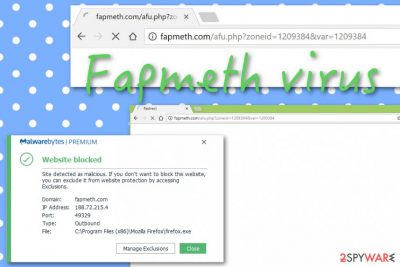
Fapmeth is a PUP (sub-type: adware) that reveals itself with intrusive browser redirects on Chrome, Firefox, etc. When the adware starts engaging with your computer, you are likely to find your web browser filled with helper objects, i.e. plug-ins, cookies. As a result, the added products will supposedly start pushing pop-up notifications, throwing you to odd domains, and tracking your online activities. Fapmeth.com malware is a name given to this adware for a reason. Event though PUPs do not hold the nature of malware, they use deceptive ways to reach computers and perform unexpected tasks.
| Name | Fapmeth |
|---|---|
| Type | Potentially unwanted program |
| Sub-type | Ad-supported application |
| IP address | The fapmeth.com domain is linked to the 188.72.215.4 IP address |
| Browsers | This adware has been mostly spotted on Google Chrome and Firefox web browsers, however, it also can appear on Safari and other types of browser apps |
| Main tasks | Advertising, redirecting, browsing data recording are the main activities promoted by this adware program |
| System scan | Employ a tool such as FortectIntego to perform a thorough computer checkup process and detect all suspicious products on your machine |
| Elimination | You can remove Fapmeth virus by using automatical products or step-by-step instructions. Both methods are explained at the end of this article |
Fapmeth virus is often promoted by a deceptive marketing technique “bundling”. This method succeeds when the developer inserts his app into a package of original software and the product ends app as an additional “present” on the user computer system. This happens for users who do not mind web security requirements.
According to research, the adware is most likely to appear on Google Chrome and Mozilla Firefox browsers, however, this PUP sometimes also refers to Fapmeth Safari as it can be found on the macOS-used web browser too. There are more PUPs delivered for Windows OS, however, developers have been releasing apps that are supported by not only one OS.
If Fapmeth is added to your web browser, do not feel surprised that your homepage and new tab search zones have been altered by the adware. Additionally, you might find bogus entries and files in locations such as Task Manager or Windows Registry. If it is macOS that you are using, odd apps are placed in the Applications folder.
Continuously, various AV engines such as Malwarebytes find Fapmeth as a deceptive site and block access to it.[1] In addition, according to the information posted on VirusTotal,[2] antivirus software such as Fortinet and Forcepoint ThreatSeeker detect the fapmeth.com website even as a malicious one.
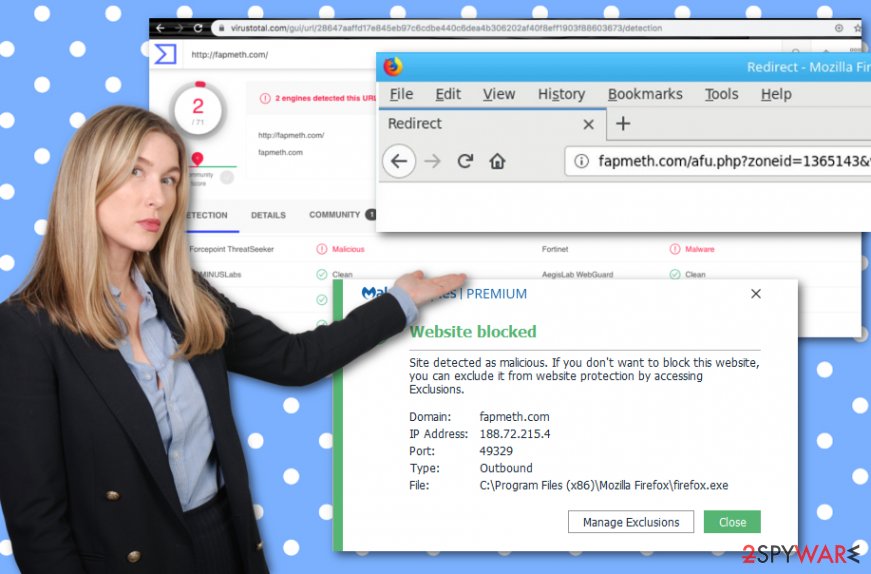
Fapmeth.com (IP:188.72.215.4) is not a domain that you can trust as it is capable of performing suspicious redirects to other locations some of which might turn out to be infected with dangerous malware. Continuously, the app might encourage you to purchase useless products and services for a big price by promoting them via its pop-up ads.
Pay-per-click advertisement is the main income source for Fapmeth developers, however, not the only one possible. Third-parties often plant tracking objects into web browsers so that they could record the user's browsing habits. Collected information is passed on to partners for income or used in delivering targeted adverts.
Seeing messages on your browser such as “Read Fapmeth.com”, “Connected to Fapmeth.com”, “Waiting for Fapmeth.com”, or something similar might be a sign of an adware infection. However, in some cases, Fapmeth might appear while visiting bogus locations and you can try stopping its pop-up ads by installing Adblock Plus[3] on your browser.
Our experts do not see anything positive about this adware and encourage users to remove Fapmeth from their Windows or macOS computer systems. Additionally, note that browser cleaning is another crucial step to take if you want the potentially unwanted program to vanish permanently and not return in the nearest future.
Fapmeth removal would be easier to perform by employing antimalware software, however, there always is a manual option for users. At the end of the article, we have provided step-by-step guidelines that will help you to clean web browser apps from helper components. In addition, try using FortectIntego for detecting all suspicious content on your computer.
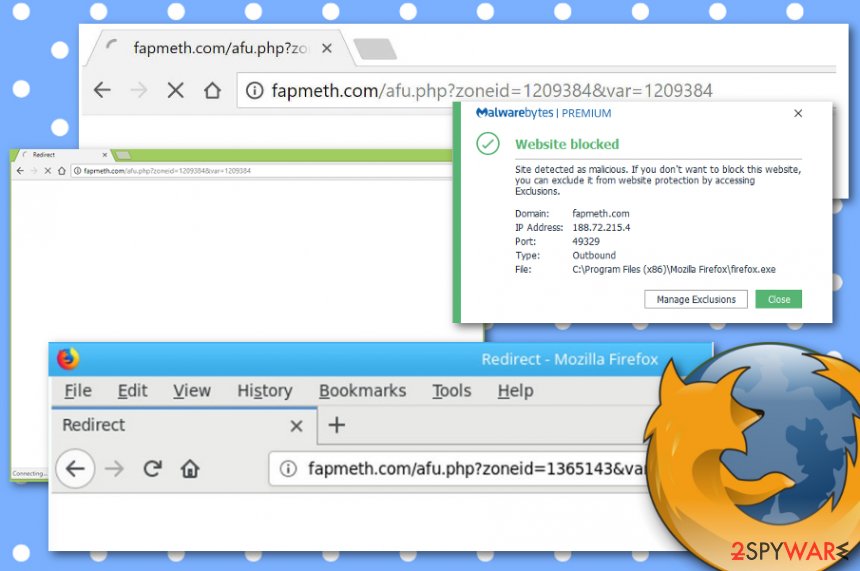
The delivery of adware is always unexpected
We guess that there is no such person that would download and install adware regarding personal likings. That is why third-party developers often think of sneaky ways to distribute their apps, otherwise, they would land on users' computer systems rarely, or, almost never.
Computer experts from Virusai.lt believe that adware applications and their additional products are most commonly downloaded together with other software from unsecured third-party sources. This deceptive marketing technique is known as “software bundling”.
However, this is just one technique of how PUPs might get on computer systems. Developers also find vulnerable websites such as CNET, Softonic and place their apps into hyperlinks or advertisements that launch the downloading process directly once clicked.
Others use fake Adobe Flash Player updates or other “outdated” software to get there adware through. Some good news is that secret infiltration can be avoided by taking the required security measures. First of all, make sure that you employ a reliable AV tool for automatical security.
Afterward, choose only the Custom/Advanced technique for completing downloads and avoid all Quick/Recommended modes that increase the risk of an adware infection. All in all, be careful while browsing the Internet sphere and keep a distance from sources that look unreliable to you.
Removal steps for Fapmeth virus
If Fapmeth.com has been bothering you only occasionally, there might be no adware in your computer system after all. Installing an adblocking tool should be enough to prevent unwanted advertisements from reappearing.
However, if adverts and redirects keep showing up more frequently than before, there is a big chance that you have been dealing with an adware program. To find out the real situation, you should scan your machine with a reliable tool. Afterward, take action towards the Fapmeth removal process.
You can remove Fapmeth by both manual and automatical techniques. Below you will find a detailed description on how to succeed in both methods. Note that cleaning all browser apps such as Chrome, Firefox, Safari, Edge, and Explorer is necessary if you want to prevent the adware from coming back.
You may remove virus damage with a help of FortectIntego. SpyHunter 5Combo Cleaner and Malwarebytes are recommended to detect potentially unwanted programs and viruses with all their files and registry entries that are related to them.
Getting rid of Fapmeth. Follow these steps
Uninstall from Windows
To remove the PUP from Windows, complete the following steps
Instructions for Windows 10/8 machines:
- Enter Control Panel into Windows search box and hit Enter or click on the search result.
- Under Programs, select Uninstall a program.

- From the list, find the entry of the suspicious program.
- Right-click on the application and select Uninstall.
- If User Account Control shows up, click Yes.
- Wait till uninstallation process is complete and click OK.

If you are Windows 7/XP user, proceed with the following instructions:
- Click on Windows Start > Control Panel located on the right pane (if you are Windows XP user, click on Add/Remove Programs).
- In Control Panel, select Programs > Uninstall a program.

- Pick the unwanted application by clicking on it once.
- At the top, click Uninstall/Change.
- In the confirmation prompt, pick Yes.
- Click OK once the removal process is finished.
Delete from macOS
Remove items from Applications folder:
- From the menu bar, select Go > Applications.
- In the Applications folder, look for all related entries.
- Click on the app and drag it to Trash (or right-click and pick Move to Trash)

To fully remove an unwanted app, you need to access Application Support, LaunchAgents, and LaunchDaemons folders and delete relevant files:
- Select Go > Go to Folder.
- Enter /Library/Application Support and click Go or press Enter.
- In the Application Support folder, look for any dubious entries and then delete them.
- Now enter /Library/LaunchAgents and /Library/LaunchDaemons folders the same way and terminate all the related .plist files.

Remove from Microsoft Edge
Delete unwanted extensions from MS Edge:
- Select Menu (three horizontal dots at the top-right of the browser window) and pick Extensions.
- From the list, pick the extension and click on the Gear icon.
- Click on Uninstall at the bottom.

Clear cookies and other browser data:
- Click on the Menu (three horizontal dots at the top-right of the browser window) and select Privacy & security.
- Under Clear browsing data, pick Choose what to clear.
- Select everything (apart from passwords, although you might want to include Media licenses as well, if applicable) and click on Clear.

Restore new tab and homepage settings:
- Click the menu icon and choose Settings.
- Then find On startup section.
- Click Disable if you found any suspicious domain.
Reset MS Edge if the above steps did not work:
- Press on Ctrl + Shift + Esc to open Task Manager.
- Click on More details arrow at the bottom of the window.
- Select Details tab.
- Now scroll down and locate every entry with Microsoft Edge name in it. Right-click on each of them and select End Task to stop MS Edge from running.

If this solution failed to help you, you need to use an advanced Edge reset method. Note that you need to backup your data before proceeding.
- Find the following folder on your computer: C:\\Users\\%username%\\AppData\\Local\\Packages\\Microsoft.MicrosoftEdge_8wekyb3d8bbwe.
- Press Ctrl + A on your keyboard to select all folders.
- Right-click on them and pick Delete

- Now right-click on the Start button and pick Windows PowerShell (Admin).
- When the new window opens, copy and paste the following command, and then press Enter:
Get-AppXPackage -AllUsers -Name Microsoft.MicrosoftEdge | Foreach {Add-AppxPackage -DisableDevelopmentMode -Register “$($_.InstallLocation)\\AppXManifest.xml” -Verbose

Instructions for Chromium-based Edge
Delete extensions from MS Edge (Chromium):
- Open Edge and click select Settings > Extensions.
- Delete unwanted extensions by clicking Remove.

Clear cache and site data:
- Click on Menu and go to Settings.
- Select Privacy, search and services.
- Under Clear browsing data, pick Choose what to clear.
- Under Time range, pick All time.
- Select Clear now.

Reset Chromium-based MS Edge:
- Click on Menu and select Settings.
- On the left side, pick Reset settings.
- Select Restore settings to their default values.
- Confirm with Reset.

Remove from Mozilla Firefox (FF)
To reverse Firefox back to its previous state, follow the guidelines below
Remove dangerous extensions:
- Open Mozilla Firefox browser and click on the Menu (three horizontal lines at the top-right of the window).
- Select Add-ons.
- In here, select unwanted plugin and click Remove.

Reset the homepage:
- Click three horizontal lines at the top right corner to open the menu.
- Choose Options.
- Under Home options, enter your preferred site that will open every time you newly open the Mozilla Firefox.
Clear cookies and site data:
- Click Menu and pick Settings.
- Go to Privacy & Security section.
- Scroll down to locate Cookies and Site Data.
- Click on Clear Data…
- Select Cookies and Site Data, as well as Cached Web Content and press Clear.

Reset Mozilla Firefox
If clearing the browser as explained above did not help, reset Mozilla Firefox:
- Open Mozilla Firefox browser and click the Menu.
- Go to Help and then choose Troubleshooting Information.

- Under Give Firefox a tune up section, click on Refresh Firefox…
- Once the pop-up shows up, confirm the action by pressing on Refresh Firefox.

Remove from Google Chrome
To eliminate all unwanted objects from Chrome, complete the provided instructions
Delete malicious extensions from Google Chrome:
- Open Google Chrome, click on the Menu (three vertical dots at the top-right corner) and select More tools > Extensions.
- In the newly opened window, you will see all the installed extensions. Uninstall all the suspicious plugins that might be related to the unwanted program by clicking Remove.

Clear cache and web data from Chrome:
- Click on Menu and pick Settings.
- Under Privacy and security, select Clear browsing data.
- Select Browsing history, Cookies and other site data, as well as Cached images and files.
- Click Clear data.

Change your homepage:
- Click menu and choose Settings.
- Look for a suspicious site in the On startup section.
- Click on Open a specific or set of pages and click on three dots to find the Remove option.
Reset Google Chrome:
If the previous methods did not help you, reset Google Chrome to eliminate all the unwanted components:
- Click on Menu and select Settings.
- In the Settings, scroll down and click Advanced.
- Scroll down and locate Reset and clean up section.
- Now click Restore settings to their original defaults.
- Confirm with Reset settings.

Delete from Safari
Remove unwanted extensions from Safari:
- Click Safari > Preferences…
- In the new window, pick Extensions.
- Select the unwanted extension and select Uninstall.

Clear cookies and other website data from Safari:
- Click Safari > Clear History…
- From the drop-down menu under Clear, pick all history.
- Confirm with Clear History.

Reset Safari if the above-mentioned steps did not help you:
- Click Safari > Preferences…
- Go to Advanced tab.
- Tick the Show Develop menu in menu bar.
- From the menu bar, click Develop, and then select Empty Caches.

After uninstalling this potentially unwanted program (PUP) and fixing each of your web browsers, we recommend you to scan your PC system with a reputable anti-spyware. This will help you to get rid of Fapmeth registry traces and will also identify related parasites or possible malware infections on your computer. For that you can use our top-rated malware remover: FortectIntego, SpyHunter 5Combo Cleaner or Malwarebytes.
How to prevent from getting adware
Access your website securely from any location
When you work on the domain, site, blog, or different project that requires constant management, content creation, or coding, you may need to connect to the server and content management service more often. The best solution for creating a tighter network could be a dedicated/fixed IP address.
If you make your IP address static and set to your device, you can connect to the CMS from any location and do not create any additional issues for the server or network manager that needs to monitor connections and activities. VPN software providers like Private Internet Access can help you with such settings and offer the option to control the online reputation and manage projects easily from any part of the world.
Recover files after data-affecting malware attacks
While much of the data can be accidentally deleted due to various reasons, malware is one of the main culprits that can cause loss of pictures, documents, videos, and other important files. More serious malware infections lead to significant data loss when your documents, system files, and images get encrypted. In particular, ransomware is is a type of malware that focuses on such functions, so your files become useless without an ability to access them.
Even though there is little to no possibility to recover after file-locking threats, some applications have features for data recovery in the system. In some cases, Data Recovery Pro can also help to recover at least some portion of your data after data-locking virus infection or general cyber infection.
- ^ fapmeth.com. Malwarebytes Labs. Detections.
- ^ 2 engines detected this URL. VirusTotal. URL information.
- ^ Adblock Plus. Wikipedia. The free encyclopedia.























