Fastlinkmc1.club ads (fake) - Free Instructions
Fastlinkmc1.club ads Removal Guide
What is Fastlinkmc1.club ads?
Fastlinkmc1.club tries to convince users to pay for bogus security software
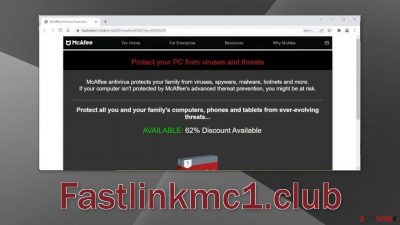
Fastlinkmc1.club is a bogus website that promotes legitimate antivirus software using deceptive methods. It tries to convince users that they need an antivirus program. The problem is that this page supposedly promotes McAfee but it is clear that the actual developers of the security program have nothing in common with this fraudulent campaign.
Fraudsters are trying to generate revenue by using a well-known and trusted brand. It is unknown if the website actually provides the legitimate McAfee software, or if it is not a scam completely. By installing programs from such websites users risk infecting themselves with PUPs (potentially unwanted programs),[1] and malware.
Users can also start getting spammed with annoying fake security alerts that are also disguised to look like they are from McAfee. These pop-ups show non-existent Trojan, malware infections and rush people to click. They can redirect users to other dangerous websites where they can get tricked into providing personal information.
| NAME | Fastlinkmc1.club |
| TYPE | Push notification spam; adware |
| SYMPTOMS | A page promoting antivirus software appears unexpectedly saying that their PC might be in danger |
| DISTRIBUTION | Shady websites, deceptive ads, bundled software |
| DANGERS | People can get spammed with pop-ups that say their system is infected and install PUPs or malware unknowingly |
| ELIMINATION | To disable the pop-ups go to your browser settings; scanning your system with anti-malware tools is recommended |
| FURTHER STEPS | Use FortectIntego to repair the damage and optimize the machine |
Distribution methods
Pages like Fastlinkmc1.club are rarely found in the search results. Most of the time people end up on them by browsing through already shady websites they should not be on. Usually, these are sites that engage in illegal activities because they are full of deceptive ads and sneaky redirects.
People often click on random links, advertisements, and are not careful about where the URLs will take them. Many think that viruses are a thing of the past and the Internet is a safe place but that is not true. Cybersecurity is becoming a bigger concern as time passes by. Crooks are coming up with new social engineering tactics[2] every day.
That is why we do not recommend using illegal streaming platforms or torrent websites. They are the main breeding grounds for malicious programs because they are unregulated. Even though it might get costly, you should always choose official web stores and developer websites.
Researching the product before clicking the “Install” button is also very important. Make sure to read the reviews, look for ratings, and how many users the programs have. You are much better off choosing programs that have a lot of feedback and press coverage.
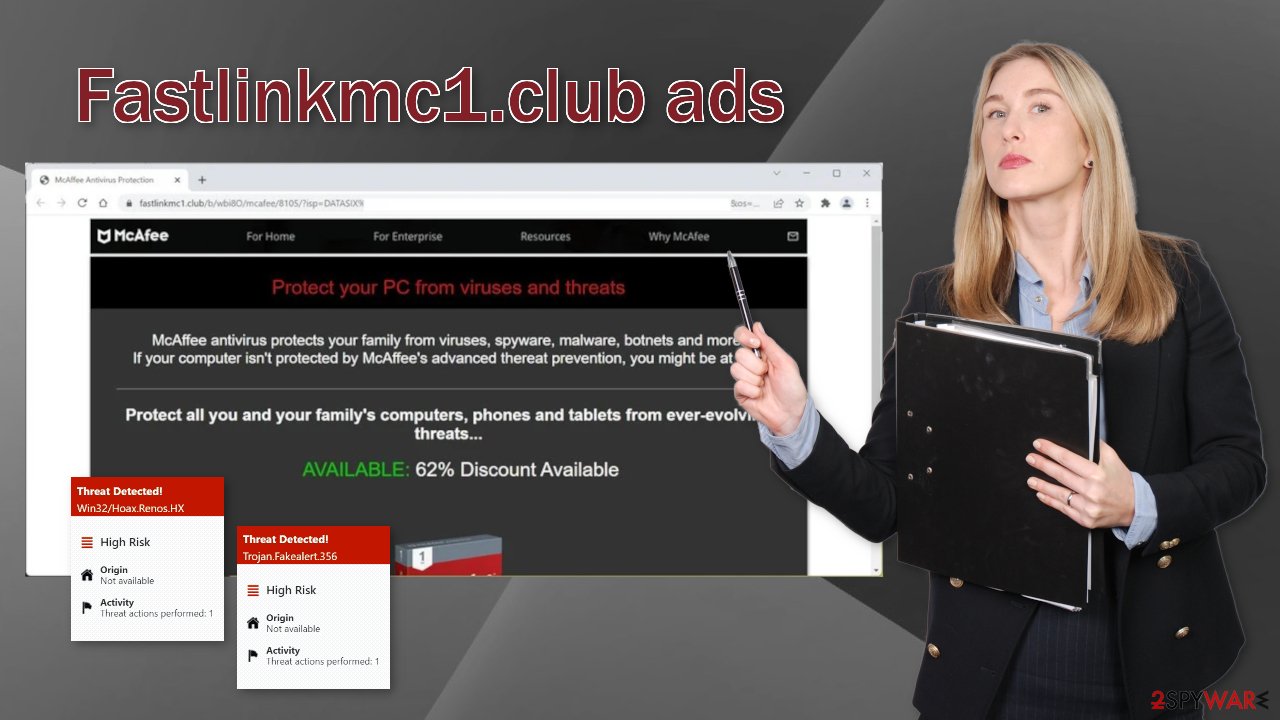
Stop annoying security alerts and clean your browsers
To stop the fake virus alerts you have to block the site permissions that allow it to show you push notifications. After removal is complete, we recommend using FortectIntego repair tool to care for your browsers. Almost every website you visit uses cookies[3] to track your browsing activity, like the pages you visit, links you click on, and purchases you make.
If you have pop-ups appearing from questionable sources it most likely means that you were surfing through web pages you should not and clicked on dangerous links. Your browsing data might be exposed or sold to advertising networks that use it to target you with ads even more. But first, you have to stop the pop-up ads from appearing. You can do that by following our step-by-step guide:
Google Chrome (desktop):
- Open Google Chrome browser and go to Menu > Settings.
- Scroll down and click on Advanced.
- Locate the Privacy and security section and pick Site Settings > Notifications.
![Stop notifications on Chrome PC 1 Stop notifications on Chrome PC 1]()
- Look at the Allow section and look for a suspicious URL.
- Click the three vertical dots next to it and pick Block. This should remove unwanted notifications from Google Chrome.
![Stop notifications on Chrome PC 2 Stop notifications on Chrome PC 2]()
Google Chrome (Android):
- Open Google Chrome and tap on Settings (three vertical dots).
- Select Notifications.
- Scroll down to Sites section.
- Locate the unwanted URL and toggle the button to the left (Off setting).
![Stop notifications on Chrome Android Stop notifications on Chrome Android]()
Mozilla Firefox:
- Open Mozilla Firefox and go to Menu > Options.
- Click on Privacy & Security section.
- Under Permissions, you should be able to see Notifications. Click Settings button next to it.
![Stop notifications on Mozilla Firefox 1 Stop notifications on Mozilla Firefox 1]()
- In the Settings – Notification Permissions window, click on the drop-down menu by the URL in question.
- Select Block and then click on Save Changes. This should remove unwanted notifications from Mozilla Firefox.
![Stop notifications on Mozilla Firefox 2 Stop notifications on Mozilla Firefox 2]()
Safari:
- Click on Safari > Preferences…
- Go to Websites tab and, under General, select Notifications.
- Select the web address in question, click the drop-down menu and select Deny.
![Stop notifications on Safari Stop notifications on Safari]()
MS Edge:
- Open Microsoft Edge, and click the Settings and more button (three horizontal dots) at the top-right of the window.
- Select Settings and then go to Advanced.
- Under Website permissions, pick Manage permissions and select the URL in question.
- Toggle the switch to the left to turn notifications off on Microsoft Edge.
![Stop notifications on Edge 2 Stop notifications on Edge 2]()
MS Edge (Chromium):
- Open Microsoft Edge, and go to Settings.
- Select Site permissions.
- Go to Notifications on the right.
- Under Allow, you will find the unwanted entry.
- Click on More actions and select Block.
![Stop notifications on Edge Chromium Stop notifications on Edge Chromium]()
Internet Explorer:
- Open Internet Explorer, and click on the Gear icon at the top-right on the window.
- Select Internet options and go to Privacy tab.
- In the Pop-up Blocker section, click on Settings.
- Locate web address in question under Allowed sites and pick Remove.
![Stop notifications on Internet Explorer Stop notifications on Internet Explorer]()
Use anti-malware tools to detect adware
If you disabled push notifications but still experience unwanted symptoms like unexpected redirects and an increased amount of commercial content, like pop-ups, and banners you should scan your system for adware. It is a type of PUP that is mostly spread on freeware[4] distribution sites. They include additional programs in the installers and do not disclose it clearly on their pages.
We suggest using trusted professional security tools SpyHunter 5Combo Cleaner or Malwarebytes that can eliminate threats automatically. It should detect most suspicious apps and remove them successfully. Of course, you can also remove a PUP manually, but it is unknown which particular app could be causing annoying behavior, as PUAs are often disguised as handy tools that you would not even suspect.
Manual uninstallation can also leave some traces of the program behind which could result in the renewal of the infection. However, if you still do not want to use security tools and know which program is at fault, use our guide to help you uninstall it:
Windows 10/8:
- Enter Control Panel into Windows search box and hit Enter or click on the search result.
- Under Programs, select Uninstall a program.
![Uninstall from Windows 1 Uninstall from Windows 1]()
- From the list, find the entry of the suspicious program.
- Right-click on the application and select Uninstall.
- If User Account Control shows up, click Yes.
- Wait till uninstallation process is complete and click OK.
![Uninstall from Windows 2 Uninstall from Windows 2]()
Windows 7/XP:
- Click on Windows Start > Control Panel located on the right pane (if you are Windows XP user, click on Add/Remove Programs).
- In Control Panel, select Programs > Uninstall a program.
![Uninstall from Windows 7/XP Uninstall from Windows 7/XP]()
- Pick the unwanted application by clicking on it once.
- At the top, click Uninstall/Change.
- In the confirmation prompt, pick Yes.
- Click OK once the removal process is finished.
Mac:
- From the menu bar, select Go > Applications.
- In the Applications folder, look for all related entries.
- Click on the app and drag it to Trash (or right-click and pick Move to Trash)
![Uninstall from Mac 1 Uninstall from Mac 1]()
To fully remove an unwanted app, you need to access Application Support, LaunchAgents, and LaunchDaemons folders and delete relevant files:
- Select Go > Go to Folder.
- Enter /Library/Application Support and click Go or press Enter.
- In the Application Support folder, look for any dubious entries and then delete them.
- Now enter /Library/LaunchAgents and /Library/LaunchDaemons folders the same way and terminate all the related .plist files.
![Uninstall from Mac 2 Uninstall from Mac 2]()
Software bundling is used by many companies and brands. It helps promote software and has a lot of benefits for developers. However, this practice was applied by freeware distribution sites as well. However, they do not include programs that you may actually need. The additional programs most of the time are meant to monetize user activity. If you want to keep the risk of PUAs sneaking into your system to a minimum, follow these steps during the installation:
- Always choose the “Custom” or “Advanced” installation methods
- Read the Terms of Use and Privacy Policy to find out how your data will be used, etc.
- Inspect the file list and uncheck the boxes next to unnecessary programs
How to prevent from getting adware
Stream videos without limitations, no matter where you are
There are multiple parties that could find out almost anything about you by checking your online activity. While this is highly unlikely, advertisers and tech companies are constantly tracking you online. The first step to privacy should be a secure browser that focuses on tracker reduction to a minimum.
Even if you employ a secure browser, you will not be able to access websites that are restricted due to local government laws or other reasons. In other words, you may not be able to stream Disney+ or US-based Netflix in some countries. To bypass these restrictions, you can employ a powerful Private Internet Access VPN, which provides dedicated servers for torrenting and streaming, not slowing you down in the process.
Data backups are important – recover your lost files
Ransomware is one of the biggest threats to personal data. Once it is executed on a machine, it launches a sophisticated encryption algorithm that locks all your files, although it does not destroy them. The most common misconception is that anti-malware software can return files to their previous states. This is not true, however, and data remains locked after the malicious payload is deleted.
While regular data backups are the only secure method to recover your files after a ransomware attack, tools such as Data Recovery Pro can also be effective and restore at least some of your lost data.
- ^ Potentially unwanted program. Wikipedia. The Free Encyclopedia.
- ^ Social Engineering. Imperva. Learning Center.
- ^ Chris Maus. What Are Cookies and Are They Dangerous?. Qkey. Secure Online Payment Providers.
- ^ Tim Fisher. What Is Freeware?. Lifewire. Internet, Networking and Security.














