FastWind ransomware (Decryption Methods Included) - Free Guide
FastWind virus Removal Guide
What is FastWind ransomware?
FastWind ransomware is the files virus that relies on encrypting data, so money can be demanded from you directly

Once the encryption is successful, FastWind ransomware virus drops the file named ransomware.txt that informs about the encryption process and notes what steps users have to follow next. This file lists paying as the only option, but criminals are not trustworthy, and victims shouldn't pay any money. Especially when the decryption process, in most cases, is only a trick to make people more eager to pay up.
| Name | FastWind ransomware |
|---|---|
| File appendix | .FastWind – the extension that gets added at the end of every affected file and indicates encrypted files from other non-affected data |
| Distribution | Malicious files with the script triggering the installation of cryptovirus can be added to the system from spam emails listed as financial notifications from companies. Also, other malware can install the ransomware directly and spread these threats using hacked sites[1] |
| Ransom note | ransomware.txt is the text file containing the message from criminals related to the threat, so information for the victim is delivered via this note |
| Contact information | fastwindGlobe@protonmail.com, fastwindGlobe@mail.ee |
| Elimination | FastWind ransomware removal process includes cleaning after the infection, so you need to fully check the machine and terminate any related programs to ensure that processes are not going to occur again |
| Repair | As for system files that get altered, added, or deleted on the machine, you need to rely on PC repair tools and clear or fix any virus damage. Try FortectIntego for this |
FastWind ransomware is the virus that spreads the infection quickly using the payload dropper or another virus that triggers malicious scripts for the malware on the targeted machine. There are additional issues regarding the damage to this computer because encrypted files are not the only ones that get inaccessible and altered.
Since the malware that relates to cryptocurrency can spread quickly and silently, you cannot notice the initial infiltration until FastWind ransomware shows symptoms and delivers the ransom note with all the instructions on the payment. The following message informs users about further actions needed and possible options:
Your personal ID
English ☣Your files are encrypted!☣——————————————————————————–
⬇ To decrypt, follow the instructions below.⬇
To recover data you need decrypt tool.
To get the decrypt tool you should:Send 1 crypted test image or text file or document to fastwindGlobe@protonmail.com
Or alternate mail fastwindGlobe@mail.eeIn the letter include your personal ID (look at the beginning of this document). Send me this ID in your first email to me.
We will give you free test for decrypt few files (NOT VALUE) and assign the price for decryption all files.
After we send you instruction how to pay for decrypt tool and after payment you will receive a decrypt tool and instructions how to use it We can decrypt few files in quality the evidence that we have the decoder.——————————————————————————–
MOST IMPORTANT!!!
Do not contact other services that promise to decrypt your files, this is fraud on their part! They will buy a decoder from us, and you will pay more for his services. No one, except fastwindGlobe@protonmail.com(fastwindGlobe@mail.ee), will decrypt your files.
——————————————————————————–
Only fastwindGlobe@protonmail.com(fastwindGlobe@mail.ee) can decrypt your files
Do not trust anyone besides fastwindGlobe@protonmail.com(fastwindGlobe@mail.ee)
Antivirus programs can delete this document and you can not contact us later.
Attempts to self-decrypting files will result in the loss of your data
Decoders other users are not compatible with your data, because each user’s unique encryption key
The personal ID that is displayed at the beginning is needed for the possible decryption that developers promise for the victim. FastWind ransomware removal is not the same process as file recovery, so when we recommend eliminating the threat instead of believing criminals with their alleged decryption options, we talk about infection elimination.
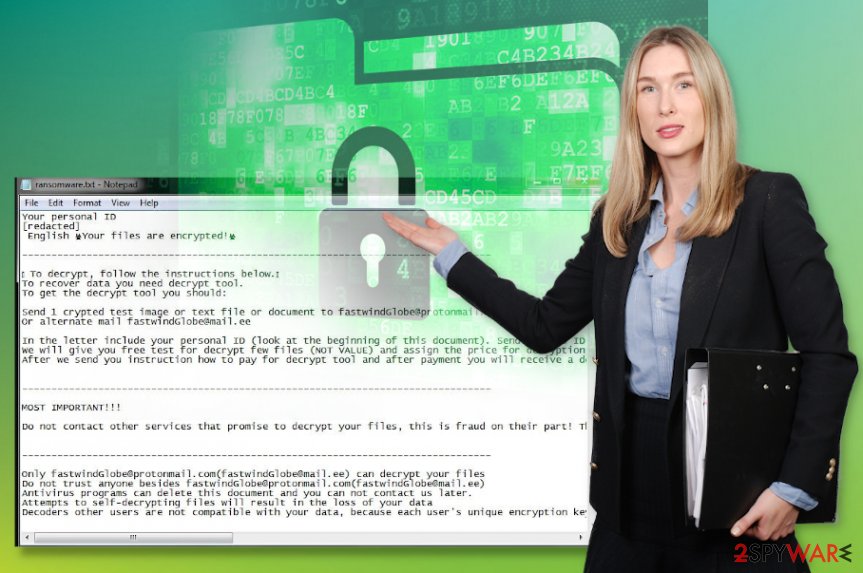
To remove FastWind ransomware, you need anti-malware tools. The security software designed especially for the malware termination can help you to detect, find, and delete infections without any other software needed. However, your files will not get restored this way.
Since malware like this can be distributed around quickly and widely, the data that gets encrypted by the file virus is marked with the extension .FastWind that indicates a particular threat running on the system. Once that is done, you can be sure that FastWind ransomware is done with the process of encryption. But from there, your files are not accessible and cannot be opened or used. You need to recover them using other methods since paying is never the best solution.[2]
Ways to recover after .FastWind files virus
Remember that FastWind ransomware virus is the threat that focuses on getting money from all the targeted people, so these encryption processes and blackmailing messages look scary enough to encourage people to pay up. However, there is no need to panic and think about contacting criminals right away.
You need either to get a decryption tool designed to fight the data locked by FastWind ransomware virus that is developed by researchers or rely on the third-party applications that restore files, your data backups on external cloud platforms or devices. Unfortunately, there are not official decryption options at the moment, so experts[3] recommend relying on other options.
So file recovery after the FastWind files virus infection can only be achieved using a security tool that finds all traces of the infection and deletes files, programs fully. Then the best option would be to remove virus damage, repair corrupted files, affected software using FortectIntego and since that is done rely on your backups, so you can repair files or replace affected data with safe copies yourself.
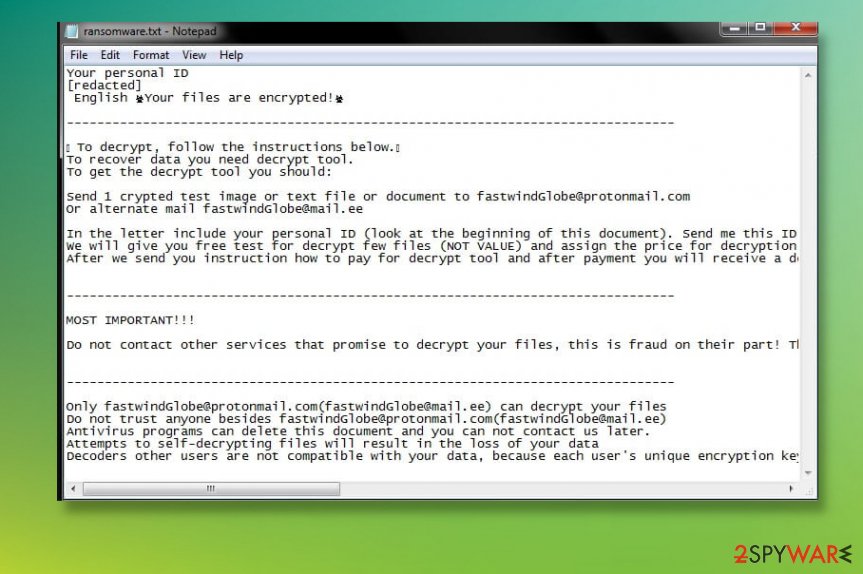
Remove the FastWind files virus and repair the damage, encrypted files yourself
Since the threat is focused on the encryption, file locking, and triggers more issues on the system, you need to take the attack of FastWind ransomware virus seriously. This infection can affect files in the system and trigger damage that interferes with virus termination processes.
When FastWind ransomware removal is affected by the changes made in the system folders and program functions, you may need to reboot the PC in Safe Mode with Networking first, then load the AV tool of your choice. SpyHunter 5Combo Cleaner or Malwarebytes can find all the traces for you.
However, we should again note that when you remove FastWind ransomware with anti-malware tools, the process only ensures system cleaning, not file repairing. System functions can get restored with FortectIntego, but encoded data requires other options. You can find some of them below.
Getting rid of FastWind virus. Follow these steps
Manual removal using Safe Mode
Enter the Safe Mode with Networking and then run the anti-malware program to remove FastWind ransomware virus fully
Important! →
Manual removal guide might be too complicated for regular computer users. It requires advanced IT knowledge to be performed correctly (if vital system files are removed or damaged, it might result in full Windows compromise), and it also might take hours to complete. Therefore, we highly advise using the automatic method provided above instead.
Step 1. Access Safe Mode with Networking
Manual malware removal should be best performed in the Safe Mode environment.
Windows 7 / Vista / XP
- Click Start > Shutdown > Restart > OK.
- When your computer becomes active, start pressing F8 button (if that does not work, try F2, F12, Del, etc. – it all depends on your motherboard model) multiple times until you see the Advanced Boot Options window.
- Select Safe Mode with Networking from the list.

Windows 10 / Windows 8
- Right-click on Start button and select Settings.

- Scroll down to pick Update & Security.

- On the left side of the window, pick Recovery.
- Now scroll down to find Advanced Startup section.
- Click Restart now.

- Select Troubleshoot.

- Go to Advanced options.

- Select Startup Settings.

- Press Restart.
- Now press 5 or click 5) Enable Safe Mode with Networking.

Step 2. Shut down suspicious processes
Windows Task Manager is a useful tool that shows all the processes running in the background. If malware is running a process, you need to shut it down:
- Press Ctrl + Shift + Esc on your keyboard to open Windows Task Manager.
- Click on More details.

- Scroll down to Background processes section, and look for anything suspicious.
- Right-click and select Open file location.

- Go back to the process, right-click and pick End Task.

- Delete the contents of the malicious folder.
Step 3. Check program Startup
- Press Ctrl + Shift + Esc on your keyboard to open Windows Task Manager.
- Go to Startup tab.
- Right-click on the suspicious program and pick Disable.

Step 4. Delete virus files
Malware-related files can be found in various places within your computer. Here are instructions that could help you find them:
- Type in Disk Cleanup in Windows search and press Enter.

- Select the drive you want to clean (C: is your main drive by default and is likely to be the one that has malicious files in).
- Scroll through the Files to delete list and select the following:
Temporary Internet Files
Downloads
Recycle Bin
Temporary files - Pick Clean up system files.

- You can also look for other malicious files hidden in the following folders (type these entries in Windows Search and press Enter):
%AppData%
%LocalAppData%
%ProgramData%
%WinDir%
After you are finished, reboot the PC in normal mode.
Remove FastWind using System Restore
System Restore feature can often be the solution for virus infection because it recovers the computer in a previous state before the infection
-
Step 1: Reboot your computer to Safe Mode with Command Prompt
Windows 7 / Vista / XP- Click Start → Shutdown → Restart → OK.
- When your computer becomes active, start pressing F8 multiple times until you see the Advanced Boot Options window.
-
Select Command Prompt from the list

Windows 10 / Windows 8- Press the Power button at the Windows login screen. Now press and hold Shift, which is on your keyboard, and click Restart..
- Now select Troubleshoot → Advanced options → Startup Settings and finally press Restart.
-
Once your computer becomes active, select Enable Safe Mode with Command Prompt in Startup Settings window.

-
Step 2: Restore your system files and settings
-
Once the Command Prompt window shows up, enter cd restore and click Enter.

-
Now type rstrui.exe and press Enter again..

-
When a new window shows up, click Next and select your restore point that is prior the infiltration of FastWind. After doing that, click Next.


-
Now click Yes to start system restore.

-
Once the Command Prompt window shows up, enter cd restore and click Enter.
Bonus: Recover your data
Guide which is presented above is supposed to help you remove FastWind from your computer. To recover your encrypted files, we recommend using a detailed guide prepared by 2-spyware.com security experts.If your files are encrypted by FastWind, you can use several methods to restore them:
Data Recovery Pro is the program that can restore encrypted or accidentally deleted files for you
When your device gets affected by the ransomware, you can try Data Recovery Pro and recover files yourself
- Download Data Recovery Pro;
- Follow the steps of Data Recovery Setup and install the program on your computer;
- Launch it and scan your computer for files encrypted by FastWind ransomware;
- Restore them.
Windows Previous Versions feature capable of recovering individual data after FastWind ransomware attack
If you enable the System restore to clear the machine, you can, later on, rely on Windows Previous Versions and recover affected files
- Find an encrypted file you need to restore and right-click on it;
- Select “Properties” and go to “Previous versions” tab;
- Here, check each of available copies of the file in “Folder versions”. You should select the version you want to recover and click “Restore”.
ShadowExplorer – a method for file restoring after encoding
When you are sure that FastWind ransomware left Shadow Volume Copies untouched, you can rely on the ShadowExplorer and restore data
- Download Shadow Explorer (http://shadowexplorer.com/);
- Follow a Shadow Explorer Setup Wizard and install this application on your computer;
- Launch the program and go through the drop down menu on the top left corner to select the disk of your encrypted data. Check what folders are there;
- Right-click on the folder you want to restore and select “Export”. You can also select where you want it to be stored.
Decryption tool for FastWind ransomware is not availiable
Finally, you should always think about the protection of crypto-ransomwares. In order to protect your computer from FastWind and other ransomwares, use a reputable anti-spyware, such as FortectIntego, SpyHunter 5Combo Cleaner or Malwarebytes
How to prevent from getting ransomware
Do not let government spy on you
The government has many issues in regards to tracking users' data and spying on citizens, so you should take this into consideration and learn more about shady information gathering practices. Avoid any unwanted government tracking or spying by going totally anonymous on the internet.
You can choose a different location when you go online and access any material you want without particular content restrictions. You can easily enjoy internet connection without any risks of being hacked by using Private Internet Access VPN.
Control the information that can be accessed by government any other unwanted party and surf online without being spied on. Even if you are not involved in illegal activities or trust your selection of services, platforms, be suspicious for your own security and take precautionary measures by using the VPN service.
Backup files for the later use, in case of the malware attack
Computer users can suffer from data losses due to cyber infections or their own faulty doings. Ransomware can encrypt and hold files hostage, while unforeseen power cuts might cause a loss of important documents. If you have proper up-to-date backups, you can easily recover after such an incident and get back to work. It is also equally important to update backups on a regular basis so that the newest information remains intact – you can set this process to be performed automatically.
When you have the previous version of every important document or project you can avoid frustration and breakdowns. It comes in handy when malware strikes out of nowhere. Use Data Recovery Pro for the data restoration process.
- ^ Joe Tidy. How hackers extorted $1.14m from University of California, San Francisco. BBC. Technology news.
- ^ Larry Dignan. Ransomware attacks: Why and when it makes sense to pay the ransom. ZDNet. Security news.
- ^ Dieviren. Dieviren. Spyware related reports.





















