FeedWild Mac virus (Free Guide)
FeedWild Mac virus Removal Guide
What is FeedWild Mac virus?
FeedWild Mac virus that stems from a notorious malware strain
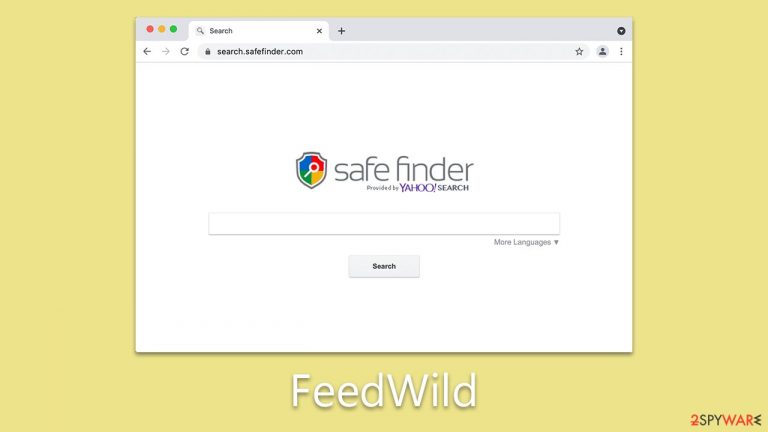
FeedWild is a malicious program designed to infect Mac computers and cause harm to users. It belongs to the Adload adware family and is often bundled with other types of malware during installation. The virus uses a magnifying glass icon to disguise itself and can alter browser settings, leading users to questionable websites, a common characteristic of browser hijackers.
One of the most concerning aspects of FeedWild is its ability to steal personal user data. It includes a browser extension component that quietly gathers sensitive information, such as login credentials and credit card details. This puts users at risk of identity theft and financial fraud.
Notably, FeedWild can evade Mac's built-in defenses, making it challenging to detect and remove. This means that the virus can persist undetected by the operating system and conventional antivirus software. In light of this threat, Mac users must take proactive steps to safeguard their computers from malware.
| Name | FeedWild |
| Type | Mac virus, adware, browser hijacker |
| Malware family | Adload |
| Distribution | Third-party websites distributing pirated software, software bundles, fake Flash Player updates |
| Symptoms | A suspicious browser extension installed on the web browser; search and browsing settings altered to another provider; new profiles and other elements created on the accounts; increased number of ads and redirects |
| Removal | The easiest way to get rid of Mac malware is by doing a full system scan with SpyHunter 5Combo Cleaner security software. If you'd rather remove it manually, see the guide below |
| System optimization | It is important to clean your browsers after removing potentially unwanted programs from your system – use FortectIntego for quick and reliable results |
Adload is a threat to Mac users
Adload malware family has steadily established its presence since 2017. Over the years, this malware strain has evolved into hundreds of different variants, each meticulously crafted by anonymous authors. Despite rigorous efforts to curb its spread, it has successfully infected thousands of unsuspecting users globally. The FeedWild virus's existence and proliferation are deeply intertwined with other well-known malware entities, including the Shlayer Trojan, which primarily targets Mac systems.
The primary function of FeedWild and its various iterations revolves around revenue generation. These malicious programs do so by discreetly inserting adverts into the web browsers of infected users, which are typically of poor quality due to the unreliable ad networks that malware authors frequently employ. This covert insertion not only irritates the users but also exploits their browsers for nefarious financial gains.
In addition to being an advertising tool, the malware has a more sinister functionality. It sets up a man-in-the-middle proxy that reroutes internet traffic through servers controlled by cybercriminals. This tactic not only facilitates monetary benefits for criminals through the hijacking of web traffic but also leaves users vulnerable to exposure to harmful websites and potentially hazardous ads.
The danger posed by the FeedWild virus is further amplified due to its ability to install with elevated permissions. This allows the virus's browser extension component to harvest sensitive user data, such as credit card information and login credentials. Such data breaches pose a severe threat to the user's privacy and could lead to significant issues in the future. These can range from financial losses to potential identity theft, highlighting the serious and enduring risks presented by the virus and the wider Adload malware family.
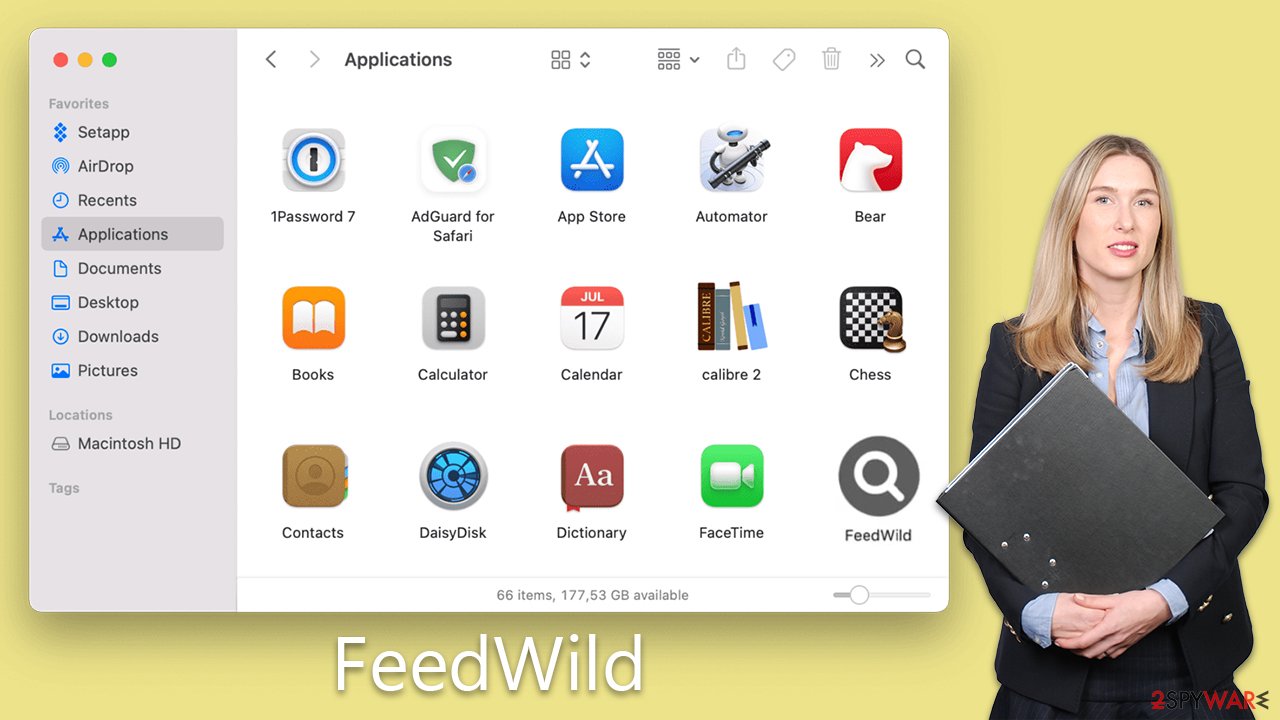
Automatic malware removal
The resilience of the FeedWild virus, like most variants of Adload malware, is evidenced by its ability to evade Mac's native security measures. Consequently, employing third-party anti-malware software, such as SpyHunter 5Combo Cleaner or Malwarebytes, becomes a necessity for efficient and secure cleanup. These specialized software tools can quickly identify and eliminate the malicious elements associated with the virus, sparing users the potential risks and complications of manual removal.
Despite this, it's important to underscore that manually removing the FeedWild virus is an available alternative. However, this approach should be exercised with utmost caution. An improperly executed removal can inadvertently allow the virus to re-establish itself on your system.
Even after utilizing automatic removal tools, it's essential to recognize that the security of your web browsers may not be fully restored. Therefore, additional measures, such as using a dedicated browser cleaning tool like FortectIntego or following specific manual cleaning steps, should be adopted to ensure the complete eradication of the malware from your browsers.
To stay ahead of future attacks, it is prudent to maintain your anti-malware software updated with the latest patches and updates. This ongoing effort provides a robust defense against not just the FeedWild virus but other similar strains within the Adload family and beyond.
If you strive to remove this threat manually, please follow the steps below. You should start by accessing the Activity Monitor and shutting down any suspicious, malware-related processes.
- Open Applications folder.
- Select Utilities.
- Double-click Activity Monitor.
- Here, look for suspicious processes related to adware and use the Force Quit command to shut them down.
- Go back to the Applications folder.
- Find it in the list and move it to Trash.

Login Items ensure that the malicious app is started every time the Mac is booted – this entry is essential to remove. Profiles belonging to the virus should also be eliminated.
- Go to Preferences and pick Accounts.
- Click Login items and delete everything suspicious.
- Next, pick System Preferences > Users & Groups.
- Find Profiles and remove unwanted profiles from the list.

Once you have removed the main app, you should then take care of leftover components. Plist files especially are important to eliminate correctly, as they can help reinstate the virus afterward.
- Select Go > Go to Folder.
- Enter /Library/Application Support and click Go or press Enter.
- In the Application Support folder, look for any dubious entries and then delete them.
- Now enter /Library/LaunchAgents and /Library/LaunchDaemons folders the same way and delete all the related .plist files.

Cleaning the browsers
Adload commonly installs a browser extension with excessive permissions by introducing infected files into the system. If you successfully eliminated those files using the method outlined in the preceding section, you should face no issues in removing the extension as well.
Safari
- Click Safari > Preferences…
- In the new window, pick Extensions.
- Select the unwanted extension and select Uninstall.

Google Chrome
- Open Google Chrome, click on the Menu (three vertical dots at the top-right corner) and select More tools > Extensions.
- In the newly opened window, you will see all the installed extensions. Uninstall all the suspicious plugins that might be related to the unwanted program by clicking Remove.

Potentially unwanted applications often integrate diverse components into the web browser environment. If you've already eliminated the virus with our assistance in the previous section, it's now essential to clean your web browsers.
Safari
- Click Safari > Clear History…
- From the drop-down menu under Clear, pick all history.
- Confirm with Clear History.

Google Chrome
- Click on Menu and pick Settings.
- Under Privacy and security, select Clear browsing data.
- Select Browsing history, Cookies and other site data, as well as Cached images and files.
- Click Clear data.

If you can't get rid of the extension in any other way, you can always reset your browser:
Safari
- Click Safari > Preferences…
- Go to the Advanced tab.
- Tick the Show Develop menu in the menu bar.
- From the menu bar, click Develop, and then select Empty Caches.

Google Chrome
- Click on Menu and select Settings.
- In the Settings, scroll down and click Advanced.
- Scroll down and locate Reset and clean up section.
- Now click Restore settings to their original defaults.
- Confirm with Reset settings.

How to prevent from getting mac viruses
Choose a proper web browser and improve your safety with a VPN tool
Online spying has got momentum in recent years and people are getting more and more interested in how to protect their privacy online. One of the basic means to add a layer of security – choose the most private and secure web browser. Although web browsers can't grant full privacy protection and security, some of them are much better at sandboxing, HTTPS upgrading, active content blocking, tracking blocking, phishing protection, and similar privacy-oriented features. However, if you want true anonymity, we suggest you employ a powerful Private Internet Access VPN – it can encrypt all the traffic that comes and goes out of your computer, preventing tracking completely.
Lost your files? Use data recovery software
While some files located on any computer are replaceable or useless, others can be extremely valuable. Family photos, work documents, school projects – these are types of files that we don't want to lose. Unfortunately, there are many ways how unexpected data loss can occur: power cuts, Blue Screen of Death errors, hardware failures, crypto-malware attack, or even accidental deletion.
To ensure that all the files remain intact, you should prepare regular data backups. You can choose cloud-based or physical copies you could restore from later in case of a disaster. If your backups were lost as well or you never bothered to prepare any, Data Recovery Pro can be your only hope to retrieve your invaluable files.
