Fehler # AP7MQ79 (Free Guide) - Removal Instructions
Fehler # AP7MQ79 Removal Guide
What is Fehler # AP7MQ79?
Fehler # AP7MQ79 is a scam that targets victims in Germany with fake MacOS error messages
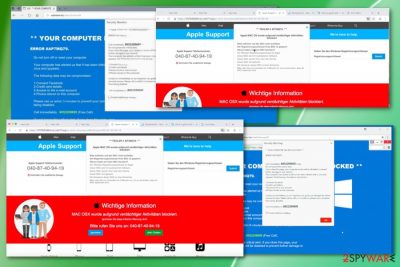
Fehler # AP7MQ79 is the technical support scam campaign which delivers notifications encouraging to call a support number that leads to cybercriminals. The alert mostly appears on Apple devices and targets Germany with these fake security errors, but Windows users also should be aware that the phone number provided on the error message is not a legitimate support team number and calling may lead to more severe damage. The malicious message is designed to redirect users' browser and scaring them into contacting people who focus on getting valuable information from victims or tricking them into paying for the alleged technical help. There is nothing wrong with your device, and you need to focus on exiting the website as soon as possible.
| Name | Fehler # AP7MQ79 |
|---|---|
| Also known as | ERROR # AP7MQ79 |
| Type | Scam |
| Purpose | To trick people into calling fake support number or purchasing fake software |
| Symptoms | Displays pop-up alerts about issues with the device, provides phone number stating it belongs to technical support team members |
| Main danger | Can lead to privacy issues or more severe damage to the machine, stolen money |
| Distribution | Deceptive websites, software bundling |
| Elimination | Exit the browser and clean the system using FortectIntego |
| Affected system | This scam mostly targets MacOS devices |
| Targeted country | In most cases, it appears affecting victims in Germany |
The particular Fehler # AP7MQ79 scam is delivering pop-up messages on the browser and then redirects to other fake error pages that encourage calling the fake tech security number 040-87-40-94-19. This type of scam focuses on scaring people and making them believe that a device is either infected with malware or crashes due to virus activity.[1]
The main purpose of Fehler # AP7MQ79 virus is to get into contact with a victim because this way criminals can lure money directly from them or ask to give the remote access to the affected system. Then additional scripts can be launched, or keystroke loggers and similar malware infiltrated to collect valuable information for later use.[2]
Error #AP7MQ79 is a scam known all over the world, but the more recent activities appeared in Germany and targeting devices that support Mac operating systems withFehler # AP7MQ79 message. However, Windows users shouldn't feel safe because various other technical support scams spread all over the world regardless of the OS.
The alert displayed by Fehler # AP7MQ79 scam shows the following message for English-speaking victims:
*** ERROR # AP7MQ79. ***
Windows was blocked due to suspicious activity
The following information may be lost:
1. Passwords
2. Browsing history
3. Sensitive information (credit cards)
4. Files on the hard diskDo not ignore this critical warning. Closing this page will disable your computer access to prevent further damage to our network
Please call: + 1-800-865-097
Contact us immediately so that our technicians can guide you through the process of removing the phone. Please call us within 5 minutes to prevent your computer from being disabled.
An almost identical alert appears on Germany-based victims of Fehler #AP7MQ79 scam, the only difference is the language and OS that gets affected. This error is caused by adware-type cyber infection, so there is no real risk for your data or the system since the message stating about malware damage is only there to scare you.
The scam that targets Germany and MacOS users in particular – Fehler # AP7MQ79 is created as a typical pop-up scam to make people think their computer need s help from technical support and that the number provided belongs to the team who can give this service.
Unfortunately, technicians are not going to help you since there is nothing to fix. Scammers want to make people pay up by sending Fehler # AP7MQ79 alerts. Typically these people try to get remote access to victims' computer and pretend to give a particular service and help to make the device perform better.
However, when fake technicians behind Fehler # AP7MQ79 virus get on your machine, they ask for a payment transfer or personal information. When people have access to your device, they can install malware which is later on collecting information you enter during the online banking login and payment process.
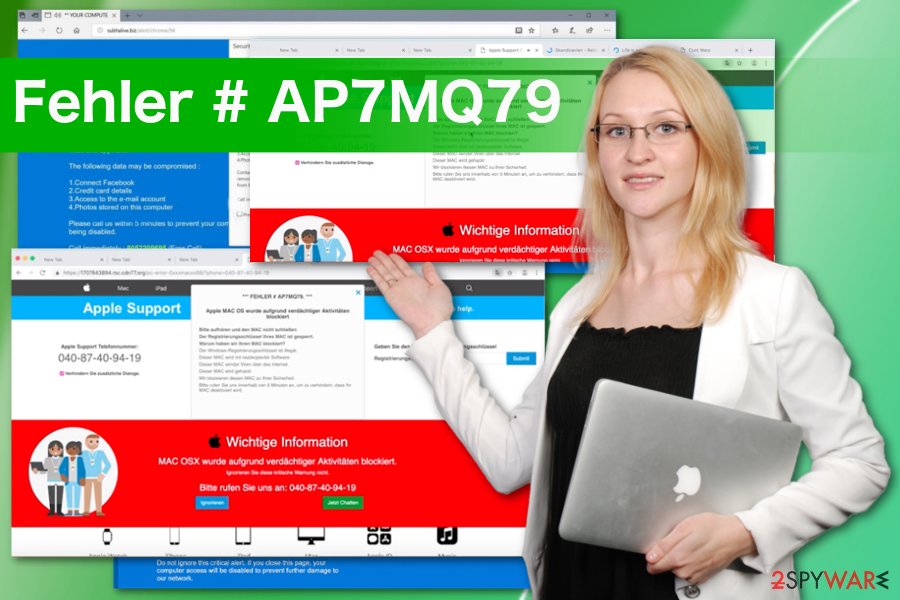
You need to remove Fehler #AP7MQ79 because information about your device, personal details or even credit card or banking information can be used in other scams, later on, lead to privacy issues. Experts[3] always note how dangerous is revealing your information, since this data about various online users is very valuable on the Dark Web.
Fehler # AP7MQ79 removal is not that difficult as it may seem. The main program which causes these alerts is the adware that hides on the system. You can find it and delete it using the anti-malware program. Tools like FortectIntego scan the system entirely and indicate all possible intruders, clean them off the computer thoroughly.
Avoid potentially unwanted programs and cyber threat infiltration
Adware, browser hijackers and other potentially unwanted programs are mostly known for delivering commercial content and intrusive advertisers' behavior. However, a bigger issue with these cyber infections is the activity causing more than the unwanted behavior because adware-type threats create scam messages and fake alerts.
These programs come to the system during an insecure freeware installation or from the deceptive website where you get programs or updates without paying close attention. When you choose Advanced or Custom options during the installation, you get the opportunity to de-select additional applications from the list.
Choose your freeware providers wisely and get program updates or tools from official developers or providers only. Going for reputable sources can help avoid cyber infections like PUP infiltration.
Make sure to scan the system entirely to remove Fehler # AP7MQ79 virus alongside related programs
For the best Fehler # AP7MQ79 removal results, you need to get help from professional anti-malware tools. It is not enough to exit the window or redirect, alert message. You only avoid additional redirects or pop-up messages, but the main adware is still on the machine.
To remove Fehler # AP7MQ79 itself and completely from the affected device, get a reputable anti-malware program and scan your computer entirely. This full system check helps to find all potential threats and delete them so that you can forget about these fake alerts.
You may remove virus damage with a help of FortectIntego. SpyHunter 5Combo Cleaner and Malwarebytes are recommended to detect potentially unwanted programs and viruses with all their files and registry entries that are related to them.
Getting rid of Fehler # AP7MQ79. Follow these steps
Uninstall from Windows
Get rod of Fehler # AP7MQ79 scam and clear the system fully:
Instructions for Windows 10/8 machines:
- Enter Control Panel into Windows search box and hit Enter or click on the search result.
- Under Programs, select Uninstall a program.

- From the list, find the entry of the suspicious program.
- Right-click on the application and select Uninstall.
- If User Account Control shows up, click Yes.
- Wait till uninstallation process is complete and click OK.

If you are Windows 7/XP user, proceed with the following instructions:
- Click on Windows Start > Control Panel located on the right pane (if you are Windows XP user, click on Add/Remove Programs).
- In Control Panel, select Programs > Uninstall a program.

- Pick the unwanted application by clicking on it once.
- At the top, click Uninstall/Change.
- In the confirmation prompt, pick Yes.
- Click OK once the removal process is finished.
Delete from macOS
Since Fehler # AP7MQ79 affects MacOS, make sure to check the system paying close attention
Remove items from Applications folder:
- From the menu bar, select Go > Applications.
- In the Applications folder, look for all related entries.
- Click on the app and drag it to Trash (or right-click and pick Move to Trash)

To fully remove an unwanted app, you need to access Application Support, LaunchAgents, and LaunchDaemons folders and delete relevant files:
- Select Go > Go to Folder.
- Enter /Library/Application Support and click Go or press Enter.
- In the Application Support folder, look for any dubious entries and then delete them.
- Now enter /Library/LaunchAgents and /Library/LaunchDaemons folders the same way and terminate all the related .plist files.

Remove from Microsoft Edge
Delete unwanted extensions from MS Edge:
- Select Menu (three horizontal dots at the top-right of the browser window) and pick Extensions.
- From the list, pick the extension and click on the Gear icon.
- Click on Uninstall at the bottom.

Clear cookies and other browser data:
- Click on the Menu (three horizontal dots at the top-right of the browser window) and select Privacy & security.
- Under Clear browsing data, pick Choose what to clear.
- Select everything (apart from passwords, although you might want to include Media licenses as well, if applicable) and click on Clear.

Restore new tab and homepage settings:
- Click the menu icon and choose Settings.
- Then find On startup section.
- Click Disable if you found any suspicious domain.
Reset MS Edge if the above steps did not work:
- Press on Ctrl + Shift + Esc to open Task Manager.
- Click on More details arrow at the bottom of the window.
- Select Details tab.
- Now scroll down and locate every entry with Microsoft Edge name in it. Right-click on each of them and select End Task to stop MS Edge from running.

If this solution failed to help you, you need to use an advanced Edge reset method. Note that you need to backup your data before proceeding.
- Find the following folder on your computer: C:\\Users\\%username%\\AppData\\Local\\Packages\\Microsoft.MicrosoftEdge_8wekyb3d8bbwe.
- Press Ctrl + A on your keyboard to select all folders.
- Right-click on them and pick Delete

- Now right-click on the Start button and pick Windows PowerShell (Admin).
- When the new window opens, copy and paste the following command, and then press Enter:
Get-AppXPackage -AllUsers -Name Microsoft.MicrosoftEdge | Foreach {Add-AppxPackage -DisableDevelopmentMode -Register “$($_.InstallLocation)\\AppXManifest.xml” -Verbose

Instructions for Chromium-based Edge
Delete extensions from MS Edge (Chromium):
- Open Edge and click select Settings > Extensions.
- Delete unwanted extensions by clicking Remove.

Clear cache and site data:
- Click on Menu and go to Settings.
- Select Privacy, search and services.
- Under Clear browsing data, pick Choose what to clear.
- Under Time range, pick All time.
- Select Clear now.

Reset Chromium-based MS Edge:
- Click on Menu and select Settings.
- On the left side, pick Reset settings.
- Select Restore settings to their default values.
- Confirm with Reset.

Remove from Mozilla Firefox (FF)
Remove dangerous extensions:
- Open Mozilla Firefox browser and click on the Menu (three horizontal lines at the top-right of the window).
- Select Add-ons.
- In here, select unwanted plugin and click Remove.

Reset the homepage:
- Click three horizontal lines at the top right corner to open the menu.
- Choose Options.
- Under Home options, enter your preferred site that will open every time you newly open the Mozilla Firefox.
Clear cookies and site data:
- Click Menu and pick Settings.
- Go to Privacy & Security section.
- Scroll down to locate Cookies and Site Data.
- Click on Clear Data…
- Select Cookies and Site Data, as well as Cached Web Content and press Clear.

Reset Mozilla Firefox
If clearing the browser as explained above did not help, reset Mozilla Firefox:
- Open Mozilla Firefox browser and click the Menu.
- Go to Help and then choose Troubleshooting Information.

- Under Give Firefox a tune up section, click on Refresh Firefox…
- Once the pop-up shows up, confirm the action by pressing on Refresh Firefox.

Remove from Google Chrome
Additional extensions or add-ons can affect the performance of your machine. Clear the browser or set it to default
Delete malicious extensions from Google Chrome:
- Open Google Chrome, click on the Menu (three vertical dots at the top-right corner) and select More tools > Extensions.
- In the newly opened window, you will see all the installed extensions. Uninstall all the suspicious plugins that might be related to the unwanted program by clicking Remove.

Clear cache and web data from Chrome:
- Click on Menu and pick Settings.
- Under Privacy and security, select Clear browsing data.
- Select Browsing history, Cookies and other site data, as well as Cached images and files.
- Click Clear data.

Change your homepage:
- Click menu and choose Settings.
- Look for a suspicious site in the On startup section.
- Click on Open a specific or set of pages and click on three dots to find the Remove option.
Reset Google Chrome:
If the previous methods did not help you, reset Google Chrome to eliminate all the unwanted components:
- Click on Menu and select Settings.
- In the Settings, scroll down and click Advanced.
- Scroll down and locate Reset and clean up section.
- Now click Restore settings to their original defaults.
- Confirm with Reset settings.

Delete from Safari
Remove unwanted extensions from Safari:
- Click Safari > Preferences…
- In the new window, pick Extensions.
- Select the unwanted extension and select Uninstall.

Clear cookies and other website data from Safari:
- Click Safari > Clear History…
- From the drop-down menu under Clear, pick all history.
- Confirm with Clear History.

Reset Safari if the above-mentioned steps did not help you:
- Click Safari > Preferences…
- Go to Advanced tab.
- Tick the Show Develop menu in menu bar.
- From the menu bar, click Develop, and then select Empty Caches.

After uninstalling this potentially unwanted program (PUP) and fixing each of your web browsers, we recommend you to scan your PC system with a reputable anti-spyware. This will help you to get rid of Fehler # AP7MQ79 registry traces and will also identify related parasites or possible malware infections on your computer. For that you can use our top-rated malware remover: FortectIntego, SpyHunter 5Combo Cleaner or Malwarebytes.
How to prevent from getting adware
Stream videos without limitations, no matter where you are
There are multiple parties that could find out almost anything about you by checking your online activity. While this is highly unlikely, advertisers and tech companies are constantly tracking you online. The first step to privacy should be a secure browser that focuses on tracker reduction to a minimum.
Even if you employ a secure browser, you will not be able to access websites that are restricted due to local government laws or other reasons. In other words, you may not be able to stream Disney+ or US-based Netflix in some countries. To bypass these restrictions, you can employ a powerful Private Internet Access VPN, which provides dedicated servers for torrenting and streaming, not slowing you down in the process.
Data backups are important – recover your lost files
Ransomware is one of the biggest threats to personal data. Once it is executed on a machine, it launches a sophisticated encryption algorithm that locks all your files, although it does not destroy them. The most common misconception is that anti-malware software can return files to their previous states. This is not true, however, and data remains locked after the malicious payload is deleted.
While regular data backups are the only secure method to recover your files after a ransomware attack, tools such as Data Recovery Pro can also be effective and restore at least some of your lost data.
- ^ Technical support scam. Wikipedia. The free encyclopedia.
- ^ Brian O'Connell. 4 ways smishing scams can get your money or information. Experian. Credit and identity theft protection.
- ^ Udenvirus. Udenvirus. Spyware related news.























