FF AntiVir Monitoring (Virus Removal Guide) - Free Guide
FF AntiVir Monitoring Removal Guide
What is FF AntiVir Monitoring?
FF AntiVir Monitoring – malicious extension trying to deceive Firefox users
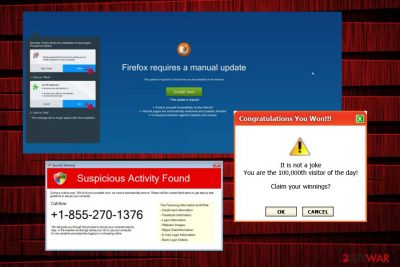
FF AntiVir Monitoring virus is a malicious browser extension which hijacks your browser and displays numerous invasive ads and fake alerts. Although it was designed to look like a legitimate update for Mozilla Firefox browser, we can assure you that this scam has nothing to do with this company.
If you see countless FF AntiVir Monitoring ads and fake popups on your machine, it is incredibly likely that your computer is infected with adware.[1] These intruders often rely on questionable distribution methods and try to trick users into installing programs or updates that they normally would never download. Also, they can redirect you to suspicious websites that you would never visit.
Typically, users fall for installing the virus after being redirected to the malicious site which shows the dialog box saying “Add FF AntiVir Monitoring.” As soon as the user agrees with its installation, the full screen pops up asking to “Manually update Firefox” without the possibility of opting out of this offer. The blue screen reads the following:
Firefox requires manual update
This update is required to ensure that you are protected on the Internet
Install now*This update is required
*Protect yourself immediately on the Internet
*Internet pages are automatically examined and possibly blocked
*Increased protection against malware and viruses
As you can see, this extension is presented as a great way to increase computer's security, so many users might fall for this offer. However, there is no doubt that this extension is malicious and can lead you to serious issues. Therefore, you should remove FF AntiVir Monitoring from your computer immediately. FortectIntego can help you to eliminate the virus quickly.
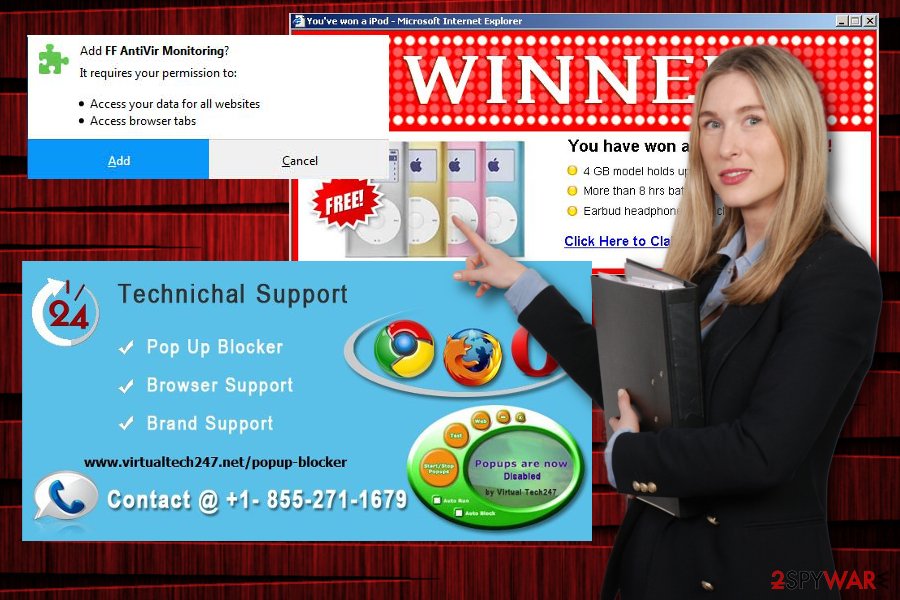
Main symptoms related to this fake add-on
As soon as the victim installs this browser add-on, the affected computer starts acting in the following ways:
- The affected browser starts displaying various intrusive ads, banners, offers, deals, etc. on websites which typically wouldn't show them;
- Redirects initiated by the affected browser can lead users to dubious websites where malicious JavaScripts can be used to download and install malware;
- Virus alters the homepage, search engine, and new tab URL;
- Browser settings cannot be set back to the previous state;
- Non-personally identifiable/personal information might be collected and stolen;[2]
- The computer performance and internet speed might become extremely poor.
Overall, FF AntiVir Monitoring virus removal should be your top priority as this malicious extension can harm your computer and compromise your internet security.
Users are tricked into installing a malicious extension against their will
In most cases, the affected web browser redirects users to the malicious website right after being abused by an adware-type program. These sites tend to show “Firefox requires manual update” dialog box which pushes the user to install the FF AntiVir Monitoring extension.
Clicking “Cancel” swaps it to add tick box which displays the following:
To display this page, Firefox must send information that will repeat any action (such as a search or order confirmation) that was performed earlier.
Therefore, if the user clicks “Resend,” the tab opens a full-screen alert and urges the victim to install the malicious extension.
To prevent adware causing such and similar fake alerts, be careful with bundling. This deceptive marketing campaign allows developers of free software to promote unwanted programs as optional components. Once the user uses Recommended/Quick settings, he/she fails to notice these components, so make sure you opt for Advanced or Custom settings.
Get rid of FF AntiVir Monitoring extension for good
FF AntiVir Monitoring removal is necessary if you want to keep your computer malware-free. Besides, as you must have already understood, this extension can start bothering you with fake alerts and initiate additional problems on your computer.
You have two elimination methods available to get rid of this PUP: manual and automatic. If you would like to remove FF AntiVir Monitoring manually, you should follow our step-by-step guide below. Make sure you follow each step attentively as inaccurate procedure might not eliminate the virus.
If you would like to remove the unwanted extension automatically, we suggest you download a robust anti-spyware software online. This deletion method allows you to eliminate the intruder without much effort, as well as keeps your machine secure for the future.
You may remove virus damage with a help of FortectIntego. SpyHunter 5Combo Cleaner and Malwarebytes are recommended to detect potentially unwanted programs and viruses with all their files and registry entries that are related to them.
Getting rid of FF AntiVir Monitoring. Follow these steps
Uninstall from Windows
Get rid of FF AntiVir Monitoring from Windows with the help of the following guide:
Instructions for Windows 10/8 machines:
- Enter Control Panel into Windows search box and hit Enter or click on the search result.
- Under Programs, select Uninstall a program.

- From the list, find the entry of the suspicious program.
- Right-click on the application and select Uninstall.
- If User Account Control shows up, click Yes.
- Wait till uninstallation process is complete and click OK.

If you are Windows 7/XP user, proceed with the following instructions:
- Click on Windows Start > Control Panel located on the right pane (if you are Windows XP user, click on Add/Remove Programs).
- In Control Panel, select Programs > Uninstall a program.

- Pick the unwanted application by clicking on it once.
- At the top, click Uninstall/Change.
- In the confirmation prompt, pick Yes.
- Click OK once the removal process is finished.
Delete from macOS
Remove items from Applications folder:
- From the menu bar, select Go > Applications.
- In the Applications folder, look for all related entries.
- Click on the app and drag it to Trash (or right-click and pick Move to Trash)

To fully remove an unwanted app, you need to access Application Support, LaunchAgents, and LaunchDaemons folders and delete relevant files:
- Select Go > Go to Folder.
- Enter /Library/Application Support and click Go or press Enter.
- In the Application Support folder, look for any dubious entries and then delete them.
- Now enter /Library/LaunchAgents and /Library/LaunchDaemons folders the same way and terminate all the related .plist files.

Remove from Microsoft Edge
Delete unwanted extensions from MS Edge:
- Select Menu (three horizontal dots at the top-right of the browser window) and pick Extensions.
- From the list, pick the extension and click on the Gear icon.
- Click on Uninstall at the bottom.

Clear cookies and other browser data:
- Click on the Menu (three horizontal dots at the top-right of the browser window) and select Privacy & security.
- Under Clear browsing data, pick Choose what to clear.
- Select everything (apart from passwords, although you might want to include Media licenses as well, if applicable) and click on Clear.

Restore new tab and homepage settings:
- Click the menu icon and choose Settings.
- Then find On startup section.
- Click Disable if you found any suspicious domain.
Reset MS Edge if the above steps did not work:
- Press on Ctrl + Shift + Esc to open Task Manager.
- Click on More details arrow at the bottom of the window.
- Select Details tab.
- Now scroll down and locate every entry with Microsoft Edge name in it. Right-click on each of them and select End Task to stop MS Edge from running.

If this solution failed to help you, you need to use an advanced Edge reset method. Note that you need to backup your data before proceeding.
- Find the following folder on your computer: C:\\Users\\%username%\\AppData\\Local\\Packages\\Microsoft.MicrosoftEdge_8wekyb3d8bbwe.
- Press Ctrl + A on your keyboard to select all folders.
- Right-click on them and pick Delete

- Now right-click on the Start button and pick Windows PowerShell (Admin).
- When the new window opens, copy and paste the following command, and then press Enter:
Get-AppXPackage -AllUsers -Name Microsoft.MicrosoftEdge | Foreach {Add-AppxPackage -DisableDevelopmentMode -Register “$($_.InstallLocation)\\AppXManifest.xml” -Verbose

Instructions for Chromium-based Edge
Delete extensions from MS Edge (Chromium):
- Open Edge and click select Settings > Extensions.
- Delete unwanted extensions by clicking Remove.

Clear cache and site data:
- Click on Menu and go to Settings.
- Select Privacy, search and services.
- Under Clear browsing data, pick Choose what to clear.
- Under Time range, pick All time.
- Select Clear now.

Reset Chromium-based MS Edge:
- Click on Menu and select Settings.
- On the left side, pick Reset settings.
- Select Restore settings to their default values.
- Confirm with Reset.

Remove from Mozilla Firefox (FF)
To uninstall FF AntiVir Monitoring virus from Firefox, go to extensions and remove the ones that seem suspicious. You should also reset your web browser to complete the removal of this adware.
Remove dangerous extensions:
- Open Mozilla Firefox browser and click on the Menu (three horizontal lines at the top-right of the window).
- Select Add-ons.
- In here, select unwanted plugin and click Remove.

Reset the homepage:
- Click three horizontal lines at the top right corner to open the menu.
- Choose Options.
- Under Home options, enter your preferred site that will open every time you newly open the Mozilla Firefox.
Clear cookies and site data:
- Click Menu and pick Settings.
- Go to Privacy & Security section.
- Scroll down to locate Cookies and Site Data.
- Click on Clear Data…
- Select Cookies and Site Data, as well as Cached Web Content and press Clear.

Reset Mozilla Firefox
If clearing the browser as explained above did not help, reset Mozilla Firefox:
- Open Mozilla Firefox browser and click the Menu.
- Go to Help and then choose Troubleshooting Information.

- Under Give Firefox a tune up section, click on Refresh Firefox…
- Once the pop-up shows up, confirm the action by pressing on Refresh Firefox.

Remove from Google Chrome
Delete malicious extensions from Google Chrome:
- Open Google Chrome, click on the Menu (three vertical dots at the top-right corner) and select More tools > Extensions.
- In the newly opened window, you will see all the installed extensions. Uninstall all the suspicious plugins that might be related to the unwanted program by clicking Remove.

Clear cache and web data from Chrome:
- Click on Menu and pick Settings.
- Under Privacy and security, select Clear browsing data.
- Select Browsing history, Cookies and other site data, as well as Cached images and files.
- Click Clear data.

Change your homepage:
- Click menu and choose Settings.
- Look for a suspicious site in the On startup section.
- Click on Open a specific or set of pages and click on three dots to find the Remove option.
Reset Google Chrome:
If the previous methods did not help you, reset Google Chrome to eliminate all the unwanted components:
- Click on Menu and select Settings.
- In the Settings, scroll down and click Advanced.
- Scroll down and locate Reset and clean up section.
- Now click Restore settings to their original defaults.
- Confirm with Reset settings.

Delete from Safari
Remove unwanted extensions from Safari:
- Click Safari > Preferences…
- In the new window, pick Extensions.
- Select the unwanted extension and select Uninstall.

Clear cookies and other website data from Safari:
- Click Safari > Clear History…
- From the drop-down menu under Clear, pick all history.
- Confirm with Clear History.

Reset Safari if the above-mentioned steps did not help you:
- Click Safari > Preferences…
- Go to Advanced tab.
- Tick the Show Develop menu in menu bar.
- From the menu bar, click Develop, and then select Empty Caches.

After uninstalling this potentially unwanted program (PUP) and fixing each of your web browsers, we recommend you to scan your PC system with a reputable anti-spyware. This will help you to get rid of FF AntiVir Monitoring registry traces and will also identify related parasites or possible malware infections on your computer. For that you can use our top-rated malware remover: FortectIntego, SpyHunter 5Combo Cleaner or Malwarebytes.
How to prevent from getting adware
Do not let government spy on you
The government has many issues in regards to tracking users' data and spying on citizens, so you should take this into consideration and learn more about shady information gathering practices. Avoid any unwanted government tracking or spying by going totally anonymous on the internet.
You can choose a different location when you go online and access any material you want without particular content restrictions. You can easily enjoy internet connection without any risks of being hacked by using Private Internet Access VPN.
Control the information that can be accessed by government any other unwanted party and surf online without being spied on. Even if you are not involved in illegal activities or trust your selection of services, platforms, be suspicious for your own security and take precautionary measures by using the VPN service.
Backup files for the later use, in case of the malware attack
Computer users can suffer from data losses due to cyber infections or their own faulty doings. Ransomware can encrypt and hold files hostage, while unforeseen power cuts might cause a loss of important documents. If you have proper up-to-date backups, you can easily recover after such an incident and get back to work. It is also equally important to update backups on a regular basis so that the newest information remains intact – you can set this process to be performed automatically.
When you have the previous version of every important document or project you can avoid frustration and breakdowns. It comes in handy when malware strikes out of nowhere. Use Data Recovery Pro for the data restoration process.
- ^ What is Adware?. Kaspersky Lab. Threats.
- ^ Thu Pham. Malicious Browser Extensions Steal User Data. DUO Security. Blog.























